If you’re iPhone is stuck on firmware update mode then check out our entire guide on iPhone Stuck in DFU Mode: How to Fix!
iPhones are at the top of smartphone technology and they are considered almost perfect devices. They also come with some of the safest and most reliable software on any smartphone, thanks to Apple’s ecosystem and integration of software and hardware. But they are not perfect, only almost perfect.
Even the best can falter and even the best can get stuck. iPhones get stuck in the DFU mode sometimes. You might have heard from your friends and family or even experienced your iPhone getting stuck during an update, downgrade, or when jailbreaking your iPhone. Sometimes even trying to access the DFU method could cause your iPhone to get stuck in it.
If you are facing this issue now, then you have come to the right place as I am someone who faced the same issue just a few weeks back when I was trying to update my iPhone.
After some help from my friends and some guides on the internet, I fixed my iPhone. So this article is my take and my guide on the iPhone stuck in DFU mode issue. So, here’s our iPhone Stuck in DFU Mode: How to Fix.
Related: How to Fix the Apple Logo Screen of Death?
iPhone Stuck in DFU Mode: How to Fix
Table of Contents
The best solution to an iPhone stuck in DFU mode is to forcefully restart the device. To restart the latest iPhones like iPhone 14 all the user must do is to hold the volume up and down button for a few seconds one after the other for the same duration. And then one must immediately press the power button for 10 seconds to force restart the iPhone.
After having reviewed all of the all of Apple’s official documents and having referred to our credible resources; my team and I found that:
How long does iPhone stay in DFU mode?
The amount of time your iPhone stays in DFU mode (short for Device Firmware Update mode) may depend on what you are doing to your phone and how you’ve set it up—and it can vary from device to device.
For starters, DFU mode is a special state your iPhone goes into when you’re upgrading its software. Anytime you communicate with the device—whether that’s with a USB cable or wirelessly over Wi-Fi—your iPhone will stay in DFU mode so long as it is receiving some kind of input. That’s why DFU can often take a few minutes to complete—depending on how big the file is that needs to be transferred or installed. So if you’re restoring an iPhone to factory settings from a backup, you can expect your device to be in DFU mode for several minutes while it downloads the software.
Aside from the above, your iPhone stays in DFU mode until you manually exit the mode and boot it back up. To do this, you once again need to use your USB cable and connect it to your computer. Once connected, your iPhone will begin to boot back up and you’ll be able to access the home screen.
It’s also important to keep in mind that if you install a jailbreak patch while your phone is in DFU mode, this could increase the amount of time your iPhone spends in DFU mode. That’s because these patches are larger files that take more time to process and transfer. This added time in DFU mode will also depend on how fast your connection is as well as whether or not you’re using a stable Wi-Fi connection.
What is DFU Mode and Why do iPhones get Stuck in it?

Device Firmware Update (DFU) mode is a system recovery solution implemented by Apple for iOS devices like iPhones and iPads. There are other recovery solutions that Apple has built for iOS devices, like iTunes and the Recovery mode but the DFU mode is the most advanced and most powerful recovery solution of the three.
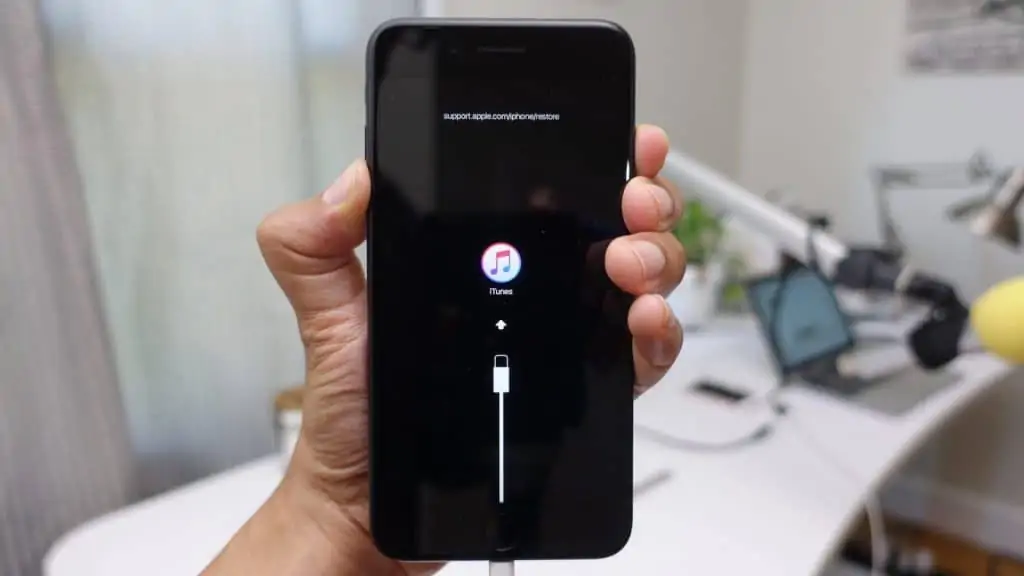
iTunes Recovery, Recovery mode, and DFU mode

The DFU mode works on a much deeper level and it has the best chance to restore your iPhone from any problem. The DFU mode is built to restore your iPhone from problems that are related to upgrading, downgrading, or jailbreaking your iPhone’s software and more. It will pretty much fix any software problem on your iPhone.
While DFU is a piece of software baked into iOS devices to fix any potential problem, it can also be a problem in rare cases since DFU itself is a piece of software.
The first problem with DFU is how hard it is to get into the mode itself thanks to the number of button combinations required to access it. So if users botch this combination, there’s a chance that the iOS devices including iPhones, could get stuck in the DFU mode. And sometimes a bug during the recovery process in DFU mode can interrupt the recovery process and your device could get stuck in DFU mode.
And when this happens, you may feel like you broke your iPhone completely, but don’t worry, there are fixes that you can try to get past the DFU mode and back into your iPhone.
How to Fix iPhone Stuck in DFU
There are a few methods that you can try to fix this problem, I will list them in detail below.
Method 1: Force Restart your iPhone
A Force Restart is the first thing you have to try if your iPhone or any electronic device is stuck. So if your iPhone is stuck in DFU mode black screen, do this to hard reset your iPhone depending on the model.
How to Force Restart iPhone 14, 13, 12, 11, XR, XS, and X Models
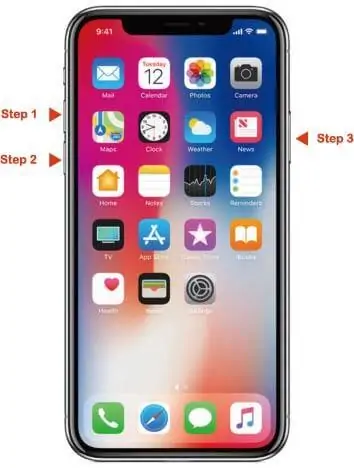
For these iPhone models, press the Volume Up button for a few seconds and release it. Now quickly press the Volume Down button for the same amount of time. After letting go of the Volume Down button, press the power button for about 10 seconds, now the Apple logo should appear and you can let go of the button. This will prompt the force restart and your iPhone will reboot.
How to Force Restart an iPhone 8 or iPhone SE (2020)

Both the iPhone 8 and iPhone SE feature Home buttons so they share the same force restart mechanism. Since the Home button is software controlled, you can’t use it to force restart these iPhones.
Press and hold the Volume Up button and release it after a few seconds, similarly press and hold the Volume Down button for a few seconds. Once you let go of the Volume Down button, press and hold the Side button (also known as the Power button) till the Apple logo appears. Once the Apple logo appears let go of this button and your iPhone 8 or iPhone SE 2nd Generation will start rebooting.
How to Force Restart an iPhone 7
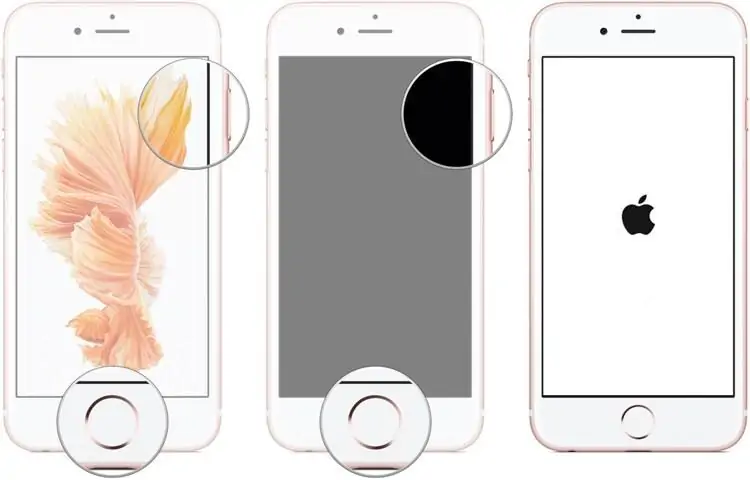
The iPhone 7 lineup has a different force restart mechanism compared to the iPhone 8 and iPhone SE lineups even though all models have Home buttons. If you have an iPhone 7, hold the Volume Down button along with the Power button at the same time.
Hold both the buttons until the Apple logo appears, you can release the buttons now and your iPhone 7 will restart.
How to Force Restart iPhone 6s or iPhone SE (2016)
These models also have a Home button like the iPhone 7 and 8 but the force restart method is different. On these models, hold the Home button and the Power button at the same time. The Power button for the iPhone SE (2016) is on the top while it is on the side for the iPhone 6s. Hold both buttons until the Apple logo appears and let go of the buttons and wait for your iPhone to restart.
A force restart should reboot your iPhone back into normal mode, but if your iPhone is still stuck in DFU mode, follow the next method.
Method 2: Restore iPhone in DFU mode with iTunes

If your iPhone got stuck in the DFU mode because of an update then you can use iTunes to restore it. This is pretty straightforward and easy. You will need a computer for this, you can use a Mac or a Windows PC. To recover your iPhone using iTunes, follow these steps:
Step 1: Launch iTunes on the Mac or PC and make sure it is the latest version of iTunes. Then connect your iPhone to this Mac or PC using a genuine lightning cable.
Step 2: You should be able to see your iPhone at the top of the screen as an icon, click on this icon to open the iPhone page.
Step 3: Since your iPhone is stuck in the DFU mode, iTunes will recognize that your iPhone is in recovery mode. iTunes will give you the option to recover your iPhone before you can access it.
Step 4: Choose the recover option, press OK, and confirm the restore. iTunes will now restore the iPhone as it was when you bought it. This means that all your data will be erased, so make sure you create a backup using iTunes before your restore.
Method 3: Use Third Party Recovery Softwares

If your iPhone is still stuck in DFU after the above methods then you can try software that will recover your iPhone. Softwares like UltFone, iMyFone, and Dr.Fone can repair and recover your iPhone if it is stuck in DFU. This software can also create backups, run other repairs, and fix issues too.
To use this software, just download them from their websites, install them on your PC or Mac and connect your iPhone to the same PC or Mac. You can recover your iPhone by updating the firmware. And unlike using iTunes, your data won’t be erased, so you can just get back to using your iPhone after the problem is solved.
You may have to pay some fees to use these software, but they are convenient and make it easy to recover your iPhone. They can install updates and new firmware safely onto your iPhone which is a cool feature.
Method 4: Go to Apple
If your iPhone is still stuck in DFU mode, I am afraid that we have run out of options to try at home. The problem might be hardware damage, then you have to visit an Apple Store or an Apple Authorized Service Provider for help. If your iPhone is in warranty, then you might even get it fixed for free of cost.
Make sure to have your Apple ID and password ready, along with the sales receipt, and accessories of your iPhone. Book an appointment beforehand so that you get priority service.
Apple or the authorized service provider will fix your iPhone and give it back to you in working condition. However, do check out our iPhone Stuck in DFU Mode: How to Fix in its entirety.
Why is it Important for DFU Mode to Work Normally on an iPhone?
DFU mode is a built-in functionality that helps fix a couple of known issues with the iPhone. It can be used to troubleshoot the iOS firmware or to restore the iPhone without putting it into recovery mode.
Here are some of the main problems you can fix with DFU Mode.
- Unresponsive devices – DFU mode can be used to fix devices that do not respond to anything like if you press the power button and the iPhone doesn’t turn on.
- Boot loops – If your iPhone enters boot loop, simply enable DFU mode and reinstall iOS to fix any booting issues.
- Corrupted firmware – DFU mode can also be used to repair corrupted firmware. Enable DFU mode and then reinstall the firmware to fix any underlying issues.
- Failed software updates If your iPhone has gotten stuck in the middle of a software update or if the battery died while updating the iPhone, you can restore the device and overwrite the incomplete software with a fresh copy only when the iPhone is in DFU mode.
- Fix hardware related issues Some issues such as unresponsive buttons, battery getting drained fast, blank black or white screen and bad touchscreen response time can be caused due to faulty firmware and instead of taking the device to the Apple Center, you can enable DFU mode on the iPhone and repair the problematic firmware.
iPhone Stuck in DFU Mode: Final Thoughts
Apple has thought out well about its iPhones and iOS devices and that’s why it has implemented recovery modes/solutions when something goes wrong. The DFU mode is one such solution that is supposed to help you recover your iPhone in case of trouble or let you access certain special features.
What if the DFU mode itself fails, and this has happened to many including me. There are fixes, follow for that too and the above methods will surely help if not, you can always get Apple to fix your iPhone. Getting your iPhone stuck in DFU mode is possible, follow but it is also possible to fix them safely, so don’t panic and just follow the above methods.
FAQs
How do I exit DFU mode?
To exit DFU mode, all you have to do is force restart your device. For older iOS devices with a home button, hold both the home button and power button until your iPhone reboots. For iOS devices without a home button, hold down both the power button and the volume down button until your device restarts.
How do I fix my iPhone 7 stuck in DFU mode?
To fix an iPhone 7 stuck in DFU mode, hold both the home button and power button until your iPhone reboots.
How do I get my iPhone 13 out of DFU mode?
To fix an iPhone 13 stuck in DFU mode, hold both the volume down button and power button until your iPhone reboots.
How do I restore my iPhone from DFU mode without iTunes?
To restore a stuck iPhone in DFU mode, you have to use third-party recovery software. These do cost a bit of money, but the reputed ones work. I would suggest checking out Ultfone, Dr.Fixit, and iMyFone.
Does DFU mode erase iPhone?
Yes, DFU mode will erase all data from your iPhone, including any apps, music, videos, files, and settings. This is because you have to reset your iPhone once you put it into DFU mode. So make sure to back all your data and files before entering DFU mode on your iPhone.
Can I Use DFU Mode on a Physically Damaged iPhone?
Technically you can use DFU mode on a physically damaged iPhone, but it’s not recommended as it can render the device unusable.
This is because when an iPhone is put into DFU mode the device tries to establish a connection with all of its hardware components and failing to do so will restrict the restoring process and the software/firmware will be left unusable.
Fixing Jailbroken iPhone with stuck DFU
Fixing jailbroken iPhones can be tricky since they cant be serviced at an Apple Center for free. This is because Apple doesn’t cover jailbroken devices under warranty. You won’t be able to use iTunes to recover your iPhone as well.
In such cases, you will have to rely on third apathy recovery solutions that can work with jailbroken iPhones. Ultfone is one such software that can work with jailbroken iPhones. It can help fix iPhone stuck in DFU mode issue.
Also read:
- MacBook Stuck in Recovery: How To Fix
- Ways to Fix Voicemail Not Working on iPhone
- How to fix Last Line No Longer Available Error on iPhone
Alan Urban is the Editor-in-chief of Stupid Apple Rumours and often proclaims that he’s ” Apple’s number one fan.”
In addition to keeping up with the latest Apple news, he also reviews Apple products and creates user-friendly guides. When not subjecting Apple Devices to crazy stress tests, he’s usually playing games on Apple Arcade


