The Apple Watch is a versatile device that keeps you connected and informed throughout the day.
However, there are times when you may need to silence your Apple Watch to avoid interruptions and maintain a peaceful environment.
Whether you’re in a meeting, sleeping, or simply want to minimize distractions, this article will guide you through how to silence your Apple Watch.
Additionally, I’ll provide a bonus tip on how to silence Siri to prevent any unexpected interruptions. Let’s explore these techniques in detail.
How to Enable Silent Mode on Your Apple Watch?
Table of Contents
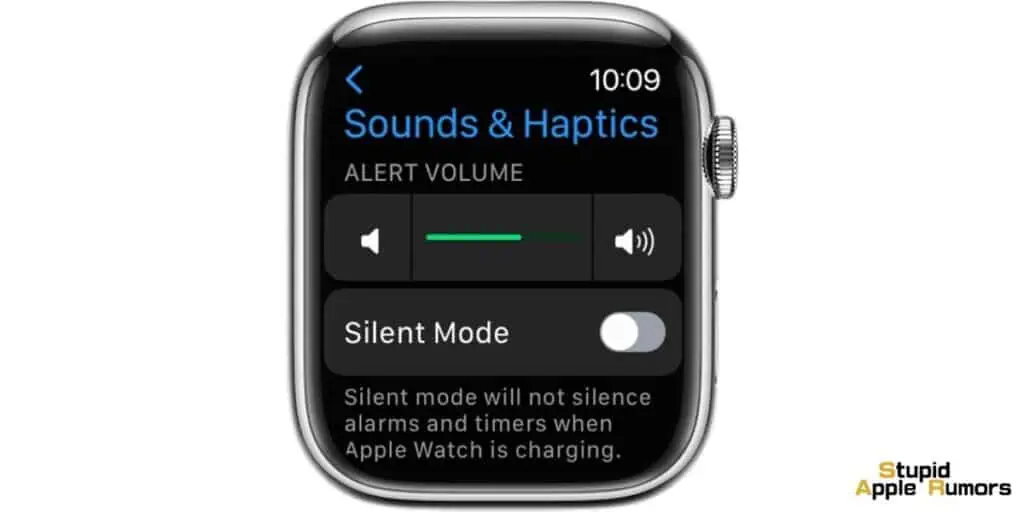
Silent Mode on your Apple Watch allows you to mute all incoming calls, messages, and notifications, ensuring a quiet experience. Here’s how to activate it:
- Swipe up on the watch face to reveal the Control Center.
- Among the various icons, locate and tap the “Bell” icon. This will turn on Silent Mode and silence all audible alerts on your Apple Watch.
By enabling Silent Mode, you can have peace of mind knowing that your Apple Watch will remain quiet and not disturb you during important moments.
Cover the Apple Watch with Your Palm to Silence It
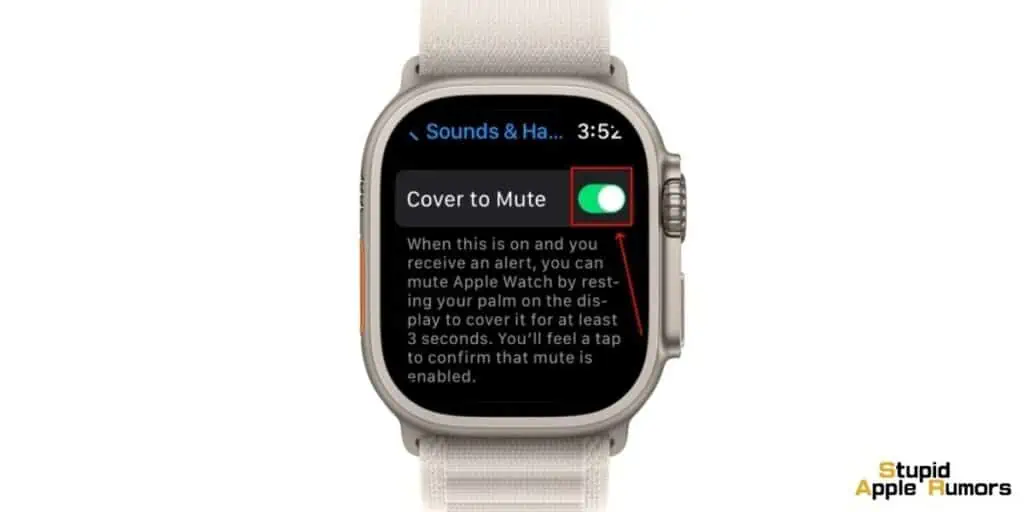
Another convenient method to silence your Apple Watch is by utilizing the “Cover to Mute” feature.
The “Cover to Mute” setting allows you to quickly silence notifications on your Apple Watch by covering the watch face with your hand. To enable this feature, follow these steps:
Here’s how to do it:
- Open the Settings app on your Apple Watch.
- In the settings menu, find and tap on “Sound & Haptics.”
- Scroll down until you see the “Cover to Mute” option and toggle it on.
Once you have enabled the “Cover to Mute” feature, you can simply cover the display of your Apple Watch with the palm of your hand to silence any incoming alerts.
This gesture-based approach allows for a quick and discreet way to mute your device, making it ideal for situations where you need to silence your Apple Watch swiftly.
Use Theater Mode to Silence Your Apple Watch

Theater Mode is a useful feature that not only silences your Apple Watch but also keeps the screen dark until you interact with it.
This mode is particularly handy in situations where you want to minimize distractions. Here’s how you can enable Theater Mode:
- Swipe up on the watch face to access the Control Center.
- Among the available icons, locate and tap on the “Face Masks” icon. This will activate Theater Mode.
Once Theater Mode is enabled, your Apple Watch’s screen will remain inactive until you either press the Digital Crown or tap on the screen.
This prevents the screen from lighting up or displaying notifications, ensuring a distraction-free experience.
Turn On Do Not Disturb (DND) Mode

Do Not Disturb Mode is a powerful feature that can be synchronized between your iPhone and Apple Watch.
Enabling DND mode ensures that both devices remain silent and minimize interruptions. Here’s how to activate it directly from your Apple Watch:
- Swipe up on the watch face to reveal the Control Center.
- Locate and tap on the “moon icon.” This will enable Do Not Disturb Mode on your Apple Watch.
By activating Do Not Disturb Mode, you can enjoy uninterrupted moments without being disturbed by calls, messages, or notifications.
This feature is particularly useful when you don’t have your iPhone nearby but still want to silence your Apple Watch.
Silence Siri on Your Apple Watch
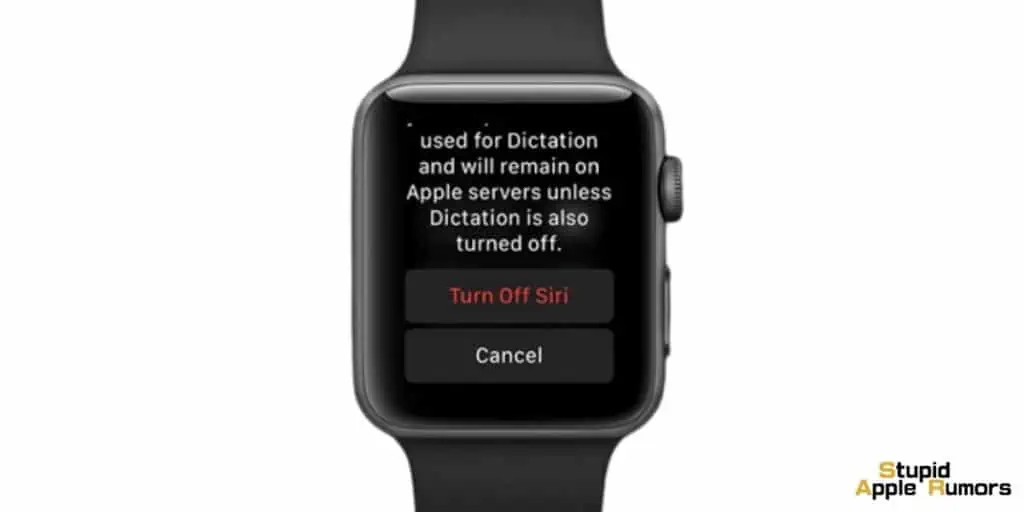
Occasionally, Siri may unexpectedly activate on your Apple Watch, causing disruptions.
To prevent this, you can disable the “Listen for Hey Siri” feature.
Follow these steps:
- Open the Settings app on your Apple Watch.
- Within the settings menu, locate and tap on “Siri.”
- Toggle off the “Listen for Hey Siri” feature.
By disabling “Listen for Hey Siri” on your Apple Watch, you ensure that Siri doesn’t respond to any accidental triggers or unwanted sounds.
After disabling this feature, you’ll need to manually access Siri by pressing the Digital Crown, providing you with a quieter user experience.
How Can you Enable or Disable Haptic Chimes on your Apple Watch?
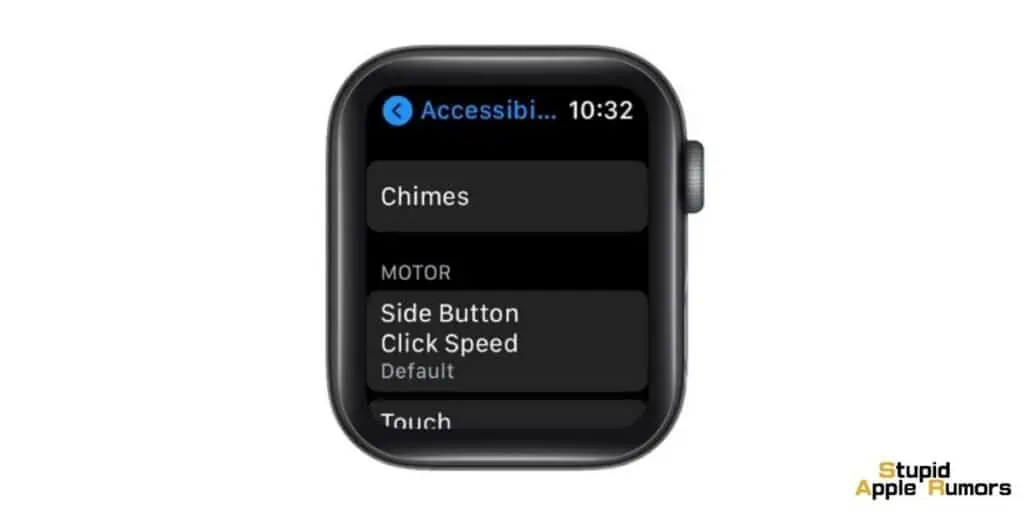
The Apple Watch offers a feature called “Haptic Chimes” that alerts you to different time intervals with a sound and vibration. To enable or disable this feature, follow these steps:
- Open the Settings app on your Apple Watch.
- Select the “Accessibility” option.
- Choose “Chimes.”
- Toggle the Chimes option on or off based on your preference.
Additionally, if you choose to keep the Haptic Chimes enabled, you have the option to customize the schedule and tone of the chimes to suit your needs.
Can I silence my Apple Watch from my iPhone?
Yes, you can easily silence your Apple Watch from your iPhone using the Apple Watch app. Here’s how:
- Open the Apple Watch app on your iPhone.
- Navigate to the “Sound & Haptics” section within the app.
- Look for the “Silent Mode” option and toggle it on to enable silent mode for your Apple Watch.
By following these steps, you can conveniently activate silent mode on your Apple Watch directly from your iPhone, which is especially useful if you encounter any difficulties enabling it directly on the watch itself.
What are haptic alerts on Apple Watch?
Haptic alerts refer to the taps and pulses you feel on your wrist when your Apple Watch receives a notification or alert.
These vibrations are designed to grab your attention without making any sounds.
How can I increase the volume on my Apple Watch?
To adjust the volume on your Apple Watch, follow these steps:
- Open the Settings app on your Apple Watch.
- Navigate to “Sound & Haptics.“
- Use the Volume Slider to increase or decrease the volume to your desired level.
What does silent mode do on Apple Watch? When you activate silent mode on your Apple Watch, it mutes all alert and notification sounds.
However, it’s important to note that alarms and timers will still sound even when silent mode is enabled.
How can I set my Apple Watch to vibrate only?
To put your Apple Watch on vibrate mode, you can follow these steps:
- Open the Watch app on your iPhone.
- Scroll down to locate the Phone tab.
- Tap on the Custom tab.
Disable the Sound toggle under all the available sections. This will ensure that your Apple Watch only vibrates when receiving alerts or notifications.
Why isn’t my Apple Watch alerting me when I get a text?
If you’re not receiving notifications for text messages on your Apple Watch, there are a few possible reasons.
One common reason is that you might have activated a feature that mutes notifications, such as silent mode. Here are some steps to troubleshoot the issue:
- Check if silent mode is enabled: Swipe up on the Apple Watch face to access the Control Center. If the bell icon is highlighted or has a slash through it, silent mode is enabled. Tap the bell icon to disable silent mode and allow notifications to come through.
- Review other notification-blocking features: Apple Watch offers additional features like Do Not Disturb Mode, Theater Mode, and Cover to Mute. If any of these features are enabled, they can block notifications. To check and disable these features:
- Do Not Disturb Mode: Swipe up on the Apple Watch face to access the Control Center, and tap the half-moon icon to disable Do Not Disturb Mode.
- Theater Mode: Swipe up on the Apple Watch face to access the Control Center, and tap the button with two masks to disable Theater Mode.
- Cover to Mute: Open the Settings app on your Apple Watch, go to “Sounds & Haptics,” and make sure the “Cover to Mute” option is turned off.
- Check iPhone settings: Sometimes, the issue may be related to your iPhone settings. Ensure that your iPhone is not in silent mode and that notifications are properly configured for the Messages app. You can check this by going to the iPhone Settings app, selecting “Notifications,” and verifying the settings for Messages.
Conclusion
In conclusion, mastering the art of silencing your Apple Watch is essential for a more personalized and uninterrupted experience.
By utilizing the simple methods and bonus tips outlined in this article, you can easily control the sounds and notifications on your Apple Watch.
Whether it’s activating silent mode, utilizing the cover-to-mute feature, enabling theater mode, or managing Do Not Disturb mode, you have the power to customize your Apple Watch’s audio settings to suit your preferences and needs.
So, take charge of your Apple Watch and enjoy a quieter, more focused time with just a few simple adjustments.
Related


