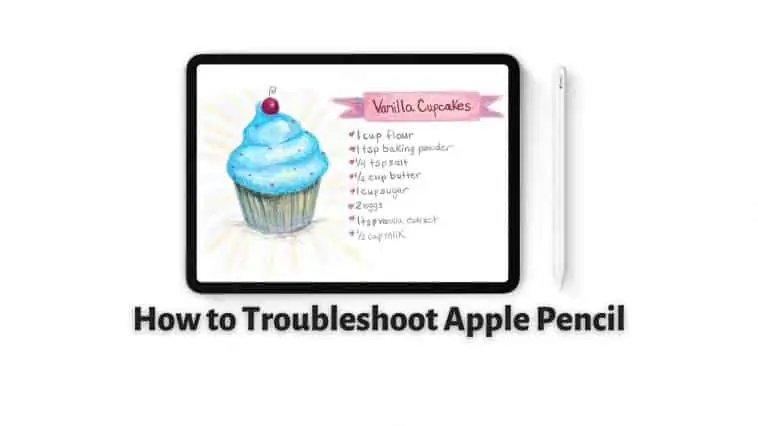Is Apple Pencil connected but not working? Learn how to troubleshoot an Apple Pencil in this guide if you are facing issues with your Apple Pencil.
Apple Pencils are an amazing tool for iPad users, allowing for precision in art, note-taking, and other tasks.
However, like any tech product, they may occasionally face issues. An unresponsive Apple Pencil can be quite frustrating, especially when you need it most.
There are several steps you can follow to troubleshoot and hopefully resolve this issue, ranging from simple reconnecting to more detailed methods.
For an unresponsive Apple Pencil, start by ensuring it’s charged and properly connected to your iPad.
If still unresponsive, try restarting your iPad, forget and re-pair the Apple Pencil, or check for any software updates.
Finally, ensure the pencil’s tip is screwed on tightly, as a loose tip can also cause issues. If all else fails, reach out to Apple Support.
Also Check Out: Is the Vision Pro Wired or Wireless?
Why is My Apple Pencil Unresponsive?
Table of Contents
If your Apple Pencil isn’t responding, there could be a few reasons for this behavior. Here are some common causes and solutions:
Battery Charge: The Apple Pencil might be out of battery.
Bluetooth Connection: The Apple Pencil works with the iPad via Bluetooth.
Pencil Tip: Ensure the tip of the Apple Pencil is tightly screwed in. A loose tip can result in unresponsiveness.
Software Update: Ensure your iPad’s operating system is updated to the latest version. Sometimes, compatibility issues can arise with older software versions.
Physical Damage: Check for any visible signs of damage on your Apple Pencil. Even if there are no external signs, internal components might be damaged due to a drop or other impacts.
Interference: Other electronic devices or Bluetooth devices in close proximity might be causing interference. Try using your Apple Pencil away from other electronic devices.
Remember, there are two generations of Apple Pencils, and while the troubleshooting steps are largely similar, the charging method and pairing process differ between them.
How to Troubleshoot an Apple Pencil if it’s Unresponsive?
Check the Battery Life of your Apple Pencil
The Apple Pencil features a battery because it has pressure sensors and Bluetooth connectivity to connect to iPads. This means that the battery can run out of charge and the pencil can stop working.
So there’s a chance your Apple Pencil might be out of charge and as a result of that it isn’t working.
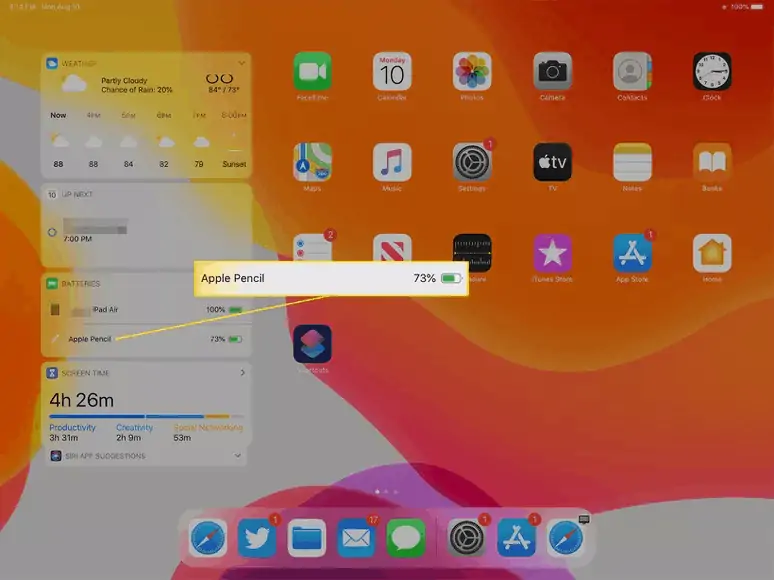
So, check if your Apple Pencil is charged, if not, charge it in the following ways,
Apple Pencil 1st Gen: Remove the cap at the end of the Apple Pencil, and connect it to your iPad’s Lightning port.

Your Apple Pencil should start charging and if it is paired to your iPad, it should notify you that it’s charging and how much charge is left.
Apple Pencil 2nd Gen: Running your Apple Pencil 2nd Gen out of charge can be hard as it charges magnetically when you attach it to the side of your iPad. But if you do manage to run it out of charge, just attach it to the right side of your iPad.
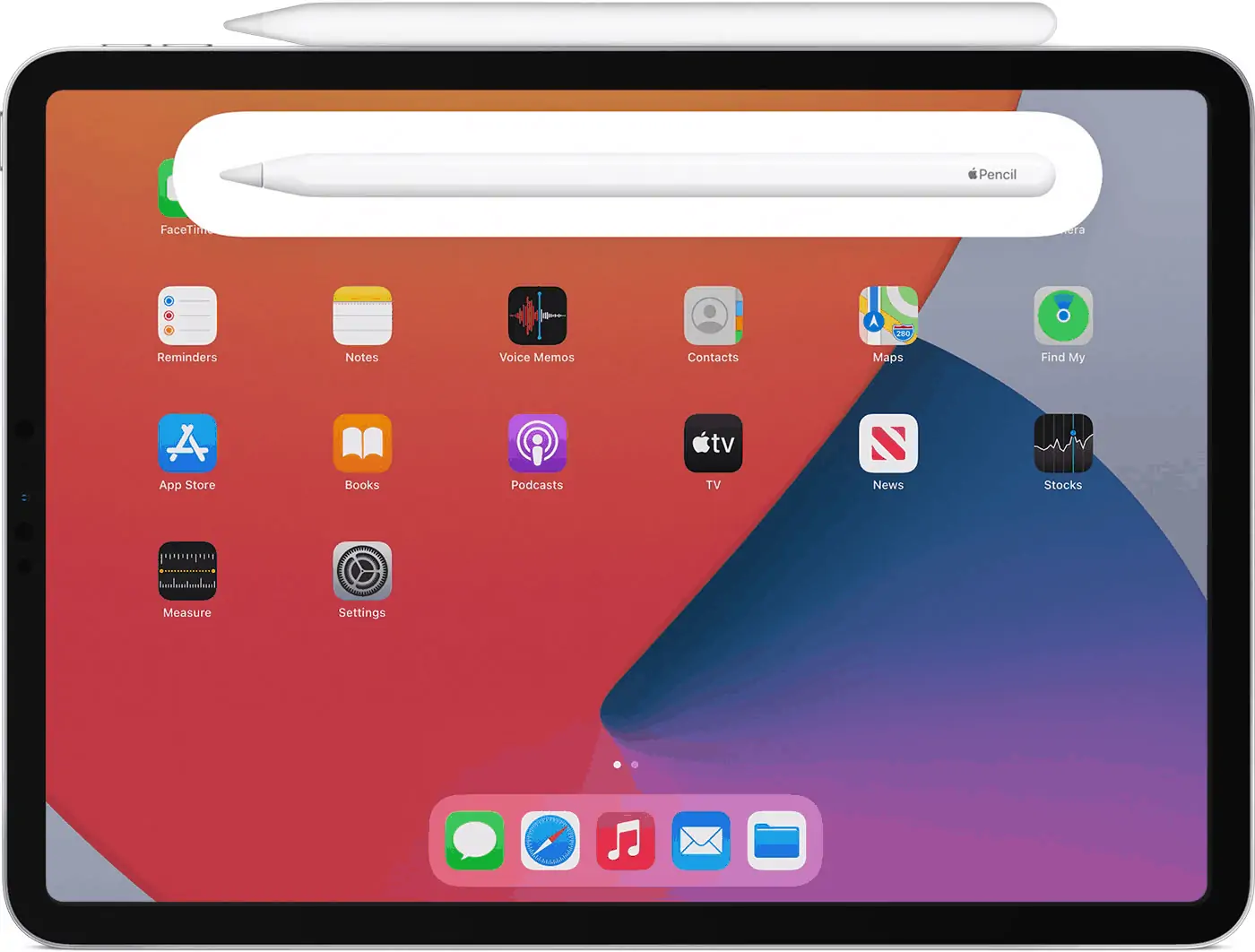
When paired to your iPad, you will be notified that it’s charging and the amount of charge left.
In case, your iPad is charged and still doesn’t work, move to the next section.
Confirm Apple Pencil Compatibility
Right now, you can choose between two Apple Pencils, and these work exclusively for top select models of iPads.
So, this means that the Apple Pencil 1st Gen will only work with certain models of iPads and the Apple Pencil 2nd Gen will with supported models only.
Check below to see if your Apple Pencil and iPad are compatible with each other or not.
Apple Pencil 1st Gen is Compatible with:

- iPad Pro 12.9-inch (1st and 2nd generations, 2015 and 2017)
- iPad Pro 9.7-inch (2016)
- iPad Pro 10.5-inch (2017)
- iPad (6th gen, 2018)
- iPad (7th gen, 2019)
- iPad Air (3rd gen, 2019)
- iPad mini (5th gen, 2019)
- iPad (8th gen, released in 2020)
Apple Pencil 2nd Gen is Compatible with:

- iPad Pro 11-inch (first, second, and third generations; released in 2018, 2020, and 2021)
- iPad Pro 12.9-inch (third, fourth, and fifth generations; released in 2018, 2020, and 2021)
- iPad Air (fourth generation, 2020)
So, you need to make sure the Apple Pencil you have is compatible with the iPad you are using. If you try to use either Apple Pencils with iPads they are not compatible with, they won’t work.
Check if iPad Bluetooth Is Turned On
As I mentioned before, Apple Pencils connect to iPads using Bluetooth, so check if your iPad has Bluetooth on.
If your Apple Pencil and iPad are connected via Bluetooth, then your Apple Pencil should show up in the list of devices under the Battery Widget.
If this is not the case, then turn on Bluetooth on your iPad by,
Step 1 Open the Settings app.
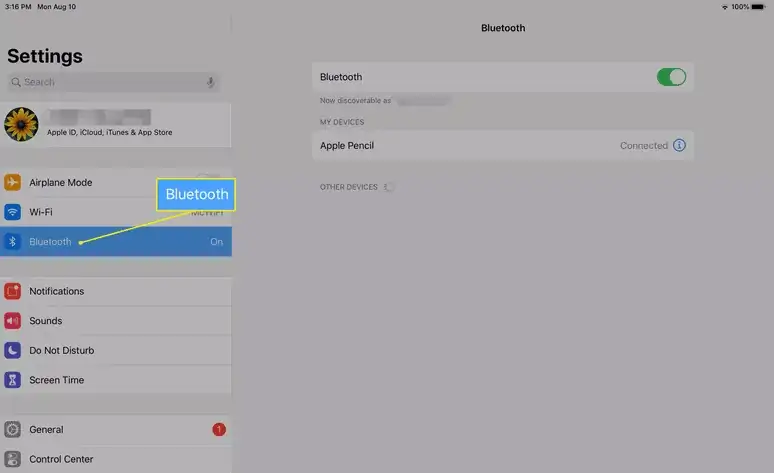
Step 2 Tap Bluetooth and toggle on the Bluetooth switch.
If your Apple Pencil and iPad are paired, your Apple Pencil should show up here. If not, restarting your iPad and trying again can help. If it still doesn’t work, read on for more possible issues and their potential fixes.
Check if the iPad and Pencil Are Paired
Your iPad and Apple Pencil must be paired over Bluetooth for them to work together.
You can check if they are paired, if the Apple Pencil shows up in the Battery Widget or the Bluetooth settings, if not, you will need to pair them both again.
To Pair Apple Pencil 1st Gen to an iPad: Remove the cap at the end of your Apple Pencil and plug it into your iPad and tap on Pair when it appears on the screen.
To Pair Apple Pencil 2nd Gen to an iPad: Place your Apple Pencil on the right side of your iPad, where it magnetically attaches. Then when prompted tap on Pair on your iPad screen.
To Pair your Apple Pencil (1st generation) with your iPad (10th generation)
The new iPad 10th Generation supports only Apple Pencil 1 despite having only a USB-C port. This means charging the Apple Pencil is not as simple as before. You need to use a 9$ adapter now. This adaptor is also needed if you have to pair your Apple Pencil (1st generation) with your iPad (10th generation).
Do this to pair your Apple Pencil (1st generation) with your iPad (10th generation), remove the cap on the Apple Pencil, and plug it into the adapter. Then take a USB-C cable and connect the adapter to your iPad.
You will see a pairing button on your iPad, tap it. Once the pairing is done, you can unplug the Apple Pencil from the adapter and use it.
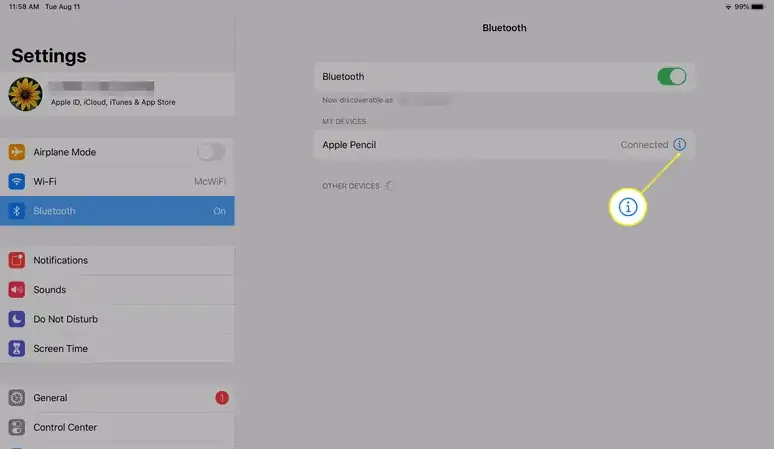
Remove the cap and plug your Apple Pencil and a USB-C cable into the USB-C to Apple Pencil Adapter. Plug the other end of the cable into your iPad. Your Appl Pencil will e paired until you restart your iPad or pair the Apple Pencil to another iPad. Follow the same instructions if you want to pair them again.
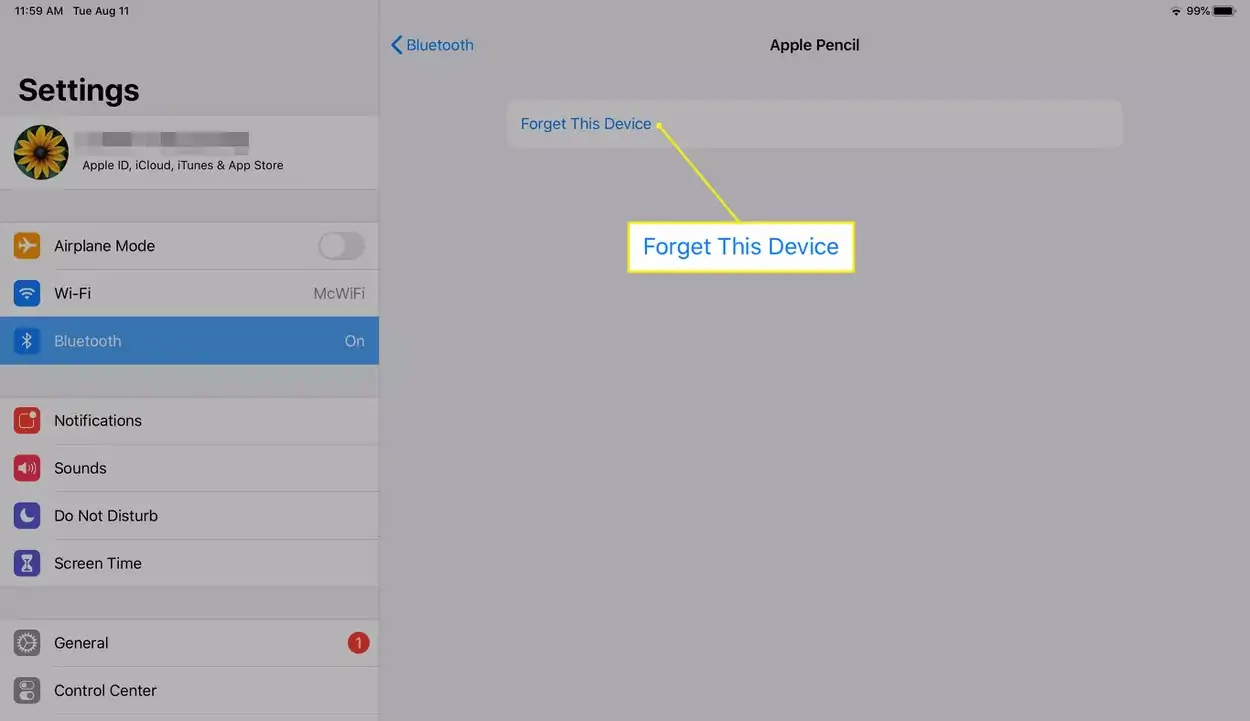
Sometimes, when your Apple Pencil and iPad are paired, there might still be issues that lead to a subpar experience. This may be due to a bug or glitch and you can resolve this by unpairing and pairing your Apple Pencil to your iPad. To unpair an Apple Pencil,
Step 1 Open the Settings app on your iPad.
Step 2 Tap on Bluetooth. Make sure, Bluetooth is toggled on.
Step 3 Under the My Devices section, look for your Apple Pencil and then tap the “i” icon beside it. If you can’t find your Apple Pencil, then your pairing process wasn’t successful, so pair again.
Step 4 Now, tap on Forget This Device. This will unpair your Apple Pencil from your iPad.
Once they are unpaired, you can do the pairing process again. This should eliminate any glitches and issues you had before, if not, move to the next section.
What to do If your Apple Pencil won’t pair with your iPad
- Place your Apple Pencil (2nd generation) on the magnetic connector of your iPad.
- For Apple Pencil (1st generation) and iPad (6th through 9th generations), connect your Apple Pencil to the Lightning connector on your iPad.
- For Apple Pencil (1st generation) and iPad (10th generation), connect your Apple Pencil and a USB-C cable to the USB-C to Apple Pencil Adapter. Plug the other end of the cable into your iPad.
- Restart your iPad and try pairing them again.
- Make sure Bluetooth is turned on. Go to Settings > Bluetooth.
- Forget your Apple Pencil and then Pair it again. Go to Settings > Bluetooth. tap on (
), and then select Forget this Device. Now pair your Apple Pencil and iPad again. If you still can’t pair your Apple Pencil to your iPad, then contact Apple Support.
Check the Pencil Nib
The Apple Pencil’s tip/nib can be replaced in case of wear and tear over time. Apple includes a replacement nib in the box of your Apple Pencil. In case your nib is worn down a lot, you can just unscrew and screw in the replacement. Now it should be working as expected.

Since the nib is replaceable, there is a chance that it has come loose over time even if it has no wear and tear, so just tighten it a little and the Pencil should work as expected.
You can check this video below to learn how to change the Apple Pencil nib on your own.
If you don’t have a replacement nib, you can buy one from Apple.
If even this doesn’t fix your issue, then it’s possible that your Apple Pencil is not at fault but something else, read on to know more.
Check the App Support/Compatibility
Sometimes, apps can be the issue. There can be apps that don’t support the Apple Pencil or an update has introduced glitches and bugs that cause issues when using the Apple Pencil with the app.
Either way, you can use the Apple Pencil on other apps and check if it works well. The Notes app from App is a reliable way to test your Apple Pencil.
If there are still problems when using the Apple Pencil, maybe the Pencil is faulty or it can be the iPad itself that is at fault.
Restart your iPad
If the cause of the problem is the iPad, then restarting your iPad should help. The cause can be bugs or glitches but a restart should take care of this.
In case a restart doesn’t help, a reset of your iPad can bring it to factory settings free of bugs, but this is not recommended unless you back up your iPad.
The issue should have been fixed by now if not only Apple themselves can help.
Contact Apple
I have exhausted my list of potential fixes for potential problems with the Apple Pencil. The only other option left is to visit an Apple Retail Store to get your Apple Pencil fixed because it may be faulty. You might even get an exchange, in either case, the new Pencil should work as expected with your iPad.
If your Apple Pencil is faulty and out of warranty then expect to pay $29 for battery service. But if your Pencil is under warranty, it should be covered unless there’s physical or water damage.
If you are not located near an Apple Retail Store, you can call AppleCare using 1800-MY-APPLE and ask for a replacement or use the mail-in repair option. You can also visit Apple’s website for customer support.
Conclusion
The above includes all the possible problems and their fixes for Apple Pencil. The most common issue among users is that their Apple Pencil is out of charge or is not paired properly.
You can fix these by charging the Pencil or unpairing and pairing it to your iPad again.
On rare occasions that nib can be worn out or loose and you can replace it or tighten it to fix it. But sometimes the Apple Pencil can be broken or faulty, and in such situations, you will have to get it fixed or replaced by Apple itself.
I have explained each problem and its solution in detail above. So, I hope this article on how to troubleshoot Apple Pencil was helpful to you.
Apple Pencil is connected but not working
This is most likely to be a software issue where your iPad is not recognizing your Apple Pencil even though it says it is connected. In such cases, try unpairing and pairing your Apple Pencil to your iPad.
Sometimes this problem can be caused because of a loose nib. When your Apple Pencil’s nib is loose, your iPad’s digitizer may not recognize when you use your Apple Pencil. So tighten the nib or replace it and check.
If the issue still persists, check with Apple Support as the problem can be something internal.
FAQs
How do you reset Apple Pencil?
The Apple Pencil has no reset button or removable battery so you cant reset an Apple Pencil, but you can re-pair it. Re-pairing an Apple Pencil will kill the existing connection between the Apple Pencil and an iPad and create a new one. This will likely fix any issues or glitches you are facing.
How do I know if my Apple Pencil is damaged?
Check for any visible breakage on the body of your Apple Watch. Also check if the nib is loose, if yes, you can tighten it or replace it with a new one. Also if you have a first-gen Apple Pencil, check if the Lightning connector is damaged or not. If your Apple Pencil looks fine physically, but still causes issues, then check for fixes from our article.
How long do Apple Pencils last?
When it comes to battery life, an Apple Pencil should last for 12 hours of continuous sketching or drawing. It will last longer if you are using the Pencil for navigation.
In terms of nib life, Apple Pencil nibs should last for at least a few months with regular use. YOu can get replacement nibs if needed, so an Apple Pencil as a whole should last forever unless you break it in half.
Also Read: