Does your iPhone rename automatically when connected to public Wi-Fi? Check out why this happens and how to fix iPhone renaming itself in this guide.
Many users over the past few months have reported that their iPhone automatically changes its name and as a result, they have a hard time connecting to networks, especially on public WiFi networks. This can be frustrating as sometimes when you are outside you will need to use public WiFi Networks.
If you are also facing this issue, then you might want a quick fix. To stop your iPhone from renaming itself, do this, Go to Settings -> then select About -> tap on Name and then set a unique name.
Setting a unique name will fix the issue as your iPhone only changes its name when there is another iPhone with the same name. Also, make sure to keep your iPhone updated so that Apple fixes this bug over an update.
If you want more details on what causes this issue and how to fix it, read our detailed guide on how to fix iPhone renaming itself.
Related: How to fix iPhone Volume keeps Going Down
How to fix iPhone Renaming Itself
Table of Contents
Why Does My iPhone Rename Itself?
If your iPhone name keeps changing automatically, then the reason is that it is trying to find a unique name. There are two reasons why your iPhone does this.
The first reason is that the DHCP of your iPhone needs a unique name when you are connected to a public network, your iPhone might try to change the name to differentiate itself from other iPhones that are named the same.
For example, if there are two Damien’s iPhones on a network, then your iPhone will rename itself automatically and add a number to the end. It will look like Damien’s iPhone (17) after renaming itself.
This is actually a bug and not a feature that has affected many users over the past few months.
The other reason is when you have two iPhones with the same name. Your iPhone will try to differentiate between the old and new one by renaming itself.
Can I Stop My iPhone Name From Changing By Itself?
Since the reason why your iPhone changes its name is to find a unique one in both cases, the only way you can prevent this from happening is to set a truly unique name for your iPhone.
Even though this is a bug, setting a truly unique name will fix the issue until Apple fixes it through an update. So setting a unique name to your iPhone will stop it from changing the name automatically.
So how do we change your iPhone’s name? That is simple using the Settings app. We will explain it in detail in the next section.
How to Stop iPhone Name From Changing by Itself
Changing your iPhone name to something default will fix it from changing automatically. Remember that this unique name will remain unchanged until you decide to change it again. Follow these steps to stop your iPhone name from changing automatically,
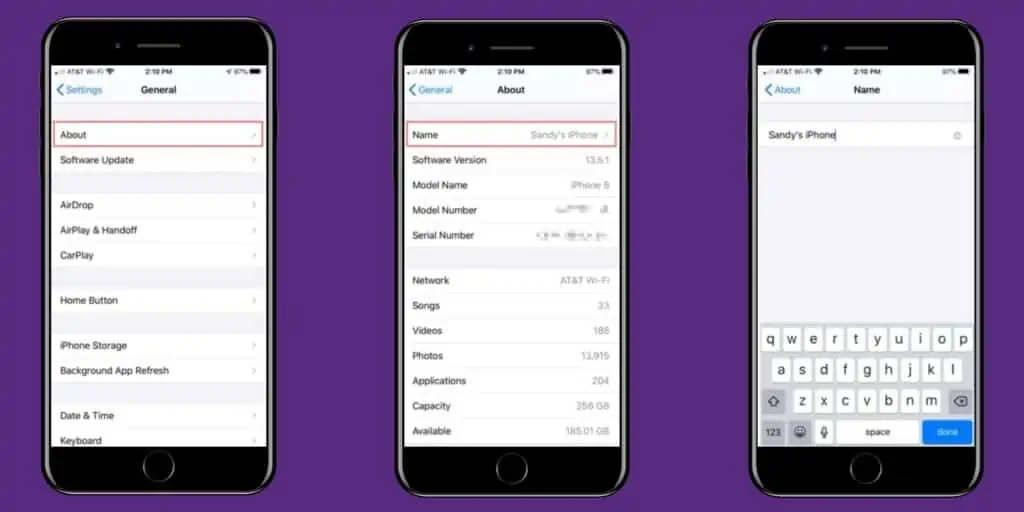
Step 1 Open the Settings app on your iPhone.
Step 2 Tap on About.
Step 3 Now, tap on Name.
Step 4 Tap on the X icon to clear the existing name.
Step 5 Now, enter a new, unique name and tap on Done.
This will become your iPhone’s default name. So in Bluetooth, Wifi, etc, you will see this name. This will stop your iPhone from changing its name by itself. You won’t face connecting to public networks anymore.
I Can’t Stop My iPhone From Changing Its Name, What to Do?
What if your iPhone still changes its name automatically? That means the name you haven’t set is not unique. So try coming up with something unique and out of the ordinary. Don’t keep just your name, it won’t be unique.
Also, restart your iPhone after you have set a new name, this will apply the changes.
As I mentioned before, iPhone remaining itself is not a feature but rather a bug. And the bug can only be fixed by Apple in an update. So, to fix this issue once and for all, you have to make sure that your iPhone is updated to the latest version at all times.
Follow these steps to update iOS on your iPhone,
Step 1 Open the Settings app on your iPhone.
Step 2 Select General.
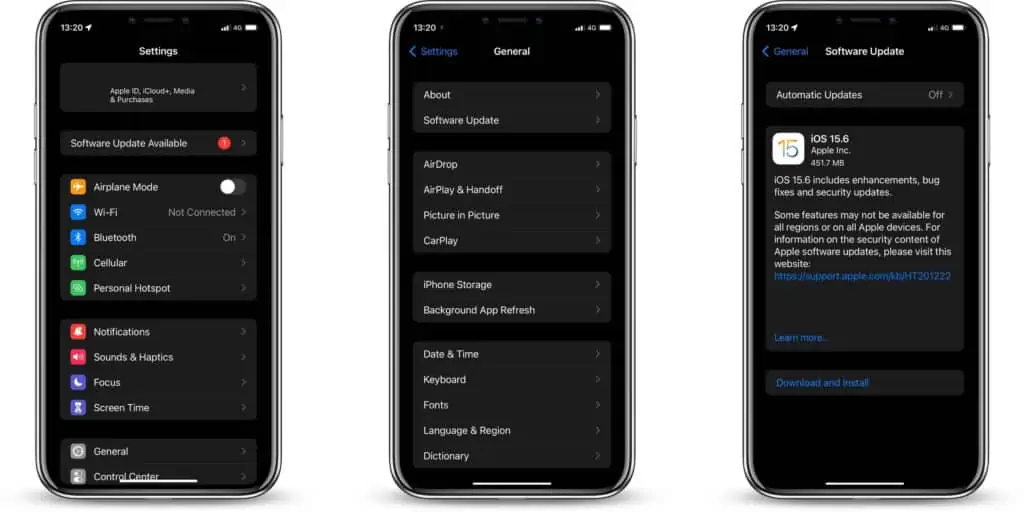
Step 3 Now, tap on Software Updates.
Step 4 If there is an update available, tap on Download and Install.
Step 5 Wait for the update to complete and then check if your iPhone renames itself.
Until apple fixes the bug, the only option for you is to set a unique iPhone name. Remember to restart your iPhone after you set a new name.
Can I Set My Name on My iPhone?
It is perfectly ok to set your name as your iPhones name but since this bug affects iPhones that don’t have a unique name, it is recommended to come up with something unique. You could try using your full name or adding some special characters to make the name unique.
Normally, just using your name should be fine as your iPhone should not rename automatically. But if your iPhone renames automatically, then setting a unique name is the best option. This will also make sure that you have no issues when connecting to a public network.
Once Apple fixes this bug you can revert back to using your name for your iPhone. It is simple to change your iPhones name so don’t worry about it.
How to fix iPhone renaming itself – Conclusion
We have explained how to fix iPhone renaming itself. The reason iPhone renames itself is that there is another iPhone with the same name in the network. So, all you have to do is set a unique name for your iPhone and it will stop automatically renaming.
Since this is a bug, you need to make sure your iPhone is always up to date so that even if you don’t have a unique name it won’t rename automatically. Updating your iPhone regularly ensures a smooth and bug-free experience.
We hope this guide on how to fix iPhone renaming itself was helpful.
Also read:


