If you are an iPhone user and have recently experienced the frustrating issue of not receiving SMS messages, you are not alone. SMS messages are a critical means of communication for many people, and missing out on important messages can be stressful and even costly.
However, the good news is that this issue is often fixable, and there are several steps you can take to troubleshoot and resolve the problem. In this article, we will guide you through the various solutions to fix the issue of iPhone not receiving SMS messages.
From checking your settings and network connections to updating your software and contacting your carrier, we will cover all the necessary steps to help you get your SMS messages coming in smoothly again.
- Fix 1 — Turn Off Airplane Mode
- Fix 2 — Force Restart the iPhone
- Fix 3 — Check for the Carrier Settings Update
- Fix 4 — Turn On MMS Settings on the iPhone
- Fix 5 — Disable and Re-Enable iMessage
- Fix 6 — Delete Old Messages from your iPhone
- Fix 7 — Update to the Latest Version of iOS
- Fix 8 — Reset your iPhone Network Settings
- Fix 9 — Make sure you Have a Valid Data Plan if you’re Roaming
- Fix 10 — Check your Block List
- Final Fix — Contact the Carrier & Apple Support
If you are tired of missing important texts, read on to find out how to fix iPhone not receiving SMS messages.
Why am I Not Receiving SMS Messages on my iPhone?
Table of Contents
There are several reasons why an iPhone may stop receiving SMS messages. Some possible causes include:
- Network issues: If you are in an area with poor network coverage or experiencing network outage, your iPhone may not be able to receive SMS messages.
- Software issues: Sometimes, the iPhone’s operating system can experience glitches or bugs that can affect the device’s ability to receive SMS messages.
- Full memory: If your iPhone’s storage is full, it can affect the device’s ability to receive SMS messages.
- DND (Do Not Disturb) mode: If your iPhone is in Do Not Disturb mode, you may not receive SMS messages until you turn off the mode.
- Blocked contact: If you have blocked a contact, you will not receive SMS messages from that contact.
- SIM card issues: If there is an issue with your SIM card or it’s not properly inserted, it can affect the device’s ability to receive SMS messages.
- Carrier issues: Sometimes, there may be issues with your carrier that can affect your device’s ability to receive SMS messages.
If your iPhone has stopped receiving SMS messages, you can try troubleshooting by checking your network connection, turning off Do Not Disturb mode, freeing up storage space, restarting the device, or contacting your carrier for further assistance.
10 Fixes for iPhone Not Receiving SMS Messages
Fix 1 — Turn Off Airplane Mode
Sometimes the problem might be network issues. So, make sure that your network signal has stable if it is not then turn on your airplane mode again and turn off it. Follow these steps to turn off the airplane mode.
Step 1 Slide down the Control Panel on your iPhone
Step 2 Cheak that the Airplane icon has been disabled.
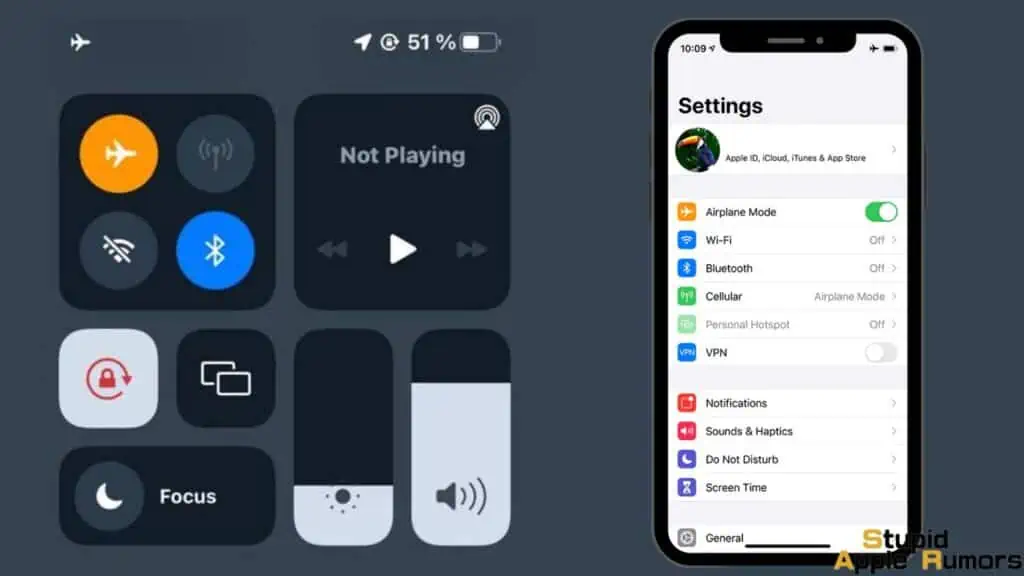
Step 3 Turn on the Airplane icon and again turn it off.
Optional
Step 1 Open the Settings on your iPhone.
Step 2 Turn on and again off the Airplane Mode.
By turning on and turn it off the Airplane Mode the issues might be fixed. Still, if you’re existing the same issues then try our other guides to fix them.
Fix 2 — Force Restart the iPhone
Some temporary bugs and glitches might make some issues like this. By force-restart, the iPhone can fix these issues. Follow these steps to force-restart the iPhone to fix these issues. The process might be different based on iPhone models.
On iPhone X and later versions with face ID:
Step 1 Press and hold the volume up and down button.
Step 2 At the same time press and hold the side button.
Step 3 Keep holding until the Apple logo appears on the screen.
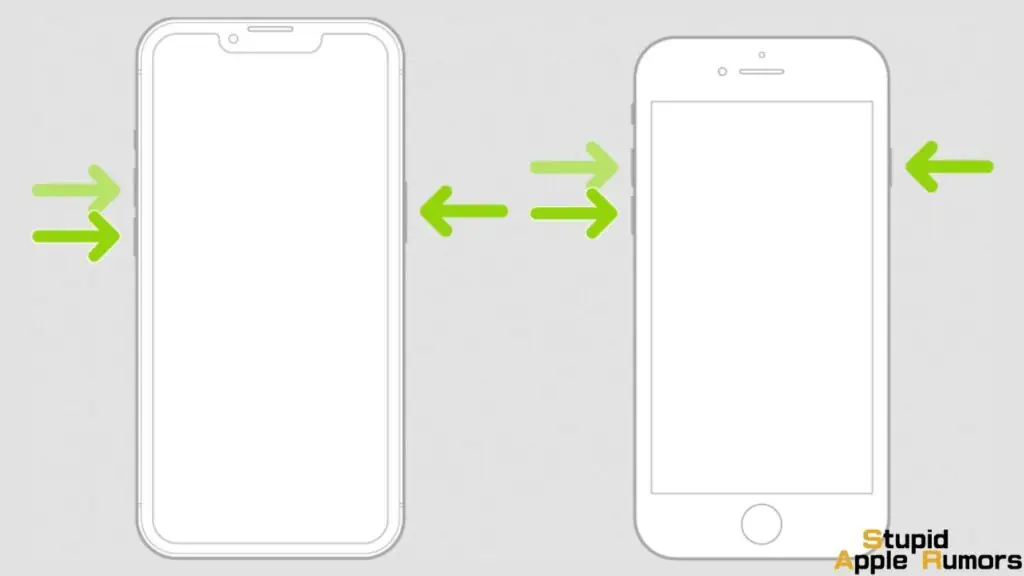
On iPhone 7 and 7Plus:
Step 1 Press and hold the volume button and power button at the same time.
Step 2 The Apple logo appears on the iPhone screen.
On iPhone 6, SE (1st gen), and the earlier models:
Step 1 Press and hold the top button on your iPhone.
Step 2 At the same time press and hold the power button.
Step 3 Until the Apple logo appears on the screen to restart the iPhone.
The given step for force-restart your all models iPhone. By, force-restart your iPhone the issues might fix. Still, if your message is not received then the problem might be other try our other fixes.
Fix 3 — Update your Carrier Settings
Make sure Carrier settings are up to date. This will help you to fix issues on calls, the internet, and even voicemail. If your carrier setting is not updated. then update your carrier setting by following the steps below.
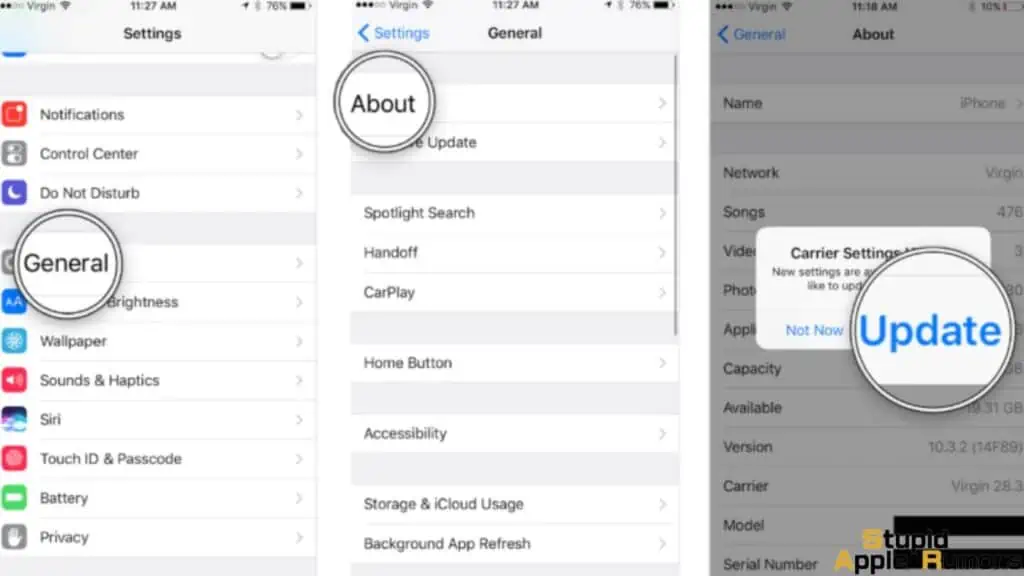
Step 1 Open the settings on your iPhone.
Step 2 Now, select the general option.
Step 3 Tap the about option.
Step 4 Here, you will see the floating window pop on your iPhone screen.
Step 5 It Showes that a carrier update is available.
Step 6 Tap the update option.
These are the steps to update your carrier settings, once carrier update install sends messages the issues might be fixed. If it’s not, the issues still exist then check out our other fixes.
Fix 4 — Turn On MMS Settings on the iPhone
If a person tries to send SMS, images, or videos. You should turn on MMS settings to receive messages from others. Without turning on MMS settings you are unable to receive any messages. To turn on MMS settings follow the steps below.
Step 1 Open the Settings on your iPhone.
Step 2 Tap on the Message options.
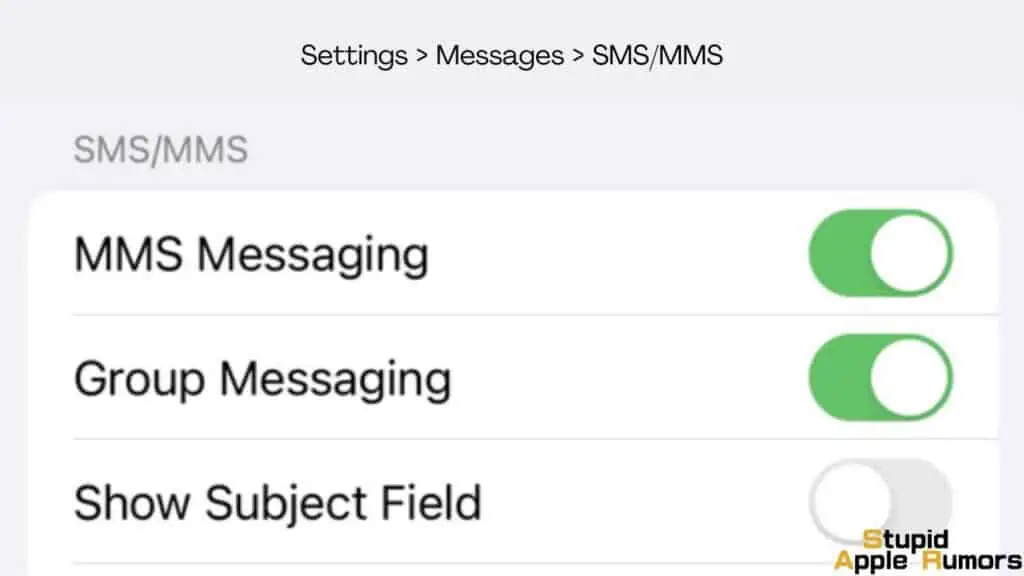
Step 3 Turn on the MMS Message toggle.
After turning on the MMS settings check that you’re receiving any messages. Still, if your issues exist then the problem might be other. Check out our other fixes in this How to Fix iPhone Not Receiving SMS Messages article.
Fix 5 — Disable and Re-Enable iMessage
Disable and Enable iMessage is one of the tricks that work for many users. So, try these steps to disable/unable iMessage follow the steps below.
Step 1 Open the Settings on your iPhone.
Step 2 Tap the Message option.
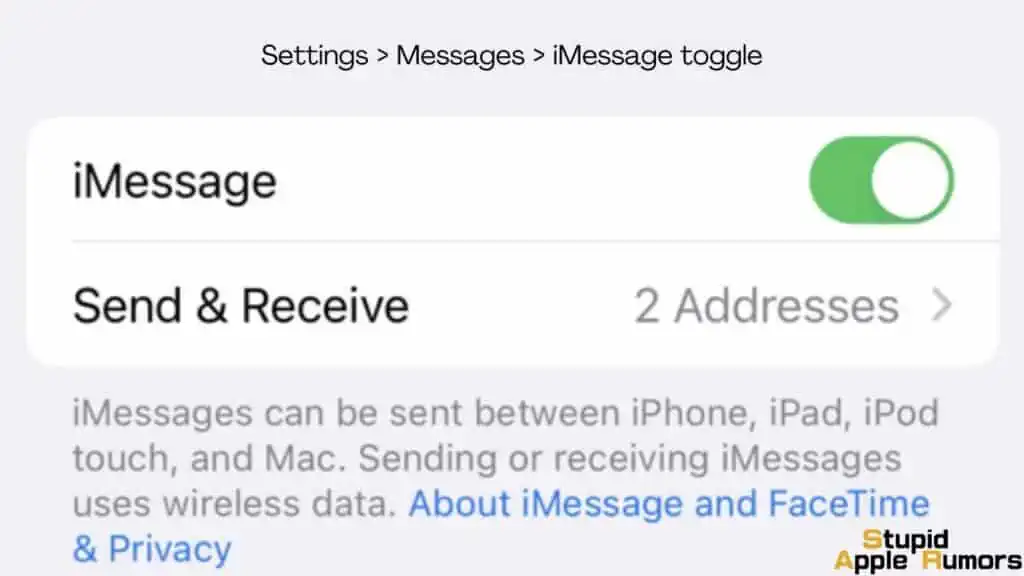
Step 3 Here, you will see the iMessage toggle.
Step 4 Tap the toggle to disable and again tap the toggle to enable.
This guide helps you to fix these issues and you start receiving messages from others, I hope. Still, if you’re existing the same check out other fixes.
Fix 6 — Delete Old Messages from your iPhone
Your phone storage might be full of your old messages that have not been deleted for so long. Here, Apple offers these features to delete your bunch of unnecessary old messages automatically. To costumes these settings, follow the steps given below.
Step 1 Open the Settings app on your iPhone.
Step 2 Tap the Message option.

Step 3 Here, you will see that Keep Message select that.
Step 4 Its default set as forever. chance to 30 days or a year and iOS will ask for confirmation to delete your old messages.
These feature helps to delete your old messages. This will solve your issues. And you’re still not receiving any messages. The problem might be other check out our other fixes.
Fix 7 — Update to the Latest Version of iOS
If the old software version has some bugs and glitches it might affect your overall experiences with various factors, including messaging. So you need to make sure you have iOS updated to the latest software version. Follow these steps to update iOS on your iPhone,
Step 1 Open the Settings app on your iPhone.
Step 2 Tap on General.
Step 3 Scroll down and select Software Update.
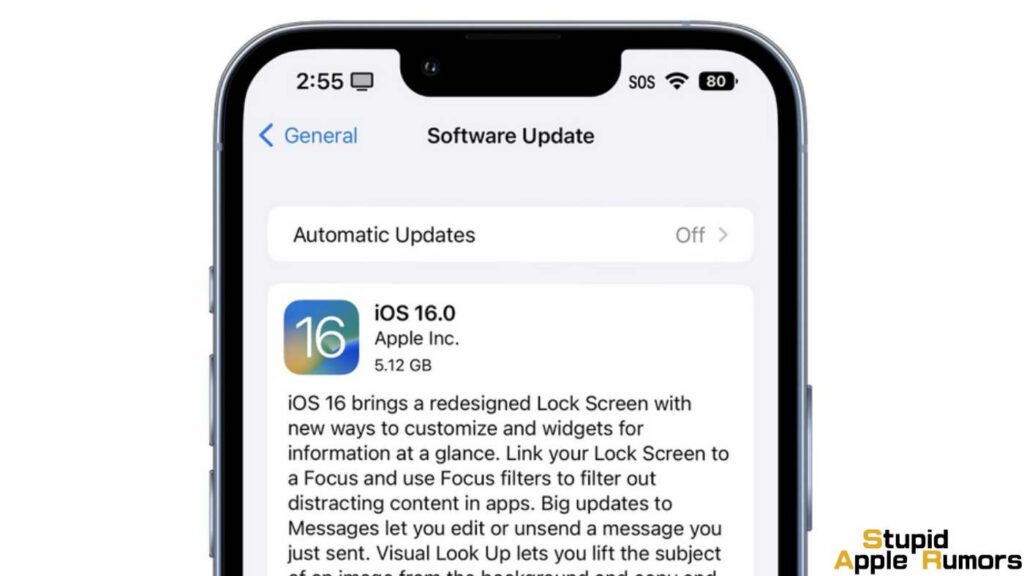
Step 4 If there is an update available, you will see the Install now option, tap on it.
Step 5 Alternatively you might see a Download and Install option too, if so, click on it to download and install to update the latest version of iOS on your iPhone.
Step 6 You will have to enter your passcode, after which you have to confirm by tapping on Install now.
Updating your iPhone to the latest version might fix these issues. Still, if you’re facing these face issues then try out our other fixes.
Fix 8 — Reset your iPhone Network Settings
You can try resetting your iPhone’s network settings. This resets all your network settings to default settings and you can losses your data like Wi-Fi password, VPN, settings, etc. To restart your network settings, follow these steps.
Step 1 Open the Settings on your iPhone.
Step 2 Tap the General option.
Step 3 Now, Select the Reset option.
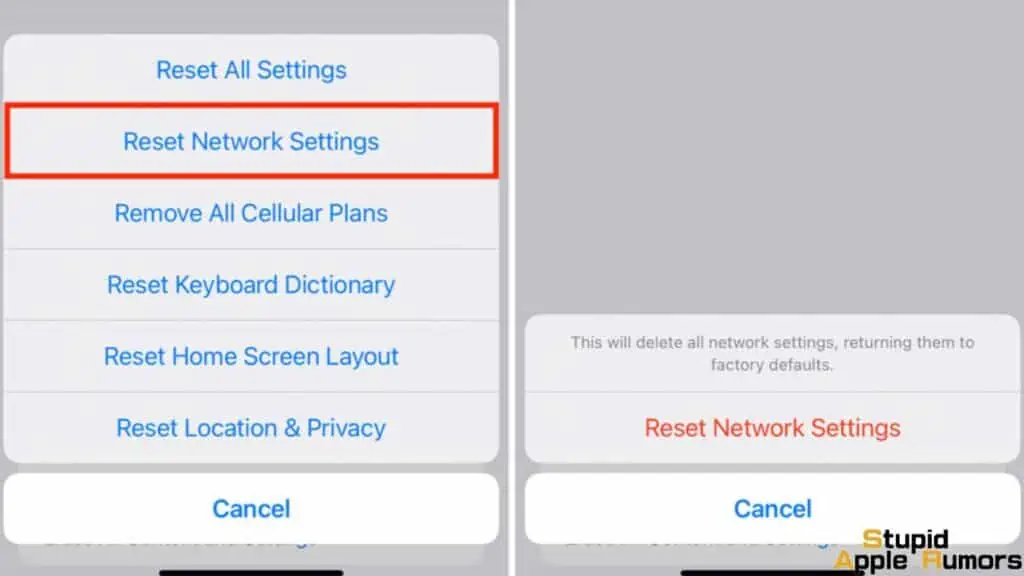
Step 4 Click the Reset Network Settings.
Step 5 Here, Do the given instruction on the screen.
Step 6 To proceed you have to enter your password.
By restarting network settings these issues might be fixed. Say some other to send any message to your iPhone and check the message is receiving. If it’s not then the problem might be others.
Fix 9 — Make sure you Have a Valid Data Plan if you’re Roaming
If you’re on roaming and are overseas then your cellular provider will most likely not work unless you have a valid roaming data plan enabled on your SIM.
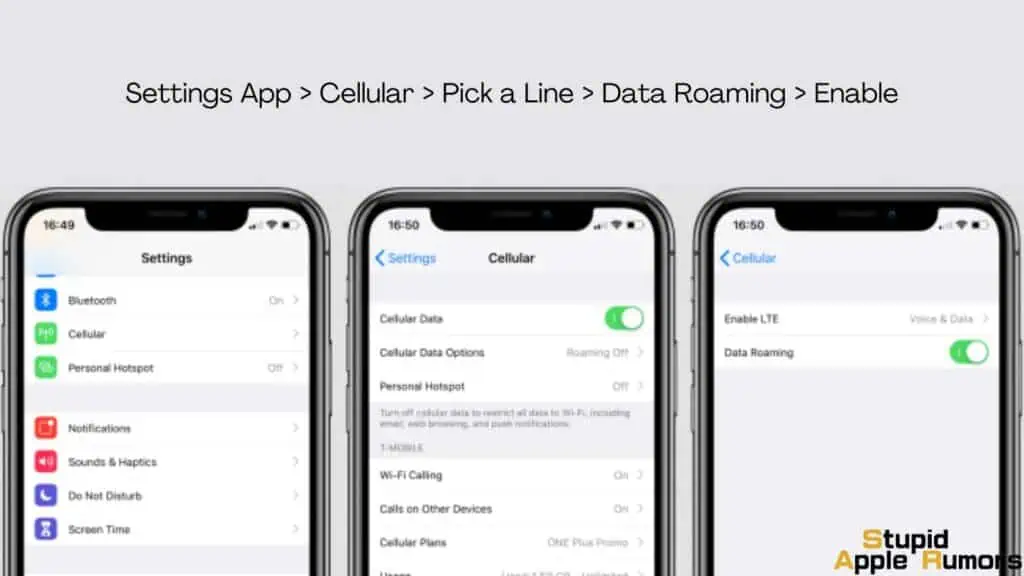
If you have purchased the package and are still unable to receive SMS’s on your iPhone then you will have to enable Data Roaming on your iPhone in order to send or receive messages internationally.
To do that;
- Settings App > Cellular > Pick a Line > Data Roaming > Enable
Fix 10 — Check your Block List
There’s also the off chance that you may have blocked the sender sometime in the past and it could be a likely reason behind why you’re unable to receive messages from them.
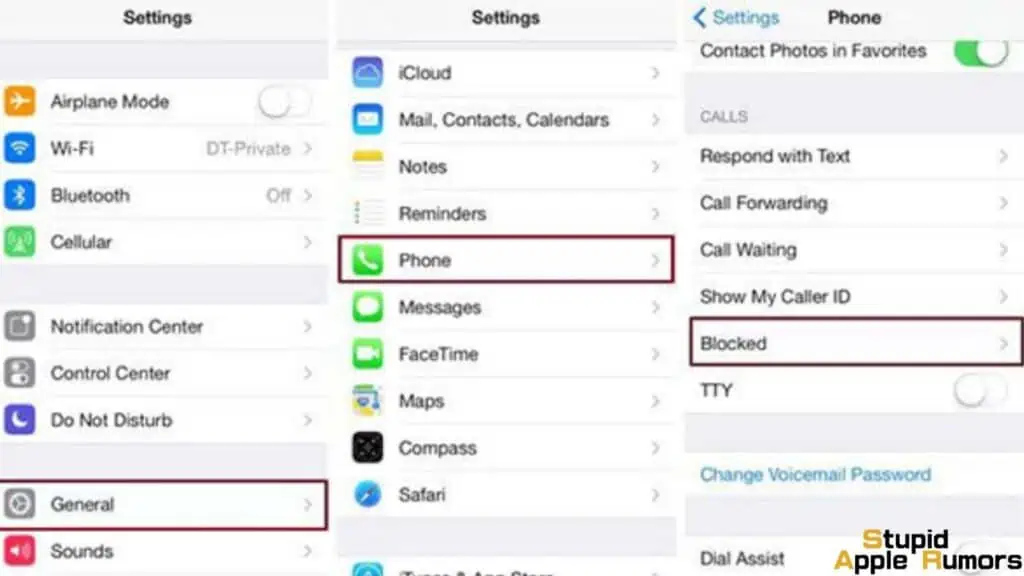
The best solution here is to check your blocked contacts list and then unblock the contact;
- Settings app > Messages > Blocked Contacts
- Swipe left against the blocked contact to unblock them
Contact your Carrier
If you’ve gone trough these 10 fixes and you’re still unable to receive SMS’s from someone you will have to first get in touch with your carrier to see if there are any pending bills or if your card has been frozen or blocked from inactivity.
Sometimes even though there are signal bars, you may not be able to make calls or receive messages. By getting in touch with the carrier you will be able to clear any doubts you may have and also get an answer to whether or not your SIM has been blocked or canceled.
Contact Apple Support
If you’re tried everything and even the network carrier has confirmed that the SI is active, you should get in touch with Apple support as it may be a hardware issue with the iPhone.
You can contact Apple support through their website or Twitter. You can chat, call or even you take your iPhone to an Apple store to get it fixed. Make sure to get an appointment prior to your visit.
How to fix iPhone not receiving SMS messages – Conclusion
We hope this guide on how to fix iPhone not receiving SMS messages will be useful to solve your issues. Not being able to receive messages can be incredibly frustrating both professionally and personally. Let us know if you were able to fix the issue and if so which fix worked for you.
Also Read:


