We’ve all been there – eagerly waiting for an important voicemail to come through, only to find out that voicemail transcription isn’t working.
And it seems that this issue is particularly prevalent for those with iOS 16 devices.
Whether you’re using an iPhone 6 or the latest iPhone 14, voicemail transcription not working can be frustrating. But don’t worry, we’ve got you covered with some possible solutions.
If your iPhone voicemail transcription is not working after updating to iOS 16, there are several solutions available.
Firstly, check if voicemail is activated and force-close the Phone app, then toggle cellular data off and on.
If these do not work, check for iOS updates, restart your iPhone, and ensure call forwarding is off.
If the issue persists, reset network settings or contact your phone carrier. As a last resort, contact Apple Support.
These simple steps should help you fix the voicemail transcription issue on iOS 16.
Is Your Voicemail Activated on iPhone?
Table of Contents
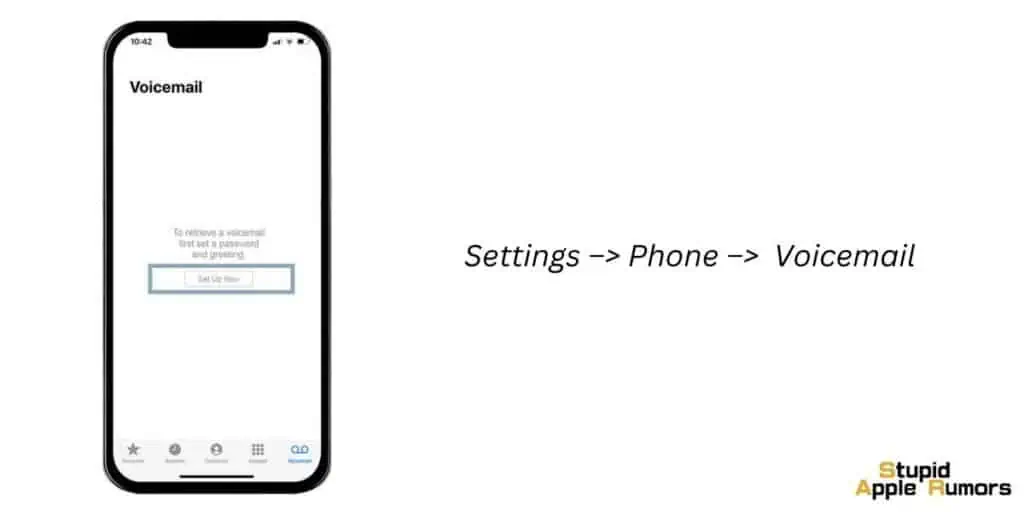
It’s important to start with the basics. Have you activated your voicemail service?
If you’re unsure, go to Settings –> Phone and scroll down until you see the option to change your voicemail password.
If you see it, that means your voicemail is activated. If you don’t, you’ll need to enable it. Simply go to the Phone app and tap on Voicemail at the bottom.
How to Fix Voicemail Transcription Not Working on iOS 16
Force-Close the Phone App and Re-Launch It
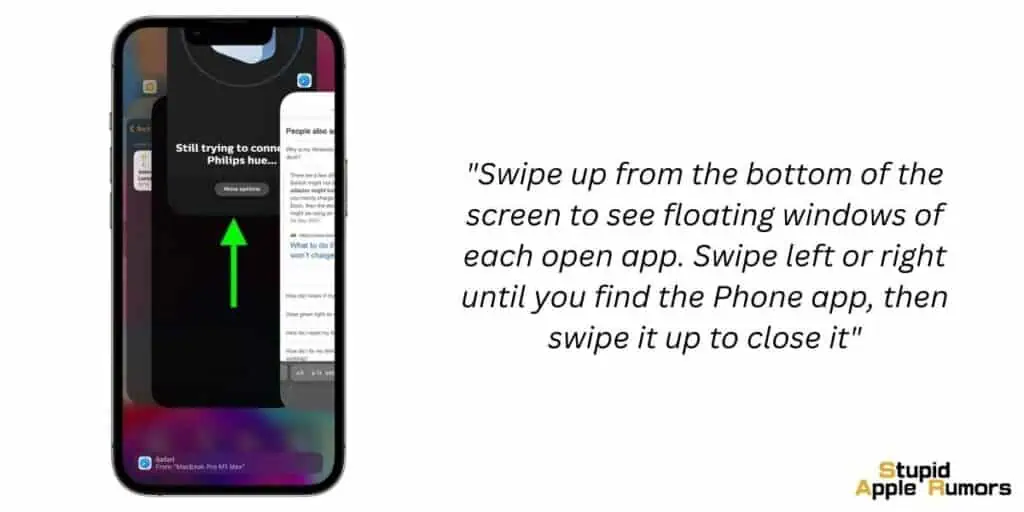
If your voicemail is activated, but voicemail transcription still isn’t working, it’s possible that the Phone app may be malfunctioning. In this case, you can try force-closing the app and then re-opening it.
To do this, swipe up from the bottom of the screen to see floating windows of each open app. Swipe left or right until you find the Phone app, then swipe it up to close it. Exit to the main screen and tap on the Phone icon to re-launch it.
Toggle Cellular Data Off and On Again
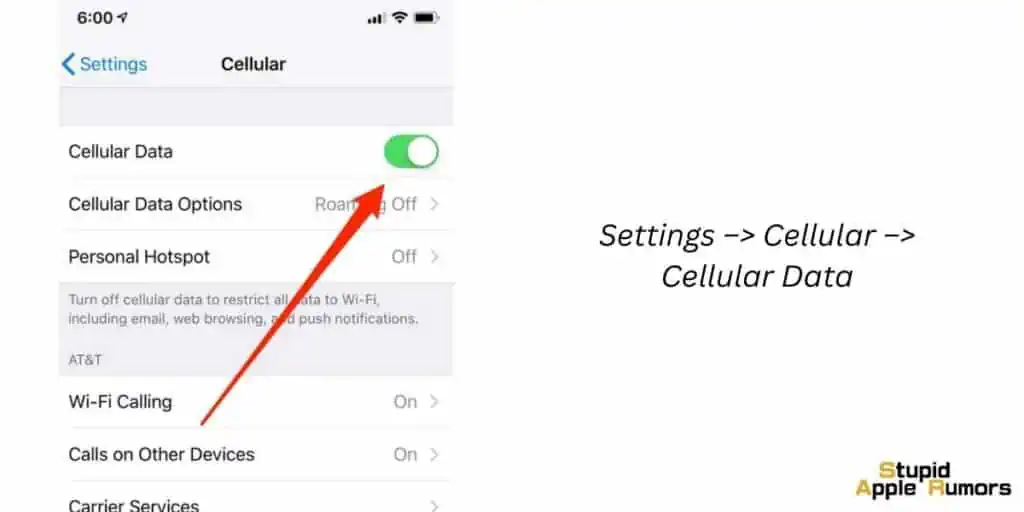
If force-closing the Phone app didn’t do the trick, you can try toggling your mobile data off and then back on again.
Go to Settings –> Cellular and toggle the cellular data option off and then back on. If your cellular data comes back on without any issues, this isn’t the problem. If it doesn’t, check if your phone bill is paid.
Check for iOS Software Updates
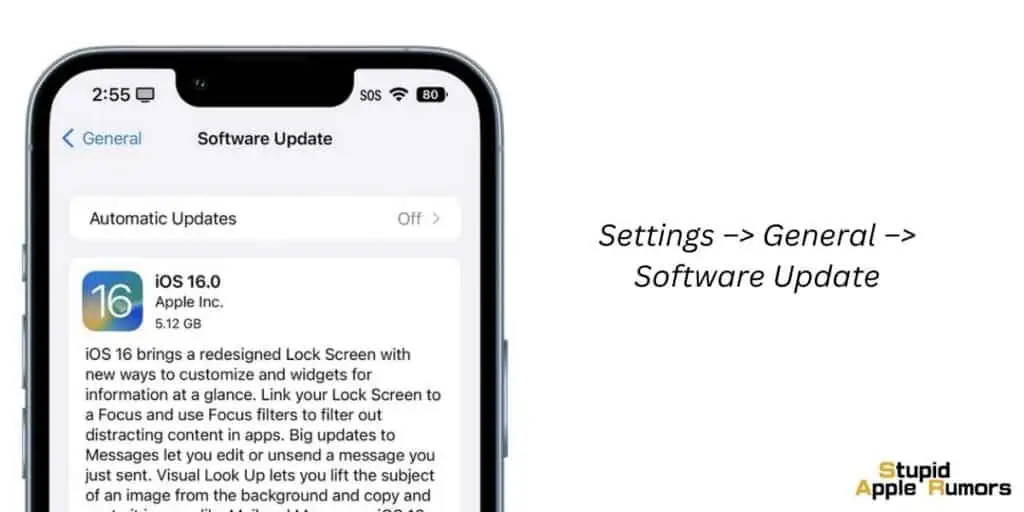
It’s always a good idea to make sure your iPhone is running the latest version of iOS. Some features can be temporarily disabled until an update is applied, particularly if it’s an iOS 16 beta feature.
Go to Settings –> General –> Software Update to check if anything is waiting for you.
Restart Your iPhone
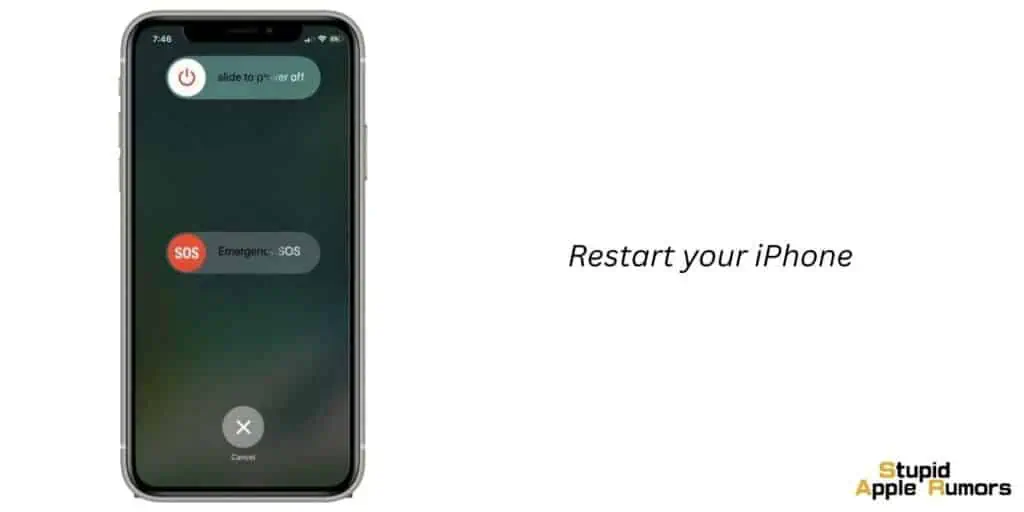
Sometimes, all it takes to fix an issue is to simply restart your iPhone. Give it a try and see if it makes a difference.
Check That Call Forwarding Is Off
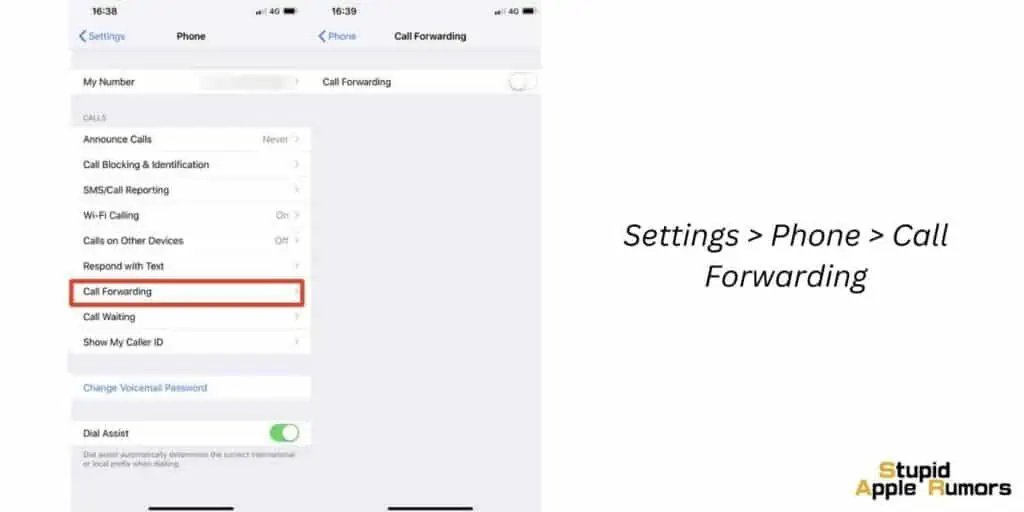
If your voicemail still isn’t working, it’s worth checking if call forwarding is off. If it’s on, then calls are being redirected to another number and not getting a chance to make it to voicemail.
This could also explain why your phone isn’t ringing in the first place. Go to Settings –> Phone and scroll down to the Calls section. Tap Call Forwarding, and if the toggle is green, it’s on. Toggle it off so the green turns gray.
Reset Network Settings

If none of the above fixes worked, it’s time to reset your network settings. Don’t worry, this won’t delete your stored data.
Go to Settings –> General –> Transfer or Reset iPhone –> Reset –> Reset Network Settings –> Enter your password –> Reset Network Settings.
Contact Your Phone Carrier
If none of the above solutions worked, it’s possible that the voicemail service is down or that there is a technical issue with your phone carrier. Go to your carrier’s website and find the customer support section.
They usually have an online chat option, so you may not even have to actually talk on the phone to someone.
Contact Apple Support
Once you have contacted Apple Support, they may ask you to provide some information such as your iPhone model, iOS version, and any error messages you have received. They may also guide you through some troubleshooting steps to see if the issue can be resolved remotely.
In some cases, Apple Support may advise you to schedule an appointment at an Apple Store or authorized service provider to have your iPhone checked in person. They may also offer to send you a replacement iPhone if the issue cannot be resolved through software troubleshooting.
While it can be frustrating to deal with voicemail not working on iOS 16, it’s important to stay calm and try the above solutions one by one. It’s likely that the issue is caused by a minor software glitch or a network connectivity problem, both of which can be fixed with some simple steps.
If you’re worried about losing important voicemail messages during this time, you can try backing them up by forwarding them to your email address or recording them on another device. This way, you can still access them even if your voicemail is not working.
FAQ’s
What is voicemail transcription?
Voicemail transcription is a feature that automatically converts a recorded voicemail message into text, making it easier to read and respond to.
Why is my voicemail transcription not working on iOS 16?
There could be several reasons for voicemail transcription not working on iOS 16, including issues with cellular data, network settings, or the voicemail app itself.
How do I enable voicemail transcription on iOS 16?
Voicemail transcription is automatically enabled on iOS 16, but if it’s not working, try toggling it off and back on again in the voicemail settings.
How do I fix voicemail transcription not working on iOS 16?
Try restarting your iPhone, force-closing the Phone app, checking for software updates, and resetting network settings. If these steps don’t work, contact your carrier or Apple Support.
Can I turn off voicemail transcription on iOS 16?
Yes, you can turn off voicemail transcription by going to the voicemail settings and toggling off the transcription option.
Can I change the language for voicemail transcription on iOS 16?
Yes, you can change the language for voicemail transcription by going to the voicemail settings and selecting the desired language.
Will resetting network settings delete my data on iOS 16?
No, resetting network settings will not delete your stored data on iOS 16.
Can I use voicemail transcription on iOS 16 without an internet connection?
No, voicemail transcription requires an internet connection to convert the voicemail message into text.
How accurate is voicemail transcription on iOS 16?
The accuracy of voicemail transcription on iOS 16 can vary depending on the quality of the voicemail recording and the language being transcribed.
Do all carriers support voicemail transcription on iOS 16?
No, not all carriers support voicemail transcription on iOS 16. Check with your carrier to see if it is available in your area.
Takeaway
Voicemail not working on iOS 16 can be a common issue faced by iPhone users after updating to the latest software. However, there are several solutions available to troubleshoot and fix the problem.
From checking if voicemail is activated to resetting network settings, these steps can help you get your voicemail up and running again.
If all else fails, contacting your phone carrier or Apple Support can provide you with further assistance. So don’t give up on voicemail just yet, as it can still be a useful tool in communicating with others.
Related


