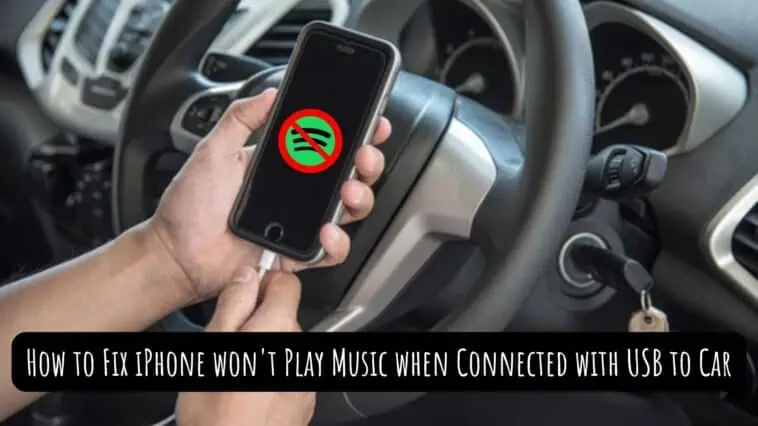Have issues playing music over USB in your car? Check out our how to fix iPhone won’t play music when connected with USB to car guide.
Listening to music while traveling in your car is something everyone does. You even have multiple options for doing so. You can listen to music in your car using Bluetooth, radio, CD, and more. Another popular way people listen to music in cars using iPhones is by connecting using a USB cable.
While this option usually works, sometimes, it may not be for reasons like bad cable, glitches, Bluetooth connections, and more. But don’t worry, we have fixes for these issues.
So, if you are someone who has difficulty getting to play music from your iPhone in your car, then check out our guide on how to fix your iPhone won’t play music when connected with USB to car.
Download a song from iTunes to your iPhone, connect it to your automobile using USB, and then play that one song. All subsequent sounds should be audible throughout the vehicle after this. Note that I disabled Bluetooth throughout the procedure. And for some reason, in order for the iPhone’s native music app to identify you as an audio source, you must have at least one song on it.
Related: How to fix Apple CarPlay Not Working
How to Fix iPhone won’t Play Music when Connected with USB to Car
Table of Contents
There are multiple fixes that you can try when faced with this issue. Check them out below,
- Check the USB Cable and USB ports
- Reset the car’s connection
- Turn off Bluetooth
- Turn off USB Restricted mode
- Restart your iPhone
- Update iOS
- Reset All Settings
- Contact Apple Support
How to use USB to connect your iPhone to a car
Even if your car doesn’t support CarPlay, you can still connect your iPhone to it with a Lightning cable and play music from it. You will miss the features of CarPlay, but you will have some basic functionality like music, charging, etc.
All you have to do is connect your iPhone and your car’s infotainment system using a USB cable. Your car will automatically switch to the USB input, if not you can manually switch as well. After this, you can play music from your iPhone through your car’s speaker.
However, if iPhone won’t Play Music when Connected with USB to Car, then check out how to fix it below.
Check USB Cable and USB ports
A damaged USB cable or a loose/broken port can cause connection issues between your iPhone and car. So check and see if your Lightning cable and car’s USB port are in good condition.
Try replacing the Lightning cable and connect again. Your car will also have multiple USB ports so, try connecting to a different port, if the connection is not snug.
If your car still won’t play music from your iPhone, then check our other fixes.
Restart your iPhone
Any temporary glitch or bug on your iPhone can cause issues when you try to play music over a USB cable. You can resolve such issues by restarting your iPhone. Restarting your car’s stereo unit will help as well.
To restart your iPhone, do the following,
On iPhone X and later (with Face ID),
Step 1 Press and hold both the volume button and the side button until the power-off slider appears.
Step 2 Drag the slider to turn off your iPhone.
Step 3 To turn on your device, press and hold the side button until you see the Apple logo.
iPhone 6, 7, 8, and SE (2nd or 3rd generation)
Step 1 Press and hold the side button until the power-off slider appears.
Step 2 Drag the slider to turn off your iPhone.
Step 3 To turn on your device, press and hold the side button until you see the Apple logo.
iPhone 5, SE (1st generation) or earlier
Step 1 Press and hold the top button until the power-off slider appears.
Step 2 Drag the slider to turn off your iPhone.
Step 3 To turn on our device, press and hold the top button until you see the Apple logo.
I would recommend restarting your car’s stereo unit too. The steps to restart your car’s stereo unit will differ depending on the model, so refer to your owner’s manual.
Once you have restarted your iPhone and car stereo, connect them with the USB cable to see if they work. If not, move to the next step, where I explain how to update them.
Reset the car’s connection
Sometimes connection issues can be fixed by forgetting your car from Bluetooth on iPhone. Likewise, you can forget your iPhone from your Car’s head unit. This will reset the Bluetooth connection, which can help with the USB connection.
To forget your car on your iPhone, follow these steps,
Step 1 Open the Settings app on your iPhone.
Step 2 Tap on Bluetooth.
Step 3 Now, tap on your Car’s name.
Step 4 Tap on the info (i) icon and select Forget this Device option.
To disconnect your iPhone from your car, the steps will vary depending on your car model. So you have to try it out for yourself.
Once you have disconnected both your iPhone and car, try connecting them via a USB cable and see if it works. If not, move on to the next method.
Turn off Bluetooth
Bluetooth connectivity can hinder the audio connection between your iPhone and your car. If your iPhone is connected via Bluetooth to some device (earbuds/speakers), then it will primarily play music through them instead of your car’s speakers.
To fix this, you have to turn off Bluetooth on your iPhone, just follow these steps,
Step 1 Disconnect your iPhone’s Lightning cable from the car.
Step 2 Now, Open the Settings app on your iPhone.
Step 3 Tap on Bluetooth and then turn off Bluetooth using the toggle.
Alternatively, you can turn off Bluetooth on your iPhone by opening the Control Center.
Once you have turned off Bluetooth on your iPhone, connect the USB cable to your iPhone and car and check if there is audio output. If not check out our other fixes for iPhone won’t Play Music when Connected with USB to Car issue.
Turn Off USB Restricted Mode
To increase security on your iPhone, there is a feature known as USB Restricted Mode that protects your iPhone from hackers who try to access your passcode using a USB connection. This feature can cause issues when you connect your iPhone to a car, so disabling it might help. To disable USB Restricted Mode, follow these steps,
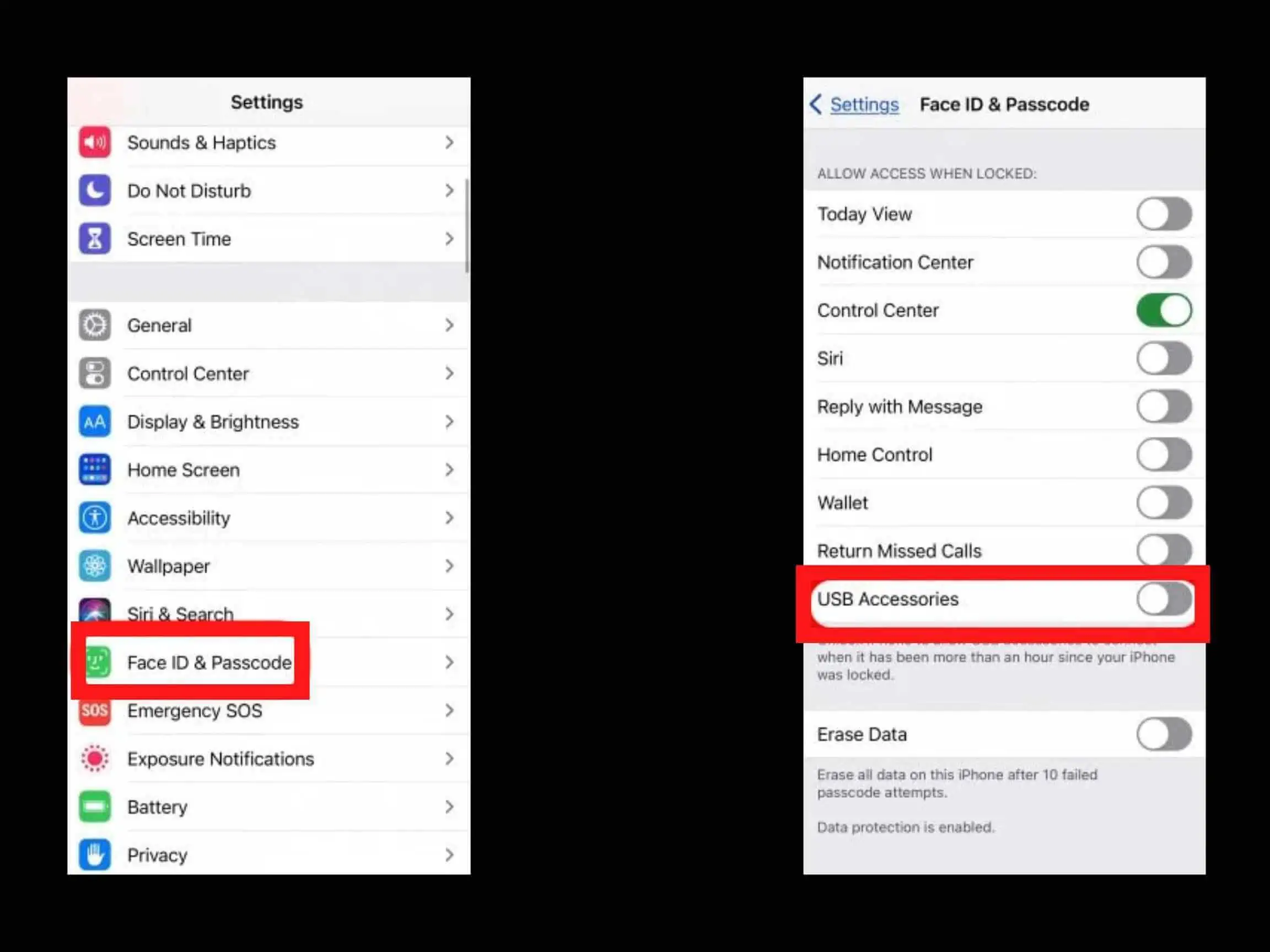
Step 1 Open the Settings app on your iPhone.
Step 2 Tap on the Touch ID & Passcode option.
Step 3 Enter your passcode.
Step 4 Under the Allow Access When Locked option, turn off the toggle next to USB Accessories.
After this, the USB will not automatically disconnect while your iPhone is locked. If this hasn’t fixed your Apple CarPlay issue, try the next method.
Update iOS
The latest software is proportional to the best experience, so make sure that both your iPhone and your car’s software are updated to the most recent version. Check out how to update your iPhone in this section, just follow these steps,
Step 1 Open the Settings app on your iPhone.
Step 2 Now, tap on General.
Step 3 Here, scroll down and select Software Update.
Step 4 If an update is available, you will see the Install Now option, tap on it.
Step 5 Alternatively there might be a Download and Install option too, click on it to download and install the latest version of iOS on your iPhone.
Step 6 You will have to enter your passcode, after which you have to confirm by tapping on Install Now.
Once the update is installed, check if the USB connection works.
Turn Off EQ
For some users, turning off EQ resolved iPhone won’t play music when connected with USB to car. To turn off EQ, follow these steps,
Step 1 Open the Settings app on your iPhone.
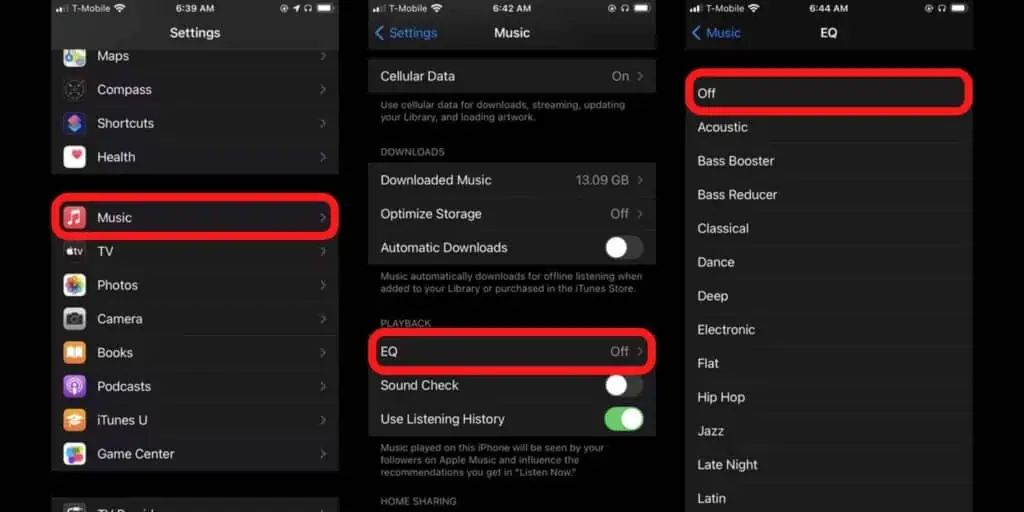
Step 2 Tap on Music.
Step 3 Now, tap on EQ.
Step 4 Select Off to turn off EQ.
Reset All Settings
If the issue still persists, you can try resetting your iPhone settings. This will reset all your iPhone settings to default and fix any setting that is messing with the connection between your iPhone and car. Follow these steps to reset your iPhone settings,
Step 1 Open the Settings app on your iPhone.
Step 2 Tap on General.
Step 3 Now, tap on Reset iPhone.
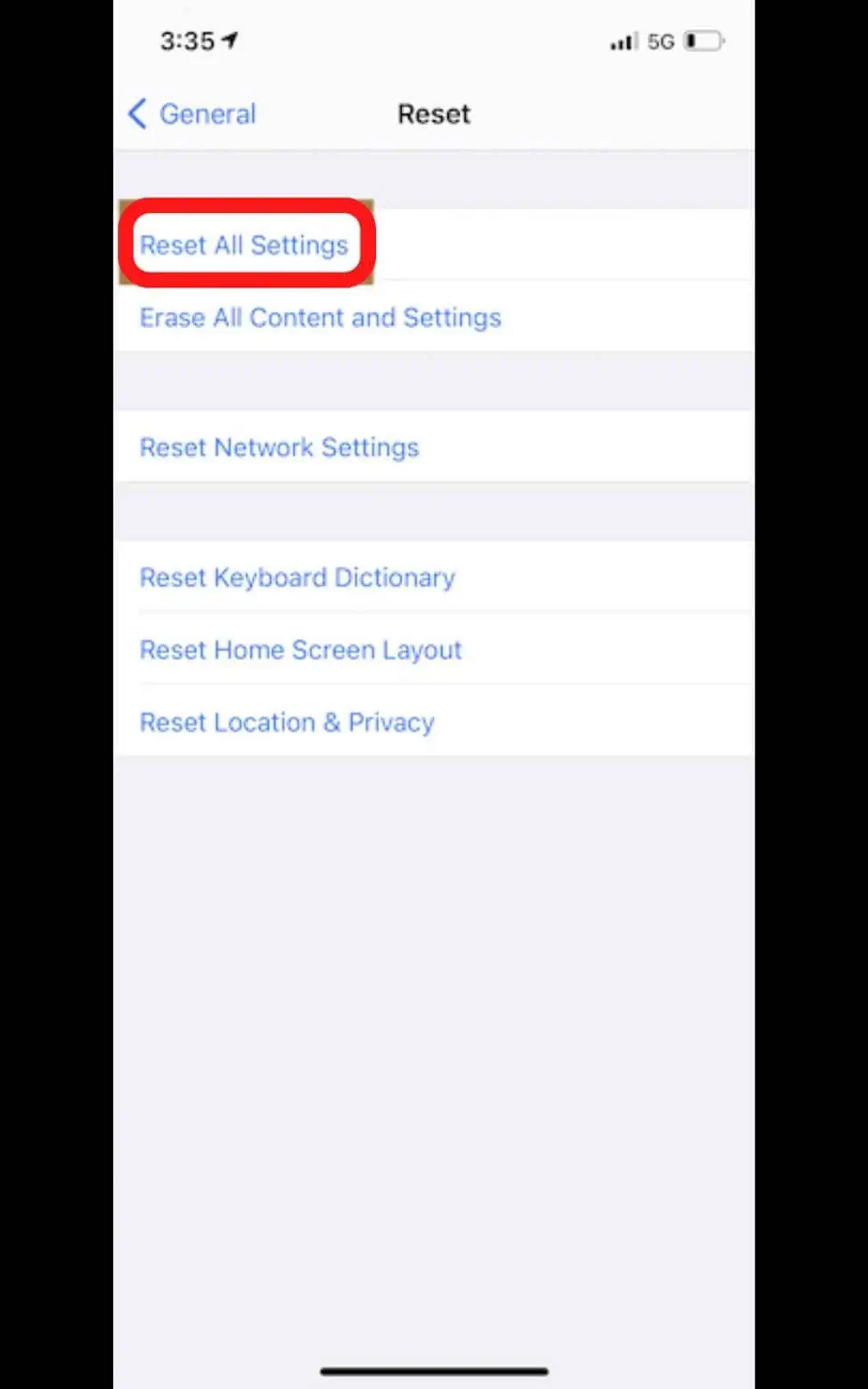
Step 4 Now, select Reset All Settings.
Doing this will reset all your iPhone settings, so you will lose data like WiFi passwords, home screen layout, etc. Now, connect your iPhone to the car using a USB cable, and then check if you can play music.
Use a Repair Tool
You can use a tool to solve the issue if the above solutions do not work to fix iPhone volume adjustments. It is a reputable third-party iOS system recovery tool.
We suggest using Joyoshare UltFix. It is a desktop programme compatible with Windows and Mac. The main goal of this tool is to solve any iOS-related issues with iPhone, iPad, iPod Touch, or Apple TV.
By following a few simple steps, you may quickly and easily fix an iPhone whose volume continues increasing or decreasing on its own. It can also fix iPhones that have frozen, restored displays, or are stuck on the Apple logo. There are more distinct features. Users of UltFix can rapidly switch between recovery and normal modes or downgrade their iOS.
Step 1 Connect Your iPhone to the Computer.
Step 2 Open and launch UltFix on your computer. Wait for the program to detect your device. If done, click on Start.
Step 3 Select a Repair Mode. Standard Mode is highly recommended but if you choose Advanced Mode, make sure to back up all your data in advance. Click Next.
Step 3 Download the Firmware Package.
Step 4 Click on the Repair button.
Contact Apple Support for Assistance
If you are still facing the iPhone won’t play music when connected with USB to car, then the issue might be hardware related like a faulty Lightning port. In such cases, you can contact Apple and ask them for support. You can contact Apple through call, chat, or in person.
iPhone won’t Play Music when Connected with USB to Car – Conclusion
So there you have it, all the methods for How to Fix iPhone won’t Play Music when Connected with USB to Car. If you are someone with the issue, then I recommend you try all the fixes one by one. I hope this article helped you to fix your iPhone won’t Play Music when Connected with USB to Car.
Also Read: