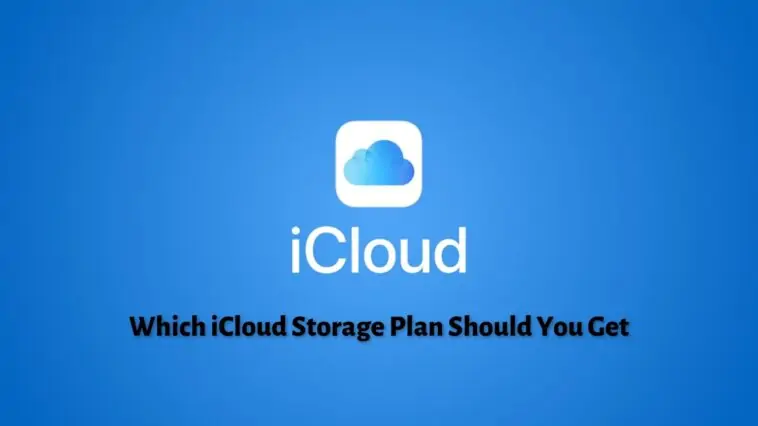Running out of space on iCloud and want to upgrade but don’t know which plan to choose? This guide on which iCloud storage plan should you get will help you make a decision.
iCloud is a convenient way to store device backups, files, images, and more but the storage space is limited to the plan you choose. So if you are running out of storage then you might need to subscribe to a better plan.
If you don’t know which plan will suit you best then don’t fret, this guide on which iCloud storage plan will help you out.
If you only need to store a few documents and photos, the free 5GB plan may be sufficient. However, if you have a large photo library or multiple devices to back up, consider the 200GB or 2TB plans which cost between $2.99 – $9.99 respectively. There’s also the 50GB plan that costs $0.99 but it’s not going to be enough if you have multiple devices connected or many family members using the same account.
Which iCloud Storage Plan Should You Get
Table of Contents
What is iCloud?
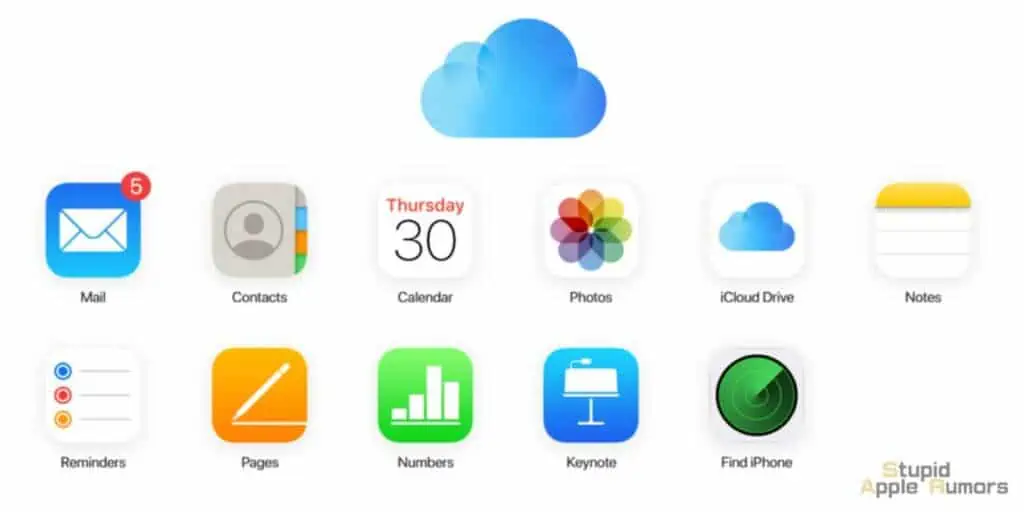
Apple iCloud is a cloud-based storage solution from Apple that lets you store backups, pictures, videos, and more directly from your iPhone, iPad, Mac, or supported Windows PC.
Every Apple account comes with free 5GBs of iCloud storage. This won’t be enough as the following gets stored in your iCloud space:
- Anything stored in iCloud Drive
- Contacts, calendar, mail, notes, and reminders
- Photos and videos stored in the iCloud Library
- iPhone, iPad, and Apple Watch backups
- Desktop and Documents sync for macOS
Which iCloud Storage Plan should you get

Choosing the right iCloud storage plan depends on your personal needs and how much data you plan to store in iCloud. Here are some factors to consider when deciding which iCloud storage plan is right for you:
- Amount of data: The most important factor to consider when choosing an iCloud storage plan is how much data you plan to store. If you only need to store a few documents and photos, the free 5GB plan may be sufficient. However, if you have a large photo library, several devices to back up, or plan to use iCloud to store a lot of data, you may need a larger plan.
- Number of devices: Another factor to consider is how many devices you have that you want to back up to iCloud. If you have multiple iOS devices, such as an iPhone and an iPad, you will need more storage to accommodate the backups for each device.
- iCloud services: Consider which iCloud services you plan to use. For example, if you plan to use iCloud Drive to store and sync large files, you may need a larger storage plan.
- Budget: Finally, consider your budget. iCloud storage plans range from free to $9.99 per month for 2TB of storage. If you don’t want to spend a lot on cloud storage, you may need to be more selective about which data you store in iCloud.
Here is a breakdown of the different iCloud storage plans:
- 5GB: Free plan that comes with every Apple ID.
- 50GB: This plan is a good option if you have a small photo library or want to back up one or two devices. It costs $0.99 per month.
- 200GB: This plan is a good option if you have a larger photo library, back up multiple devices, or want to store more files in iCloud Drive. It costs $2.99 per month.
- 2TB: This plan is a good option if you have a large photo library, want to back up multiple devices, and plan to use iCloud Drive to store and sync a lot of data. It costs $9.99 per month.
Ultimately, the right iCloud storage plan for you will depend on your individual needs and budget. If you’re not sure which plan to choose, consider starting with the 50GB plan and upgrading later if you need more storage.
What counts toward your iCloud storage space
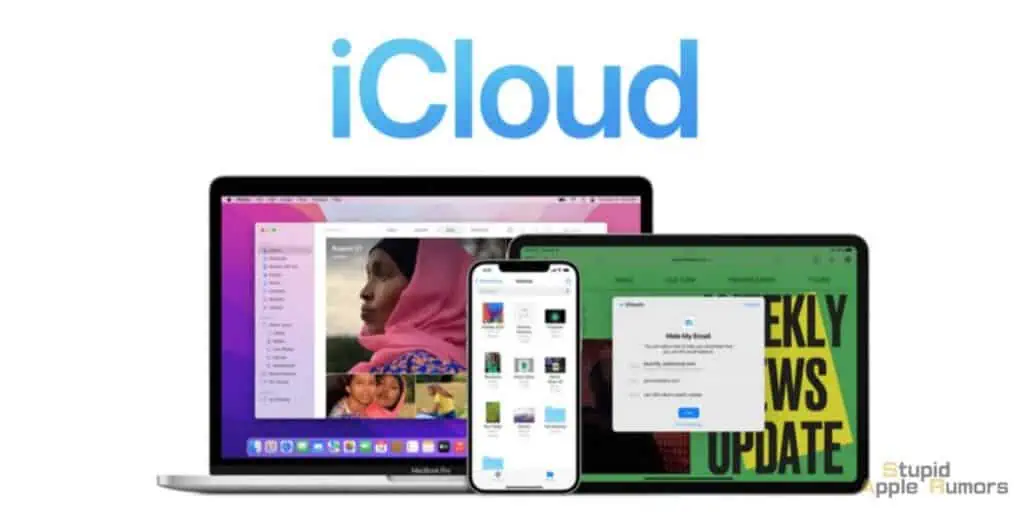
All these files and data will count towards your iCloud storage.
- Photos and videos: All photos and videos stored in iCloud Photos count towards your iCloud storage space. This includes any photos or videos that you upload from your device, as well as any that are automatically backed up from your iOS devices.
- Documents and files: Any documents, presentations, spreadsheets, PDFs, and other files stored in iCloud Drive also count towards your iCloud storage space.
- Backups: iCloud backups of your iOS devices, including your iPhone, iPad, and iPod touch, count towards your iCloud storage space. These backups include your device settings, app data, messages, and other data that is stored on your device.
- Mail: Any attachments you receive or send via iCloud Mail also count towards your iCloud storage space.
- App data: Some apps that use iCloud to store data, such as WhatsApp, also count towards your iCloud storage space.
It’s important to note that some items, such as music, movies, and TV shows purchased from the iTunes Store, do not count towards your iCloud storage space. Additionally, any files that are stored locally on your device do not count towards your iCloud storage space, only files that are synced with iCloud do.
If you’re running low on iCloud storage space, you can manage your storage by deleting items you no longer need, optimizing your photo storage, or upgrading to a higher storage plan.
Here’s a Breakdown on the Available iCloud Storage Plans
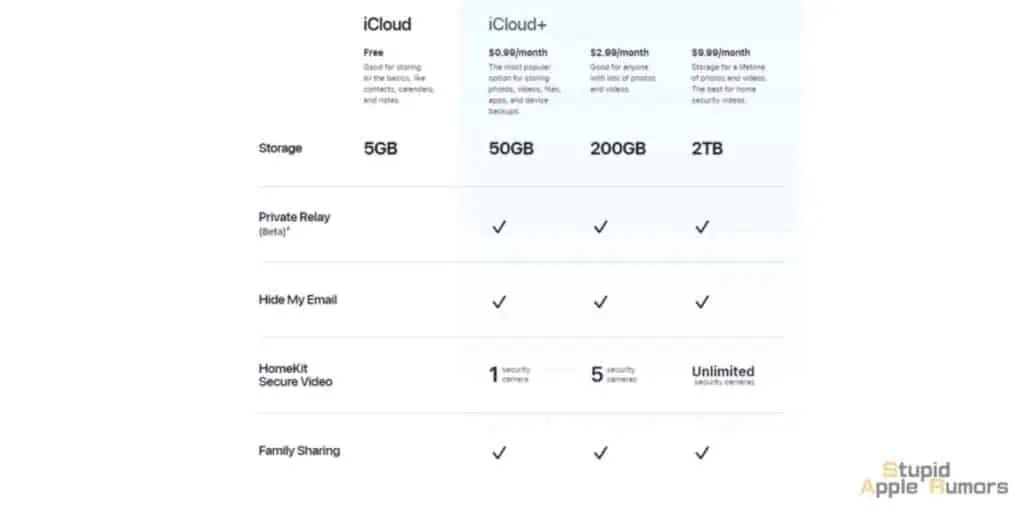
Once you know what you need and want, choosing a plan would be simple but if you are still stuck on which iCloud storage plan should you get, then the following sections will explain which plan is best for whom.
5GB — Free iCloud Plan
If you have an Apple account then you are entitled to 5GBs of free iCloud Storage space. You can use this to sync and store your photos, videos, files, or backups of your iPhone or iPad.
This plan would be enough if you are someone who stores your pics and files on your Mac or if you backup your iPhone and iPad to your Mac. This plan is also good for someone with only one Apple device.
The free plan with 5GBs is little for today’s world, but it is still better than nothing, but if you want more storage then you can check iCloud subscriptions.
50GB Plan — $0.99/month
So if the free plan with 5GB of storage was not enough for you, then you can pay just $0.99 per month to upgrade to 50GBs of storage space. This will allow you to easily back up your iPhone and iPad along with some images, videos, and files.
This plan makes sense for someone with one or two Apple Devices and for someone who doesn’t take a lot of pics or videos. If you have other cloud services too, then this might be all you need but if you still find 50GBs to be not enough then, the next tier might suit your needs.
200GB Plan — $2.99/month
Paying $2.99/month will get you the 200GB plan should be more than enough for almost anyone. This will let you store backups of multiple devices, tons of pictures, videos, files, and more. For personal use, this plan should suffice almost all individuals.
2TB Plan — $9.99/month
If you want the most storage space, then the $9.99 plan offers 2TBs for you to store anything you want. This should be enough to backup multiple iPhones, iPads, Macs, and more (family account). You can store tons of images, videos, files, and more too.
This plan is perfect for family accounts or for professionals who might have to store images, videos, or files. Get this if you need it or if money is no object for you.
What about Apple One?
If you are having a tough time choosing between an iCloud storage plan, and other Apple services like Apple Music, Apple TV+, and more, then Apple One will sound like good news for you.
Apple One is a new service from Apple that bundles six Apple services. These services are Apple Music, Apple News+, Apple TV+, Apple Arcade, Apple Fitness+, and iCloud storage.
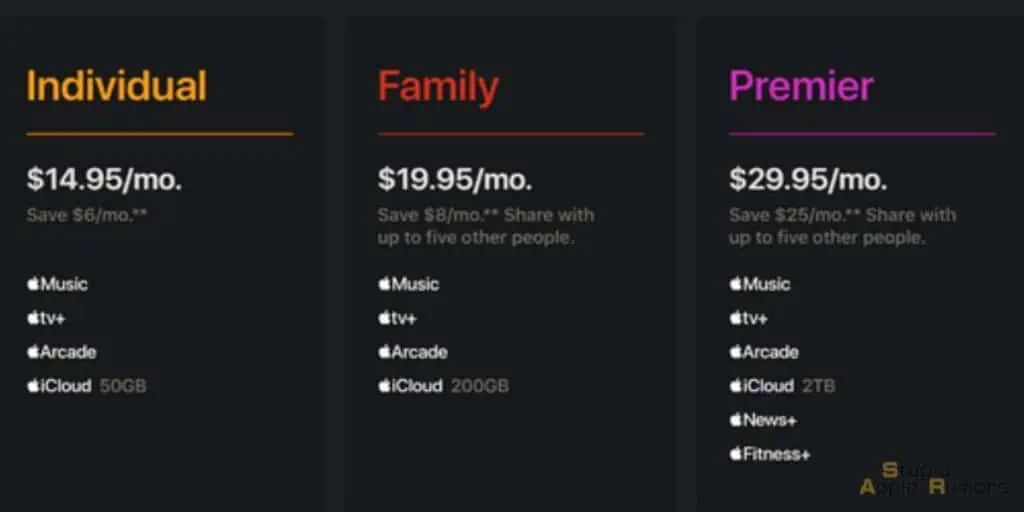
Apple One offers three plans to choose from, read on to know more about them.
Apple One Individual Plan – $14.95/month
The Apple One Individual Plan is the cheapest of the lot and as the name suggests, it is for one person only. The subscription provides users with 50GBs of iCloud storage, Apple Music, Apple TV+, and Apple Arcade.
So if you are an individual and think that you need only 50GB of iCloud storage and can use Apple Music, Arcade, and TV+, then get this Apple One plan.
Apple One Family Plan – $19.95/month
The Apple One Family Plan is probably one of the best deals you can get on Apple subscriptions. This plan offers 200GB of iCloud space along with Apple Misc, Apple TV+ and Apple Arcade. Since this is a family plan, you can share it with up to five members making it worth the extra cash.
Apple One Premier Plan – $29.95/month
If your family members have multiple devices that require tons of storage space and also use Apple Fitness+ and Apple News+ then the Apple One Premier Plan might be the one for you.
This plan offers 2TB of iCloud storage space alone with five other Apple services that include Apple Music, Apple TV+, Apple Arcade, Apple News+, and Apple Fitness+. You can also share with up to five other users making it good for families with lots of Apple devices.
Can you use Apple One and buy extra iCloud storage?
Yes, you can use Apple One and buy extra iCloud storage at the same time. Apple One is a subscription bundle that includes various Apple services such as Apple Music, Apple TV+, Apple Arcade, iCloud storage, and more. Depending on the plan you choose, Apple One can include additional iCloud storage beyond the default storage that comes with your Apple ID.
If you have an Apple One subscription and want to purchase additional iCloud storage, you can do so by following these steps:
- Open the Settings app on your iPhone or iPad.
- Tap on your Apple ID name at the top of the screen.
- Select “Subscriptions.”
- Choose “Apple One” and then “Manage.”
- From here, you can select “Add iCloud Storage” and choose the storage plan you want to purchase.
By doing so, the additional iCloud storage that you purchase will be added to your existing iCloud storage, and you will be billed for both your Apple One subscription and the extra iCloud storage separately.
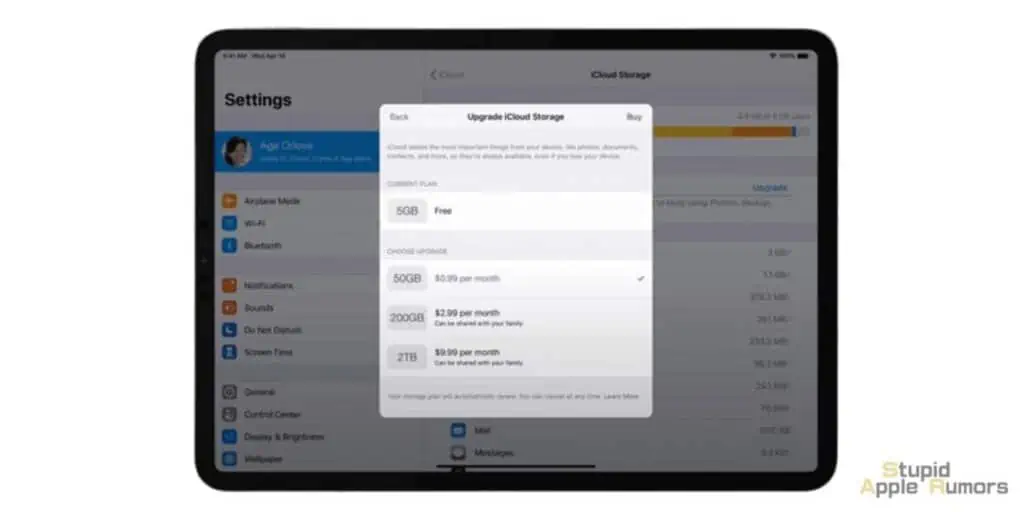
So, if you buy an additional 50GB iCloud storage plan then you will have a total of 105GB iCloud storage space (5GB Free + 50GB Apple One Individual Plan + 50GB iCloud plan). And for this, you will have to pay only $15.94/month ($14.95 Apple One + $0.99 50GB iCloud Plan).
It’s worth noting that the amount of additional iCloud storage that you can purchase may depend on the Apple One subscription plan you have.
For example, the Individual and Family plans include 50GB of iCloud storage, while the Premier plan includes 2TB of iCloud storage. If you need more storage than what’s included in your plan, you can still purchase additional storage as described above.
How to Buy/Upgrade more iCloud storage
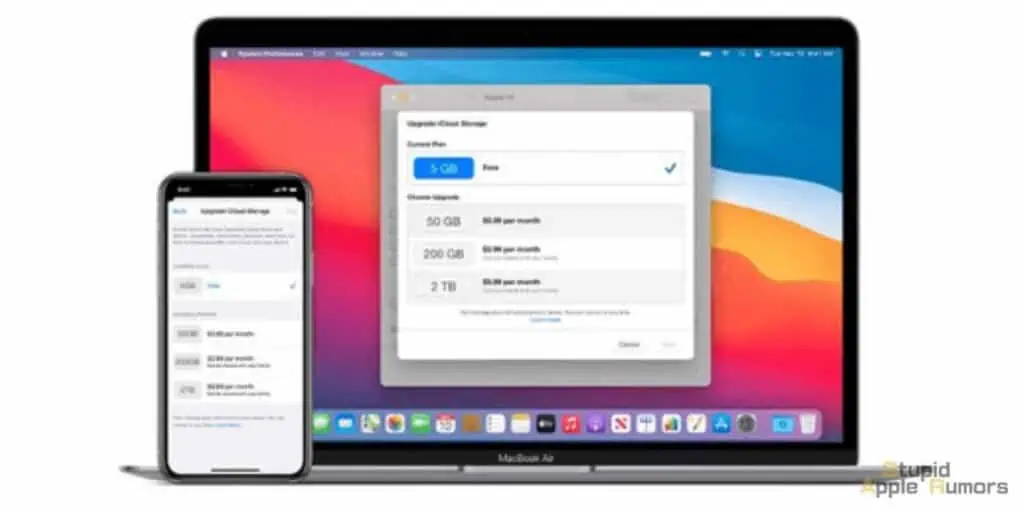
The amount of storage that comes with your iCloud account is limited, and if you run out of space, you’ll need to upgrade to a larger storage plan. However, before you can upgrade your iCloud storage, you need to know how much space you’re currently using.
To do this, you will have to open the Manage Storage page and then view the list of apps and services using iCloud storage, as well as your available space and recommendations for optimizing your storage usage.
Once you have determined what apps and functions take up the most space on your iCloud storage, you can then decide which plan to get and then follow these steps to purchase the new storage plan.
How to upgrade your iCloud storage on your iPhone, iPad or iPod
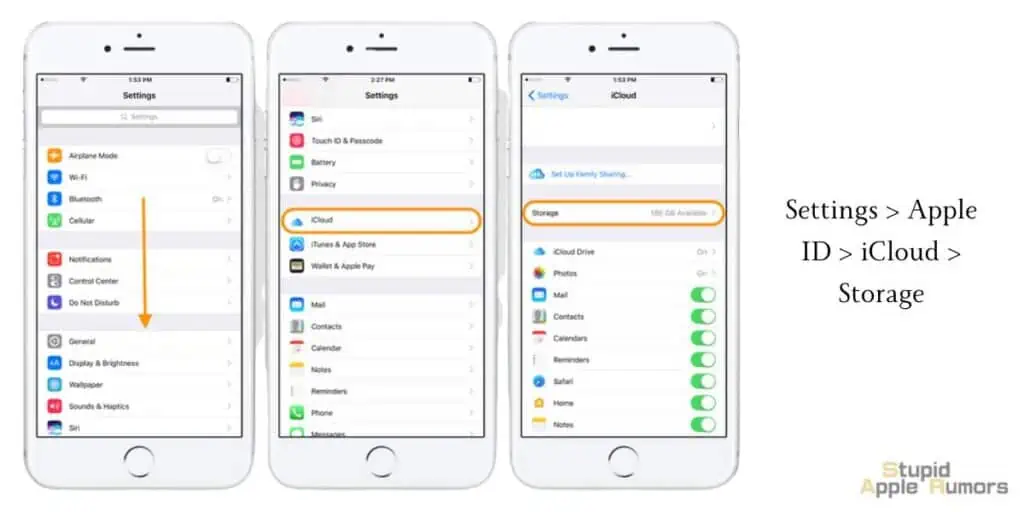
Step 1 Open the Settings app on your iPhone or iPad.
Step 2 Now, tap on the Apple ID banner at the top of the screen.
Step 3 Tap on iCloud.
Step 4 Now, tap on the Manage Storage option.
Step 5 Tap on Change Storage Plan.
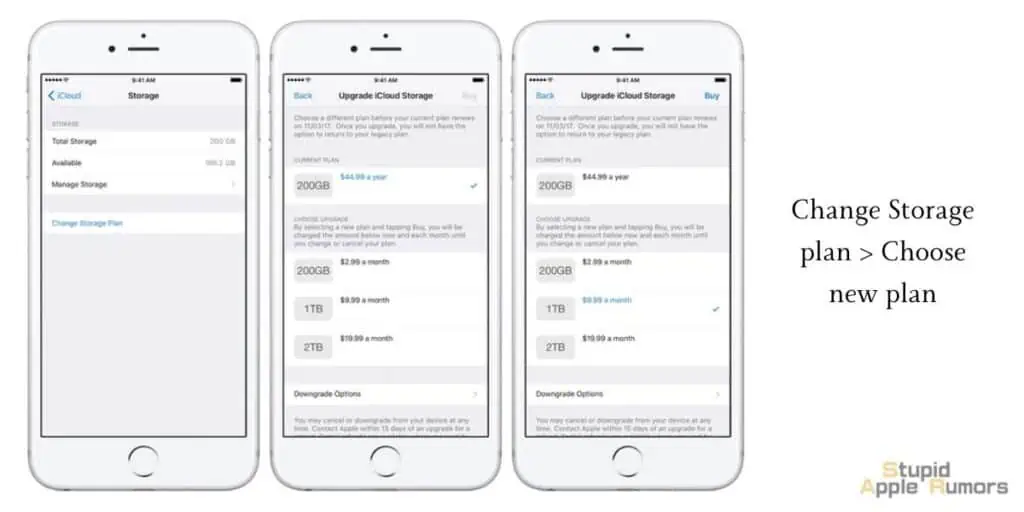
Step 6 Choose an available plan that you want to upgrade to.
Step 7 Tap on Buy.
Step 8 No, enter your iCloud account password
Step 9 Tap on OK to confirm.
How to upgrade your iCloud storage on your Mac
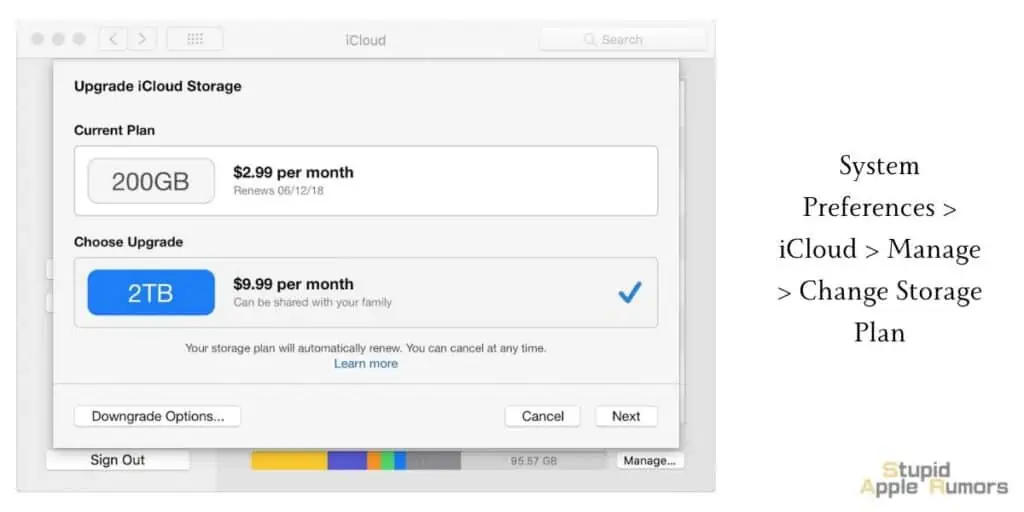
Step 1 Open the System Preferences app on your Mac.
Step 2 Select the iCloud tab.
Step 3 Now, click on Manage.
Step 4 Then, click on the Change Storage Plan button. (You might have to enter your Apple ID and password.)
Step 5 Choose the new plan you want.
Step 6 Press on Done to confirm.
How to Manage your iCloud Storage?
After you’ve upgraded your iCloud storage plan, you may want to manage your storage to optimize it further. Here are a few tips:
- Delete unnecessary files: Go through your iCloud storage and delete any files that you don’t need anymore.
- Optimize storage: This feature allows you to automatically remove older files that you haven’t used in a while from your devices. To turn it on, go to Settings > Apple ID > iCloud > Photos, then select “Optimize iPhone Storage” or “Optimize iPad Storage.”
How to Downgrade Your iCloud Storage Plan
In case you bought a plan and are not fully utilizing the available storage space then you can downgrade if you want to. It is similar to upgrading making it easy and simple. Follow the below steps to downgrade your iCloud storage plan,
How to downgrade your iCloud storage on your iPhone, iPad or iPod
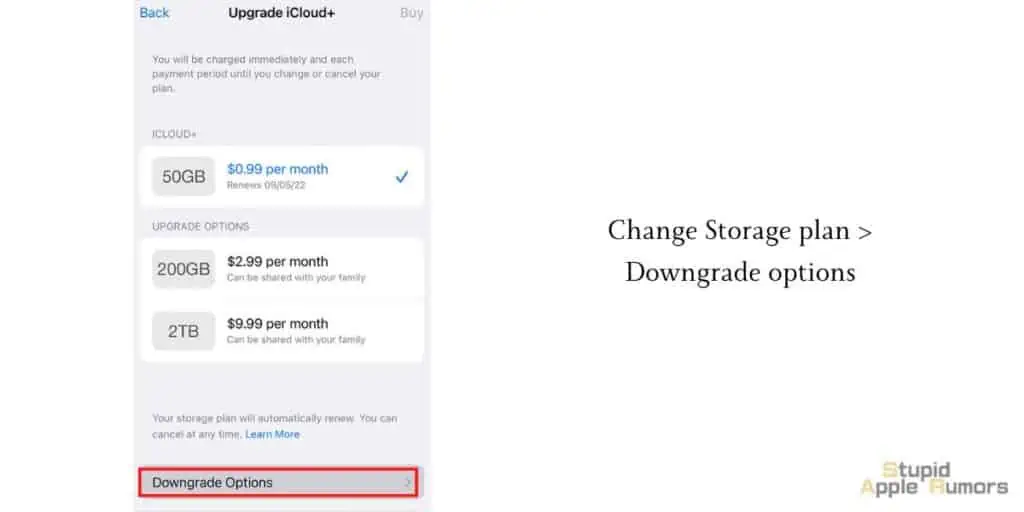
Step 1 Open the Settings app on your iPhone or iPad.
Step 2 Now, tap on the Apple ID banner.
Step 3 Tap on iCloud.
Step 4 Then, tap on the Manage Storage option.
Step 5 Tap on Change Storage Plan.
Step 6 Then, tap on Downgrade Options.
Step 7 Choose the plan you want to downgrade to.
Step 8 Tap on Done.
Step 9 Tap on Downgrade to confirm.
How to downgrade your iCloud storage on your Mac
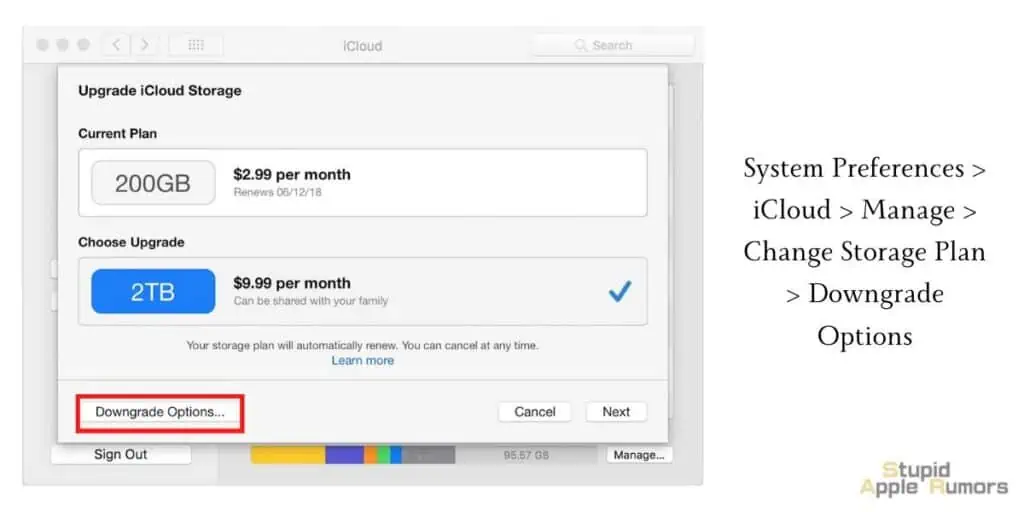
Step 1 Open the System Preferences app on your Mac.
Step 2 Select the iCloud tab.
Step 3 Now, click on Manage.
Step 4 Then, click the Change Storage Plan button. (You might have to enter your Apple ID and password.)
Step 5 Click the Downgrade Options button.
Step 6 Choose the new plan you want to downgrade to.
Step 7 Press Done to confirm.
Alternatives to iCloud
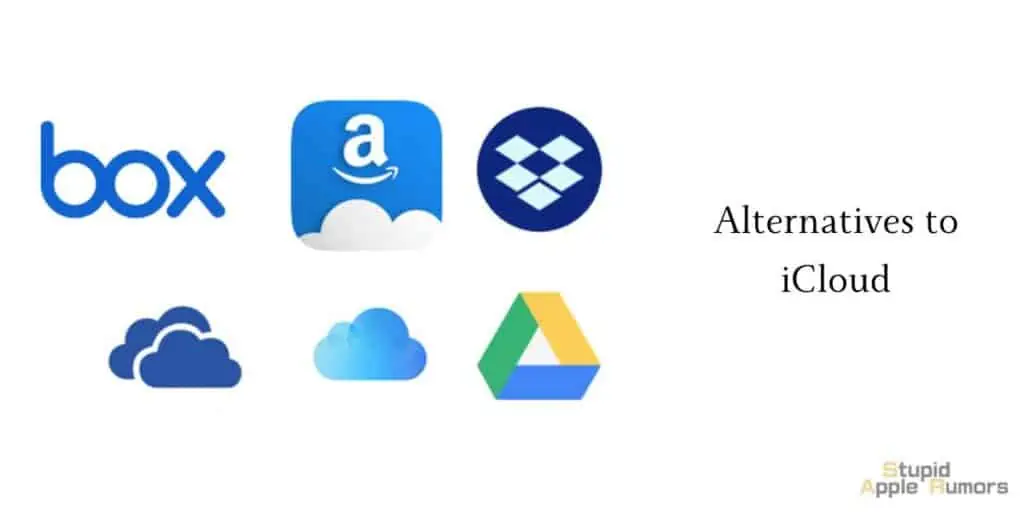
While iCloud is one of the best cloud storage solutions for Apple users, it is still comparatively expensive compared to other popular cloud storage solutions.
Features like sync, backups, and more make iCloud an attractive option for Apple users, but here are some alternatives to iCloud that are cheaper and even better.
Google Drive: Google Drive is a cloud storage service provided by Google that offers users 15 GB of free storage. It is available on all platforms, including Android, iOS, and web browsers. Users can purchase additional storage options, such as 100 GB for $1.99 per month or 2 TB for $9.99 per month.
Dropbox: Dropbox is a cloud storage service that allows users to store, share and access files from anywhere. It offers a free plan with 2 GB of storage, and users can purchase additional storage options such as 2 TB for $11.99 per month.
Microsoft OneDrive: OneDrive is a cloud storage service provided by Microsoft that allows users to store and share files. It offers 5 GB of free storage, and users can purchase additional storage options such as 100 GB for $1.99 per month or 1 TB for $5.99 per month.
Amazon Drive: Amazon Drive is a cloud storage service offered by Amazon that allows users to store and share files. It offers a free plan with 5 GB of storage for Prime members, and users can purchase additional storage options such as 100 GB for $1.99 per month or 2 TB for $9.99 per month.
So there you have it, a complete breakdown of all the iCloud storage plans so that you can make an informed decision on which plan to choose. The article also explains Apple One which incorporates iCloud into it. Choose a plan based on what you need as subscription services can amount to a lot of money over time. My favorites are the Apple One Family Plan and iCloud 200GB plan.
Which iCloud Storage Plan should you get – FAQs
What happens to iCloud storage if I stop paying?
If you don’t pay for your iCloud storage and are on a premium plan, then you will have 30 days to complete the payment. In that period, your existing data will be safely stored on iCloud, but you won’t be able to back up any new files or access your files until you pay. So, I would suggest keeping a local backup of your files too, so that you never run the risk of losing your files.
Can I buy iCloud storage for one month only?
Sadly no, extra storage on iCloud is only available as a monthly subscription plan. You can get one month as a free trial so that you can check out if you like the service. Alternatively, you can also use iCloud for a month and then cancel or downgrade as you like. Make sure to download all your files locally before canceling the subscription.
How do I cancel my iCloud account without losing data?
The only way to cancel your iCloud account without losing data is to download your data and make a local backup of them. Once you have done this, you can cancel your iCloud subscription without losing your data.
Also Read: