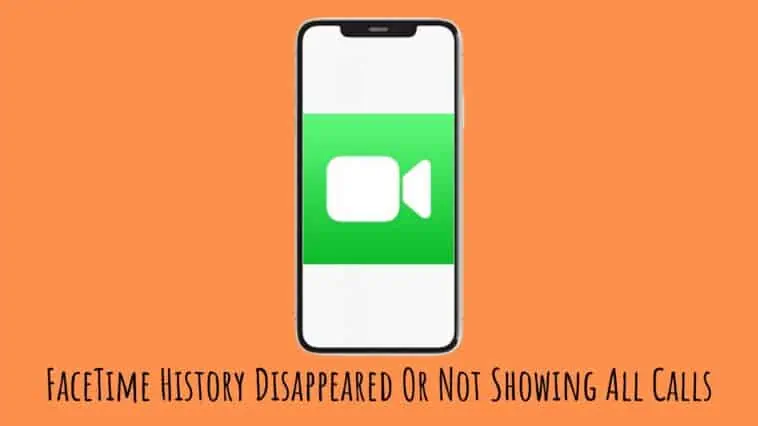FaceTime History Disappeared Or Not Showing All Calls? Check out all the fixes for FaceTime History Disappeared Or Not Showing All Calls issue.
FaceTime is Apple’s most popular calling app you will find on any of your iOS devices. Offered for free, this is a highly user-friendly app that lets you connect with your family and friends on audio and video calls.
FaceTime call history not showing is a major issue that iPhone owners commonly report. If this happens with your phone, your call log will not show up and you can’t see who you had calls with recently.
Sometimes, you might have erased the call history on your iPhone without knowing that this will also erase the FaceTime calls. This is because FaceTime calls are integrated into your recent calls on iPhones.
Whatever may be the reason, realizing that the calls have disappeared can be a nerve-wracking experience especially when you have important calls to keep.
If you ask “Is there a way to get back the FaceTime call history?”, the answer is “Yes”.
Here I will share a few easy and quick fixes to retrieve and get back the disappeared or deleted FaceTime calls irrespective of whether you have a backup or not.
- Reasons why FaceTime call history is not showing
- View All Call history
- Set iPhone time and date on automatic mode
- Restart your iPhone
- Toggle the Airplane Mode On and Off
- Reset the network settings
- Remove SIM card
- Check your iPhone’s memory space and free it up
- Change your iPhone’s Region
- Update your iPhone
- Take SIRI’s help
- How to recover deleted FaceTime history if you do not have iTunes or iCloud backup
- How to recover FaceTime history if you have iTunes or iCloud backup
Related: Why does FaceTime hang up and how to fix it
FaceTime History Disappeared Or Not Showing All Calls – Quick Fixes
Table of Contents
How to Bring Back FaceTime History Disappeared Or Not Showing All Calls
Your iPhone’s call history keeps a log of all the outgoing, incoming, and missed calls. They appear on the ‘Recent’ tab when you open the phone app. Some iPhone users may find the Recent tab appears blank.
Some users may find only their outgoing calls missing in the call history. Others facing the call history issue may see all calls missing on the Recent tab.
Whether you have accidentally deleted the history or it has disappeared due to unknown reasons, it is possible to get the call history back.
Deleted call histories are not wiped out permanently. They are converted into stripes of codes and stored in unknown locations.
The fixes I have discussed hereunder are easy ways to solve the FaceTime history not showing all calls or having disappeared.
Reasons why FaceTime call history is not showing
The reasons why your FaceTime history is not showing all calls or has disappeared can vary between different iPhone models. However, I can list some general and major causes here to help you figure out what could have caused this issue in your case.
- You might have updated your iOS recently
iPhone 8 and other Apple phone models, especially those updating to the iOS 11 have reported that the update they attempted had caused them to lose their recent call history. Surprisingly while updates are sought after to fix issues, in some cases, they are also known to cause some issues like this.
- You have restored an improper iCloud or iTunes backup
If you have restored an invalid iCloud or iTunes backup, it could have deleted your iPhone’s call history. Often, an improper backup can cause such issues. Therefore, it is important to ensure that you do not restore such backups on your iPhone.
Quick fixes to solve FaceTime History Disappeared or Not Showing All Calls
Now I will explain to you the fixes you can try to solve FaceTime history not showing all calls or has disappeared. Try the fixes I have given hereunder one by one until the issue you are facing is solved.
View All Call history
On your FaceTime history screen, there are two tabs namely ‘All’ and ‘Missed’. The ‘All tab shows all the calls, both incoming and outgoing. The ‘Missed’ tab shows only the log of missed calls.
Probably, you might have accidentally pressed the Missed tab and so you are seeing only the Missed calls in your call history. To view the entire call history, tap on ‘All’.
Set iPhone time and date on automatic mode
If there have been any major changes to the date and time settings of your iOS device, it could have led to the loss of your recent call log. On your iPhone, try resetting the date and time, which may fix the issue. Here are the steps to do this.
Open the Settings app on your iPhone. Tap on General and then navigate to Date & Time. Set the toggle off ‘Set Automatically’ in the ON Position.
Restart your iPhone
Sometimes, even a simple restart of your phone might be able to solve some most concerning issues. You will already know how simple it is to restart your phone.
When your iPhone is turned on, long press the Power button until a slider appears on the screen. Dragging the slider will shut down the phone. Long press the Power button once again which will restart your iPhone. Probably, this could have solved the call log not showing up on your iPhone.
Toggle the Airplane Mode On and Off
Though this step has got nothing to do with your calls, this is related to some possible network issue. Toggle the airplane mode on your iPhone and check if this step solves the FaceTime history not showing all calls or has disappeared. Follow these simple steps to do this.
Go to the Settings app on your iPhone. Turn the toggle next to the Airplane Mode to the ON position. Wait for around thirty seconds and then turn the Airplane Mode to Off position once again. Now your phone will start receiving signals from your chosen network and this will restore your network connections.
Now check if you can view your recent call history on your iPhone’s FaceTime app.
Reset the network settings
In several cases of call history not showing issues, the users have reported that resetting their iPhone’s network settings has helped them get back their call logs. It is worth trying this solution in your case too.
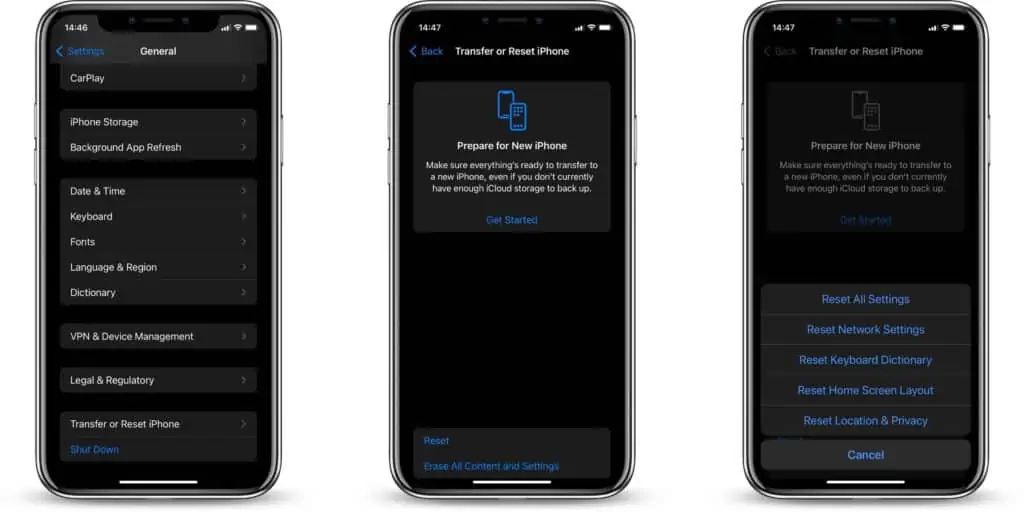
Launch your iPhone’s Settings App. Tap on ‘General’ and then choose ‘Reset’. On this screen, tap on the ‘Reset Network Settings’ option and follow the instructions you will find on the screen to set up your network.
Once this is done, try opening the FaceTime app to check if the call history has appeared now.
Remove SIM card
If the fixes discussed above do not work, a simple solution like removing the SIM card from your iPhone might help. Turn off your iPhone and eject the SIM card. Gently clean the SIM card with a microfiber cloth. Insert the SIM once again and turn on the device. Now get back to your FaceTime app to check if the call log has reappeared.
Check your iPhone’s memory space and free it up
To be able to store your recent call history, it is necessary that your iPhone has some memory space available. If your iPhone is loaded with a lot more data than it can handle, it would have run out of space to store the recent calls, and hence your recent calls are not showing up.
Follow these steps to free up the space on your iPhone.
Settings > General > Storage & iCloud Usage > Manage Storage
Find the apps that consume the most memory space available on your device. Delete those apps that you are not going to use anymore. You can also try purging some cache. You may also think of moving your photos to iCloud.
Change your iPhone’s Region
One other fix you can try for solving the issue of FaceTime history not showing all calls is changing your iPhone’s Region. Sometimes, this issue can happen if the iPhone’s language and region are set incorrectly. Therefore, changing the region may work to solve this issue.
Go to iPhone Settings > General > Language & Region
Tap on Region. Select a region that is different from your actual region.
Restart your iPhone
Follow the same steps once again and change your region back to your actual region.
This step can help solve the issue of call history when the call history is showing only numbers and not the contact names or when your iPhone is seen making random calls.
Update your iPhone
Often, a bug in the existing version of your iPhone’s software can cause an issue like the call history not showing up. To solve this issue, updating your device to the newer version of iOS can help. Follow these steps to update your iPhone’s software.
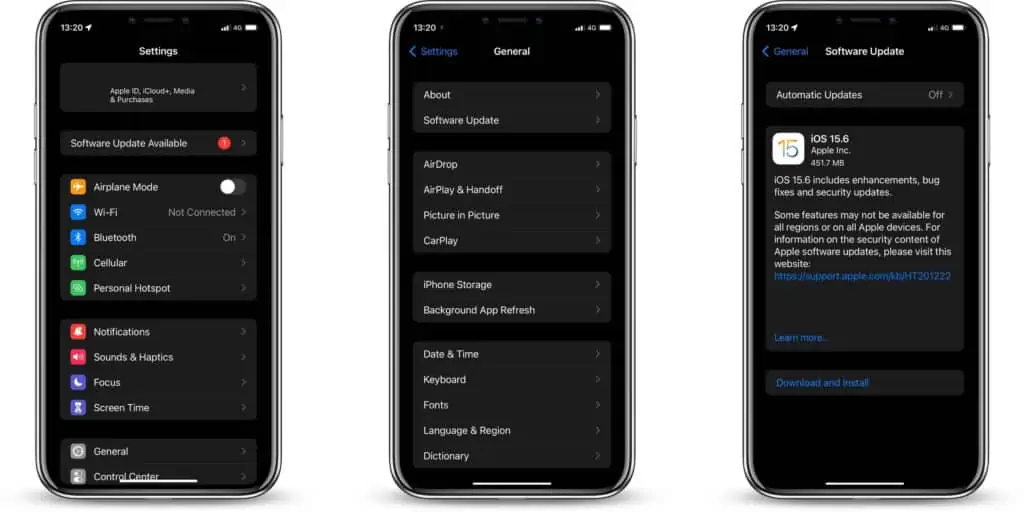
Settings > General > Software Update
Your device will look for the available updates. Download and install it. Now check if the problem is fixed.
Take SIRI’s help
Most probably, one of the fixes discussed above must help solve the issue of FaceTime history not showing all calls or having disappeared. On the contrary, if the issue persists, you can take the help of Siri to restore your recent calls. This step can help you especially if you want to check your iPhone’s call history without opening the FaceTime app.
Tell Siri, “Check my recent calls” or “Check my call history”.
How to recover deleted FaceTime history if you do not have iTunes or iCloud backup
Recovering deleted FaceTime history is not going to be a simple task especially if you do not have an iTunes or iCloud backup. This can be a real nightmare if you are unfamiliar with the usage of the iPhone.
Tenorshare UltData is a professionally developed data recovery tool for iPhones. This software is compatible with most iPhone models and it is also highly user-friendly. This tool can help you recover the deleted FaceTime call history on your iPhone.
In fact, you may also use this tool to recover deleted contacts, photos, and messages. This tool can work with the latest versions of iOS. Follow these steps to recover the FaceTime call history by using the Tenorshare UltData tool.
Connect your iPhone to the computer using a USB cable. On the interface, navigate to ‘Recover from iOS device’. Unlock your iPhone and tap on ‘Trust’ to be able to connect to the computer.
Check the file type you wish to recover. In your case, tick ‘FaceTime’ and click ‘Scan’. On the window that pops up, read the note carefully and then click on ‘Continue’. Keep a watch on the processing bar during the scan since the tool may ask you to unlock the phone if necessary.
After the scan, view the FaceTime calls history displayed chronologically. Tick the calls you want to recover. Click on the ‘Recover’ option and save them on the PC or export them to your iPhone.
How to recover FaceTime history if you have iTunes or iCloud backup
If you are an iPhone user backing up the device’s data regularly, things must work very simply for you. You just have to restore the backup files which can get back the FaceTime call history.
Recover from iTunes backup
If you have backed up to iTunes, just connect your iPhone to iTunes and click on ‘restore’ backup. iTunes only supports restoring the entire backup file and not the FaceTime call history alone. Therefore, this process will overwrite all the available data on your iPhone.
Connect your iPhone to your Mac or PC. Launch iTunes on your computer. Click on the iPhone icon and click on ‘restore Backup’.
This will overwrite all data on your iPhone.
Recover from iCloud backup
If you have already turned on iCloud backup on your iPhone, restoring the backup on your device can be very easy. In fact, you do not have to visit iCloud.com. You can simply do this on your iPhone. Before attempting this step, you must understand that the process will erase all content and data on your device and restore what you have backed up.
Go to Settings > General > Transfer or Reset > Erase all Contents and Settings
Now your iPhone will turn on automatically. On the screen titled ‘Apps & Data’, select the ‘Restore from iCloud Backup’ option.
Sign into your iCloud account and select ‘Backup’ and confirm ‘restore’. Wait till the process is completed.
FaceTime History Disappeared Or Not Showing All Calls – Take Away
Apple provides easy solutions for recovering lost or deleted data on your iOS devices. Hope anyone of the above-mentioned fixes has helped solve your problem of FaceTime history not showing all calls or has disappeared. These fixes will have also helped in your call log recovery mission if you have accidentally deleted your call history.
Also Read: