Whether you’re swapping SIM cards, switching carriers, or just exploring the inner workings of your iPhone, removing the SIM card can seem like a daunting task. But fear not, my intrepid reader, because I’ve got you covered!
So join me on this thrilling journey as we unlock the secrets of how to remove the SIM card in an iPhone, straight from the perspective of your friendly iPhone guru.
To remove the SIM card from an iPhone, locate the SIM card tray on the side of the device.
Use a SIM card removal tool or a suitable alternative, like a paperclip or ejector pin, to gently insert it into the small hole on the tray.
Apply slight pressure to pop the tray out, then slide it fully out. Carefully remove the SIM card from the tray, avoiding any bending or damage.
Finally, slide the tray back into the iPhone, and you’re done! It’s a simple process that takes just a few steps to complete.
Let’s dive in and get that SIM card out with ease, excitement, and a sprinkle of adventure!
How To Remove SIM Card in iPhone
Table of Contents
What you need to remove the SIM card in your iPhone
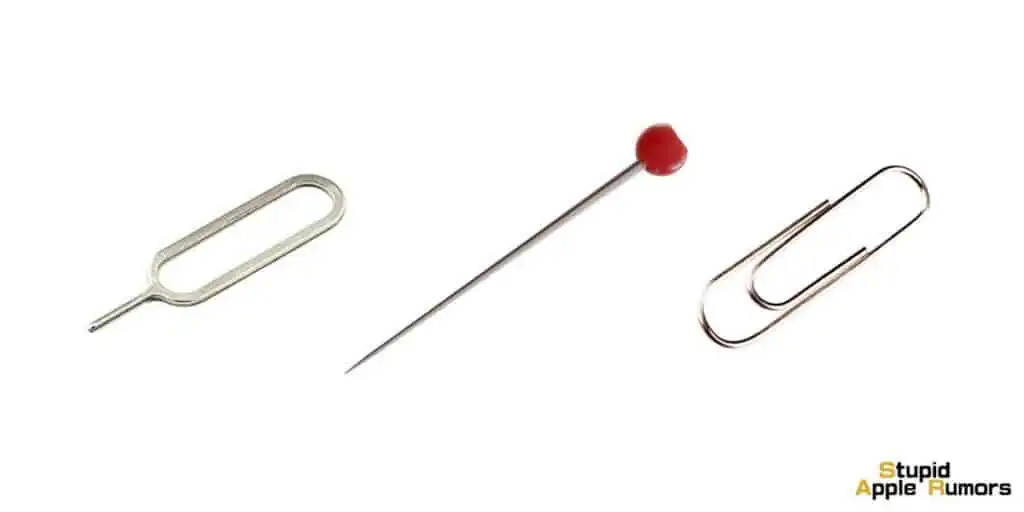
To remove the SIM card from iPhone, grab your trusty SIM ejector tool or pin, or get creative with alternatives like a paper clip, needle, safety pin, staple pin, earring, or the tip of a small screwdriver.
While the ejector tool is provided with iPhones in some countries, most of the time, we’ll have to settle for these DIY options.
Just straighten the end of the paper clip or chosen tool, gently push it into the SIM card ejector hole, and watch that SIM card tray pop out. But remember, be cautious with alternatives as they can potentially damage the ejector hole.
Where is the SIM tray located on my iPhone?

The location of the SIM tray on an iPhone may vary depending on the specific model. Here’s a detailed guide on where to find the SIM tray on different iPhone models:
| Location of SIM Tray | iPhone Models |
|---|---|
| Left side | iPhone 14 Pro*, iPhone 14 Pro Max*, iPhone 14*, iPhone 14 Plus*, iPhone 13 Pro, iPhone 13 Pro Max, iPhone 13, iPhone 13 mini, iPhone 12, iPhone 12 mini, iPhone 12 Pro, iPhone 12 Pro Max |
| In China mainland, the SIM tray on these models can hold two nano-SIM cards. | |
| Right side | iPhone 11 Pro, iPhone 11 Pro Max, iPhone 11, iPhone XS, iPhone XS Max, iPhone XR, iPhone X |
| In China mainland, the SIM tray on these models can hold two nano-SIM cards. | |
| Right side | iPhone SE (1st, 2nd, and 3rd generation), iPhone 8 Plus, iPhone 8, iPhone 7 Plus, iPhone 7, iPhone 6s Plus, iPhone 6s, iPhone 6 Plus, iPhone 6, iPhone 5s, iPhone 5c, iPhone 5, iPhone 4s, iPhone 4 (GSM model) |
| Top | iPhone 3GS, iPhone 3G, Original iPhone |
How to Remove the SIM card from an iPhone?

Removing the SIM card from an iPhone is fairly easy. All you have to do is follow these steps.
- Step 1 Gently insert the small paperclip you bent earlier into the small pinhole opening in the SIM tray.
- Step 2 Apply a small amount of pressure until the SIM tray pops out of the iPhone or iPad. Don’t apply pressure at an angle, only in the direction of the pinhole.
- Step 3 Grab hold of the SIM tray and pull straight out.
- Step 4 Swap your SIM card. Make sure you have installed the SIM in the correct orientation by aligning the notched corners on the card.
- Step 5 Re-insert the tray. Make sure you are inserting the SIM tray in the correct orientation.
How to Remove SIM Card from iPhone 12, iPhone 13 and iPhone 14
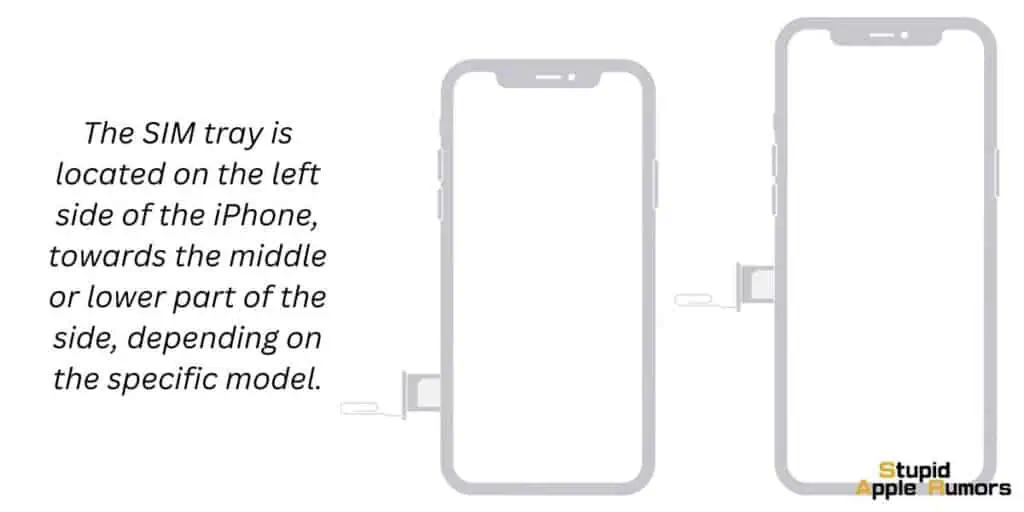
Here’s a detailed step-by-step guide on how to remove the SIM card from an iPhone 12, iPhone 13, or iPhone 14:
- The SIM tray is located on the left side of the iPhone, towards the middle or lower part of the side, depending on the specific model.
- You will need a SIM ejector tool, which is typically included in the original iPhone packaging, or a small paperclip.
- Take the SIM ejector tool or paperclip and insert it into the small pinhole on the SIM tray. Apply gentle pressure until the tray pops out slightly. It’s like playing a little game of “find the hidden button”!
- Carefully pull the SIM tray out of the iPhone, making sure not to force it or bend it. The tray should come out easily once it’s been popped out.
- Once you’ve removed the SIM card and have replaced it with another, carefully reinsert the SIM tray back into the iPhone, making sure it is properly aligned with the slot.
- Power on your iPhone and make sure it recognizes that the SIM card has been removed. You may see a “No SIM Card Installed” or similar message on your screen, which is normal without a SIM card inserted.
That’s it! You’ve successfully removed the SIM card from your iPhone 12, iPhone 13, or iPhone 14. Remember to keep your SIM card safe and handle the SIM tray with care to avoid any damage.
How To Remove a SIM Card from My iPhone 4 till iPhone 8 and iPhone SE
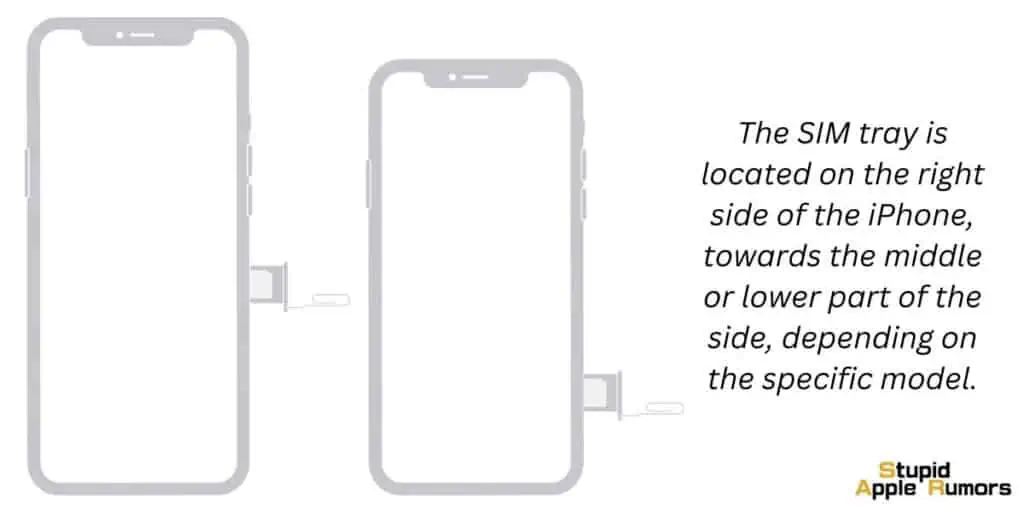
Here’s a detailed step-by-step guide on how to remove the SIM card from an iPhone 4, iPhone 5, iPhone 6, iPhone 7, iPhone 8, or iPhone SE:
- The SIM tray is located on the right side of the iPhone, towards the middle or lower part of the side, depending on the specific model.
- You will need a SIM ejector tool, which is typically included in the original iPhone packaging, or a small paperclip.
- Take the SIM ejector tool or paperclip and insert it into the small pinhole on the SIM tray. Apply gentle pressure until the tray pops out slightly. It’s like playing a little game of “find the hidden button”!
- Carefully pull the SIM tray out of the iPhone, making sure not to force it or bend it. The tray should come out easily once it’s been popped out.
- Once you’ve removed the SIM card and have replaced it with another, carefully reinsert the SIM tray back into the iPhone, making sure it is properly aligned with the slot.
- Power on your iPhone and make sure it recognizes that the SIM card has been removed. You may see a “No SIM Card Installed” or similar message on your screen, which is normal without a SIM card inserted.
That’s it! You’ve successfully removed the SIM card from your iPhone 4, iPhone 5, iPhone 6, iPhone 7, iPhone 8, or iPhone SE. Remember to keep your SIM card safe and handle the SIM tray with care to avoid any damage.
How To Remove a SIM Card from My iPhone 3 and iPhone 3GS
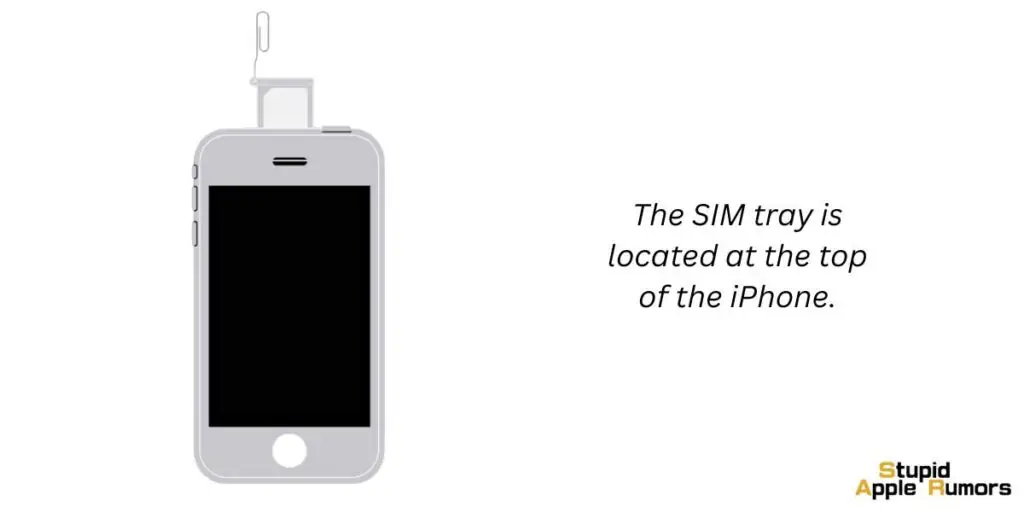
Here’s a detailed step-by-step guide on how to remove the SIM card from an iPhone 3 or iPhone 3GS:
- The SIM tray is located at the top of the iPhone.
- You will need a SIM ejector tool, which is typically included in the original iPhone packaging, or a small paperclip.
- Take the SIM ejector tool or paperclip and insert it into the small pinhole on the SIM tray. Apply gentle pressure until the tray pops out slightly. It’s like playing a little game of “find the hidden button”!
- Carefully pull the SIM tray out of the iPhone, making sure not to force it or bend it. The tray should come out easily once it’s been popped out.
- Once you’ve removed the SIM card and have replaced it with another, carefully reinsert the SIM tray back into the iPhone, making sure it is properly aligned with the slot.
- Power on your iPhone and make sure it recognizes that the SIM card has been removed. You may see a “No SIM Card Installed” or similar message on your screen, which is normal without a SIM card inserted.
That’s it! You’ve successfully removed the SIM card from your iPhone 3 or iPhone 3GS. Remember to keep your SIM card safe and handle the SIM tray with care to avoid any damage.
How to Insert a New SIM Card into My iPhone
Before you begin, turn off your iPhone and remove the SIM. Now, you’ve removed the old SIM card using the above steps, follow these instructions:
- Now, that tray is out, place the SIM card onto the hollow tray with the gold contact section of the chip facing down. You can easily find the right fit with the cut corner of the SIM. This will help you position it accurately.
- Once, you’ve placed it currently, push the SIM tray back into the iPhone. However, make sure that the hole in the edge of the tray is facing toward the bottom, this is also where you can find the gold contact of the SIM card.
- Make sure that the tray is all the way inside and the edge is seamless with the rest of the iPhone.
- Now, turn on the iPhone and wait for it to catch the required network connection. In case you forgot to turn off the device when inserting the SIM, all you need to do is turn it off and on. If you leave it on, it won’t be able to connect to a network as it would not have been detected by the iPhone.
How can I open my iPhone SIM card without the tool?
If you need to open the SIM card tray on your iPhone but don’t have the SIM card removal tool that comes with the phone, there are a few alternative methods you can try. Here are some ways to open your iPhone SIM card tray without the tool:
- Use a Paperclip: Straighten out a paperclip or find a small, thin ejector pin. Gently insert the paperclip or ejector pin into the small hole on the SIM card tray, which is usually located on the side of the iPhone. Apply gentle pressure until the tray pops out slightly, then use your fingers to fully slide out the tray.
- Use a Safety Pin or Needle: If you don’t have a paperclip or ejector pin, you can also use a safety pin or a needle. Just be careful not to apply too much pressure or insert it too deeply, as this could damage the SIM card tray or the internal components of your iPhone.
- Use a Toothpick: Another option is to use a toothpick or a wooden stick. Simply sharpen the end of the toothpick or wooden stick to make it pointy, and then insert it into the SIM card tray hole and gently push until the tray pops out.
- Use a Thumbtack or Staple: If you have a thumbtack or a staple, you can straighten it out and use it to open the SIM card tray. Insert the sharp end of the thumbtack or staple into the hole on the SIM card tray and apply gentle pressure to release the tray.
Does iPhone need to be off to remove SIM card?
No, it is not necessary to turn off your iPhone in order to remove the SIM card. The SIM card tray on an iPhone can be opened and the SIM card can be removed while the device is powered on.
However, it is recommended to put your iPhone on airplane mode before removing the SIM card to avoid any potential interference with the network or data loss during the process.
Does taking out the SIM card delete everything?
No, removing the SIM card from your iPhone does not delete any data or content stored on your device. The SIM card is primarily used for connecting to your cellular network and storing your mobile carrier information, such as your phone number and plan details.
It does not contain any personal data, apps, photos, or other content stored on your iPhone.
When you remove the SIM card from your iPhone, you may temporarily lose cellular service, which means you won’t be able to make or receive calls, send or receive text messages, or use mobile data until you insert a SIM card back into your iPhone or connect to a Wi-Fi network.
How To Remove Sim Card in iPhone – Final Thoughts
If you want to replace the SIM or even insert a new one it’s always handy to know How To Remove Sim Card in iPhone. You must have a SIM removal tool before you start. Additionally, we recommend that you turn off the iPhone as well.
Other than iPhone from Mainland China which has two SIMs on either side, the single SIM iPhones have a special tray that’s housed on the right side of the device. Once, this SIM tray is removed, you can pop in a new one.
However, you should be extremely careful when removing it and inserting a new SIM as the device can get easily mangled if you’re rough with it.
If you force the SIM tray back in you might break the contact pins from the logic board which can permanently prevent your iPhone from connecting to a network. So, check out our entire guide on How To Remove Sim Card in iPhone for all the details.
Also Read:
- How to Find and Remove Other Files on iPhone
- How to Remove Someone from iPhone Blocked List
- How to Remove a Device from Apple ID
Alan Urban is the Editor-in-chief of Stupid Apple Rumours and often proclaims that he’s ” Apple’s number one fan.”
In addition to keeping up with the latest Apple news, he also reviews Apple products and creates user-friendly guides. When not subjecting Apple Devices to crazy stress tests, he’s usually playing games on Apple Arcade


