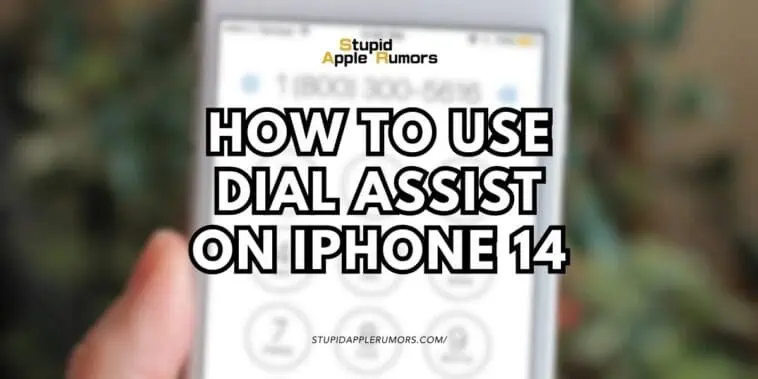In this article, I will provide a step-by-step guide on how to use Dial Assist on iPhone 14.
The iPhone 14 series offers a convenient feature called Dial Assist, which simplifies the process of dialing phone numbers by automatically adding the correct local prefix or country code.
Whether you are new to the device or simply want to explore this feature, our comprehensive instructions will help you navigate the settings effortlessly.
Let’s begin!
How to Use Dial Assist on iPhone 14
Table of Contents
Dial Assist on iPhone 14 simplifies dialing by automatically adding the correct local prefix or country code.
To enable it, access the Phone settings, find “Dial Assist,” and turn it on.
For manual entry, turn it off.
Dial Assist identifies the reference country for outgoing international calls and applies the appropriate settings.
Keeping it enabled avoids confusion with country codes.
How to Enable Dial Assist on iPhone 14?
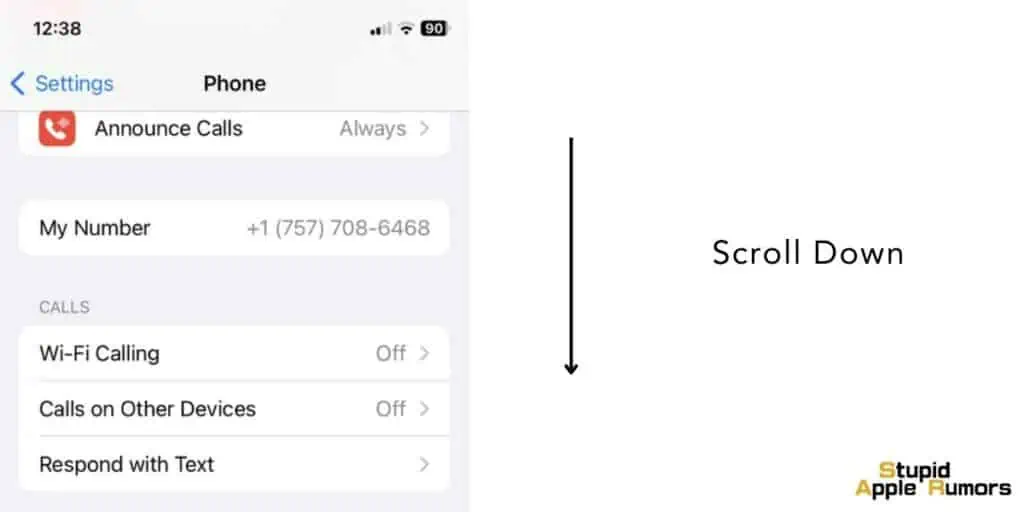
Enabling Dial Assist on your iPhone 14 is a straightforward process that allows the device to automatically determine the correct international or local prefix when dialing a phone number.
Here’s how to enable Dial Assist:
- Start by accessing the Settings menu on your iPhone 14.
- Scroll through the settings menu until you find the “Phone” option.
- Tap on the “Phone” option to open the Phone app settings.
- Within the Phone settings, scroll down until you reach the “Calls” section.
- Look for the “Dial Assist” option within this section.
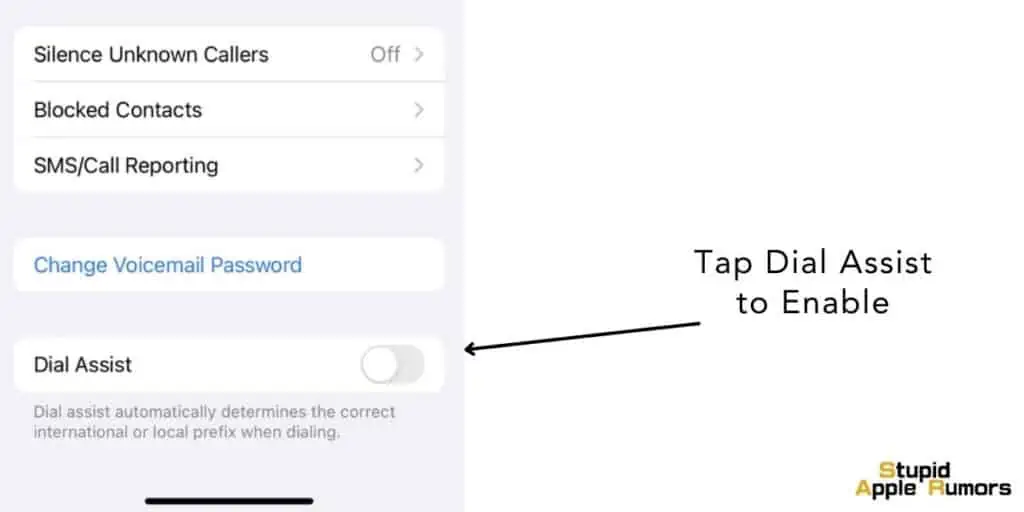
- By default, Dial Assist is usually enabled on your iPhone 14.
- However, it’s important to double-check the current status.
- If the switch next to “Dial Assist” is turned off (grayed out), tap on the switch to enable it.
- The switch should turn green, indicating that Dial Assist is now enabled on your iPhone 14.
Once you have followed these steps, Dial Assist will be active on your iPhone 14, automatically determining the correct prefix when dialing phone numbers.
How to Disable Dial Assist on iPhone 14?
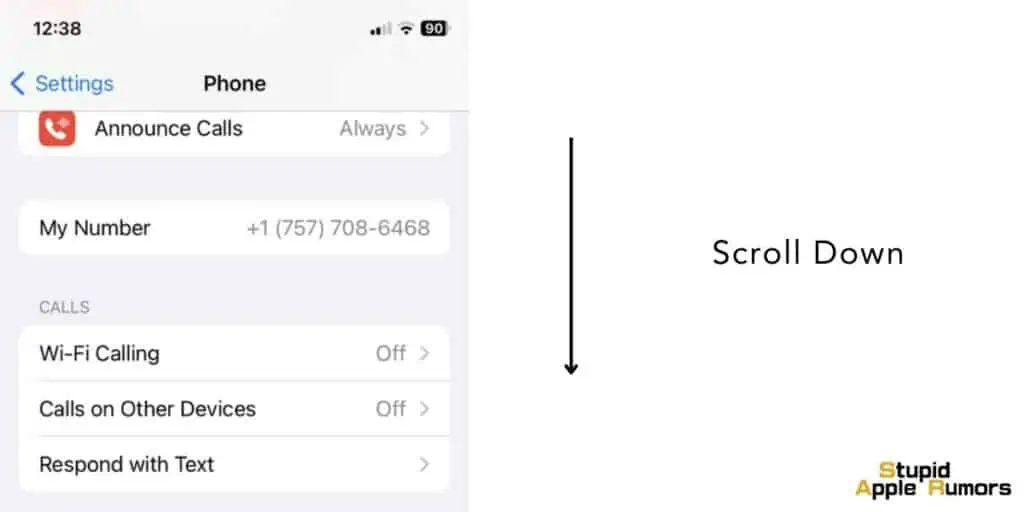
Disabling Dial Assist on your iPhone 14 can be useful if you prefer to manually enter the correct country code or local prefix for each call.
Here’s how to disable Dial Assist:
- Start by accessing the Settings menu on your iPhone 14.
- Scroll through the settings menu until you find the “Phone” option.
- Tap on the “Phone” option to open the Phone app settings.
- Within the Phone settings, scroll down until you reach the “Calls” section.
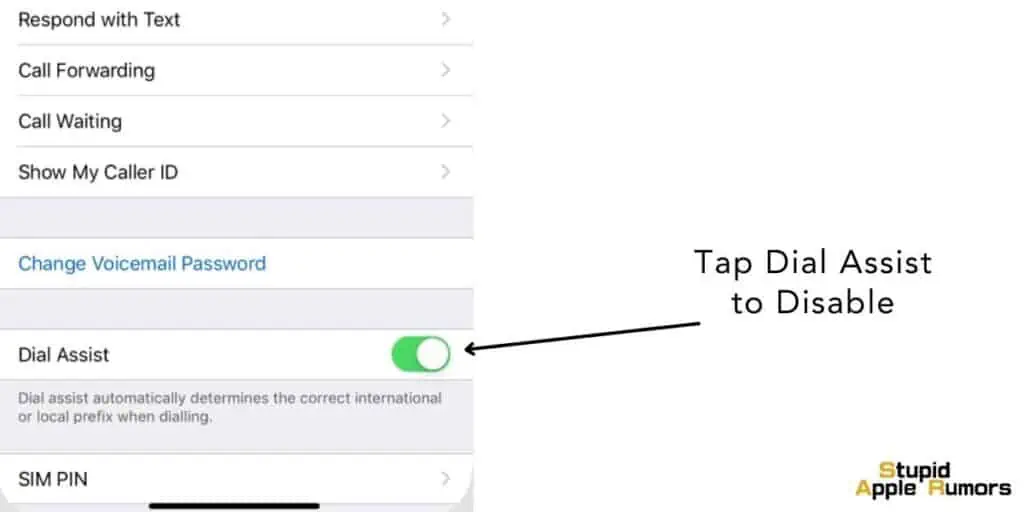
- Look for the “Dial Assist” option within this section.
- Check the current status of Dial Assist.
- If the switch next to “Dial Assist” is turned on (green), it means Dial Assist is enabled.
- To disable Dial Assist, tap on the switch next to “Dial Assist” to turn it off.
- The switch should change to gray, indicating that Dial Assist is now disabled on your iPhone 14.
By following these steps, you can easily disable Dial Assist on your iPhone 14 and manually enter the necessary country code or local prefix for each call, according to your preferences.
What is the Use of Dial Assist on iPhone 14?
When it comes to making international calls, dialing the correct number can be confusing and cumbersome.
Fortunately, the Dial Assist feature on your iPhone 14 takes the guesswork out of international dialing.
Dial Assist is designed to automatically add the correct international or local prefixes to phone numbers when you initiate a call.
It primarily assists with outgoing international calls, ensuring that the necessary modifications are made to the contact number based on the reference country.
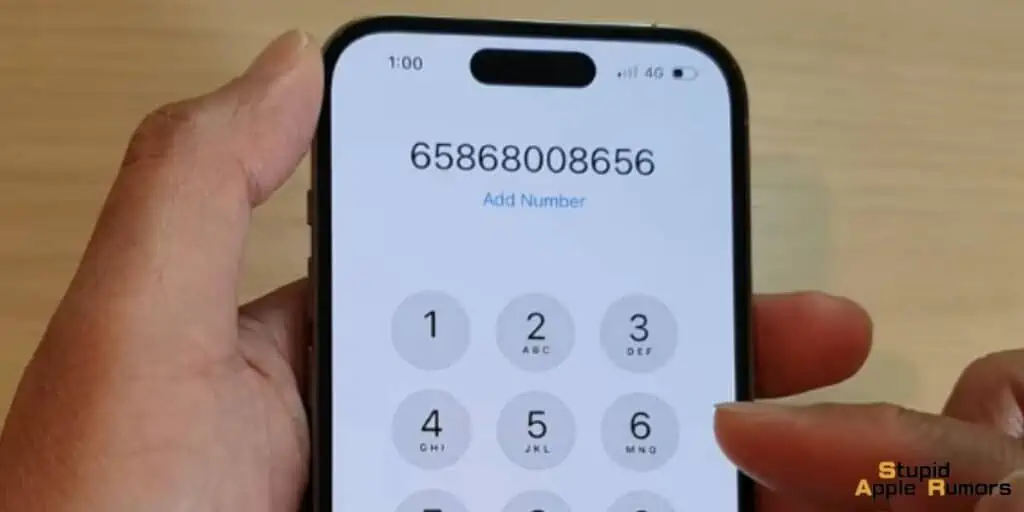
Once enabled, Dial Assist identifies the reference country and applies the appropriate dialing settings.
For example, let’s say you have saved a contact named Jon with a phone number (012) XXX XX XX, but you’re currently in the United States.
Normally, you would need to manually add the country code for Japan (+81) before dialing.
However, with Dial Assist enabled, your iPhone recognizes the need for the +81 country code and automatically includes it, simplifying the dialing process.
Recommended Usage:
- Keeping Dial Assist enabled is recommended if you often find yourself confused about country codes or local prefixes when making international calls.
- It simplifies the process by automatically adding the necessary information.
Disabling Dial Assist:
- If enabling Dial Assist causes unexpected issues, it may be necessary to disable the feature and manually enter the correct country code or local prefix for each call.
What to Consider When Enabling/Disabling Dial Assist on iPhone 14?
The Dial Assist feature is supported by major carriers in the US, such as Verizon and AT&T.
However, it is always advisable to consult with your carrier beforehand to inquire about any additional charges that may apply when making international calls.
Making international calls can result in high rates and extra charges.
To avoid unexpected fees, it is essential to be aware of your carrier’s international call rates and policies.
How to Fix Dial Assist Not Working Properly on iPhone?
If Dial Assist is not functioning properly then there are a few things you can do to get it working again.
- Check your network connection: Dial Assist relies on an active network connection to access the necessary information for adding the correct prefixes.
Ensure that your iPhone 14 is connected to a stable network, either cellular or Wi-Fi.
- Restart your iPhone: Sometimes, a simple restart can resolve temporary glitches or software issues.
Try restarting your iPhone 14 by holding down the power button and sliding the power off slider.
After a few seconds, turn it back on and check if Dial Assist is working.
- Update your iPhone’s software: Make sure your iPhone 14 is running the latest iOS version available.
Software updates often include bug fixes and improvements that can address issues with features like Dial Assist.
To check for updates, go to Settings > General > Software Update and follow the prompts to install any available updates.
- Reset network settings: Resetting network settings can help resolve connectivity-related issues.
Note that this action will remove saved Wi-Fi networks and passwords.
To reset network settings, go to Settings > General > Reset > Reset Network Settings.
Confirm the action and enter your device passcode if prompted.
- Contact your carrier: If Dial Assist is still not working after trying the above steps, it’s possible that there may be an issue with your carrier’s compatibility or configuration.
Reach out to your carrier’s customer support and explain the problem you’re experiencing with Dial Assist. They may provide specific troubleshooting steps or advise on any known issues.
- Restore your iPhone: If all else fails, you can try restoring your iPhone to its factory settings.
This will erase all data on your device, so make sure to back up your important information beforehand.
To perform a factory reset, go to Settings > General > Reset > Erase All Content and Settings.
Follow the on-screen instructions to complete the process, and then set up your iPhone as new. Afterward, check if Dial Assist is functioning properly.
Conclusion
In conclusion, Dial Assist on the iPhone 14 is a valuable feature that simplifies the process of dialing phone numbers by automatically adding the correct local prefix or country code.
By enabling Dial Assist, you can effortlessly make international calls without the hassle of manually entering the necessary information.
With just a few simple steps, you can enable or disable Dial Assist according to your preferences.
Think of it as a convenient solution for seamless dialing, making international communication easier than ever before.
Related