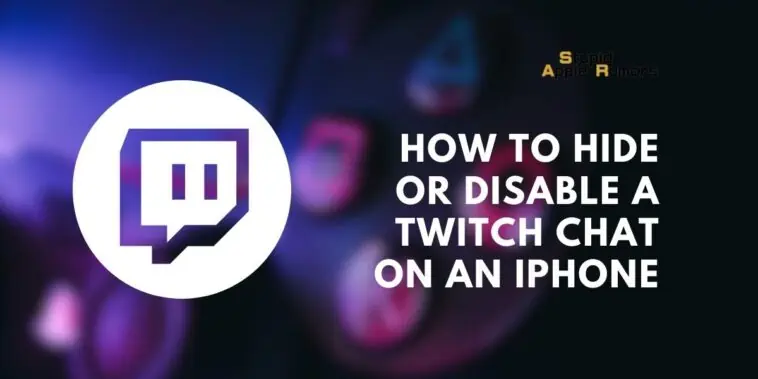If you frequently watch video game streams or other content on Twitch and find the chat feature distracting or unwanted, you may want to remove it from your screen.
This guide will walk you through the steps to hide the chat column in the Twitch iPhone app, allowing you to focus solely on the streaming video.
Please note that these instructions were based on the Twitch app available at the time of writing on an iPhone 13 running iOS 16.
How to Hide or Disable a Twitch Chat on an iPhone : Step-by-Step Guide
Table of Contents
Step 1: Launch the Twitch app on your iPhone
To start, find the Twitch app icon on your iPhone’s home screen. It looks like a purple icon with a white chat bubble inside.
Tap on the app icon once to open the Twitch app and access its features.

Step 2: Find a stream that you want to watch
Once you’re in the Twitch app, you can search for a specific game or streaming channel that you want to watch.
Look for the search bar, usually located at the top of the screen, and enter the name of the game or channel you’re interested in.
Tap on the desired stream from the search results to open it and begin watching.
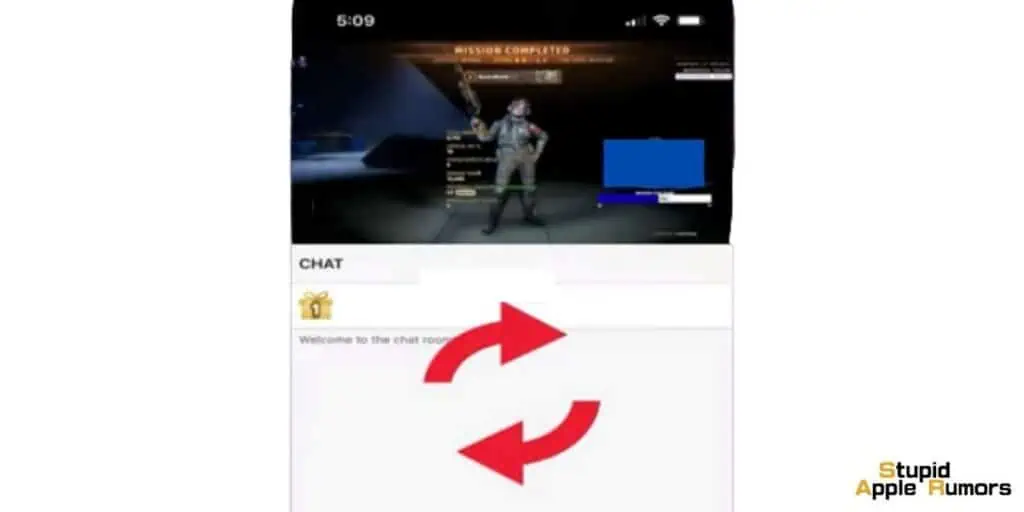
Step 3: Rotate your phone to enter landscape mode
Now, you need to change the orientation of your iPhone to landscape mode. To do this, hold your iPhone in a comfortable position and tilt it to the side.
You’ll notice that the screen automatically adjusts to a wider view, displaying the stream and additional features horizontally. It’s important to be in landscape mode because the chat can only be hidden in this orientation.
Step 4: Tap on the streaming video
Once your iPhone is in landscape mode, tap directly on the streaming video that you’re watching.
This action ensures that the chat window is selected for modification. By tapping on the video, you make sure that any changes you make will apply to the chat section.
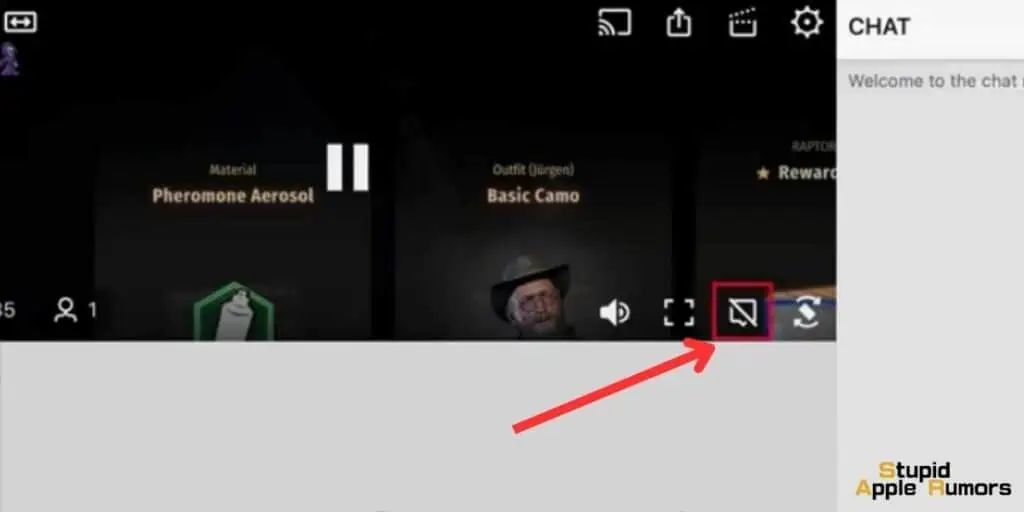
Step 5: Tap the “Hide chat” button
Look for the “Hide chat” button on the screen. Typically, you can find this button in one of the corners of the screen.
It might appear as a small icon or a text label, such as “Hide chat” or a crossed-out chat bubble symbol. When you locate the button, simply tap on it.
This action will remove the chat column from the Twitch iPhone app, allowing you to focus solely on the streaming video without any distractions from the chat messages./li
How to Install Discord on your iPhone/iPad 2023
Why can’t I switch the Twitch app to landscape mode?
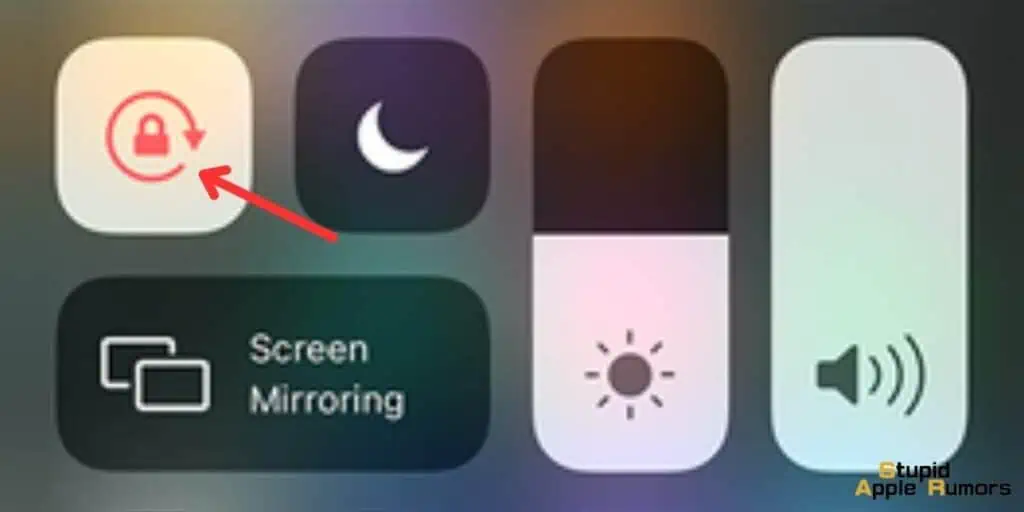
If you’re having trouble switching the Twitch app to landscape mode on your iPhone, it may be because the Portrait Orientation Lock feature is enabled.
This feature prevents your screen from rotating automatically. To disable it, follow these steps:
- Swipe down from the top-right corner of your screen to open the Control Center. On older iPhones with a Home button, swipe up from the bottom of the screen instead.
- Look for a button that resembles a padlock with an arrow around it. This is the Portrait Orientation Lock button.
- Tap the Portrait Orientation Lock button to turn it off. You’ll know it’s disabled when the button is no longer highlighted or if the padlock icon disappears.
After disabling the Portrait Orientation Lock, you should be able to rotate your iPhone and use the Twitch app in landscape mode.
How do I access the chat settings menu in the Twitch app?
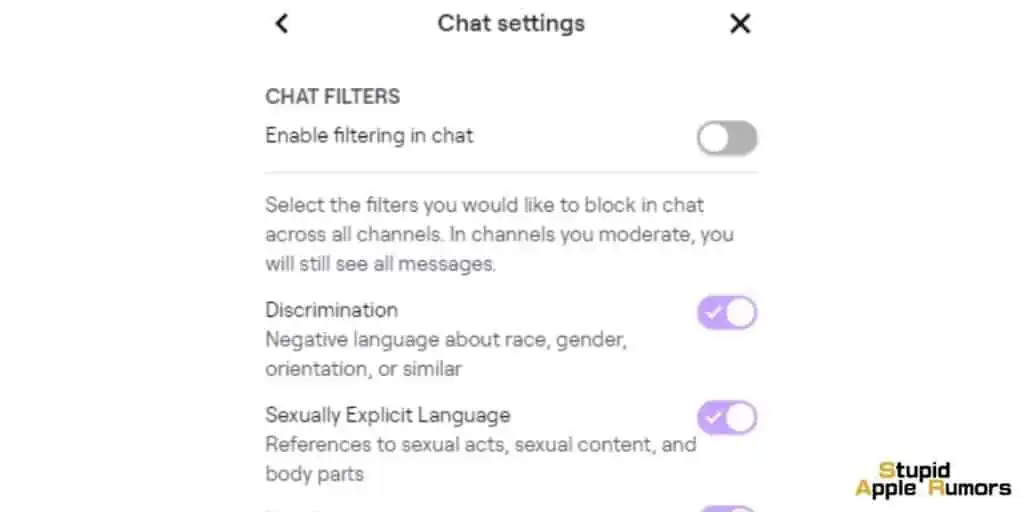
If you want to customize the chat settings in the Twitch app, follow these instructions:
- Switch your iPhone back to portrait orientation (vertical position) if you’re currently in landscape mode.
- At the bottom-right corner of the screen, you’ll see three vertically aligned dots. This is the three-dot icon.
- Tap on the three-dot icon to open the chat settings menu.
- Inside the menu, you’ll find options that allow you to adjust your identity, enable or disable an offensive language filter, choose readable colors for the chat, and enable animated emotes. Feel free to explore these settings and make changes based on your preferences.
Can I hide my presence in Twitch channels?
In the past, there was an option to hide your presence in Twitch channels using a feature called scene mode.
However, Twitch has deprecated the Friends feature, which included this capability. As a result, it is no longer possible to hide your visit or presence in Twitch channels.
How can I adjust settings while watching a Twitch stream?
To adjust settings specific to the stream you are currently watching on Twitch, follow these steps:
- While watching the stream, look for a settings icon that resembles a cog or gear. It is typically located at the top-right corner of the screen.
- Tap on the settings icon to open a menu with various options.
- Within this menu, you can adjust settings such as the stream quality, which determines the video resolution and playback smoothness. You may also find options to switch to Audio Only mode, which plays only the audio from the stream without video, or Chat Only mode, which displays only the chat section.
- Take your time to explore the available settings and make changes according to your preferences.
By accessing these settings, you can enhance your Twitch viewing experience and customize it to suit your needs.
How do I unhide a Twitch chat?
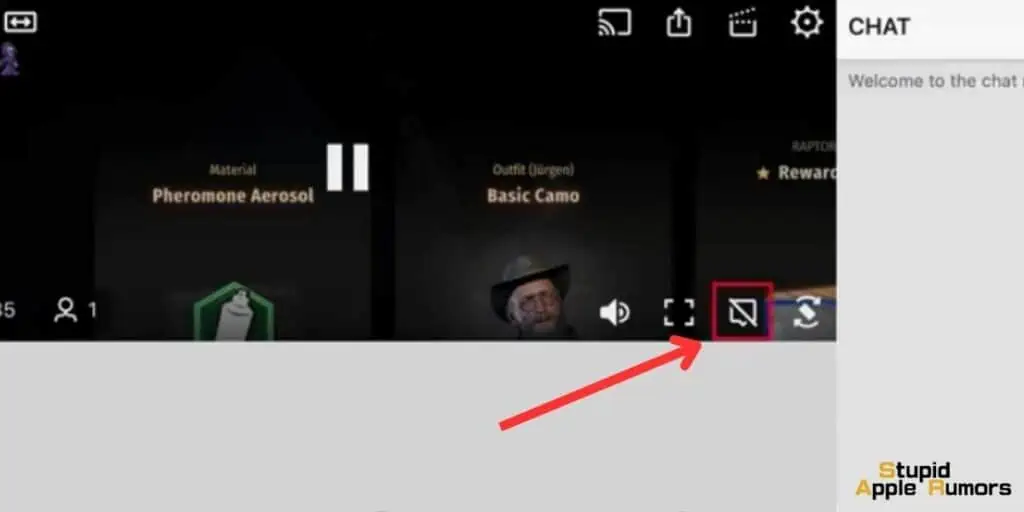
If you accidentally hid the chat on Twitch and want to bring it back, follow these steps:
- Adjust the size of your window: If you resized the Twitch window and chat disappeared, you’ll need to make the window larger. Expand it until the Twitch page shows an “Expand” control along the edge.
- Click on the “Expand” control: Once the “Expand” control appears, click on it. This will restore the chat window and make it visible again.
By resizing your window and clicking on the “Expand” control, you can unhide the Twitch chat and continue engaging with other viewers.
How do you see Twitch chat when streaming on mobile?
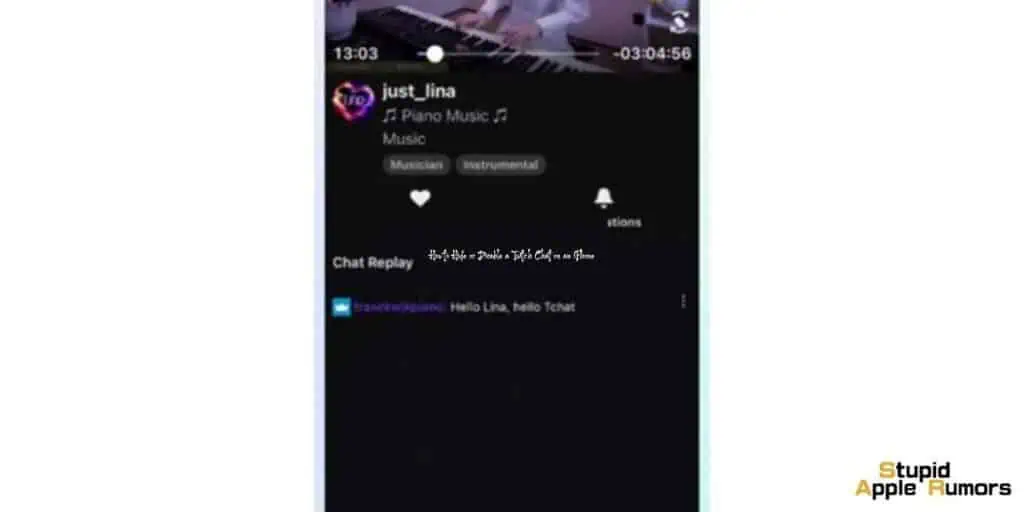
When streaming on Twitch using your iPhone, you can easily view Twitch chats. Here’s what you need to do:
- Open the Twitch app: Locate the Twitch app on your mobile device’s home screen. It has a purple icon with a white chat bubble inside. Tap on the app to launch it.
- Start streaming: Once you’re in the Twitch app, initiate your live stream by tapping on the broadcasting options. This could be a “Go Live” or “Start Streaming” button, depending on the app version.
- Find the chat window: As soon as you start your live stream, the chat window will appear in the bottom right-hand corner of the screen. You’ll be able to see messages from viewers and interact with them in real time.
By opening the Twitch app and starting your live stream, the chat window will automatically show up, enabling you to engage with your viewers seamlessly.
Conclusion
With the steps outlined above, you can easily hide the chat column in the Twitch iPhone app, allowing for a more focused streaming experience.
Hope this guide was helpful.
Until next time! Ciao!
Related