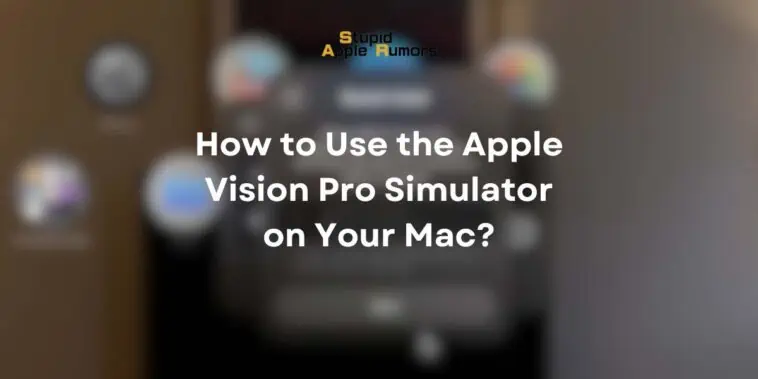Apple’s latest innovation, the Vision Pro, has ushered in a new era of spatial computing.
This groundbreaking technology promises to revolutionize the way we interact with the digital world, and developers are eager to harness its potential.
Fortunately, Apple has provided a set of software tools to help developers create immersive applications for Vision Pro.
In this article, we’ll explore how to use the Apple Vision Pro simulator on your Mac, even if you don’t have a Vision Pro device on hand.
Also Check Out: What is VisionOS and What to Expect in 2024?
What is Xcode and Why Do You Need It?
Table of Contents
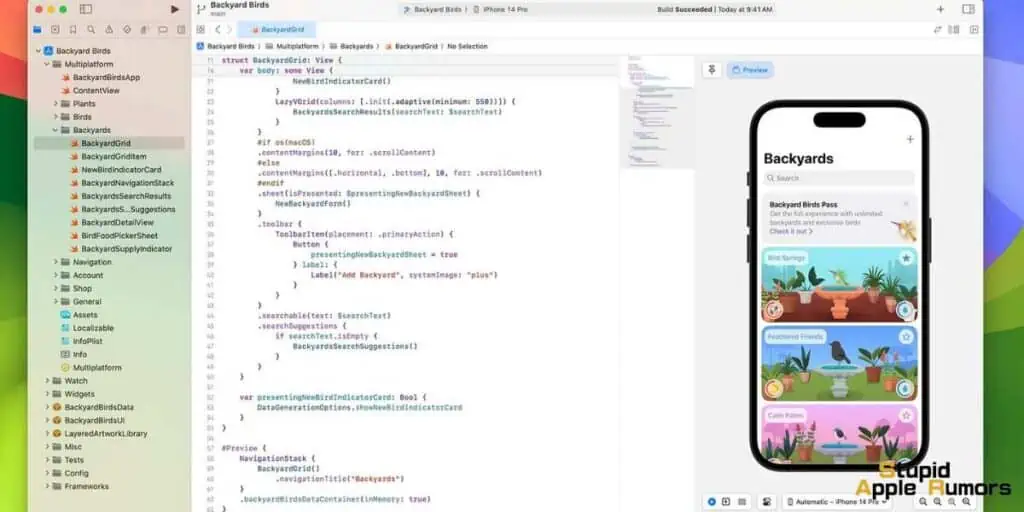
Before we dive into using the Apple Vision Pro simulator, let’s briefly understand the role of Xcode in this process.
Xcode is Apple’s integrated development environment (IDE) that houses a suite of developer tools essential for building applications across various Apple platforms, including macOS, iOS, watchOS, tvOS, and now, visionOS.
If you want to develop apps for Vision Pro, you’ll need Xcode.
Here’s why Xcode is essential:
- It provides access to the necessary software development kits (SDKs) for different Apple platforms.
- It offers tools like DriverKit and the Swift programming language, crucial for developing Vision Pro applications.
- It includes simulators or emulators for testing your apps.
So, if you’re eager to start developing for Vision Pro, your first step is to download and install Xcode on your Mac.
Note that the latest stable version, Xcode 15, requires macOS Ventura 13.3 or higher.
How to Use the Apple Vision Pro Simulator on Your Mac?
Step 1 – Obtain the visionOS SDK
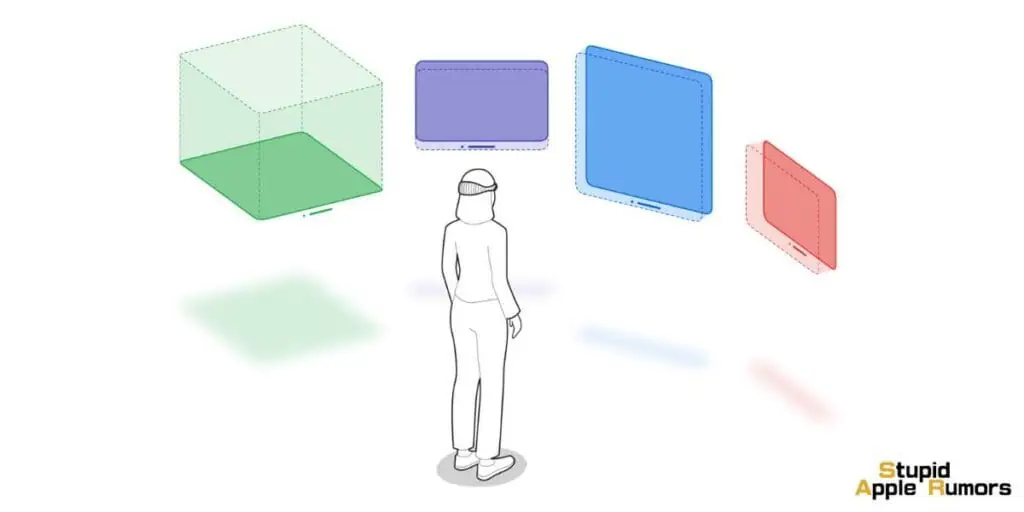
To get your hands on the visionOS SDK and the Apple Vision Pro simulator, follow these steps:
- Ensure you have a Mac with macOS Ventura 13.3 installed.
- Sign up for the Apple Developer Program if you haven’t already. It’s free and requires two-factor authentication.
- Visit Apple’s developer beta download page and log in with your Apple Developer account.
- Choose to download “Xcode 15 beta 2” without selecting any specific platform.
- Download the file named “Xcode_15_beta_2.xip.”
Please note that the visionOS SDK is sizable, taking up almost 7 GB of disk space. Additionally, Xcode 15 beta 2 with visionOS 1 beta will occupy around 10GB once installed.
Step 2 – Install the Apple Vision Pro Simulator
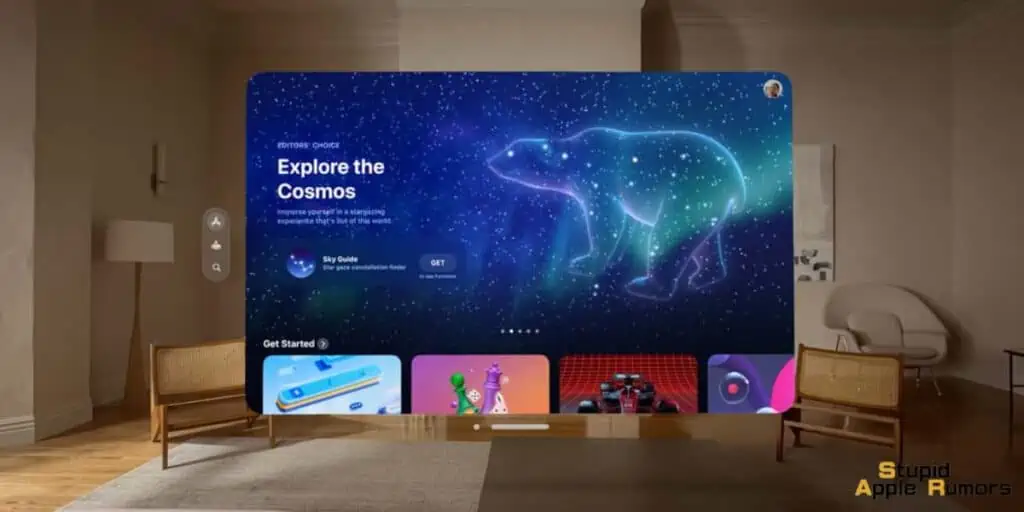
Now that you have Xcode 15 beta 2 with visionOS 1 beta downloaded, let’s proceed with the installation:
- Open the downloaded XIP file to extract the Xcode beta version.
- Move the Xcode beta application to your “Applications” folder.
- Double-click on the Xcode beta icon to launch the application.
- A window will prompt you to select the platforms you need. By default, “visionOS 1.0” will be checked.
- Click “Download & Install” to allow Xcode beta to download the visionOS SDK and Apple Vision Pro simulator.
At this point, you should have successfully installed the Apple Vision Pro simulator on your Mac, and it’s ready for use.
Step 3 – Use the Apple Vision Pro Simulator
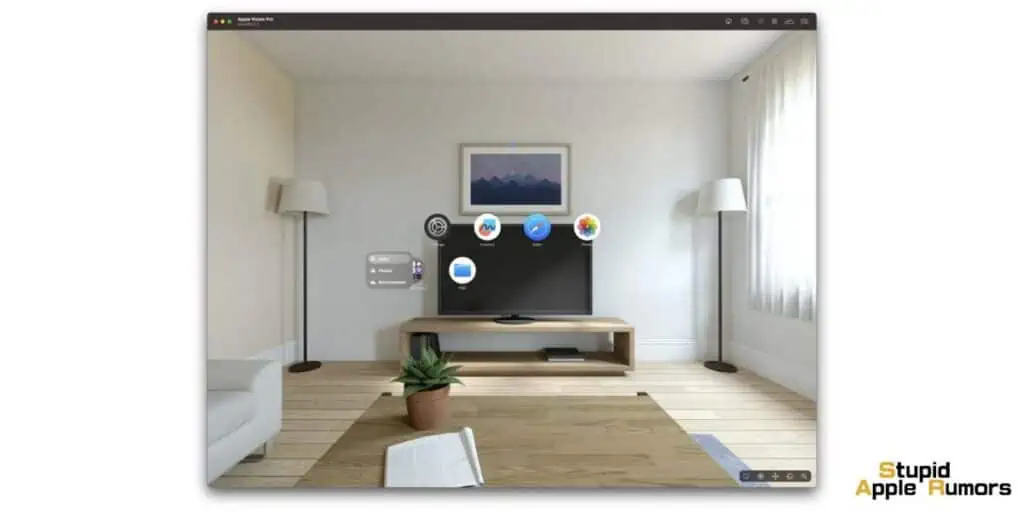
Now that you have the simulator installed, it’s time to explore the capabilities of Vision Pro. Follow these steps to start using the Apple Vision Pro simulator:
- Open Xcode and navigate to the “xcode” menu in the application’s menu bar.
- Select “Open Developer Tool” and choose “Simulator.”
With the simulator app open, proceed as follows:
- Create a new simulator by going to “File” > “New Simulator…”
- Give your simulator a name and choose the device type as “Apple Vision Pro.”
- Select the version of visionOS you want (visionOS 1.0) and click “Create” to create the new simulator.
The simulator will now emulate the experience of using an Apple Vision Pro device. While the number of applications available on this emulator is limited in this early version of visionOS, you can still explore some exciting features:
- Safari: Browse the web as if you were using an Apple Vision Pro.
- Freeform: Experiment with drawing and creativity.
- Maps: Explore maps in a virtual environment.
- Other Apps: You can also access apps like Podcasts, Calendar, Shortcuts, News, and Reminders.
Additionally, the simulator offers different scenarios, such as a kitchen, living room, and museum, which you can virtually navigate using the provided icons.
Keep in mind that developers will be working on creating more apps for this platform, so the possibilities are bound to expand.
FAQs about Using the Apple Vision Pro Simulator on Your Mac
What is the Apple Vision Pro Simulator, and why should I use it?
The Apple Vision Pro Simulator is a tool that allows you to experience the features and capabilities of the Apple Vision Pro device on your Mac. You should use it to explore the potential of spatial computing and develop or test applications for this revolutionary platform.
Is the Apple Vision Pro Simulator compatible with my Mac?
The Apple Vision Pro Simulator is compatible with Macs running macOS Ventura 13.3 or higher. Make sure your Mac meets these system requirements before attempting to install it.
Do I need to be a member of the Apple Developer Program to use the simulator?
Yes, you need to be a member of the Apple Developer Program to access and download the visionOS SDK and the Apple Vision Pro Simulator. Registration is free, but it requires two-factor authentication for security purposes.
How do I install the Apple Vision Pro Simulator on my Mac?
To install the Apple Vision Pro Simulator, download Xcode 15 beta 2 from the Apple Developer Program website. Once downloaded, open the XIP file, move the Xcode beta application to your “Applications” folder, and follow the on-screen instructions to download and install the simulator.
What can I do with the Apple Vision Pro Simulator?
With the Apple Vision Pro Simulator, you can explore various scenarios and applications designed for the Vision Pro platform. You can browse the web using Safari, experiment with creative tools in Freeform, and explore maps, among other features.
Can I develop my own applications for Vision Pro using the simulator?
Yes, you can develop and test applications for the Apple Vision Pro platform using the simulator. Xcode, which comes with the simulator, provides the necessary tools and resources for application development.
Is there a cost associated with downloading Xcode and the simulator?
Downloading Xcode and the simulator is free for members of the Apple Developer Program. However, keep in mind that the visionOS SDK and Xcode may require a significant amount of disk space, so ensure you have enough storage available on your Mac.
Conclusion
In conclusion, the Apple Vision Pro simulator, coupled with Xcode 15 beta 2, allows developers and enthusiasts to get a taste of what spatial computing has to offer.
While it’s still in its early stages, this technology has the potential to reshape how we interact with digital content.
By following the steps outlined in this guide, you can begin exploring the capabilities of Vision Pro right from your Mac, even before you have access to the physical device.
Related