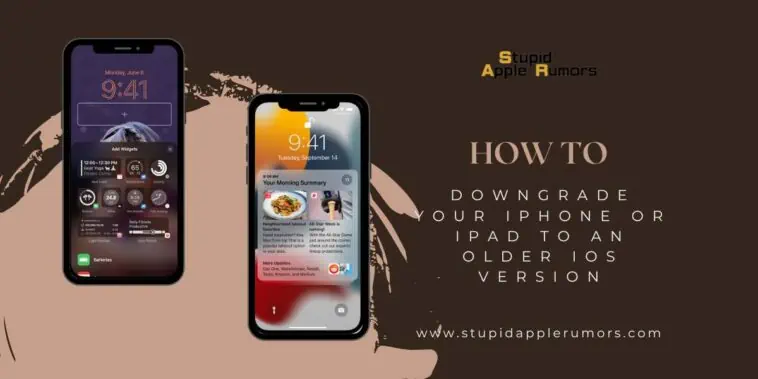The latest iOS release often brings exciting additions, making it appealing to download and use.
But sometimes, bugs that negatively impact the user experience or modifications that alter how features work make it into a public release.
If you find yourself unhappy with these changes and want to use a different build, don’t worry!
In this article, I will explain how to downgrade your iPhone or iPad to an older iOS version. !
How to Downgrade Your iPhone or iPad to an Older iOS Version
Table of Contents
To downgrade your iPhone or iPad, follow these steps:
First check the compatibility and ensure the desired iOS version is supported.
If yes, update to the latest iOS version to prepare for the downgrade.
Now, create backups of your important data and download the appropriate IPSW file for the older iOS version.
Proceed to enter recovery mode using the specific steps for your device model.
Finally, restore your device by selecting the IPSW file through iTunes.
Best Practices Before You Downgrade iOS on iPhone
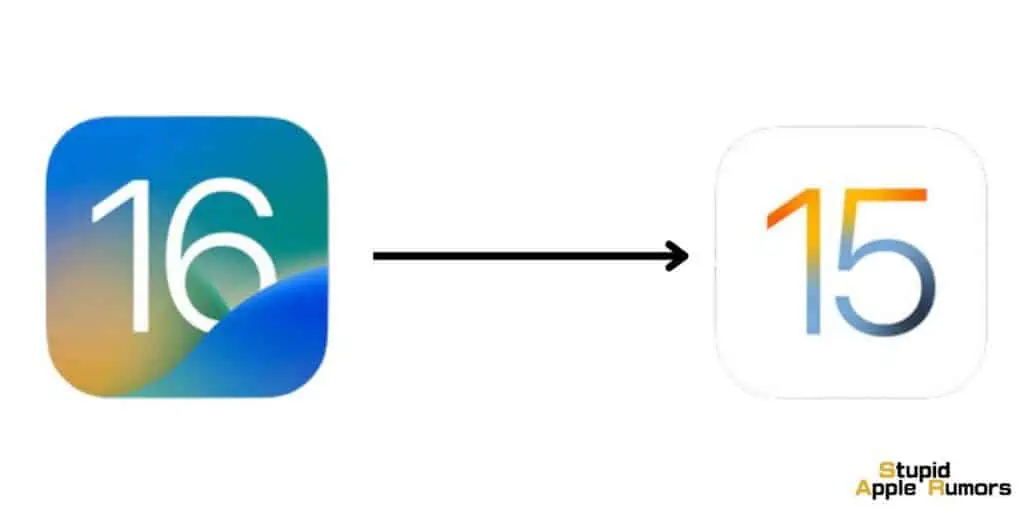
Before embarking on the iOS downgrade journey, it’s essential to follow some best practices to ensure a smooth transition and avoid any potential data loss. Let’s take a look at what you should do before downgrading.
Check Whether You Can Downgrade iOS to the Desired Version
Before starting the downgrade process, it’s crucial to check whether the iOS version you wish to use is still supported for downgrades by Apple. You can do this by visiting IPSW Downloads or conducting a quick internet search.
IPSW Downloads is a popular third-party website that provides easy access to links for downloading IPSW files from Apple servers. Remember to exercise caution when using third-party websites.
Update Your iPhone to the Latest Public iOS Version
To ensure a seamless downgrade process, it is recommended to update your device to the latest publicly available iOS version.
This step will allow you to restore your iPhone to its current state without any issues.
Additionally, updating to the latest version will give you a broader window of time before an update becomes unsupported by Apple, in case you decide to update to the latest release.
Create an iOS Backup
Creating a backup of your iPhone is an essential step before downgrading iOS. You can choose to create a backup using iTunes or Apple’s iCloud service.
By doing this, you’ll have a safety net that allows you to quickly recover your data when you move back to a newer iOS version. So, remember to back up your precious data!
How to Download the IPSW File for iOS Downgrade?
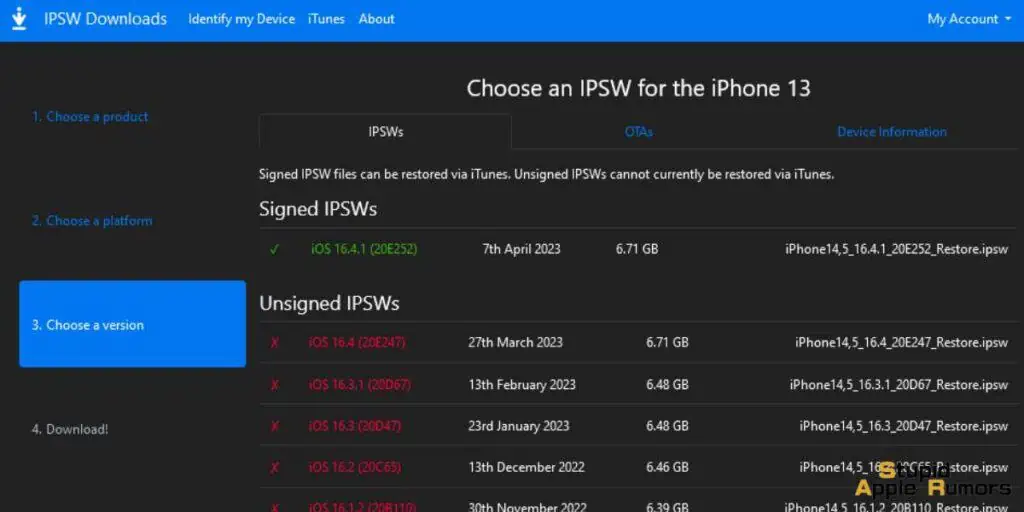
Once you’ve followed the best practices, it’s time to download the IPSW file for the iOS downgrade. Let’s explore the steps to do this.
Visit IPSW Downloads and Select Your iPhone Model
Head over to the IPSW Downloads website and click on the image representing your iPhone model. If you’re unsure about the exact model you own, don’t worry!
Just click on the “Identify my Device” tab at the top and enter your iPhone’s model number. This will bring up the relevant IPSW files for your device.
Choose the Desired iOS Version
On the IPSW Downloads page, you’ll find a list of available signed and unsigned IPSW files. Select the iOS version you want to use for the downgrade.
Once you’ve made your choice, click on the download button to proceed.
How to Enter Recovery Mode on Your iPhone?
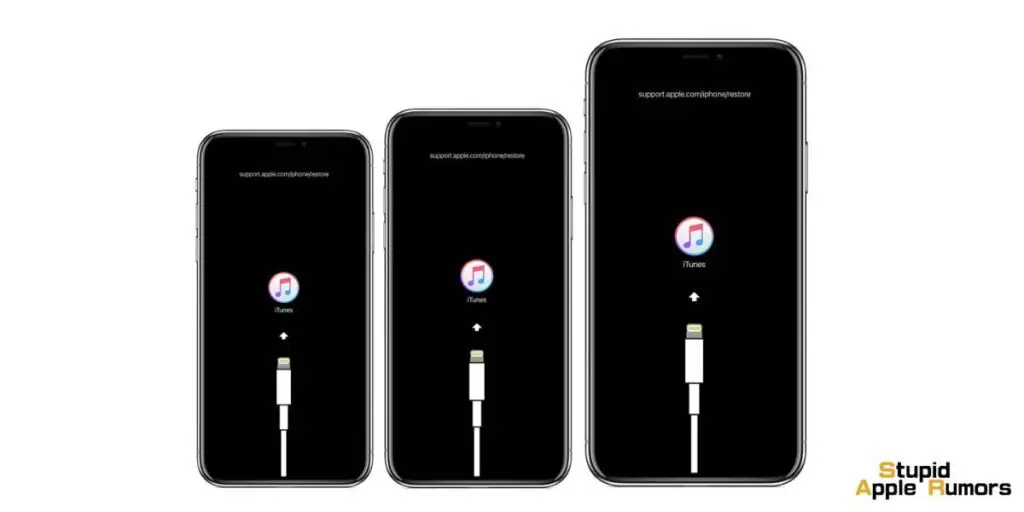
Now that you have the necessary IPSW file, it’s time to prepare your iPhone for the iOS downgrade. This involves entering recovery mode.
The following steps will guide you through the process, depending on your iPhone model.
How to Enter Recovery Mode on iPhone 8 and Newer
- Connect your iPhone to a computer.
- Launch iTunes on your Windows PC or Finder on your Mac (if running macOS Mojave or earlier).
- Press and quickly release the Volume Up button.
- Immediately press and release the Volume Down button.
- Hold the Side button until you see the Apple logo and the Recovery Mode screen.
How to Enter Recovery Mode on iPhone 7/7 Plus
- Connect your iPhone to a computer.
- Launch iTunes on your Windows PC or Finder on your Mac (if running macOS Mojave or earlier).
- Press and hold the Side and Volume Down buttons simultaneously.
- Keep holding the buttons until you see the Apple logo followed by the Recovery Mode screen.
How to Enter Recovery Mode on iPhone 6s and Older
- Connect your iPhone to a computer.
- Launch iTunes on your Windows PC or Finder on your Mac (if running macOS Mojave or earlier).
- Press and hold the Home and Side (or Top) buttons together.
- Continue holding the buttons until you see the Recovery Mode screen after the Apple logo appears.
How to Restore Your iPhone to Downgrade iOS
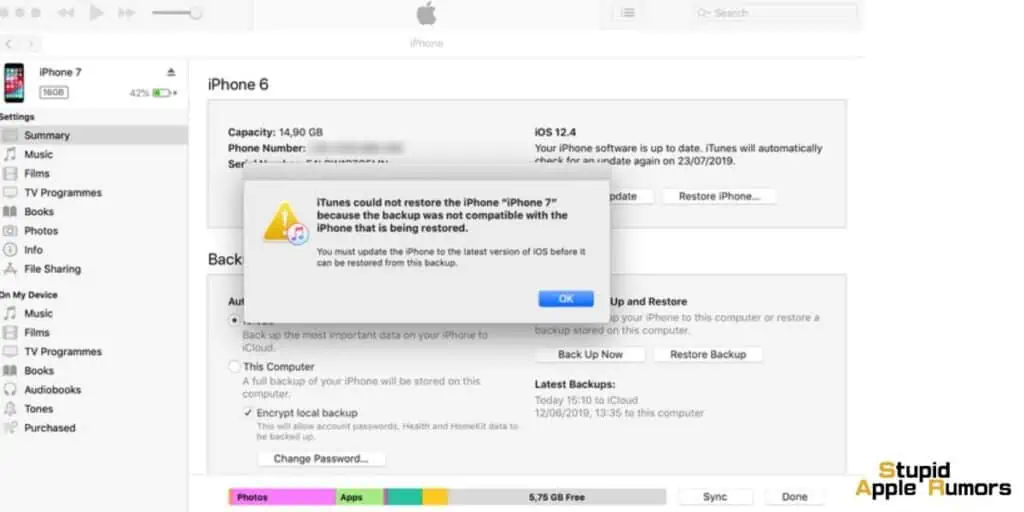
Now that your iPhone is in recovery mode, it’s time to initiate the iOS downgrade by restoring your device using iTunes. Follow the steps below:
Choose the IPSW File for Downgrade
After entering recovery mode, you’ll receive a pop-up on your computer indicating an error with your device.
- On a Windows PC, hold the left Shift key and click on the Restore button.
- On a Mac, hold down the Option key and click on the Restore button. This will open a file browser.
Browse to the location where you downloaded the IPSW file and select it. If the downloaded file is compatible with your device and still signed by Apple, the iOS downgrade process should begin without any errors.
FAQs – How to Downgrade Your iPhone or iPad to an Older iOS Version
Why would I want to downgrade my iPhone or iPad to an older iOS version?
Sometimes, the latest iOS release may have bugs or modifications that negatively impact the user experience. Downgrading to an older iOS version allows you to revert to a previous build with a more stable or preferable user experience.
How can I check if the desired iOS version is supported for downgrade?
Before starting the downgrade process, visit IPSW Downloads or conduct a quick internet search to verify if the iOS version you want to use is still supported for downgrades by Apple.
Should I update my iPhone to the latest iOS version before downgrading?
Yes, it is recommended to update your iPhone or iPad to the latest publicly available iOS version before downgrading. This ensures a seamless downgrade process and allows you to restore your device to its current state without any issues.
How do I create a backup of my iPhone before downgrading iOS?
To create a backup, you can use iTunes or Apple’s iCloud service. Connect your device to your computer and follow the instructions to back up your data. This backup will help you quickly recover your data when you move back to a newer iOS version.
How can I download the IPSW file for the iOS downgrade?
To download the IPSW file, visit the IPSW Downloads website and select your iPhone model. If you’re unsure about your device’s model, use the “Identify my Device” tab and enter your iPhone’s model number. Choose the desired iOS version from the available options and click the download button to proceed.
Remember to exercise caution and follow the instructions carefully throughout the entire process to avoid any potential issues.
Related