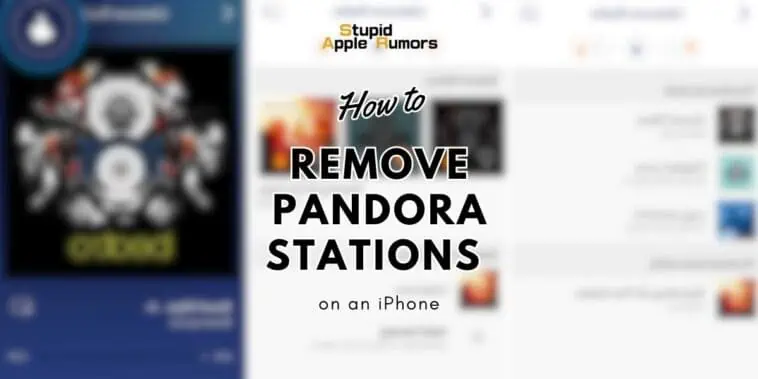If you’re an avid user of Pandora and have accumulated a large collection of stations, you may find it challenging to locate specific stations amidst the variety.
Fortunately, you can manage your Pandora account and remove stations directly from your iPhone app.
Here’s a detailed guide on how to delete stations on Pandora for iPhone.
How to Remove Pandora Stations on an iPhone
Table of Contents
How Do I Delete a Station from the Pandora App on an iPhone?
Removing or deleting stations from within the Pandora app is quite an easy task. There’s just 6 steps to follow and you can have this done in no time.
Here’s what you need to do;
- Launch the Pandora app on your iPhone.
- Tap the “My Collection” tab located at the bottom of the screen.
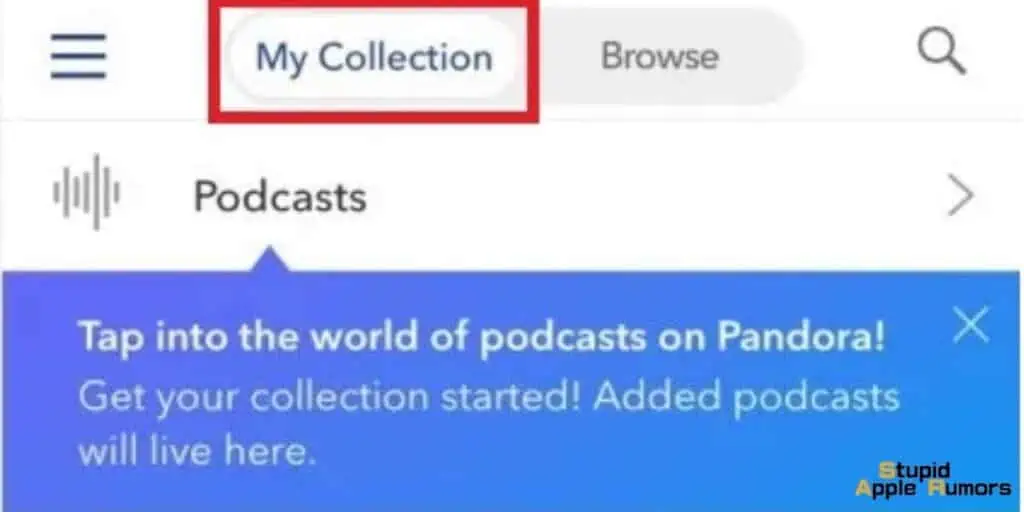
- Scroll through the list of stations and find the one you want to delete.
- Swipe left on the station’s name to reveal additional options.
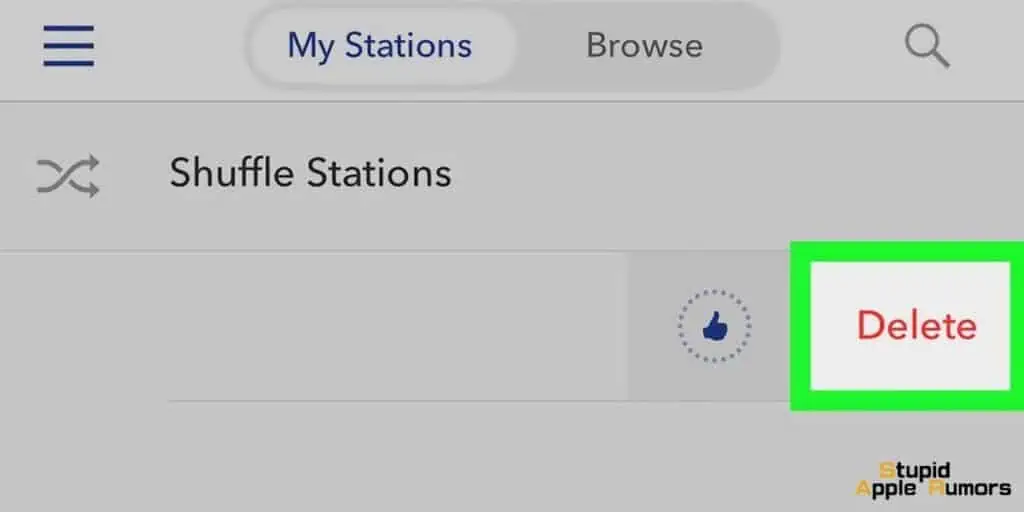
- Tap the “Delete” button that appears on the right side of the station name.
- A confirmation prompt will appear on the screen. Tap the “Delete” button again to confirm the deletion.
By following these steps, you can successfully remove stations from your Pandora account using the iPhone app.
It’s important to note that this process permanently removes the station from both the iPhone app and your account on other devices.
How Do I Delete a Station from the Pandora Web App on Mac?
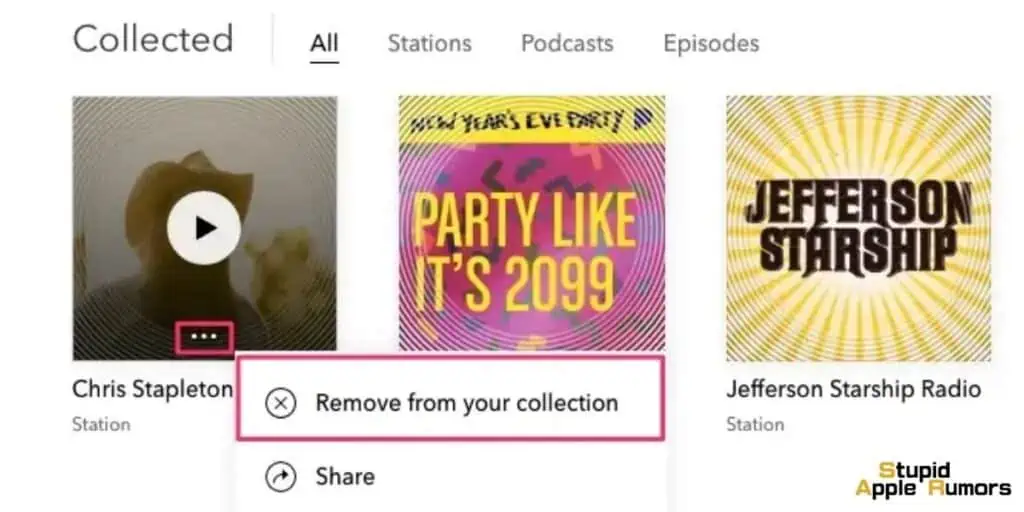
To delete a station from the Pandora web app, follow these steps:
- Visit the Pandora website at https://www.pandora.com and log into your account.
- Click on the “My Collection” link located at the top-left corner of the window.
- Find the station you wish to delete and hover over its icon.
- Click the three dots that appear at the bottom of the icon.
- Choose the “Remove from my collection” option to delete the station from your account.
How Do I Create a New Station on the Pandora iPhone App?
To create a new station on the Pandora iPhone app, please follow the steps below:
- Begin by locating and launching the Pandora app on your iPhone. The app icon resembles a blue background with a white musical note inside it.
- Once the app opens, you will see a series of tabs at the bottom of the screen. Tap on the “Search” tab, which is usually represented by a magnifying glass icon. This will take you to the search feature within the app.
- On the search screen, you will find a search bar at the top. Tap on the search bar and enter the name of the artist, album, song, or genre that you want to use as the basis for your new station. As you type, Pandora will start displaying relevant search suggestions.
- Browse through the search results and locate the specific station you want to create. Each result will be accompanied by an image or icon representing the station. Once you have found the desired station, tap on it to select it.
- After selecting the station, Pandora will start playing music from that particular station. At the same time, the app will automatically add the new station to your collection. You can now access and listen to this station anytime from the “My Collection” tab within the app.
By following these detailed steps, you can easily create a new station on the Pandora iPhone app based on your preferred artist, album, song, or genre.
This feature allows you to explore and enjoy a wide range of music tailored to your tastes and preferences.
How to Check the Storage Space Being Utilized by the Pandora App on my iPhone?
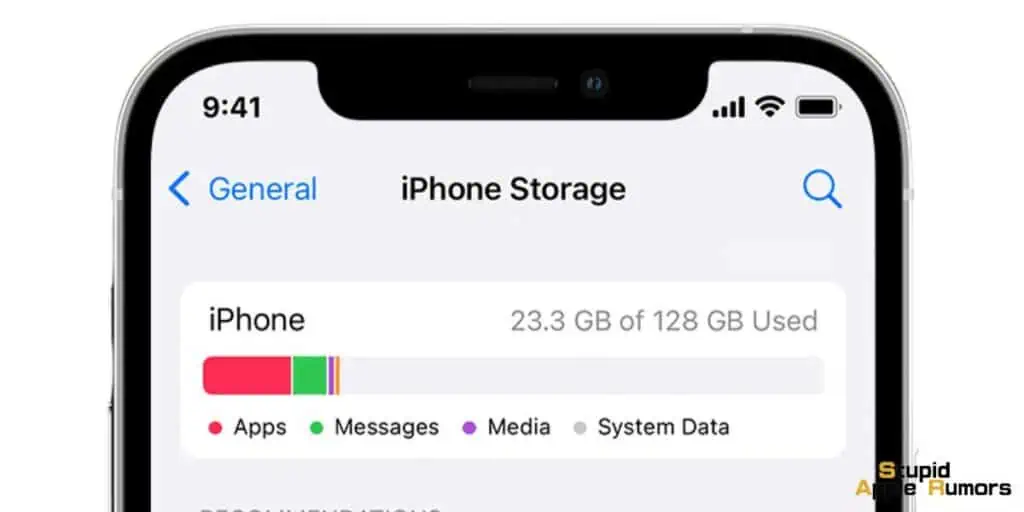
If you’re wondering how to check the storage space occupied by the Pandora app on your iPhone, here’s a detailed step-by-step guide:
- Unlock your iPhone and locate the “Settings” app on your home screen.
- Tap on the “Settings” app to open it. Once inside, you’ll see a list of various settings options.
- Scroll down through the settings options until you find and tap on “General.”
- Within the “General” settings, continue scrolling down until you come across “iPhone Storage.” Tap on this option to access detailed information about your iPhone’s storage usage.
- Scroll through the list until you locate the Pandora app. The list is organized alphabetically, so you may need to swipe or scroll down if Pandora isn’t near the top.
- Tap on the Pandora app to open its specific storage details. Here, you’ll find information such as the app size (the space it takes up on your iPhone’s storage) and the amount of data associated with the app, including documents and other related files.
By following these detailed steps, you can easily check the storage space usage of the Pandora app on your iPhone.
This information can help you manage your device’s storage efficiently and make informed decisions about which apps to keep or remove if storage becomes limited.
Does Deleting a Pandora Station on my iPhone Delete it from Other Devices?
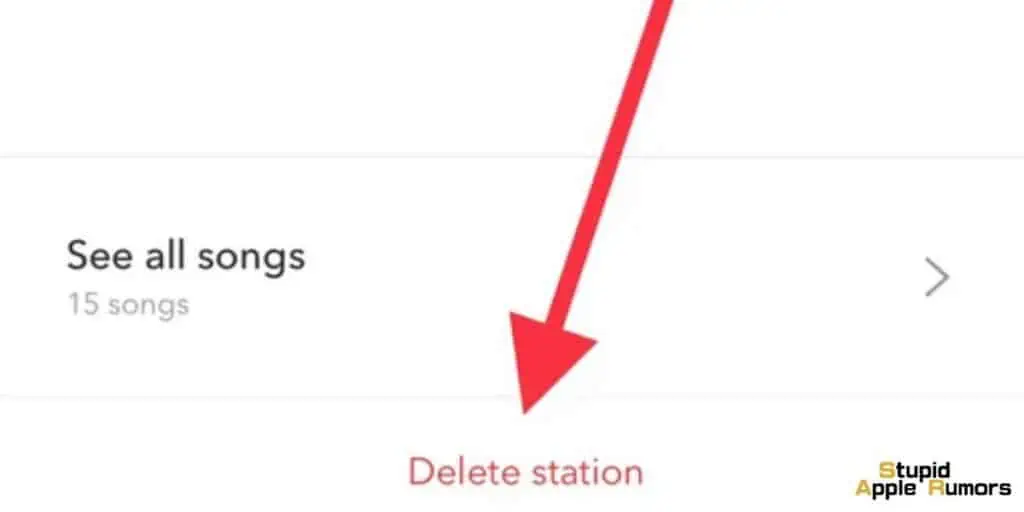
Yes, when you delete a Pandora station on your iPhone, it will be removed from your Pandora account entirely.
This means that the station will not be accessible on any other device linked to your account, such as an iPad or an Android phone.
By following these instructions and understanding the process of deleting stations on Pandora, you can effectively manage your collection and enjoy a personalized music experience on your Pandora account.
Deleting unwanted stations helps declutter your collection and makes it easier to discover and add new stations that align with your musical preferences.
What is Pandora for iPhone and What Does it Do?
Pandora is a music streaming service available for iOS devices in the United States. You can install the app from the App Store or pandora.com.
Once installed, you can search for artists, songs, albums, stations, genres, playlists, and podcasts.
- Pandora offers personalized recommendations through the “For You” feature. You can listen in Dark Mode and sort your stations by recent or A-Z.
- To customize your stations, Pandora Premium subscribers can add variety or edit thumbs on their stations.
- Playlists can also be edited by removing thumbs. Free listeners and Pandora Plus subscribers can edit their shuffle stations.
- You can adjust the Explicit Content filter and delete stations as well. Pandora displays lyrics if available and allows you to view your song history.
- Additionally, you can mark a song as “tired” to temporarily exclude it from playing.
- Lastly, you can change the Pandora app icon design and manage account settings such as changing account information and audio quality.
Conclusion
In summary, removing Pandora stations on an iPhone is a simple process that can help you manage your station collection effectively.
By following the steps outlined in the guide, you can easily delete unwanted stations from the Pandora app on your iPhone.
Additionally, the process of deleting a station from the Pandora web app on a Mac is also provided.
Deleting stations allows you to declutter your collection, making it easier to discover and add new stations that align with your musical preferences.
It’s important to note that when a station is deleted from the iPhone app, it is permanently removed from both the app and the user’s account on other devices.
Related