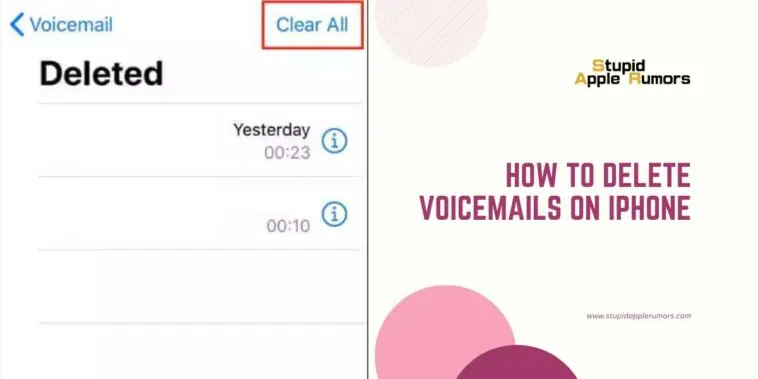Voicemail messages can accumulate on your iPhone over time, similar to emails. It’s important to know how to delete voicemails on iPhone to declutter your device and free up space.
If you’re wondering how to delete voicemails on an iPhone, follow these simple steps.
Open the Phone app and select the Voicemail tab. Swipe left on the voicemail you want to remove and tap Delete, or select the voicemail and tap the Delete icon.
To delete multiple voicemails at once, go to the Voicemail tab, tap Edit, mark the circles next to the voicemails you want to delete, and select Delete.
Remember, permanently deleted voicemails cannot be recovered directly from your iPhone.
If you need assistance with permanently deleted voicemails, contacting your carrier is recommended.
In this article, I will guide you through the entire process of deleting individual and multiple voicemails on your iPhone.
Additionally, we’ll explore how to recover accidentally deleted voicemails and permanently remove them from your device.
Let’s dive in!
How to Delete Voicemails on iPhone?
Table of Contents
When it comes to deleting voicemail messages on your iPhone, you have two options: deleting them individually or removing multiple voicemails at once.
Read on as I take you through both methods so you can get rid of those old voicemails that are accumulating storage space on your iPhone.
Method 1 — Deleting a Single Voicemail on an iPhone
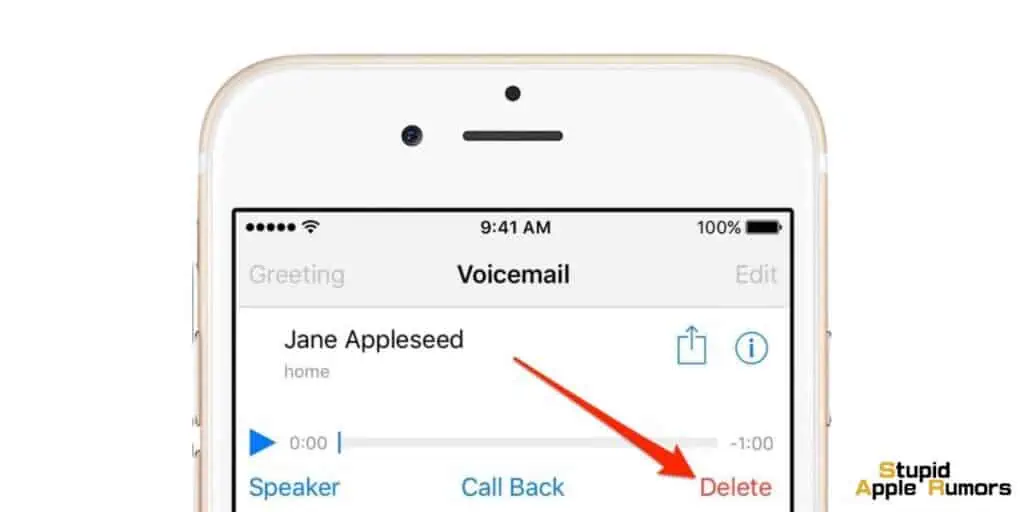
If you have a specific voicemail that you want to get rid of, follow these steps:
- Open the Phone app on your iPhone and navigate to the Voicemail tab.
- In your voicemail list, locate the message you wish to delete.
- Swipe the message from right to left, and a “Delete” option will appear.
- Tap on the “Delete” option, and the voicemail will be removed from your list.
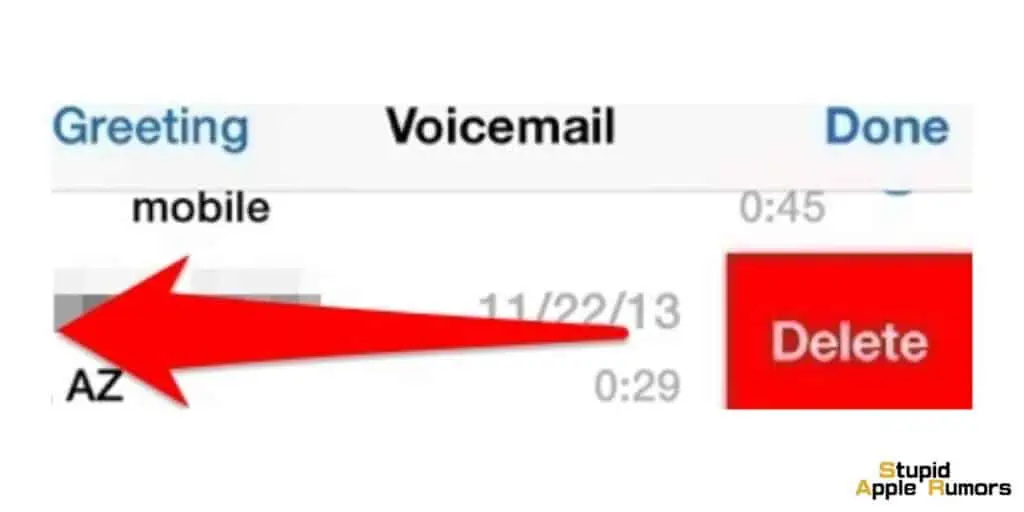
Another way to delete a single voicemail is by following these steps:
- Open the Phone app on your iPhone and go to the Voicemail tab.
- Scroll through the list and select the voicemail you want to delete.
- Once you open the voicemail, you’ll notice a “Delete” icon (depicted as a trash can).
- Tap on the “Delete” icon, and the voicemail will be deleted.
Method 2 — Deleting Multiple Voicemails on an iPhone
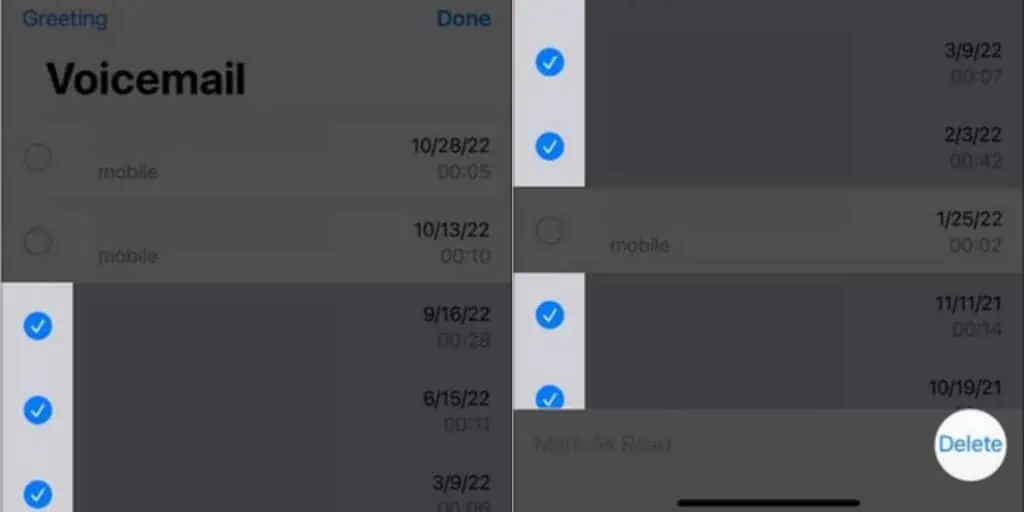
If you have accumulated multiple voicemails that you wish to delete in one go, here’s what you need to do:
- Open the Phone app on your iPhone.
- Navigate to the Voicemail tab, and you’ll see an “Edit” option in the top right corner of the screen.
- Tap on the “Edit” option, and checkboxes will appear next to each voicemail.
- To select the voicemails you want to remove, tap on the circle next to each message.
- Once you have marked the voicemails you wish to delete, find the “Delete” button at the bottom right of the screen.
- Tap on “Delete,” and all the selected voicemails will be deleted from your list simultaneously.
Steps How to Recover Deleted Voicemails on an iPhone
Accidentally deleting a voicemail message can be frustrating, especially if you realize later that you need it.
Fortunately, on your iPhone, you have the possibility to recover deleted voicemails unless they have been permanently removed.
Here’s a step-by-step guide on how to retrieve deleted voicemails:
- Open the Phone app on your iPhone and navigate to the Voicemail tab.
- Scroll down to the bottom of the message list, where you’ll find the “Deleted Messages” option. (Please note that this option will only appear if there are recently deleted voicemails.)
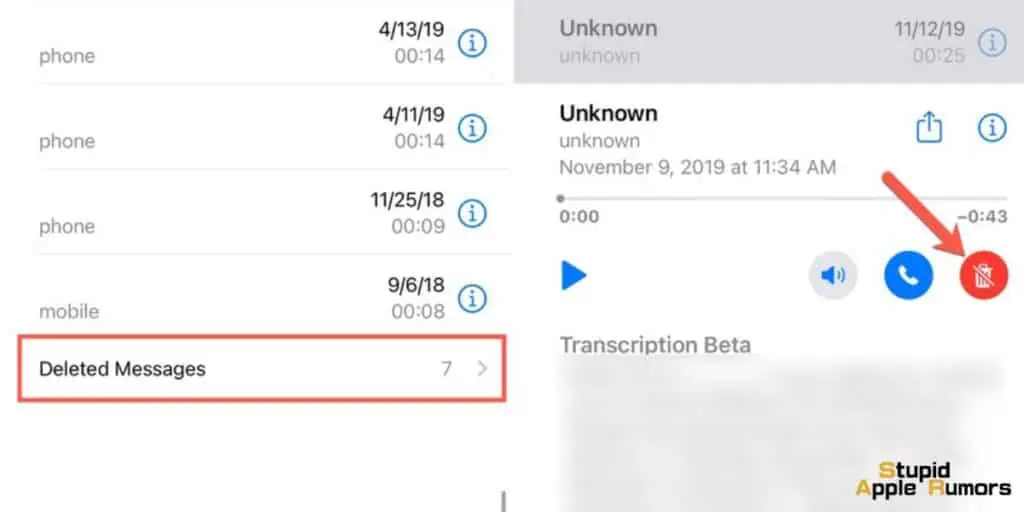
- Tap on “Deleted Messages” to access the list of deleted voicemails.
- Look through the list and locate the specific voicemail you want to recover.
- Once you’ve identified the voicemail, tap on the “Undelete” icon, which is represented by a trash can with a line through it.
By following these steps, the deleted voicemail will be successfully retrieved and restored to your voicemail list, ensuring that you have access to the message you thought was lost.
How to Permanently Delete Voicemails from an iPhone?
When it comes to permanently deleting voicemails from your iPhone, the following steps will guide you through the process:
- Open the Phone app on your iPhone and navigate to the Voicemail tab.
- Scroll down to the bottom of the message list until you reach the “Deleted Messages” section.
- In this section, you’ll find a list of voicemails that have been previously deleted.
- Look towards the top right corner of the list, where you’ll see an option labeled “Clear All.”
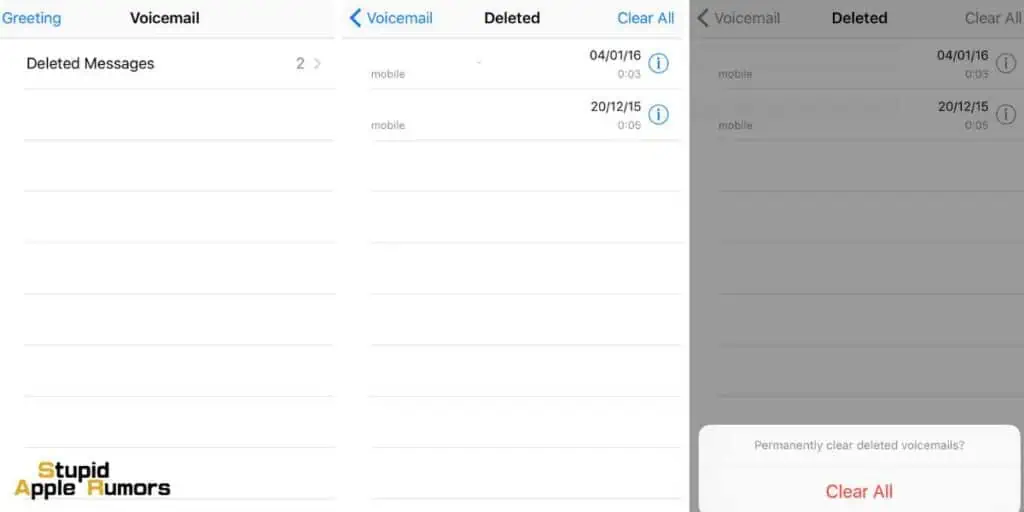
- Tap on “Clear All” to initiate the permanent deletion process for all the voicemails in the “Deleted Messages” section.
- To confirm your decision and proceed with permanently deleting the voicemails, tap on “Clear All” once again, this time located at the bottom of the screen.
It’s important to note that once you have permanently deleted voicemails from your iPhone, they cannot be directly recovered from your device.
If, however, you find yourself in a situation where you urgently need a voicemail that has been permanently deleted, you can reach out to your carrier for assistance.
Keep in mind that there is no guarantee of successful retrieval in such cases.
Why Can’t I Delete Voicemails from My iPhone?
If you’re unable to delete voicemails from your iPhone, there can be a few possible reasons behind it.
- In some cases, your carrier may impose restrictions on voicemail deletion. This means that certain voicemails may be set as “undeletable” by default, preventing you from removing them.
- For example, certain carriers may automatically delete voicemails after a certain period or impose limitations on the number of voicemails you can store.
- If you use Visual Voicemail on your iPhone, it provides a convenient way to manage your voicemails. However, if there are any issues with the Visual Voicemail feature, it might affect your ability to delete voicemails.
- Occasionally, software glitches or bugs within the iPhone operating system can interfere with the deletion of voicemails.
How to Fix “Can’t Delete Voicemail” Issue on iPhone
Encountering the issue of being unable to delete voicemails on your iPhone can be frustrating, especially when they start occupying valuable storage space.
If you’re facing this problem, you can try the following methods to resolve the “Can’t Delete Voicemail” issue:
Set iPhone to Airplane Mode:
- Swipe up from the bottom (or down from the top) of your iPhone’s screen to access the Control Center.
- Tap the Airplane Mode icon to enable it.
- Open the Phone app and attempt to delete the voicemail(s) again.
- Disable Airplane Mode by tapping the Airplane Mode icon once more.
Reset iPhone Network Settings:
- Go to “Settings” on your iPhone and select “General.”
- Scroll down and tap on “Reset.”
- Choose “Reset Network Settings” and enter your passcode if prompted.
- Confirm the reset and wait for your iPhone to restart.
- Once your iPhone restarts, reconnect to your network and try deleting the voicemail(s) again.
Delete from Network:
- Dial your voicemail number, which may vary depending on your carrier. For Verizon Wireless, dial “*86,” and for AT&T, hold the “1” key.
- Follow the prompts to access your voicemail.
- Select and delete the desired voicemail(s).
- Call your voicemail number again to ensure that the voicemail(s) have been successfully deleted.
Clear Deleted Voicemails:
- Open the Phone app on your iPhone.
- Find and delete the voicemail(s) you wish to remove.
- Access the “Deleted Messages” section within the Phone app.
- Tap on “Clear All” to permanently delete the deleted voicemails.
Reset Your iPhone:
- Open “Settings” and select “General.”
- Scroll down and tap on “Reset.”
- Choose “Erase All Content and Settings” and enter your passcode if prompted.
- Confirm the reset and wait for your iPhone to erase all data and settings.
- Set up your iPhone as new or restore it from a backup if desired.
By following these steps, you should be able to resolve the issue of being unable to delete voicemails on your iPhone.
If the problem persists, consider reaching out to Apple Support or your carrier’s customer support for further assistance tailored to your specific situation.
Conclusion
Maintaining an organized voicemail list on your iPhone is crucial for effective communication.
By following the steps outlined in this article, you can easily delete unnecessary voicemails and retrieve accidentally deleted ones.
Remember to permanently delete unwanted voicemails to free up storage space on your device.
If you no longer wish to use the voicemail feature, check out our guide on how to turn it off on your iPhone.
Related