I rely on my trusty iPhone for everything from making calls to staying connected with friends and family.
But, like many of you, I’ve found myself in situations where I couldn’t answer a call and missed out on important voicemail messages.
That’s where voicemail transcriptions come in. With voicemail transcription, my iPhone automatically converts those recorded messages into text, making it incredibly convenient and hilarious at times (ever received a voicemail from your grandma with some seriously amusing transcription mishaps?).
But how do I set up and use voicemail transcription on an iPhone? Well the answer is quite simple. Voicemail transcriptions are enabled by default on iPhone’s running iOS 10 and later but on models post the iPhone 6s.
To use Voicemail Transcriptions, open the Phone app and tap on the Voicemail button on the lower right hand corner of the screen. Tap on Transcription as you play the voicemail and the text of the voicemail right below the play button.
You can then choose to copy it to a notepad for easier reading or share the message with one of your contacts through any messaging or mail app.
Read on to find out all there is to know about using the voicemail transcription feature on your iPhone.
How Do I Set Up and Use Voicemail Transcription on an iPhone?
Table of Contents
How Do I Turn On Voicemail Transcription on an iPhone?
To turn on voicemail transcription on an iPhone, you’ll need to ensure that your device is running on iOS 10 or later. Here’s a step-by-step guide:
- Start by opening the Phone app on your iPhone’s home screen and then tap on the “Voicemail” tab located at the bottom right corner of the screen.
- Find and select the voicemail message for which you want to enable transcription and once the voicemail message is selected, you should see a transcription button below the audio player. Tap on it.
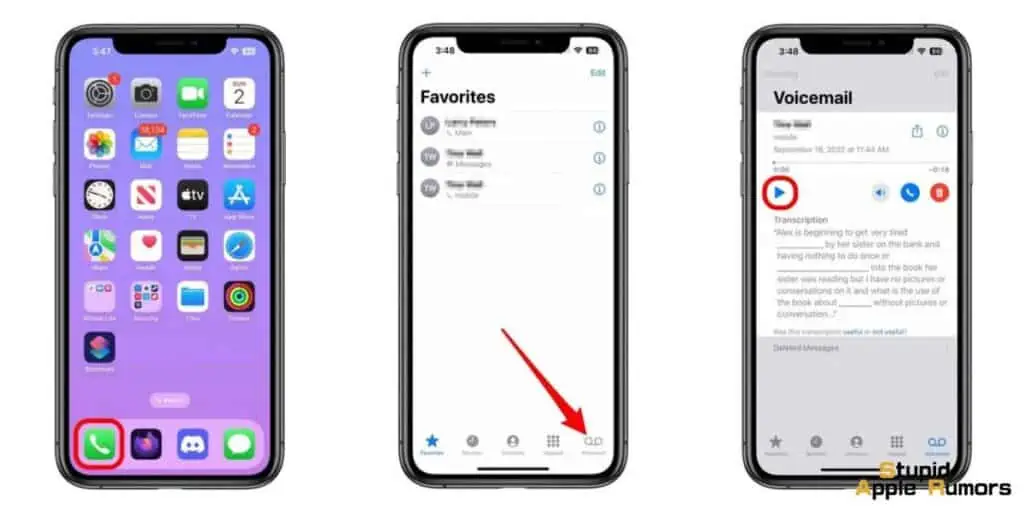
- If it’s your first time using voicemail transcription, you may be prompted to allow access to speech recognition. If so, tap on “Enable” or “Allow” to grant permission.
- The voicemail message will now be transcribed into text, and you can read it on your screen. You can also listen to the original voicemail audio if needed by tapping on the audio player.
Voicemail transcription on iPhone is a default feature, so you won’t need to download any additional apps or make any separate settings.
However, do keep in mind that voicemail transcriptions may not always be 100% accurate, as they rely on automated speech recognition technology.
Nevertheless, it’s a useful tool for quickly scanning through voicemail messages and managing them efficiently.
How Do I Use Voicemail Transcription on an iPhone?
No that you know how voicemail transcriptions work, here’s what you can do with this feature;
Voicemail transcriptions allow you to quickly read the contents of the voicemail without listening to the audio. The transcribed text will be displayed on your screen, making it easy to skim through the message and understand the information provided.
You can easily manage your voicemails. You can read through the transcriptions to prioritize and respond to important messages promptly.
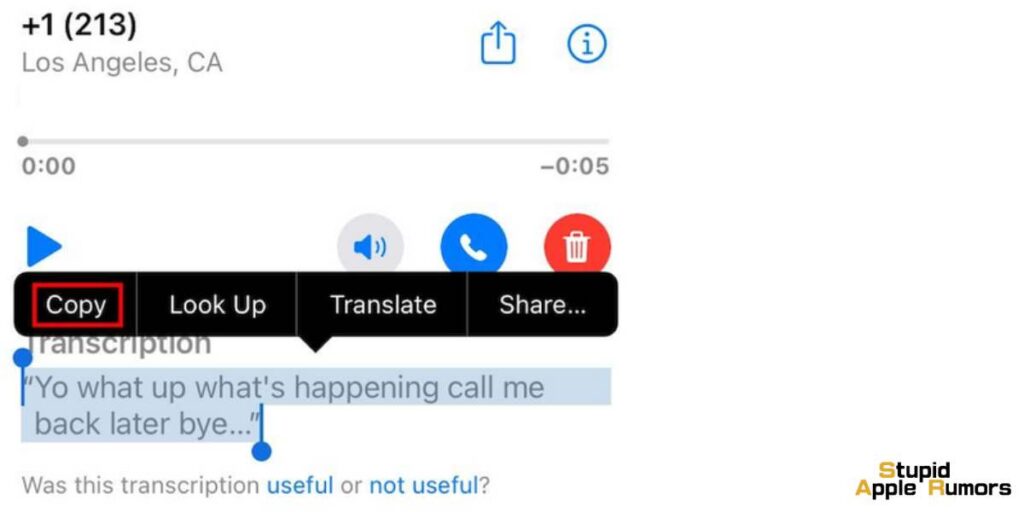
You can also search for specific keywords or phrases within the transcriptions to quickly locate a particular voicemail. Additionally, you can mark voicemails as read, delete them, or save them for future reference directly from the voicemail tab.
It also provides the option to listen to the original voicemail audio if needed. You can tap on the audio player within the voicemail tab to listen to the voicemail while still having the transcription displayed for reference.
Most importantly, you can copy the transcription from your voicemail inbox onto a notepad, document or third-party app and have that shared with anyone of your contacts.
How Do I Turn Off Voicemail Transcription on an iPhone?
If you find voicemail transcriptions on your iPhone to be annoying and want to disable the feature, you can try a workaround using Siri. Here’s how you can do it:
- Open the Settings app on your iPhone and tap on “Siri & Search.” Now tap on “Language.”
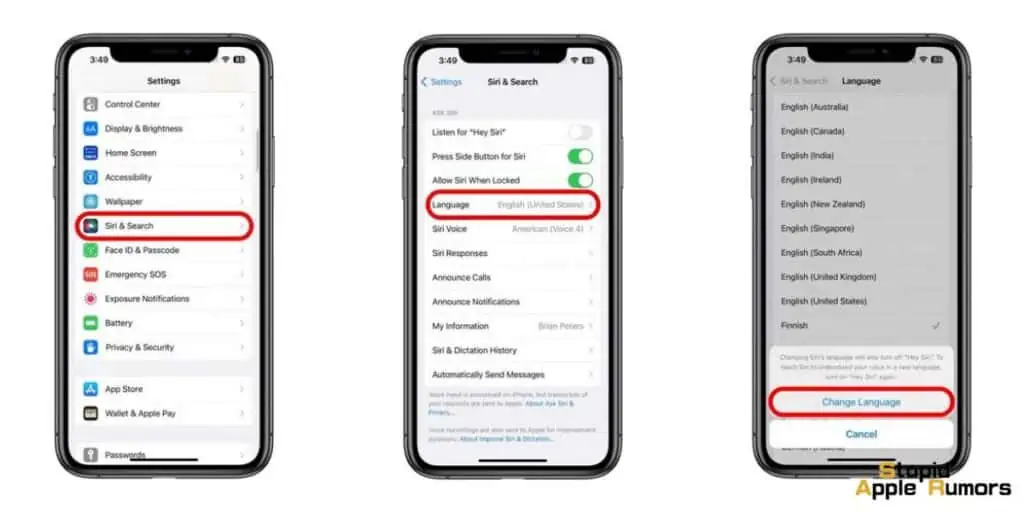
- Proceed to choose a different language for Siri, such as Australian English or Indian English. If those options don’t work, you can try selecting a completely different language like Italian or Japanese.
- Tap on “Change Language.”
By changing the language for Siri, you can effectively disable voicemail transcriptions on your iPhone.
While this may seem like an unconventional solution, it can help you avoid seeing transcriptions filling up your voicemail screen and experiencing inaccurate transcriptions.
Please note that changing the language for Siri will affect other Siri-related functionalities on your iPhone, such as voice commands and dictation. So, you may want to consider this workaround carefully and choose a language that you’re comfortable with.
Voicemail Transcription on an iPhone – FAQ’s
How do I enable voicemail transcriptions on my iPhone?
Voicemail transcriptions are a default feature on iPhones running iOS 10 or later, and they do not require any additional setup. Simply receive a voicemail on your iPhone, and if it’s supported for transcription, the voicemail will automatically be transcribed into text format.
Can I access voicemail transcriptions for all my voicemails?
No, not all voicemails may be transcribed. Voicemail transcriptions depend on various factors, such as your iPhone model, iOS version, and the clarity of the voicemail audio. Transcriptions may not be available for voicemails with poor audio quality or in languages that are not supported for transcription.
How do I view voicemail transcriptions on my iPhone?
To view voicemail transcriptions on your iPhone, open the Phone app, and go to the “Voicemail” tab. Voicemails that are transcribed will have a transcription button below the audio player. Tap on the transcription button to view the text version of the voicemail.
Can I search for specific keywords or phrases within voicemail transcriptions?
Yes, you can search for specific keywords or phrases within voicemail transcriptions. Simply use the search function in the Phone app or the spotlight search on your iPhone to search for the desired keywords or phrases, and the transcriptions containing those keywords or phrases will be displayed.
Are voicemail transcriptions always accurate?
Voicemail transcriptions are generated using automated speech recognition (ASR) technology and may not always be 100% accurate. The accuracy of voicemail transcriptions depends on factors such as the quality of the voicemail audio, background noise, accents, and dialects. There may be instances where the transcriptions may contain errors or inaccuracies.
Can I listen to the original voicemail audio while viewing the transcription?
Yes, you can listen to the original voicemail audio while viewing the transcription. Simply tap on the audio player within the voicemail tab to listen to the voicemail while the transcription is displayed for reference.
How can I provide feedback on inaccurate voicemail transcriptions?
If you encounter inaccuracies or issues with voicemail transcriptions, you can provide feedback to Apple. To do so, go to the voicemail tab in the Phone app, tap on the voicemail with the inaccurate transcription, and then tap on the “Report a Problem” option. You can provide feedback on the transcription accuracy and help improve the quality of voicemail transcriptions.
Can I save voicemail transcriptions for future reference?
Yes, you can save voicemail transcriptions for future reference. You can simply leave the voicemail tab open in the Phone app to keep the transcription displayed, or you can take a screenshot or copy the text to save it in another app or document on your iPhone.
Can I turn off voicemail transcriptions on my iPhone?
There is no direct option to turn off voicemail transcriptions on iPhones. However, you can change the language for Siri, which can effectively disable voicemail transcriptions.
To do so, go to Settings > Siri & Search > Language, and choose a different language for Siri. Please note that changing the language for Siri will affect other Siri-related functionalities on your iPhone.
Which iPhone models support voicemail transcriptions?
Voicemail transcriptions are supported on iPhones running iOS 10 or later. However, voicemail transcriptions may not work on iPhone 6 or earlier models. They are supported on iPhone 6S, iPhone SE, and all newer iPhone models, including the iPhone 14.
Which Network Carriers Provide Visual Voicemail?
Visual voicemail, also known as voicemail transcription, is a popular feature that is supported by most carriers in the United States.
If you’re wondering which carriers provide visual voicemail in the US, here’s a list of some of the major carriers that offer this convenient feature:
- AT&T
- T-Mobile
- Verizon
- Boost Mobile
- Cricket
- Family Mobile
- Metro by T-Mobile
- Mint Mobile
- Sprint
- US Cellular
- Tracfone
- Xfinity
These carriers allow you to enable voicemail transcriptions on your iPhone, making it easier to read and manage your voicemail messages.
However, it’s important to note that availability and functionality of visual voicemail may vary depending on your specific carrier and plan.
It’s always best to check with your carrier directly to confirm if visual voicemail is supported and how to set it up on your iPhone.
Takeaway
Voicemail transcriptions on iPhones can be a useful feature for those who prefer to read their voicemails instead of listening to them.
With just a few simple steps, you can use voicemail transcriptions on your iPhone, allowing you to conveniently read and search through your voicemail messages.
While the accuracy of the transcriptions may not always be perfect, they can still provide a fun and convenient way to access your voicemails.
Related


