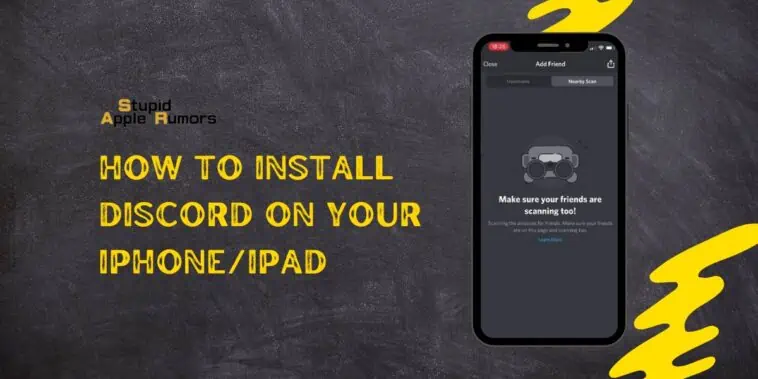As a passionate gamer and avid Discord user, I know how important it is to have Discord readily available on all my devices.
Whether I’m using my iPad or iPhone, I want to be able to chat with my gaming buddies, join voice calls, and stay connected with my gaming community on Discord.
In this step-by-step guide, I will walk you through how to install Discord on your iPhone or iPad in a simple and easy-to-understand manner. So, let’s get started!
If you’re looking for how to install Discord on your iPhone or iPad, it’s super easy! Just head over to the App Store, search for ‘Discord,’ and tap the ‘Get‘ button to download and install it. Once it’s installed, open the app, create an account or log in if you already have one, and you’re good to go! You can join servers, chat with other users, share files, and customize your profile right from your iOS device.
What is Discord for iPhone/iPad?
Table of Contents
Before we dive into the installation process, let’s quickly go over why you might want to install Discord on your iPad or iPhone in the first place.
Discord is a popular communication platform for gamers that allows you to chat with other players, create and join voice calls, and share text messages, images, and videos.
With Discord, you can easily connect with your gaming community, coordinate game sessions, and stay updated with the latest gaming news.
By installing Discord on your iPad or iPhone, you can have the convenience of staying connected with your gaming friends even when you’re on the go.
You can chat with your friends, join voice calls, and receive notifications about new messages, all from the comfort of your iPad or iPhone.
Installing Discord on your iPad or iPhone can also be helpful if you prefer using a mobile device for gaming, or if you don’t have access to a computer but still want to stay connected with your gaming community. With that said, let’s move on to the installation process.
Steps How to Install Discord on your iPhone/iPad
Step 1: Open the App Store
To install Discord on your iPad or iPhone, you’ll need to access the App Store, which is Apple’s official platform for downloading and installing apps on iOS devices.
To do this, simply locate the “App Store” icon on your home screen and tap on it to open the App Store.
Step 2: Search for Discord
Once you have the App Store open, you’ll need to search for Discord using the search bar located at the bottom of the screen.
Tap on the search bar and type in “Discord” using the on-screen keyboard. As you type, the App Store will start showing search results that match your input.
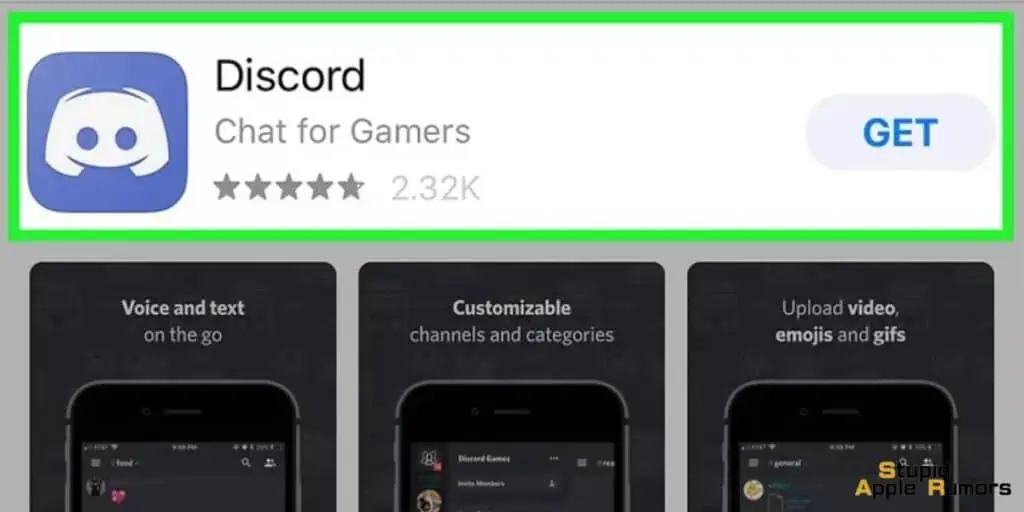
Step 3: Select Discord from the Search Results
After typing “Discord” in the search bar, you’ll see a list of search results. Look for the Discord app icon, which should be a blue and white icon with a chat bubble and gaming headset. Tap on the Discord app icon to select it from the search results.
Step 4: Tap on “Get” to Install Discord
Once you have selected the Discord app from the search results, you’ll be taken to the Discord app page in the App Store.
Here, you can read more information about the app, such as its features, ratings, and reviews. To install Discord on your iPad or iPhone, simply tap on the “Get” button located next to the app icon.
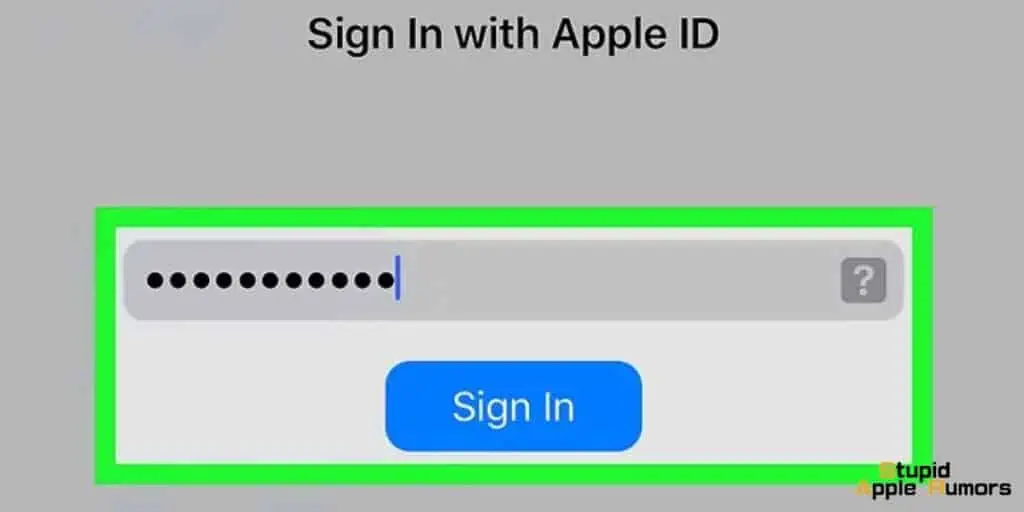
Step 5: Authenticate with Touch ID/Face ID or Enter Your Apple ID Password
To complete the installation process, you’ll need to authenticate your identity using Touch ID/Face ID or by entering your Apple ID password.
If your iPad or iPhone has Touch ID or Face ID enabled, you can simply place your finger on the Touch ID sensor or look at your device to use Face ID.
If you don’t have Touch ID or Face ID enabled, you’ll need to enter your Apple ID password manually.
Step 6: Wait for Discord to Download and Install
After authenticating your identity, the download and installation process for Discord will begin.
You’ll see a progress bar indicating the download progress, and the Discord app icon will appear on your home screen once the installation is complete.
The time it takes to download and install Discord will depend on your internet connection speed, but it usually only takes a few minutes.
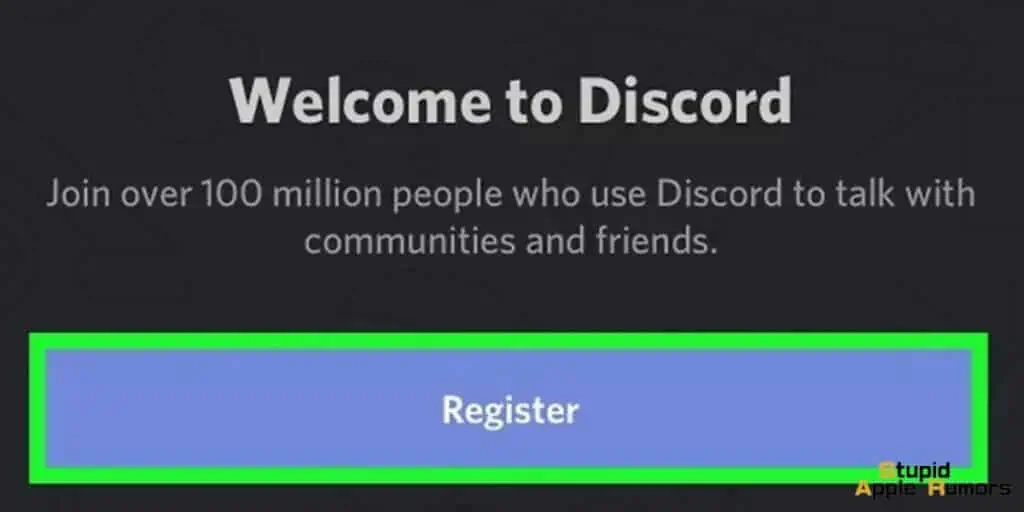
Step 7: Open Discord
Once the installation is complete, you can open Discord by tapping on the Discord app icon on your home screen.
The app will launch, and you’ll be prompted to log in or create a new account if you don’t have one already.
Step 8: Log in or Create a New Account
To use Discord, you’ll need to log in with your existing account or create a new account.
If you already have a Discord account, simply enter your email address and password associated with your account, and tap on the “Login” button.
If you don’t have an account, you can tap on the “Register” button to create a new account by following the on-screen prompts.
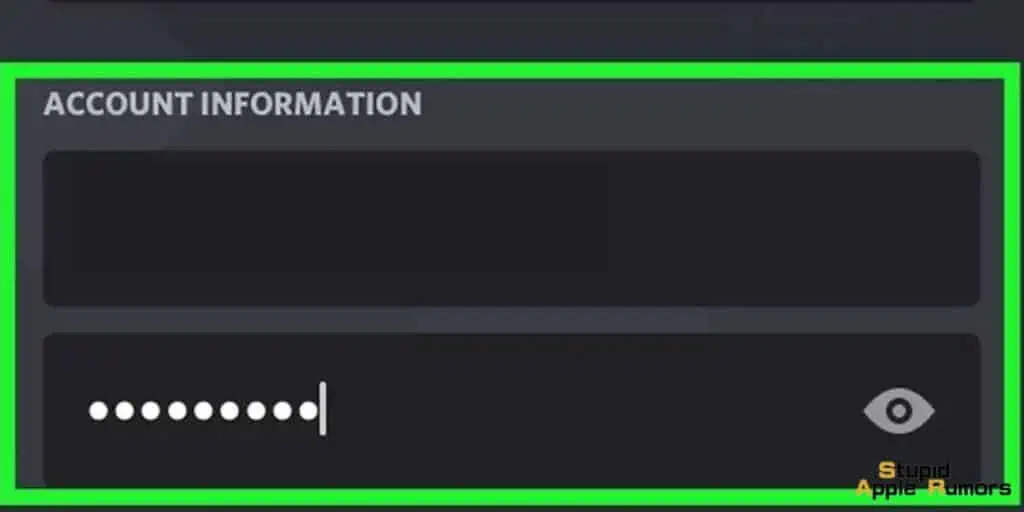
Step 9: Customize Your Profile
After logging in or creating a new account, you’ll be taken to the Discord app interface.
Here, you can customize your profile by adding a profile picture, setting a username, and adding a short bio.
You can also join servers, add friends, and explore different communities based on your interests.
Step 10: Start Using Discord on iPad/iPhone
Once you’ve completed the setup process, you can start using Discord on your iPad or iPhone.
Discord offers a variety of features, such as joining voice calls, sending text messages, sharing images and videos, and customizing your settings.
You can navigate through the different sections of the app using the icons at the bottom of the screen, which include the home tab, chat tab, and settings tab.
What Can I Do with Discord for iPhone/iPad?
Discord is a versatile and popular communication platform that offers a wide range of features for iPhone and iPad users. Here are some of the things you can do with Discord on your iOS devices:
- Join and Create Servers: Discord allows you to join or create servers, which are communities where you can connect with other users who share similar interests.
You can join servers related to gaming, music, art, movies, and many other topics. You can also create your own server and invite friends or like-minded individuals to join.
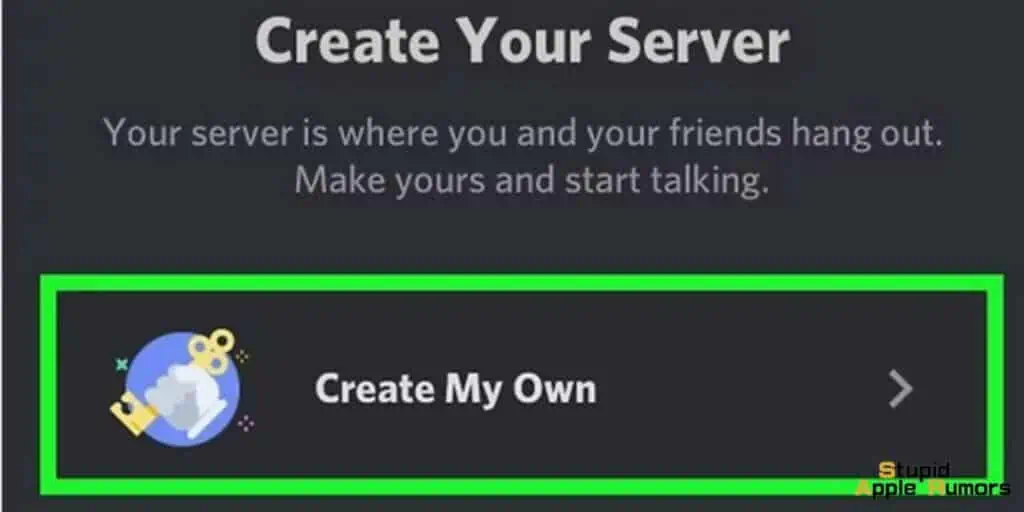
- Text and Voice Chat: Discord offers both text and voice chat options, allowing you to communicate with other users in real-time. You can participate in group chats, private chats, or direct messages with individual users.
Voice chats are especially popular for gaming communities, as they allow for seamless communication during multiplayer games.
- Share Files and Media: You can share files, images, videos, and links on Discord. This makes it easy to collaborate with others, share resources, and exchange ideas.
You can upload and send files directly through Discord, or you can use third-party integrations like Google Drive or Dropbox to share files from these platforms.
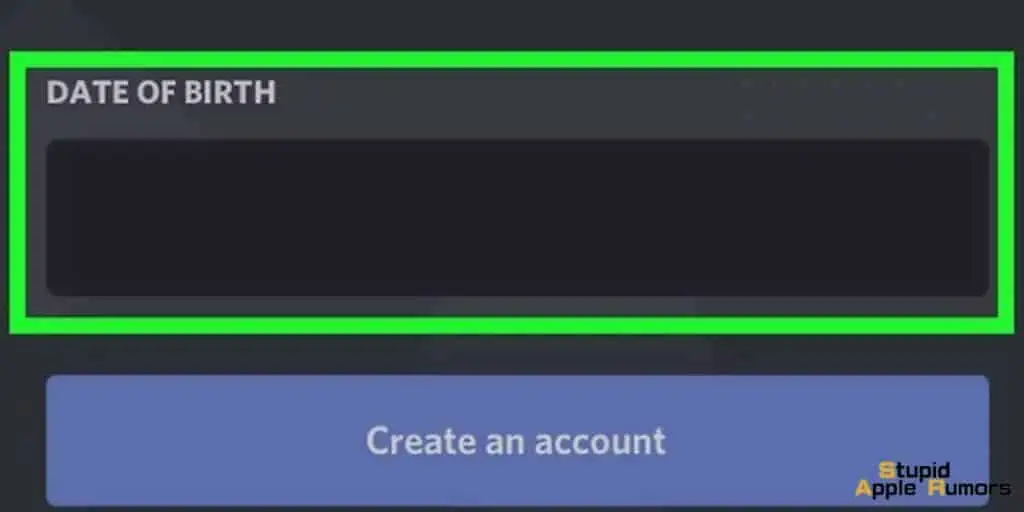
- Customize Your Profile: Discord allows you to customize your profile with a profile picture, username, and personal information. You can also set a status to let others know if you are available, busy, or away.
Customizing your profile helps you personalize your Discord experience and make connections with other users.
- Join and Participate in Communities: Discord has a large and active user base, with many communities focused on specific interests.
You can join communities related to your hobbies, favorite games, or other topics of interest. Once you join a community, you can participate in discussions, share content, and interact with other members.
- Use Bots and Integrations: Discord has a rich ecosystem of bots and integrations that can enhance your experience on the platform. Bots are automated programs that can perform various tasks, such as moderating chats, playing music, or managing events.
Integrations allow you to connect Discord with other apps and services, such as Twitch, YouTube, or Spotify, to share content or perform actions directly from Discord.
- Manage Server Settings: If you are a server owner or administrator, you can manage various settings for your server on Discord. This includes roles and permissions, channel settings, and moderation tools.
You can customize your server to suit the needs of your community and ensure a safe and enjoyable experience for all members.
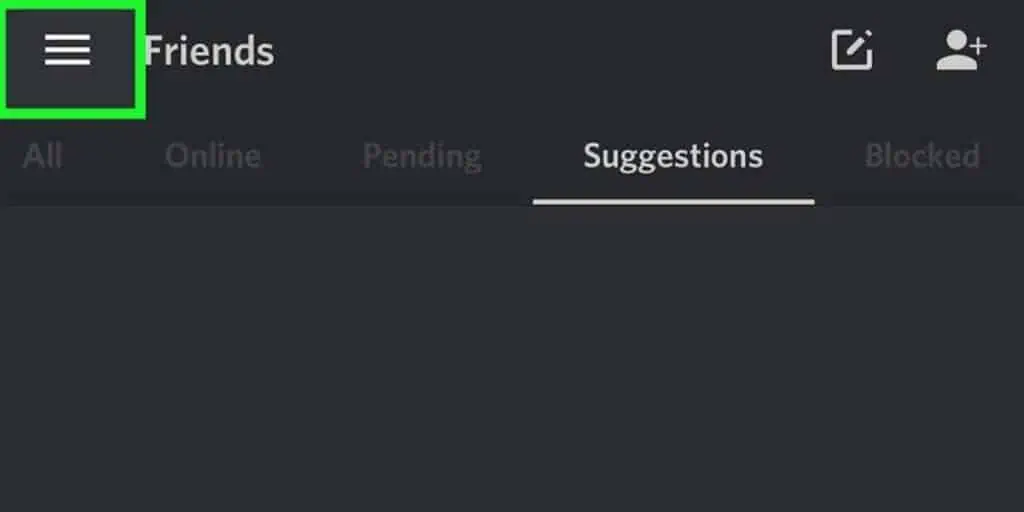
- Participate in Events and Activities: Discord communities often host events, such as game nights, movie nights, or contests.
You can participate in these events and activities to engage with other users and have fun. Events can be organized through text or voice chats, and they provide opportunities to meet new people and make friends.
- Stay Connected on the Go: Discord is available as a mobile app for iPhone and iPad, allowing you to stay connected on the go.
You can use Discord on your iOS devices to chat, share content, and participate in communities wherever you are. The mobile app offers a user-friendly interface and allows you to access all the essential features of Discord on your mobile device.
- Customize Notification Settings: Discord allows you to customize your notification settings to suit your preferences.
You can choose to receive notifications for specific servers, channels, or mentions. You can also set up different notification settings for text and voice chats, allowing you to stay updated without being overwhelmed by notifications.
Tips for Using Discord on iPad/iPhone
Here are some additional tips to help you make the most out of using Discord on your iPad or iPhone:
- Use Voice Calls with Headphones: If you plan to use Discord for voice calls, it’s recommended to use headphones to improve the audio quality and prevent feedback or echo.
- You can connect headphones to your iPad or iPhone using Bluetooth or the headphone jack, depending on your device model.
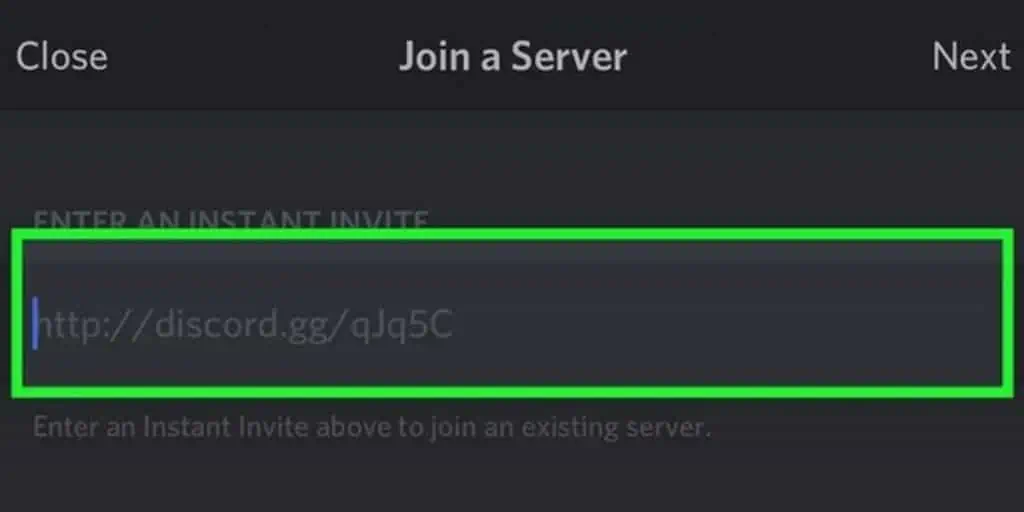
- Join Communities and Servers: Discord is all about communities and servers, which are groups of users who share similar interests.
- You can join different communities and servers based on your interests, such as gaming, music, or art. To join a community or server, you can use the search function in the app or join through an invitation link shared by other users.
- Use Discord Safely: It’s important to use Discord responsibly and follow the community guidelines to ensure a safe and positive experience.
- Avoid sharing personal information, be respectful to other users, and report any inappropriate behavior or content to the moderators or administrators.
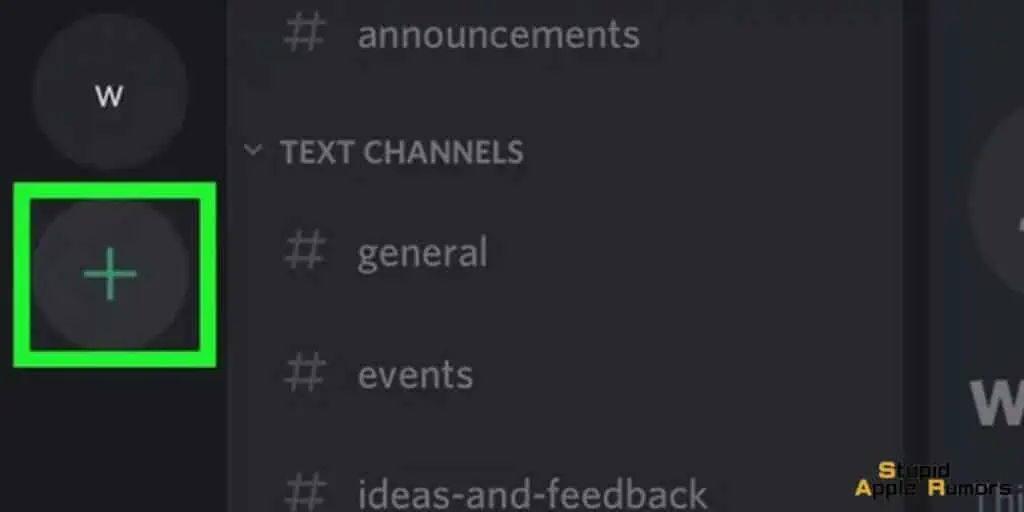
- Update Discord Regularly: Discord regularly releases updates with bug fixes, performance improvements, and new features. It’s important to keep your Discord app up to date to ensure smooth and secure usage.
- You can update Discord by going to the App Store and checking for updates in the “Updates” tab.
Conclusion
Installing Discord on your iPad or iPhone is a straightforward process that can be done even if you’re not tech-savvy.
By following the steps outlined in this guide, you can easily download and install Discord on your iPad or iPhone and start enjoying its features for gaming and communication.