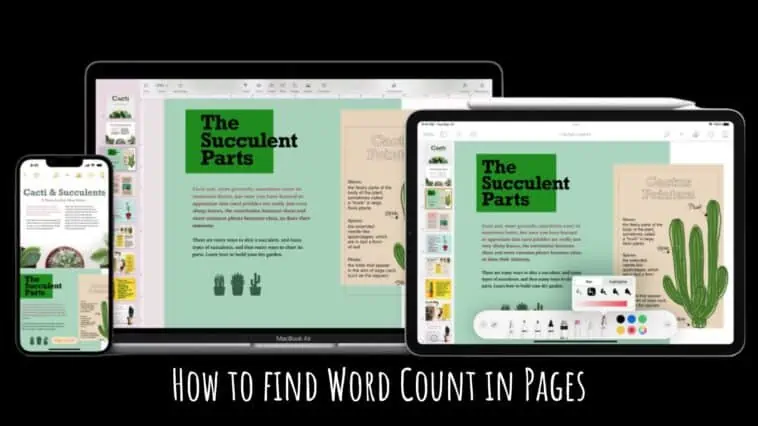As someone who loves to write, I often find myself in situations where I need to know the word count of a document.
Whether I’m working on a school assignment, a blog post, or a manuscript, knowing the number of words can be crucial.
It helps me stay on track with my goals, meet deadlines, and make sure my content fits within specific requirements.
If you’re a fellow writer who uses Pages, you may be wondering how to find the word count of your document.
Fortunately, it’s a straightforward process that can save you time and energy. All you’ll have to do is open the Pages app and then tap on the three dots and enable the Word Count.
In this guide, I’ll show you how to find the word count in Pages, step by step across different devices including the iPhone, iPad and Mac.
By the end of this article, you’ll be able to easily track your word count and ensure that your writing is as concise or elaborate as it needs to be. So let’s get started!
How to Find Word Count in Pages for iPhone, iPad and Mac
Table of Contents
How to find Word Count in Pages on iPhone
If you are using Pages on iPhone, then here is how you can check word count and other statistics of the document you are working on, just follow these steps,
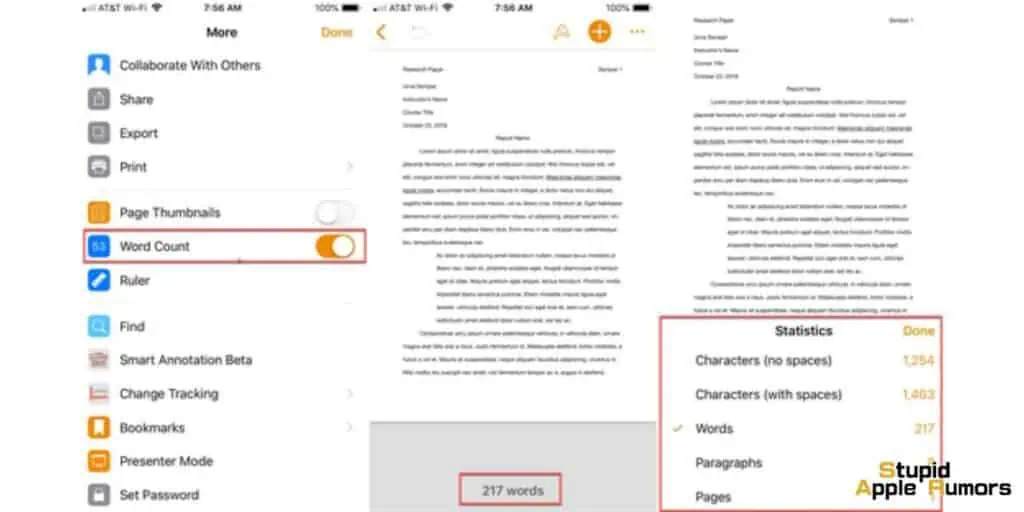
- Step 1 Open a document in the Pages app on your iPhone.
- Step 2 Now, tap on More (three dots) in the top right corner.
- Step 3 Now, turn on the toggle next to Word Count.
- Step 4 You will now see the word count at the bottom of your screen. Tap on this to see other statistics like character count, paragraph count, number of pages, etc.
To close the statistic screen, tap elsewhere on your document. If you don’t want to see the word count, do this,
- Step 1 Tap on More (three dots) in the top right corner.
- Step 2 Now, turn off the toggle next to Word Count.
How to find Word Count in Pages for selected text on iPhone
By default, the Pages app will show the word count and statistics of the entire document. However, if you want, you can check the word count and other statistics of selected pieces of text in your document.
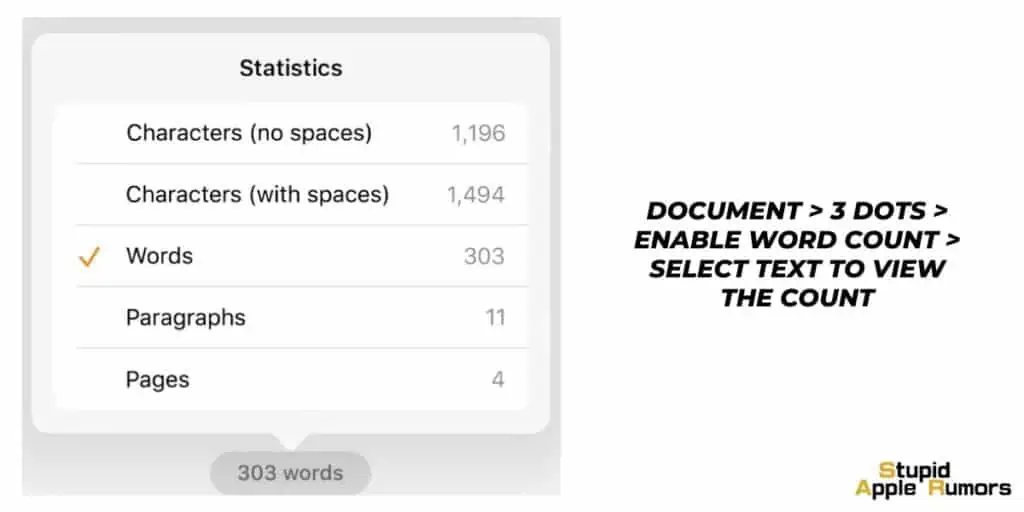
For example, you can see the word count of a single paragraph, a few sentences, or multiple paragraphs too. You will need the Show Word Count option to be enabled.
To find the word count of specific pieces of text, follow these steps,
- Step 1 Open a document in the Pages app on your iPhone.
- Step 2 Now, tap on More (three dots) in the top right corner.
- Step 3 Now, turn on the toggle next to Word Count.
- Step 4 Now, select the text for which you want to see the statistics.
- Step 5 You will see that the word count at the bottom changes. This is the word count of the selected text. If you tap on the word count box, you can check other statistics like character count, paragraph count, and the number of pages for the selected text.
How to find Word Count in Pages on iPad
If you want to check the word count of a document in Pages on iPad, follow these steps,
- Step 1 Open a document in the Pages app on your iPhone.
- Step 2 Now, tap on View Options (square icon) in the top right corner.
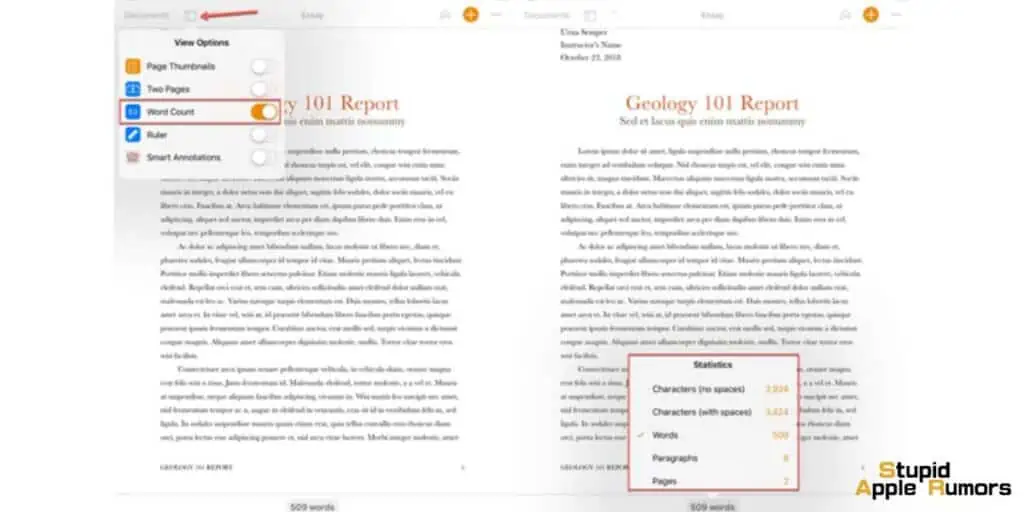
- Step 3 Now, turn on the toggle next to Word Count.
- Step 4 You will now see the word count at the bottom of your screen. Tap on this to see other statistics like character count, paragraph count, number of pages, etc.
To close the statistic screen, tap elsewhere on your document. If you don’t want to see the word count, do this,
- Step 1 Tap on View Options (square icon) in the top right corner.
- Step 2 Now, turn on the toggle next to Word Count.
How to find Word Count in Pages for selected text on iPad
By default, the Pages app will show the word count and statistics of the entire document. However, if you want, you can check the word count and other statistics of selected pieces of text in your document.
For example, you can see the word count of a single paragraph, a few sentences, or multiple paragraphs too. You will need the Show Word Count option to be enabled.
To find the word count of specific pieces of text, follow these steps,
- Step 1 Open a document in the Pages app on your iPad.
- Step 2 Now, tap on View Options (square icon) in the top right corner.
- Step 3 Now, turn on the toggle next to Word Count.
- Step 4 Now, select the text for which you want to see the statistics.
- Step 5 You will see that the word count at the bottom changes. This is the word count of the selected text. If you tap on the word count box, you can check other statistics like character count, paragraph count, and the number of pages for the selected text.
How to find Word Count in Pages on Mac
If you are using Pages on Mac, then here is how you can check word count and other statistics of the document you are working on, just follow these steps,
- Step 1 Open a document in the Pages app on your Mac.
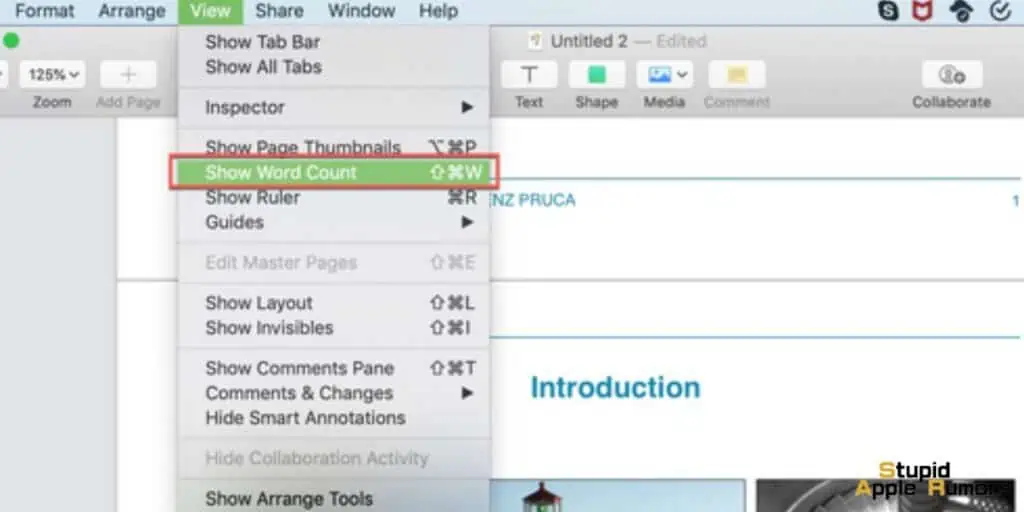
- Step 2 In the document, click on View in the menu bar.
- Step 3 From the drop down menu, click on Show Word Count.
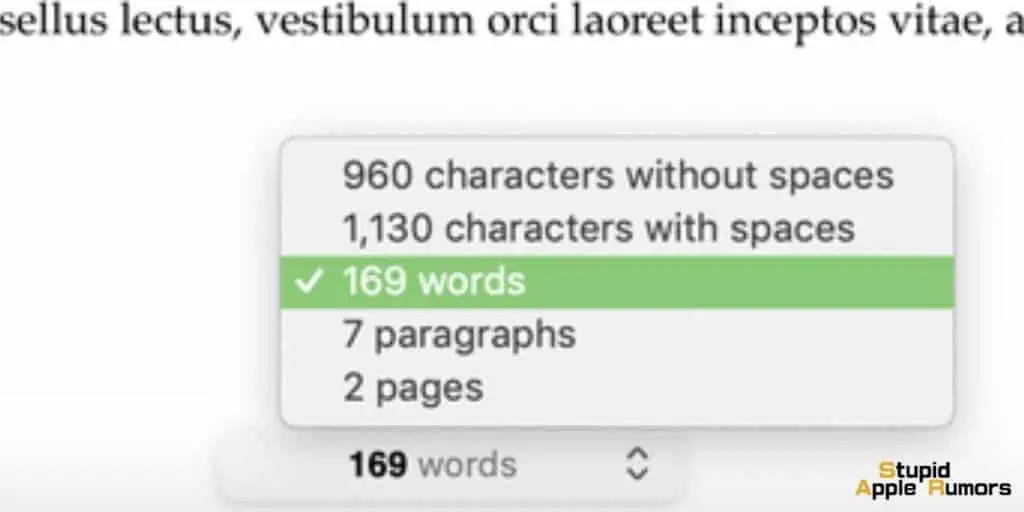
You’ll see the word count at the bottom of the Pages document. If you want to view other statistics like character count, paragraph count, number of pages, and more, then click on the word count box.
To hide word count, do the following,
- Step 1 Click on View in the menu bar.
- Step 2 From the drop down menu, click on Hide Word Count.
How to find Word Count in Pages for selected text on Mac
By default, the Pages app will show the word count and statistics of the entire document. However, if you want, you can check the word count and other statistics of selected pieces of text in your document.
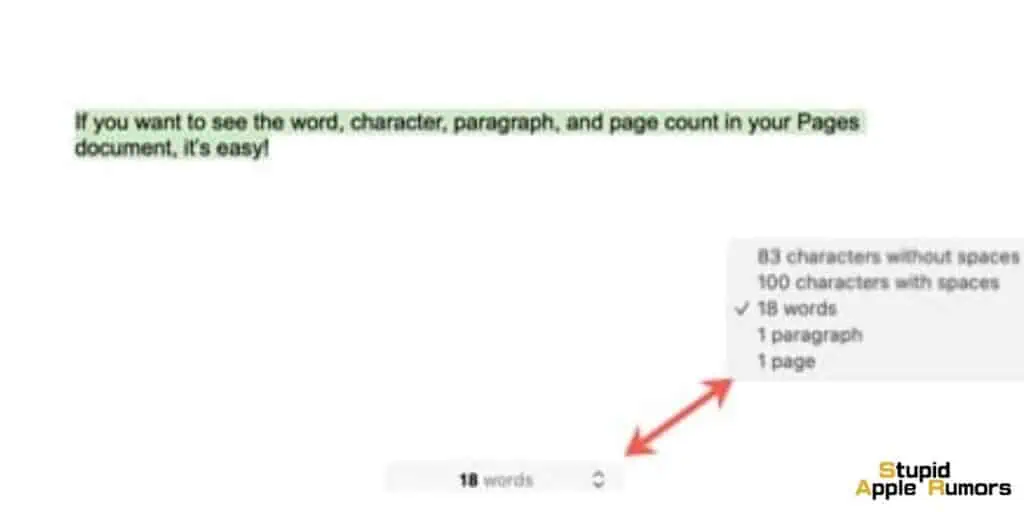
For example, you can see the word count of a single paragraph or multiple paragraphs too. You will need the Show Word Count option to be enabled.
To find the word count of specific pieces of text, follow these steps,
- Step 1 Open a document in the Pages app on your Mac.
- Step 2 In the document, click on View in the menu bar.
- Step 3 From the drop down menu, click on Show Word Count.
- Step 4 Now, select the text for which you want to see the statistics. Select by clicking and dragging the cursor through the text.
- Step 5 You will see that the word count at the bottom changes. This is the word count of the selected text and if you click on the word count box, you can check other statistics like character count, paragraph count, and the number of pages for the selected text.
How to find Word Count in Pages for iCloud
Pages can be used online too, on a webpage. You can create and edit documents online using a PC or Mac using Pages for iCloud. You just need an Apple ID to use Pages on iCloud, you don’t need an Apple device.
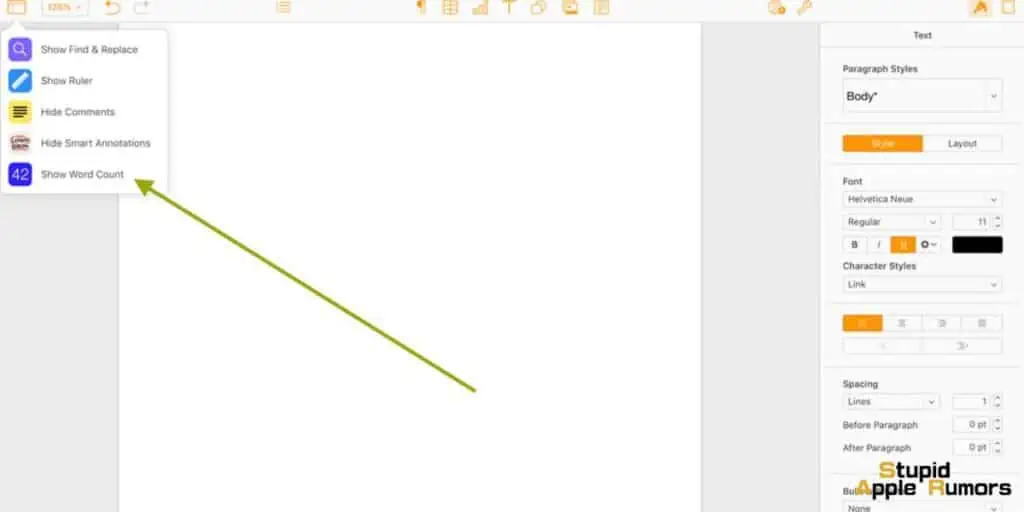
Follow these steps to check how to use Pages for iCloud and how to find word count in Pages for iCloud,
- Step 1 Go to Pages on iCloud on your Mac or PC.
- Step 2 Sign in with your Apple ID.
- Step 3 Open a document.
- Step 4 Now, click on the View button.
- Step 5 You will see the word count at the bottom of the page.
- Step 6 Now, click on Show Word Count.
- Step 7 You will see the word count at the bottom of the screen. Click on the arrow to see all the statistics.
How to find Word Count in Pages – Conclusion
And that’s it, you now know how to find word count in Pages app on different devices like iPhones, iPad, Mac, and PC (iCloud).
Viewing the word count for a document you are working on is useful. Yu can use the data to write articles or essays under a certain word count. You can use the other statistics like character count, paragraph count, and the number of pages, too.
We hope this guide on how to find word count in Pages. Let us know in the comments which word editor you use.
Also Read: