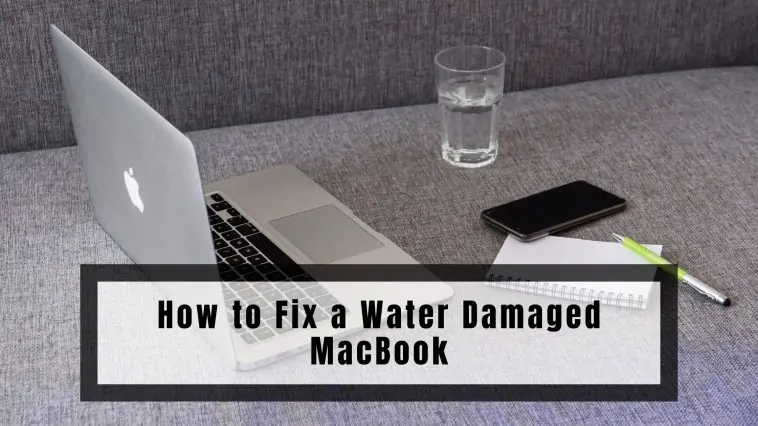Ever Wondered How to Fix a Water Damaged MacBook? Well, you’re not the only one. One of the biggest enemies of most consumer electronics and devices is water. Water and electricity don’t go hand in hand and could cause serious damage or worse be dangerous to you and your surrounding.
Any electronic device that isn’t supposed to come in contact with water should be turned off immediately. Laptops like MacBooks are no different in this case.
I have damaged a few phones, a MacBook Air, and a PC because of water damage. Before you judge me, I yield, I am a clumsy person, and put down a lot of stuff.
I have spilled water countless times over my table, on the floor, etc. On the other hand, I have saved many devices from water damage too, for this I had to be quick, smart, and patient.
So if you are someone who spills water on your MacBook or just needs some tips for the future, you are at the right place.
This is a comprehensive guide on what to do if you spill water on your MacBook and how to fix it. Check out our list of the How to Fix a Water Damaged MacBook for all the details.
After referring to various credible sources and going through Apple’s official documents; my team and I found out that:
Once the water has invaded a MacBook, you must turn off the MacBook and not turn it on for 48 hours. You should then try to place it in the tent position to get rid of the water. If it turns on then there’s still hope. If not, then the Apple Service center would be your best bet.
Related: MacBook Stuck in Recovery: How To Fix in 2023
- How to Fix a Water Damaged MacBook
- Unplug All the Peripherals Connected to Your MacBook
- Prevent water from dripping into the vent holes
- Remove the battery from the water-damaged MacBook
- Use the Tent Method
- Test your MacBook for Damage
- Clean your MacBook
- Take it to a Service Center
- Is it safe to turn on a water damaged MacBook Pro or MacBook Air?
- Can a MacBook with water damage be repaired?
- Are MacBook pros waterproof?
- How much does it cost to fix a water damaged MacBook?
- Does Apple Care+ Cover Water Damage to MacBook?
How to Fix a Water Damaged MacBook
Table of Contents
Type of Liquids that Can Damage a MacBook
The type of liquid matters as different liquids can damage your MacBook differently.
Water, coffee, and tea are relatively safe as they are not acidic and can be easily cleaned.
On the other hand wine, vinegar or acidic liquid can cause damage within a few minutes of coming in contact with your MacBook.
What happens when water is spilled on a Mac
Water can cause corrosion to your MacBooks internal components and logic board.
This means anything that is metallic is in danger of corroding and failing. It is also why some MacBooks tend to work for a few days and then die. So, it is better to follow precautions to completely dry your MacBook before you start to use it.
This article on How to fix a water damaged MacBook will explain everything with regards to how to fix it and what precautions you should take.
Unplug All the Peripherals Connected to Your MacBook

First things first, whenever an electronic device comes in contact with water, you need to cut the power right away, unless the device is waterproof/water-resistant.
Consumer laptops are not waterproof or water-resistant, this includes MacBooks, so if your MacBook gets wet, or you spill some water on it, you need to shut it down right away. Refer to our guide on How to Fix a Water Damaged MacBook for all the specific details.
It is unsafe to the MacBook, connected peripherals, and the surroundings as it can be a fire hazard if they are damaged by water. You need to remove the power cable and unplug all peripherals, like a mouse, hard disks, etc., connected to the MacBook.
And since this is essentially an emergency, forget about saving your work, just power down the MacBook by pressing the power button and holding it for a few secs. You can also use a pen or pencil to power it down to save yourself from the risk of getting electrocuted.
Sometimes if the power button does not respond because water has already entered the MacBook, dry the keyboard and display and then close the MacBook screen. This will enable the hardware-sleep sensor and will cut power to the CPU and other components like the SSD drive and the RAM.
If you face a situation wherein the MacBook does not go to sleep even after shutting the screen, there’s not much you can do except to flip it over and disconnect the battery as outlined in step 3.
Prevent water from dripping into the vent holes
The last thing you should ever do when there’s water damage is to try and move the MacBook. Of course, I’m talking about the spills. If it’s submerged in water, remove it immediately. Now, you should make sure to block the water from getting into the vent holes. These vent holes are found in between the screen and the keyboard.
These vent holes are directly connected to the logic board and are built to help get the heat out. So, it essentially has direct access to the MacBook’s core components. So, the first thing you should do is prevent water from getting into these holes. We recommend you block the bent holes with a paper towel first to prevent any water from trickling into them.
This can drastically help minimize the damage. To prevent water from getting into the vent holes. Start by unplugging the peripherals and using a tissue or a paper towel to gently absorb the water from the surface of the Mac. Make sure you do this gently and let the towel absorb the water. Don’t wipe as it could make things worse.
Use multiple paper towels to get rid of all the water on the touchpad, screen, keyboard, etc. Of course, water can also enter through the ports and the gaps of the touchpad. However, they don’t have access to the logic board as much as the vent holes. So, they should be your second priority.
Surprisingly, water can’t get to the core components through the keyboard. At least not easily. This is because there’s a silicone layer blocking access right below the keyboard. So, you don’t need to panic if the water is on the keyboard side of the Mac. Just gently dab, remove the battery, and place it in the tent position.
Remove the battery from the water-damaged MacBook
Once, you’ve removed the peripherals and prevented water from getting into the vent holes. You should ensure that you remove the battery as water damage to the battery and its surrounding components can really be terrible.
So, after your dab, the water with a paper towel turn it around and use a pentagon screwdriver to remove the back cover, use your finger to gently removed the battery connector. Don’t use the screwdriver to do this as it might short circuit the batter.
Once, this is done you’ve potentially prevented major issues. Now, follow these steps to get rid of the water completely.

For those with a pre-2015 MacBook Pro or pre-2017 MacBook Air, use a fingernail or plastic stick and not a screwdriver to remove the battery. Here, the battery terminal will be visible and you might accidentally touch it, leading to a short-circuit.
If you have a newer MacBook Pro or a MacBook Air, the laptop comes with a flex cable on the battery that acts as the data cable and power connector. Unlock the connector from either terminal ends and then pull up the cable.
To dry any water that’s on the mother board you can either choose to direct a fan towards the MacBook and have that blow away the remaining water droplets or you can choose to use the Tent method which is step 4 (below).
Use the Tent Method
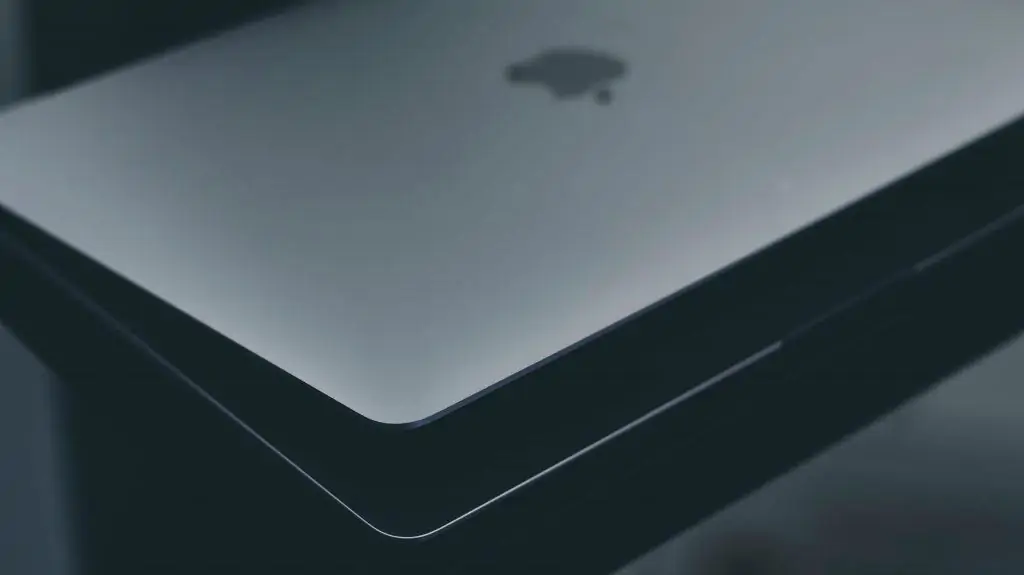
Once the above step is done, wipe your MacBook with a clean cloth, if your MacBook is visibly wet, like on the keyboard area, or the back. You can use cotton buds to clean the ports on your MacBook if they are wet too.
After this, open the MacBook a bit and position it on a flat surface like a tent. This will drain the water over time. This will ensure that the water doesn’t get in contact with any of the core electrical components.
Now is the hard part for any user, keeping your hands off the MacBook for at least the next 48 hours maybe even for a few days. This will reduce the impact of any potential water damage to your components.
It can be very tempting to turn on your MacBook and check it, but don’t, because if the water has reached the PCB or some electrical component inside, then you can damage your MacBook or the components permanently. Wait for as long as you can, this will drain out all the water, but at least 48 hours is a must.
To assist the drying process, you can keep the MacBook in a warm place, like near a radiator, nothing too hot though. And you can use a fan, like a table fan, to blow air onto the MacBook so that it will help all the water to evaporate faster.
Even with all these assists, you need to let your MacBook stay turned off for 48 hours because you don’t want to damage some component or kill your MacBook, which will surely cost a lot of money and a lot more time too.
Also Check out: How to Use the Apple Vision Pro Simulator on Your Mac?
Test your MacBook for Damage

After you have let the MacBook stay in the tent position for at least 48 hours maybe more, it is safe to say assume that all the water would have dried up by now. You can now test your MacBook. Power on the MacBook and see if it works normally.
Test and check all the components like the trackpad, all of the keys, internet, Wi-Fi, Bluetooth, and all the ports too. If everything works as intended, then you have dodged a bullet, and your MacBook is safe or at least the damage is limited.
Clean your MacBook
Once you have tested for any damage, and have determined there is nothing wrong with your MacBook, then you have to clean it. And a clean is necessary if you spilled something other than water like a beverage. If you spilled something like soda or coffee then your MacBook will be very sticky and dirty. This could damage your MacBook over time too.
Use a clean microfiber cloth to clean your MacBook thoroughly. Remember to turn off your MacBook before cleaning. You can use a screen cleaner solution to aid in the cleaning process. And to clean the ports and vents you can use a cotton bud or toothpick, as they are non-conductive.
If you are someone that has some technical knowledge and has the tools for it, then you can open up your MacBook after 48 hours, to clean the insides too. It is not easy, but I have done it, you just have to be systematic about it. But if you can’t, move on to the next step.
Take it to a Service Center
Even though your MacBook might seem to be doing well, water damage can sometimes take a long time to show. And sometimes, it could rust the internals if some water is still present inside. It is safe to take your MacBook to an Apple Service center or some specialist.
They could open up your MacBook and check the internals and all the components for any potential water damage. If your MacBook is still under warranty, this should be the time you can use it.
Apple service centers or a good MacBook repair shop will be able to clean your laptop from the inside. They will use specialized tools and solvents to clean your MacBook thoroughly. This will prevent any issues in the future too. Prevention is always better than cure.
Takeaway

Water damage could be scary, cause a lot of damage to your MacBooks and even be dangerous. It could damage your laptop components, any peripherals connected and may even cause a fire. But you can prevent all this by being calm and collected.
Follow the above steps to prevent and fix any damage caused by water to your MacBook. If you still weren’t able to save your laptop, you can take it to an Apple service center or a MacBook specialist. In the future, make sure you use your MacBook in a safe environment.
Following the above steps and precautions immediately will cause little to no water damage to your MacBook. So, just keep calm and remember to operate your MacBook safe and far from water or any liquids.
How to Fix a Water Damaged MacBook – Precautions
We have looked at how to limit water damage. But there are some things you have to keep in mind before and things that you have to avoid if you spill water on your MacBook. They are:
Don’t shake or move your MacBook a lot. You may be frustrated or maybe have an idea that shaking could help the water come out. But this will only make things worse. Shaking your MacBook could force the water into more delicate areas, this will lead to corrosion or damage later when you power on the MacBook. Make sure to keep calm, follow the above steps, and handle your MacBook gently.
Avoid using a hairdryer, you may think that a hairdryer could speed up the drying process but it doesn’t. It can actually have a negative impact as the heat from the hairdryer could damage certain sensitive components in your MacBook. Instead, use a cooling fan or keep your MacBook in a warm place.
You might have heard about using rice to remove moisture from your devices. This can work for smartphones, but it won’t work for MacBooks. It could even cause some physical damage like damage to the screen or ports as rice can get into them.
And finally, it is something I have said before. Do not turn on your MacBook no matter what. You might panic and want to turn on your MacBook to see if it’s still working, but don’t, it could make things a lot worse. Powering on your MacBook when water is in, and giving it electricity will cause damage and could be dangerous too. Only turn on the MacBook after at least 48 hours so that it is completely dry.
Spilling water or any liquid could damage your MacBook beyond repair so it’s better to be safe than sorry. To prevent such mishaps in the future, and if you are someone clumsy like me, you can use waterproof skin for your MacBook.
You can also use a clear silicone cover for your keyboard and a waterproof screen protector to further safeguard your MacBook from future water damage. Check out our guide on How to Fix a Water Damaged MacBook for all the details.
Is it safe to turn on a water damaged MacBook Pro or MacBook Air?
This entirely depends on the level of damage and if water has entered the logic board.
While there’s always a small chance that water might have entered the laptop, it’s safe to refrain from powering it on until you’ve dried the laptop thoroughly by following the 7 steps on how to fix a water damaged MacBook.
Is it safe to touch a water damaged MacBook?
It’s safe to touch a water damaged MacBook as long as there’s no current flowing through it and the device is not switched on. Touching a water damaged MacBook might give you a shock and it can be painful.
Always use a wooden stick or a plastic ruler to try disconnecting the MacBook from what ever it’s connected to.
Can a MacBook with water damage be repaired?
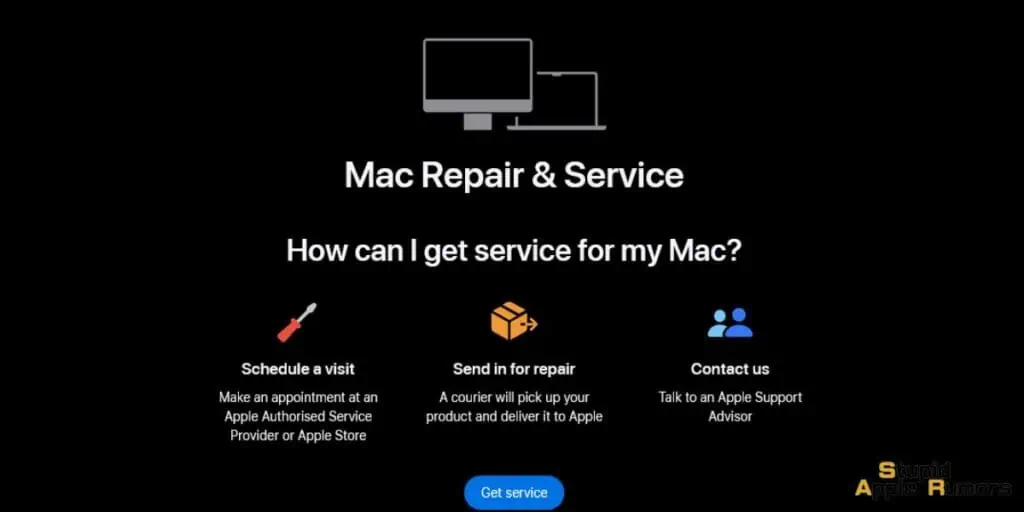
Yes, a MacBook with water damage can be repaired, but the success of the repair depends on how quickly you act and the extent of the damage. The longer you wait to get your MacBook repaired, the more likely it is that the water will cause permanent damage to the internal components.
The cost of repairing a MacBook with water damage can vary depending on the extent of the damage but you can get an estimate via their calculator. In some cases, the repair may be as simple as cleaning the keyboard and replacing the battery. In other cases, the entire logic board may need to be replaced, which can be a more expensive repair.
If you have AppleCare+ for your MacBook, you may be covered for water damage repairs. However, even if you do not have AppleCare+, there are many reputable repair shops that can help you get your MacBook back up and running.
Are MacBook pros waterproof?
No, MacBook Pros are not waterproof. They are not designed to withstand water exposure, and even a small amount of water can cause damage to the internal components.
If you spill water on your MacBook, it is important to act quickly to minimize the damage. If you do not take these steps, the water can cause corrosion to the internal components, which can lead to permanent damage.
Here are some tips to help you prevent water damage to your MacBook:
- Avoid using your MacBook near water.
- Do not eat or drink near your MacBook.
- Use a laptop stand to raise your MacBook off the table.
- Get a keyboard cover to protect your keyboard from spills.
By following these tips, you can help protect your MacBook from water damage.
How much does it cost to fix a water damaged MacBook?
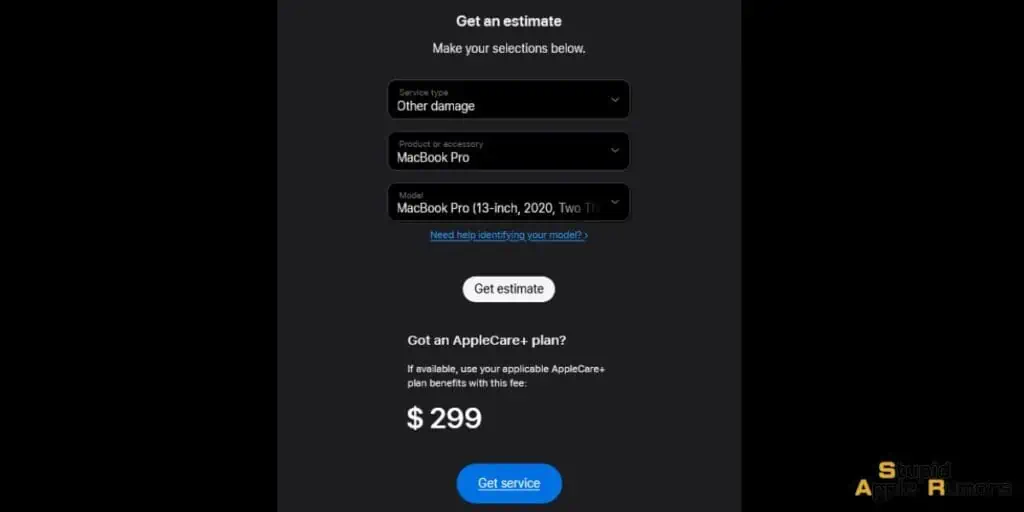
The cost of repairing a water damaged MacBook can vary depending on the extent of the damage, the model of the MacBook, and the repair shop you choose. However, you can expect to pay anywhere from $250 to $1,000 or more for a water damage repair.
If you have AppleCare+ for your MacBook, you may be covered for water damage repairs. AppleCare+ covers accidental damage, including water damage, for two incidents. The cost of each incident is $99 for the MacBook Air and $129 for the MacBook Pro.
If you do not have AppleCare+, you will need to pay for the repair out of pocket. You can get quotes from different repair shops before making a decision.
Does Apple Care+ Cover Water Damage to MacBook?
Yes, AppleCare+ does cover water damage to MacBook under the provision for Accidental Damage from Handling (ADH Service).
If you submit a valid claim during the Plan Term, notifying Apple that the Covered Device has failed due to accidental damage resulting from unexpected and unintentional external events, such as spills or liquid contact, Apple will, at its discretion, and subject to a service fee, either repair the defect using genuine Apple parts that meet their functional requirements or exchange the Covered Device with a replacement product.
This replacement product can be either new or comprised of new and/or previously used genuine Apple parts that have passed Apple’s functional requirements.
It’s important to note that there are exclusions that apply, which are detailed in Section 4 of the terms and conditions.
You are eligible to receive unlimited Service Events for your Covered Device while the Plan is active, up until the date the Plan is cancelled or otherwise terminated.
However, any requests for Service Events submitted and received by Apple after the Plan has been cancelled or terminated will not be covered by the Plan.
Please be aware that there is a service fee associated with each Service Event, and these fees exclude applicable taxes that are payable by you.
Also Read:
- How To Protect MacBook Pro From Scratches
- How to Protect the MacBook Charger Cable?
- How to Clean Touchpad on MacBook
- How to Clean the MacBook Screen
Alan Urban is the Editor-in-chief of Stupid Apple Rumours and often proclaims that he’s ” Apple’s number one fan.”
In addition to keeping up with the latest Apple news, he also reviews Apple products and creates user-friendly guides. When not subjecting Apple Devices to crazy stress tests, he’s usually playing games on Apple Arcade