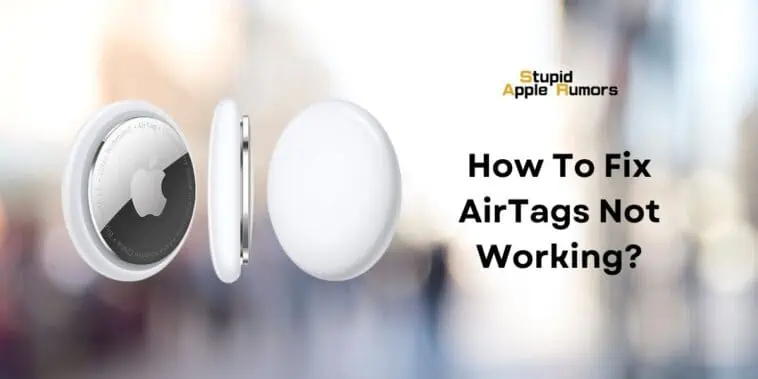Experiencing issues with your AirTags? Don’t worry, we’ve got you covered!
In this comprehensive guide, we’ll walk you through the step-by-step process to fix AirTags not working.
From troubleshooting tips to practical solutions, discover how to get your AirTags back on track in no time.
Also check out: How Do AirTags work? How to Setup AirTags | Everything About in 2023
How To Fix AirTags Not Working?
Table of Contents
If your AirTags are not working then there are a couple of things you can do by yourself to fix it;
Firstly, check if you’ve used the correct battery (CR2032). If it’s incorrect, change the battery and make sure the positive terminal is facing up.
Next, cross check if your iPhone and AirTags are running on the latest firmware. If they are not up to date then you will face issues with the AirTags not working.
Finally try resetting the AirTags or switching off your Bluetooth and turning it on again to see if the AirTag starts working.
Why is My AirTag Not Working After A Battery Change?
If your AirTag is not working after a battery change, there could be several underlying reasons for this issue.
Firstly, it’s crucial to ensure that you have used the correct type of battery. AirTags specifically require CR2032 batteries for optimal performance.
Using a different type may lead to improper fit or insufficient power supply, which can hinder the device’s functionality.
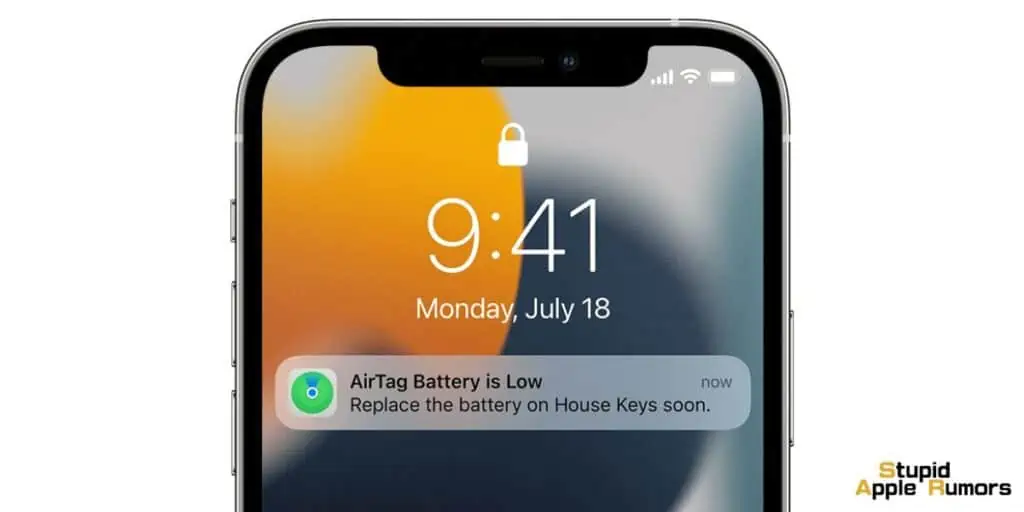
It’s important to double-check that the battery has been installed correctly. Ensuring that the positive side is facing upwards is a key step in the installation process.
Even if the battery is new, it may still be ineffective if it has been stored on a shelf for an extended period. Over time, batteries can lose their charge, potentially rendering them unusable.
This is an important consideration when troubleshooting AirTag issues after a battery change.
Finally, if you have addressed the above points and your AirTag is still not functioning, it’s possible that there may be an inherent problem with the AirTag itself. In such cases, the device may be defective and may require further attention or replacement.
How to Fix AirTag Not Working After Battery Change
Here are some things you can try to fix your AirTag:
Make sure that you are using the correct type of battery. AirTags require CR2032 batteries.
Ensure that the battery is installed correctly. When installing the battery, make sure that the positive side is facing up.

Try replacing the battery with a new one. Even if the battery is new, it may be dead if it has been sitting on a shelf for a long time.
Reset your AirTag. To reset your AirTag, press and hold the stainless steel back of the AirTag until you hear two beeps. Then, release the back of the AirTag and wait for a few seconds. You should hear another beep. This means that your AirTag has been reset.
Unpair your AirTag from your iPhone and then pair it again. To unpair your AirTag, go to the Find My app on your iPhone, tap on the Items tab, and then tap on the AirTag that you want to unpair. Tap on the Remove Item button and then tap on the Remove button to confirm. To pair your AirTag again, hold the AirTag up to your iPhone and follow the on-screen instructions.
What to do if nothing works
If you have tried all of the above and your AirTag is still not working, you may need to contact Apple Support for assistance.
Why is My AirTag Not Working On iOS 16/17?
There could be several reasons why your AirTag is not functioning properly on iOS 16/17.
Firstly, it’s important to make sure that your AirTag’s firmware is up to date. These devices require periodic firmware updates to maintain optimal performance and compatibility with the latest software.
Without these updates, the AirTag may face compatibility issues with newer iOS versions.
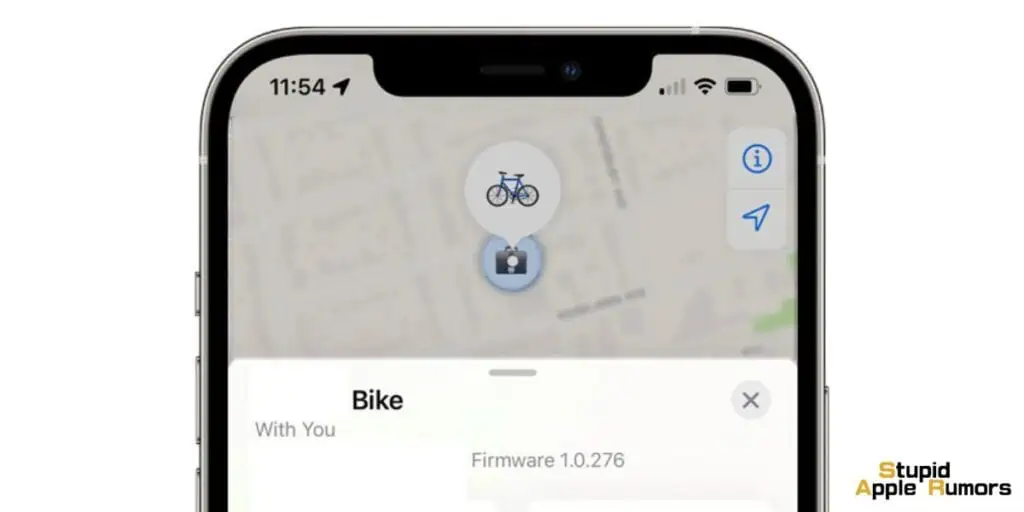
Apart from this, it’s crucial to check if your iPhone is running the latest iOS version (iOS 16/17). AirTags are designed to work seamlessly with the latest iOS updates, and any disparities between the AirTag’s requirements and your iPhone’s software version might result in functionality issues.
Moreover, the AirTag relies heavily on Bluetooth technology for its functionality. If there are any disruptions or issues with the Bluetooth connection on your iPhone, it could lead to difficulties in communication between the AirTag and your device.
This could result in features like tracking or notifications not working as expected. It’s also worth considering the possibility of a malfunction with the AirTag itself.
This could range from a hardware malfunction to a defect in the device, which might hinder its ability to connect or communicate with your iPhone effectively, thereby causing it to not work as intended.
How to Fix AirTag Not Working On iOS 16/17
Here are some things you can try to fix your AirTag:
Make sure that your AirTag is up to date. To check for firmware updates, go to the Find My app on your iPhone, tap on the Items tab, and then tap on the AirTag that you want to check for updates. Tap on the Update button if an update is available.
Make sure that your iPhone is up to date. To check for software updates, go to Settings > General > Software Update on your iPhone.
Restart your iPhone. To restart your iPhone, press and hold the side button until you see the “slide to power off” slider. Slide the slider to the right to turn off your iPhone. Then, press and hold the side button again until you see the Apple logo.
Restart your AirTag. To restart your AirTag, press and hold the stainless steel back of the AirTag until you hear two beeps. Then, release the back of the AirTag and wait for a few seconds. You should hear another beep. This means that your AirTag has been reset.
Check your Bluetooth connection. Make sure that Bluetooth is turned on on your iPhone. You can check this by going to Settings > Bluetooth on your iPhone.
Reset your AirTag. To reset your AirTag, press and hold the stainless steel back of the AirTag for five seconds. Then, release the back of the AirTag and wait for a few seconds. You should hear a beep. This means that your AirTag has been reset.
Unpair your AirTag from your iPhone and then pair it again. To unpair your AirTag, go to the Find My app on your iPhone, tap on the Items tab, and then tap on the AirTag that you want to unpair. Tap on the Remove Item button and then tap on the Remove button to confirm. To pair your AirTag again, hold the AirTag up to your iPhone and follow the on-screen instructions.
What to do if nothing works
If you have tried all of the above and your AirTag is still not working, you may need to contact Apple Support for assistance.
Why is My AirTag Not Working With My New iPhone?
If you’re experiencing difficulties with your AirTag on your new iPhone, there could be several potential reasons for this issue.
Firstly, it’s important to confirm whether your AirTag is running the latest firmware. These devices necessitate periodic firmware updates to ensure smooth functionality.
Failing to keep the AirTag updated might result in compatibility issues with your new iPhone. Additionally, it’s crucial to ascertain whether your new iPhone is operating on the latest iOS version, specifically iOS 16 or 17.
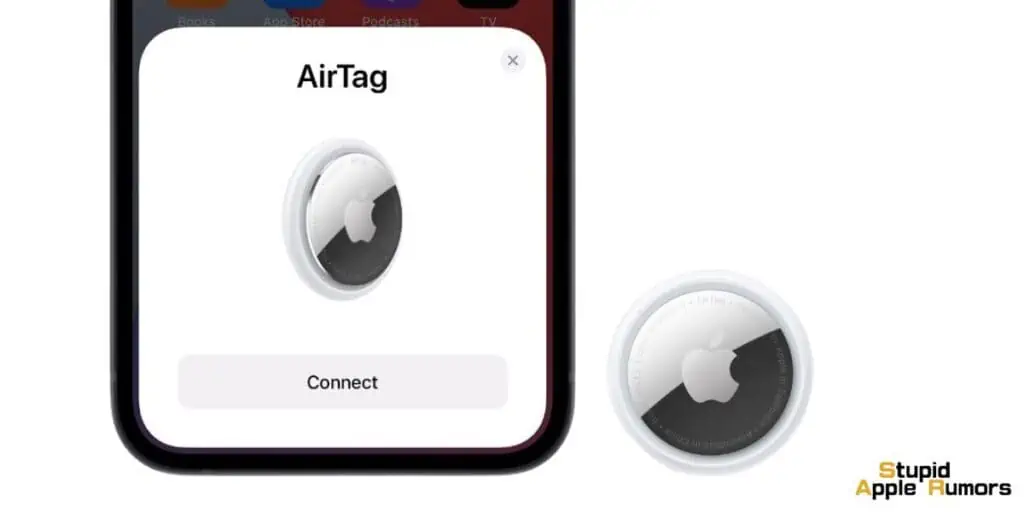
AirTags are designed to work optimally with the most recent iOS updates, and any discrepancies between the AirTag’s requirements and your iPhone’s software version may lead to functionality problems.
Moreover, the functionality of an AirTag relies heavily on a stable Bluetooth connection.
So if there are any disruptions or issues with the Bluetooth connection on your new iPhone, it could impede the communication between the AirTag and your device, potentially causing features like tracking or notifications to malfunction.
It’s also worth considering the possibility of a malfunction with the AirTag itself. This could range from a hardware issue to a defect in the device, affecting its ability to connect or communicate effectively with your new iPhone.
You can also refer to Apple’s video below to find out how to pair your AirTag with a new iPhone.
How to Fix AirTag Not Working With a New iPhone
Here are some things you can try to fix your AirTag:
Make sure that your AirTag is up to date. To check for firmware updates, go to the Find My app on your new iPhone, tap on the Items tab, and then tap on the AirTag that you want to check for updates. Tap on the Update button if an update is available.
Make sure that your new iPhone is up to date. To check for software updates, go to Settings > General > Software Update on your new iPhone.
Restart your new iPhone. To restart your new iPhone, press and hold the side button until you see the “slide to power off” slider. Slide the slider to the right to turn off your new iPhone. Then, press and hold the side button again until you see the Apple logo.
Restart your AirTag. To restart your AirTag, press and hold the stainless steel back of the AirTag for five seconds. Then, release the back of the AirTag and wait for a few seconds. You should hear a beep. This means that your AirTag has been reset.
Check your Bluetooth connection. Make sure that Bluetooth is turned on on your new iPhone. You can check this by going to Settings > Bluetooth on your new iPhone.
Unpair your AirTag from your new iPhone and then pair it again. To unpair your AirTag, go to the Find My app on your new iPhone, tap on the Items tab, and then tap on the AirTag that you want to unpair. Tap on the Remove Item button and then tap on the Remove button to confirm. To pair your AirTag again, hold the AirTag up to your new iPhone and follow the on-screen instructions.
Reset your AirTag. To reset your AirTag, press and hold the stainless steel back of the AirTag for five seconds. Then, release the back of the AirTag and wait for a few seconds. You should hear a beep. This means that your AirTag has been reset.
What to do if nothing works
If you have tried all of the above and your AirTag is still not working with your new iPhone, you may need to contact Apple Support for assistance.
Additional tips
Here are some additional tips for troubleshooting AirTag problems:
- Try moving your AirTag to a different location. If your AirTag is in a place with a lot of metal or electronic interference, it may not be able to connect to your new iPhone.
- Try resetting your network settings on your new iPhone. To do this, go to Settings > General > Transfer or Reset iPhone > Reset > Reset Network Settings on your new iPhone.
- Try restoring your new iPhone from a backup. If you have a backup of your new iPhone, you can try restoring your new iPhone from the backup to see if that fixes the problem.
Why is My AirTag Not Working After Resetting It?
There are a few reasons why your AirTags may not be working after resetting them:
Battery: The battery may be dead or installed incorrectly. AirTags require CR2032 batteries, and the positive side of the battery should be facing up.
Firmware: The AirTag’s firmware may be outdated or corrupted. AirTags need regular firmware updates to work properly.

Hardware: There may be a problem with the AirTag’s hardware. This could be a manufacturing defect or damage caused by impact or water.
iPhone: There may be a problem with your iPhone’s Bluetooth or Find My app. Make sure that your iPhone is running the latest version of iOS and that Bluetooth is turned on. You should also try restarting your iPhone.
Network: AirTags need an internet connection to work properly. Make sure that your iPhone has a good internet connection. You can try restarting your router if you are having problems with your internet connection.
If you have checked all of the above and your AirTags are still not working, you may need to contact Apple Support for assistance.
AirTag Precision Finding Not Working | How To Fix It?
AirTag Precision Finding is a valuable feature designed to enhance the accuracy of locating your AirTag when it’s within range.
It utilizes a combination of Bluetooth, Ultra Wideband (UWB), and GPS technologies to pinpoint your AirTag’s location.
If you encounter difficulties with AirTag Precision Finding, consider the following troubleshooting steps:
Confirm that Precision Finding is enabled. Open the Find My app on your iPhone, navigate to the Items tab, select the AirTag you wish to examine, tap Find, and then ensure the Precision Finding toggle is switched on.
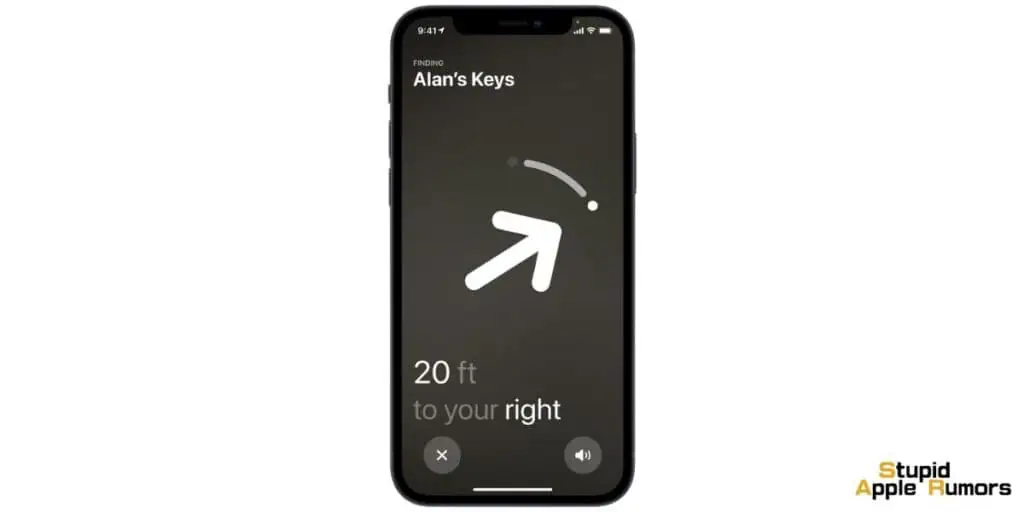
Verify that your iPhone is running the latest iOS version. Check for updates in Settings > General > Software Update.
Ensure that Bluetooth and UWB are enabled on your iPhone. Access Settings > Bluetooth to activate Bluetooth. Then, go to Settings > Privacy > Location Services and confirm Bluetooth is enabled for Find My.
Restart both your iPhone and AirTag. For your iPhone, press and hold the side button until the “slide to power off” slider appears. Slide to power off, then press and hold the side button to restart. To restart the AirTag, hold down the stainless steel back for five seconds, release, and wait for a beep indicating the reset.
Consider relocating your AirTag to a different area, especially if you’re in a location with significant metal or electronic interference, which can affect Precision Finding accuracy.
Try resetting your AirTag by holding down the stainless steel back for five seconds, releasing, and waiting for the confirming beep.
If the issue persists, reach out to Apple Support for further assistance.
Additional Tips for Troubleshooting AirTag Precision Finding:
- Ensure your iPhone is within the 30-meter (100-foot) Bluetooth range of the AirTag.
- Maintain a clear line of sight between your iPhone and the AirTag, as obstacles like walls and furniture can disrupt the signal.
- Adjust the position of your iPhone to improve signal strength, as Ultra Wideband is directional and works best when the iPhone is pointing directly at the AirTag.
- Consider restarting your router, as this may resolve Bluetooth connectivity problems.
AirTag Not Working FAQs
If my AirTag has stopped working can i get a replacement?
Yes, you can get a replacement AirTag if it has stopped working. Apple offers a one-year limited warranty on all AirTags. This means that if your AirTag becomes defective within one year of purchase, Apple will replace it for free.
To get a replacement AirTag, you will need to contact Apple Support. You can do this online, by phone, or by visiting an Apple Store. When you contact Apple Support, be sure to have your AirTag’s serial number ready.
If your AirTag is not under warranty, you may still be able to get a replacement. However, you will need to pay a fee for the replacement. The fee will vary depending on the country or region where you purchase the replacement AirTag.
Where can I exchange my old AirTag for a new one if it’s not working?
There are a few places where you can exchange your old AirTag for a new one if it’s not working:
- Apple Store: You can take your old AirTag to an Apple Store and exchange it for a new one. Apple will replace any defective AirTag that is under warranty. If your AirTag is not under warranty, you may still be able to exchange it for a new one, but you will need to pay a fee.
- Apple Authorized Service Provider: You can also take your old AirTag to an Apple Authorized Service Provider and exchange it for a new one. Apple Authorized Service Providers are certified by Apple to repair and service Apple products. They will follow the same warranty and exchange policies as Apple Stores.
- Online: You can also exchange your old AirTag for a new one online. To do this, you will need to contact Apple Support and request a replacement. Apple will send you a new AirTag and a shipping label for your old AirTag. You will need to ship your old AirTag back to Apple within 14 days of receiving your new AirTag.
How much does it cost to repair AirTags?
Apple does not offer repair services for AirTags, and the company states that the device is not intended to be repaired.
AirTags are designed to be a disposable product, and the battery is the only component that’s replaceable.
If your AirTag stops working, you will need to replace the battery or if it’s within the warranty, exchange it with Apple for a new one.
Conclusion
In conclusion, troubleshooting and resolving issues with AirTags is a manageable task with the right guidance.
By following the steps outlined in this guide, you can effectively address any problems you may encounter.
Remember, persistence and patience are key. With these solutions at your disposal, you’ll have your AirTags working seamlessly once again
Related