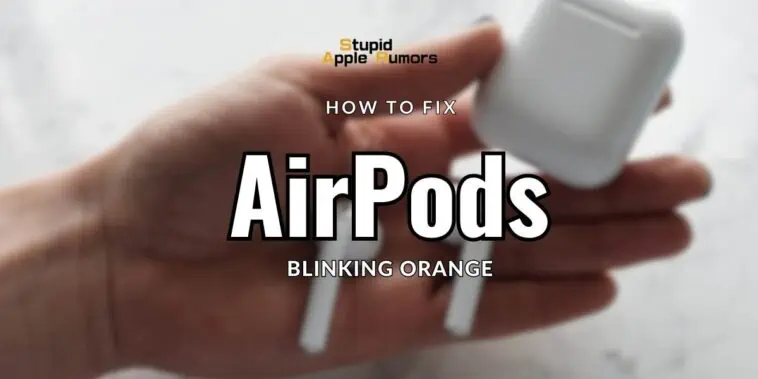AirPods, the beloved wireless earbuds from Apple, have gained immense popularity, but like any electronic device, they too can encounter issues.
One of the most common problems AirPods users face is the blinking orange light on their charging case.
This article covers the significance of different LED colors on your AirPods case, explains the implications of an orange blinking light, and provides a comprehensive guide to fix the issue and get your AirPods back to perfect working condition.
So what are you waiting for? Let’s dive in!
How to Fix AirPods Blinking Orange
Table of Contents
The article covers troubleshooting steps to fix AirPods blinking orange, such as unpairing and pairing the AirPods again, restarting the iPhone or audio source, performing a factory reset, recharging the AirPods and the case, and updating the AirPods firmware.
If these steps don’t work, seeking Apple support or visiting an Apple store is recommended to diagnose and resolve the issue. With this guide, you can enjoy uninterrupted use of your AirPods.
Understanding AirPods’ LED Colors
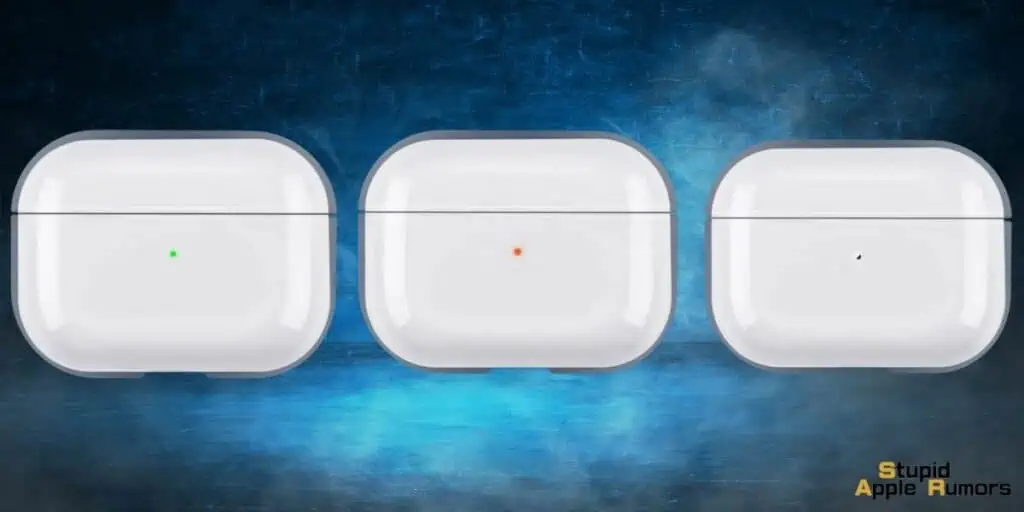
AirPods’ charging case has a small LED light on the front that can display different colors, each representing a unique status.
Here’s what each color signifies:
| Color | Significance |
| Green | When both the AirPods and the charging case are fully charged, a solid green light indicates the same. |
| Green with AirPods outside the case | If the charging case has more than one recharge left, you will see a green light with AirPods outside the case. |
| Blinking Green | This uncommon occurrence suggests a charging issue affecting one or both AirPods. |
| Amber/Orange | When the AirPods are charging inside the case, an amber or orange light will be visible. |
| Amber/Orange with AirPods outside the case | If the charging case has less than one recharge left, you will observe an amber light with AirPods outside the case. |
| Blinking White | This light indicates that your AirPods are ready to be paired with a device. |
| Blinking Orange/Amber | A blinking orange light signals a pairing error between your AirPods and the connected device. |
| No Light | When both the AirPods and the charging case are entirely out of battery, the LED won’t light up. |
6 Ways How to Fix AirPods Blinking Orange
If you spot an orange blinking light on your AirPods charging case, it indicates a pairing error between the AirPods and the connected device.
Fortunately, resolving this issue is often straightforward, and you can try the following steps to fix it:
Fix 1 – Unpair and Pair Your AirPods Again
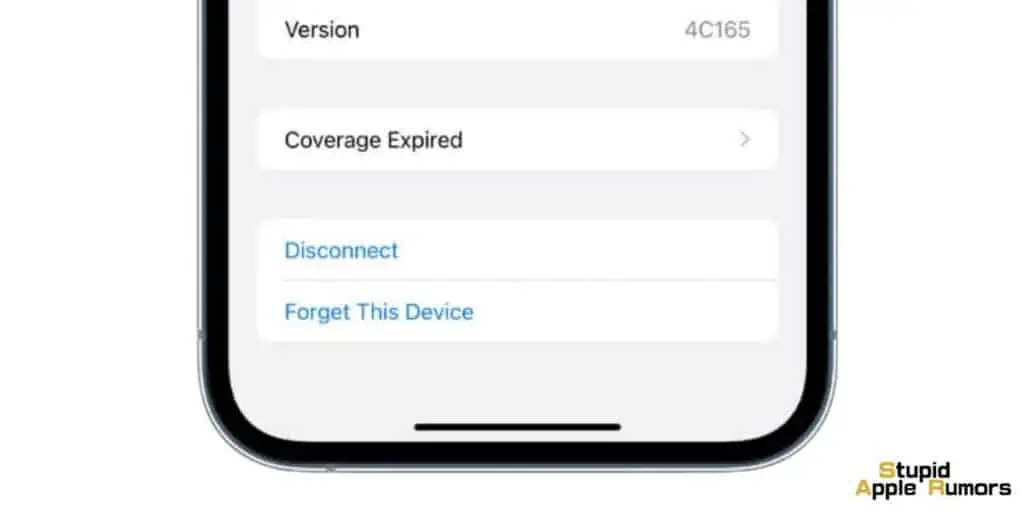
Begin by unpairing your AirPods from all connected devices, and then pair them again. This simple step might quickly resolve any underlying connectivity issues.
Access your phone’s Bluetooth settings, locate the AirPods in the list of connected devices, and select “Forget This Device” to unpair them.
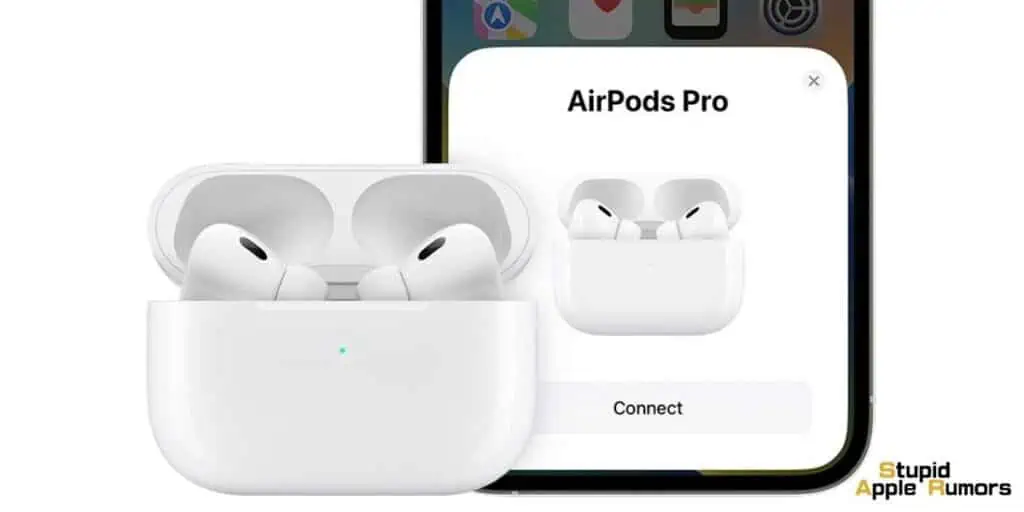
Next, put your AirPods into pairing mode by holding the button on the back of the charging case for about five seconds.
Once in pairing mode, reopen your Bluetooth settings and select “Add Device.” Choose “AirPods” from the list and follow the instructions to pair them again.
Fix 2 – Restart Your iPhone/iOS Device
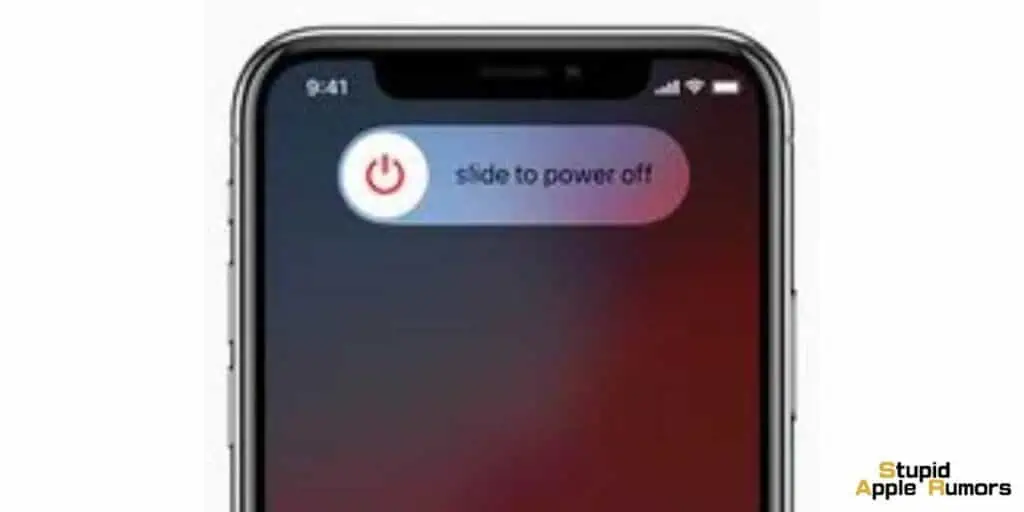
Sometimes, a simple device restart can clear up any bugs or errors that might be affecting your AirPods’ functionality.
After unpairing your AirPods, restart your iPhone by holding down the power button until you see the “slide to power off” option.
If you have an iPhone X or newer model, press and hold both the side button and volume up or down buttons until you see the power off slider.
Once your phone turns off, wait for about 30 seconds and turn it back on by holding down the power button until the Apple logo appears. Now, proceed to pair your AirPods again.
Fix 3 – Restart Your Audio Source
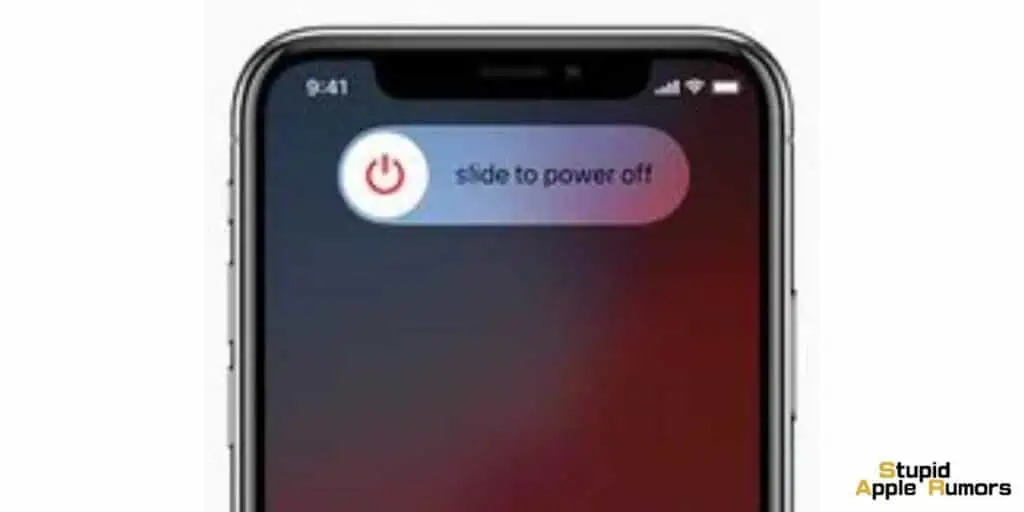
If your AirPods are connected to an audio source other than an iPhone or iPad, and you’re still experiencing issues, try restarting the audio source.
Sometimes, glitches in the audio source can cause connectivity problems with the AirPods. To perform a restart, simply turn off the audio source and then turn it back on again.
This simple action may help resolve any lingering connectivity issues and ensure that your AirPods function properly.
Fix 4 – Factory Reset Your AirPods and Charging Case
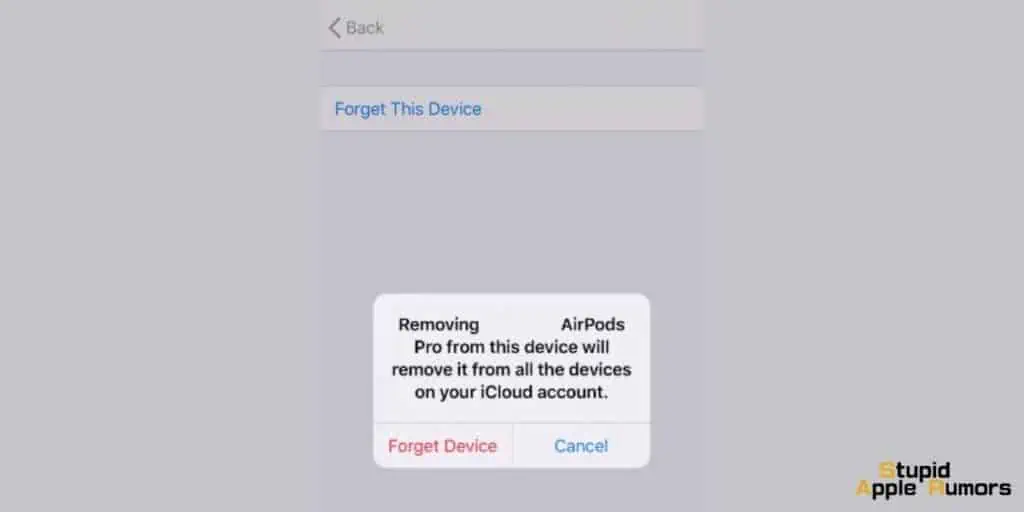
When other troubleshooting steps fail to resolve the blinking orange light issue, performing a factory reset on your AirPods and charging case can be an effective solution.
Keep in mind that a factory reset will erase all settings and data, so it’s essential to back up any critical information before proceeding.
To initiate a factory reset, place your AirPods in their charging case and press and hold the setup button on the back of the case until the status light flashes amber.
Then, release the button and wait for the status light to flash white. This indicates that the reset process is complete, and your AirPods are now ready to be set up again.
It is recommended to unpair your AirPods from any connected devices before proceeding with the factory reset.
By doing so, you can pair them with your iPhone as if they were brand new, without encountering any issues.
After completing the factory reset, proceed to pair your AirPods again and observe if the blinking orange light issue is resolved.
Fix 5 – Recharge Your AirPods and the Charging Case

The blinking orange light on your AirPods may also indicate low battery levels. To fix this, place your AirPods back in their charging case and charge them for at least 15 minutes.
You can check the battery status of both the AirPods and the charging case on your iPhone by opening the case’s lid near your iPhone.
This will display the battery status, indicating whether the charging process is successful.
In case you do not see any lights on your charging case, connect the USB cable that came with the AirPods case and allow it to charge for a few hours.
After the charging process, try pairing your AirPods again to see if the blinking orange light issue persists.
Fix 6 – Update Your AirPods Firmware
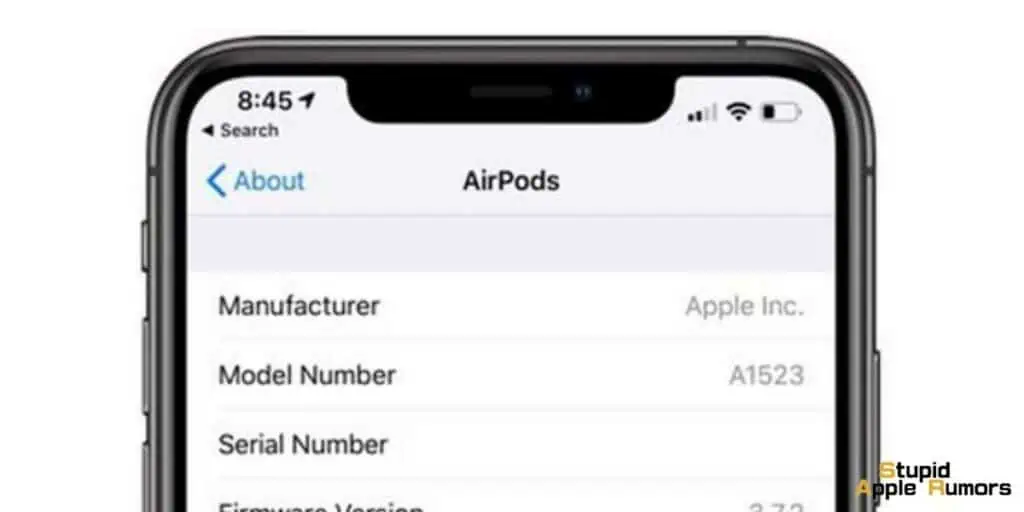
Firmware updates are essential to ensure that your AirPods are running on the latest software and to address any potential bugs or errors.
To check if an update is available, access the Settings app on your iPhone, tap on “Bluetooth” from the menu, and locate your AirPods under “My Devices.” Tap on the small “i” label to view the firmware version.
If an update is available, your AirPods will automatically be updated when you charge them in the case.
After updating the firmware, consider restarting your iPhone and pairing your AirPods again to see if the issue is resolved.
You can check out our dedicated article that covers all there is to know about updating your AirPods firmware.
Seek Apple Support or Visit an Apple Store
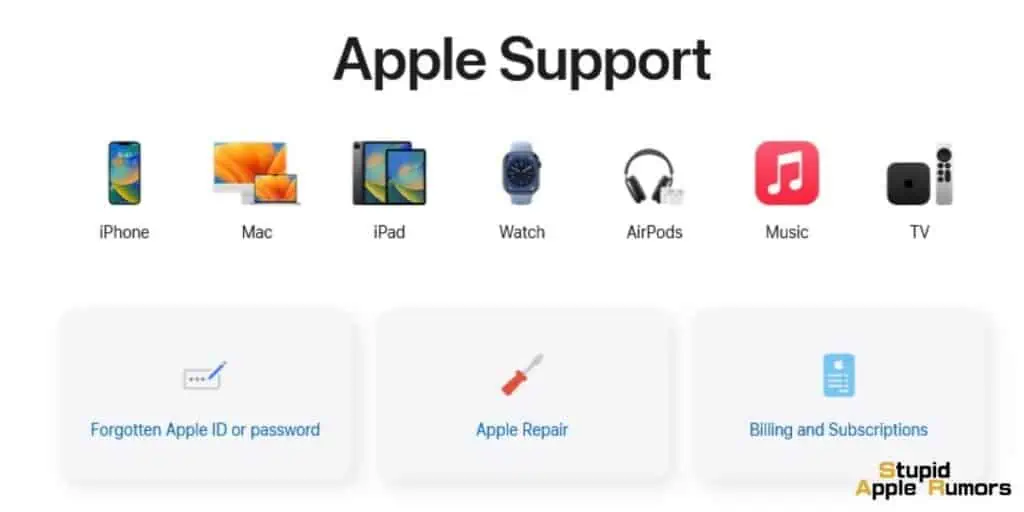
If you have tried all the above steps and the blinking orange light issue still persists, it’s time to reach out to Apple support or visit an Apple store for further assistance.
Apple’s expert support staff can diagnose the problem and offer solutions that may not require resetting or unpairing your devices.
In case the issue is hardware-related, they may replace your AirPods with a new pair under warranty.
Conclusion
In conclusion, resolving the blinking orange light issue on your AirPods charging case is usually a straightforward process.
You now understand the significance of different LED colors and can follow the step-by-step guide provided to troubleshoot and fix the problem with ease.
Whether you need to unpair and pair your AirPods, restart your devices, perform a factory reset, or update the firmware, these solutions will help you restore your AirPods to perfect working condition.
However, in rare cases where the problem persists, don’t hesitate to seek assistance from Apple support or visit an Apple store.
Their expert guidance can provide additional solutions that may not require resetting or unpairing your devices. If the issue is hardware-related, they may even replace your AirPods with a new pair under warranty.
With this comprehensive guide at your disposal, you can now enjoy uninterrupted wireless listening experiences and make the most out of your beloved earbuds.
Remember to regularly check for updates and follow proper charging and care practices to ensure the optimal performance and longevity of your AirPods for years to come.
Happy listening!
Related