Discover how to install IPA files on iPad without jailbreak using different methods. Follow step-by-step instructions for Apple Configurator, Sideloadly, online IPA installers, the Shortcuts app, or iTunes/Finder.
For iOS users, the App Store is typically the go-to source for app installations.
However, there may be instances where you need to install .IPA files, whether it’s an older version of an app or an app unavailable in the App Store.
This article presents five effective ways to install .IPA files on your iPad without the need for jailbreaking.
Whether you have a PC, Mac, or prefer online solutions, these methods will allow you to install .IPA files easily.
- Method 1: Install IPA Files with Apple Configurator on Mac
- Method 2: Install IPA Files on iPad with Sideloadly
- Method 3: Install IPA Files on iPad with Online IPA Installer
- Method 4: Install IPA Files on iPad Directly without a Computer
- Method 5: Install IPA Files with iTunes/Finder on Mac
5 Ways How to Install IPA Files on iPad without Jailbreak
Table of Contents
Method 1: Install IPA Files with Apple Configurator on Mac
Whether you want to install older app versions or apps not available in the App Store, Apple Configurator 2 is a reliable way how to install .IPA files on iPad without jailbreak. Follow the step-by-step instructions below to get started.
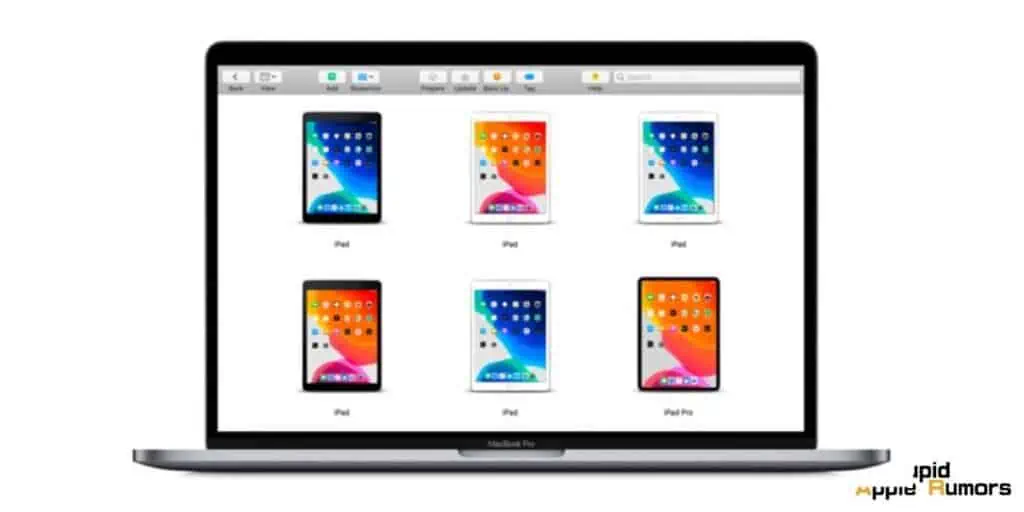
- To begin, download Apple Configurator 2 from the App Store on your Mac.
- Simply search for “Apple Configurator 2” and click on the “Get” or “Install” button to start the download process.
- Once the installation is complete, launch the application on your Mac.
- Using a lightning cable, connect your iPad to your Mac. Ensure that the cable is securely plugged into both devices.
- Apple Configurator 2 requires a direct connection between your Mac and iPad to perform the installation process.
- After connecting your iPad to your Mac, launch the Apple Configurator 2 application. Upon opening, you will see a list of connected devices. Locate your iPad from the list and select it.
- This step ensures that Apple Configurator 2 recognizes your specific device and prepares it for the installation.
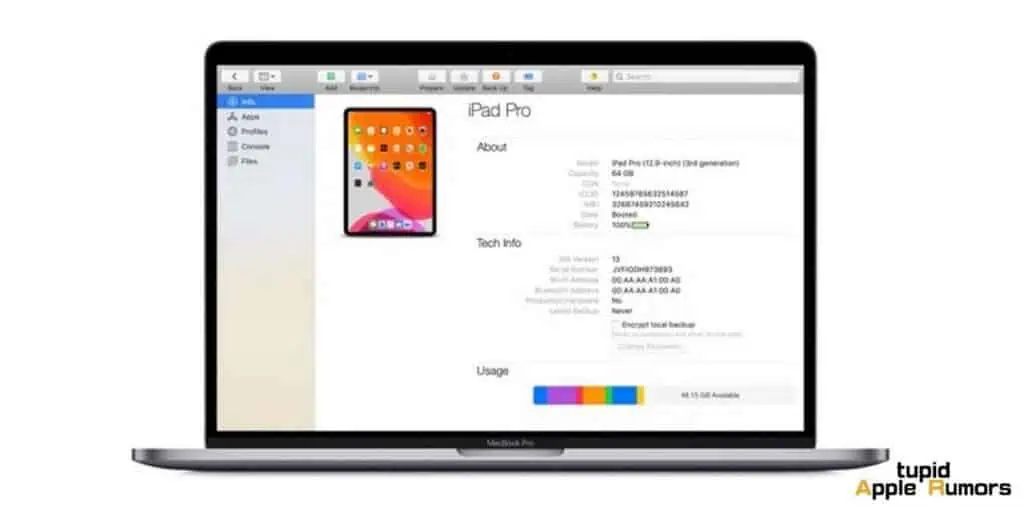
- In Apple Configurator 2, click on the “Add” button located within the application. A menu will appear with various options. From the options presented, choose “App.”
- This action will prompt a file selection window to appear on your screen.
- Next, select the “Choose from my Mac” option within the file selection window. Navigate through your Mac’s directories and locate the .IPA file you wish to install on your iPad. Once you have found the .IPA file, click on it to select it, and then click the “Open” button.
- With the .IPA file selected, Apple Configurator 2 will initiate the installation process. This process may take a few moments, so please be patient.
- Once the installation is complete, you will receive a notification indicating that the .IPA file has been successfully installed on your iPad.
Method 2: Install IPA Files on iPad with Sideloadly
If you’re an iOS user looking to install .IPA files on your iPad without jailbreaking it, Sideloadly offers a convenient solution.
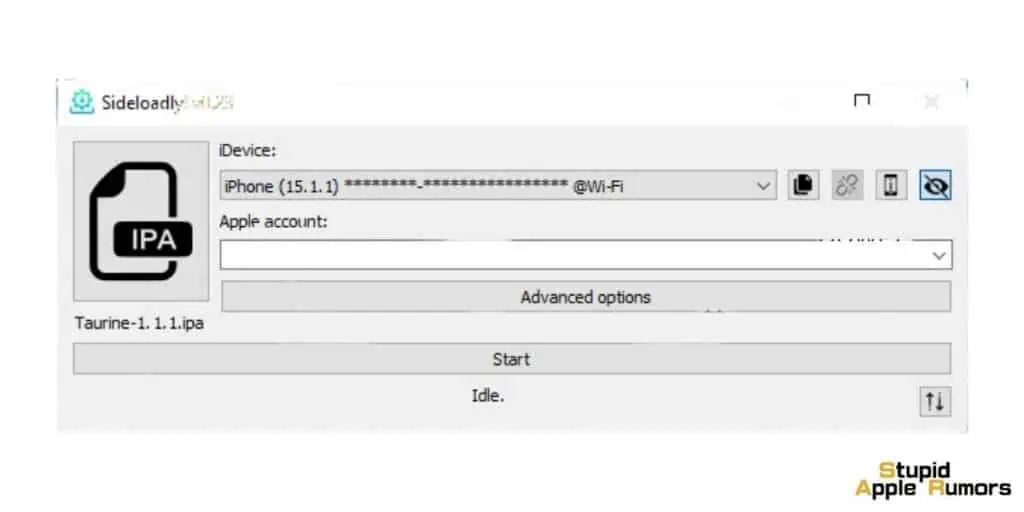
This tool enables seamless sideloading of .IPA files while automatically signing the app.
Whether you’re using a Windows PC or a Mac, this method will allow you to expand your app selection without the need for jailbreaking.
- Begin by downloading Sideloadly onto your Windows PC or Mac. Visit the official website or trusted sources to obtain the installation file.
- Once downloaded, follow the on-screen instructions to install Sideloadly on your computer.
- Using a suitable cable, connect your iPad to your computer. Ensure that the connection is secure and stable.
- This direct connection between your iPad and computer is necessary for successful sideloading using Sideloadly.
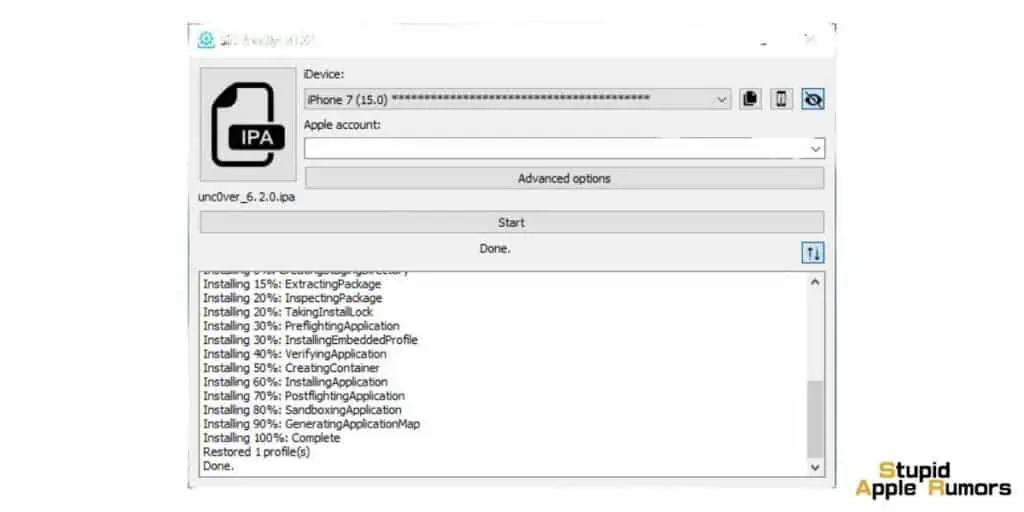
- Locate the .IPA file that you wish to install on your iPad. Simply drag and drop the .IPA file into the Sideloadly application window.
- Alternatively, you can open Sideloadly and click on the “Browse” or “Select File” button to manually navigate to the location of the .IPA file on your computer.
- Within Sideloadly, you will be prompted to enter your Apple ID email address. Provide the required information and ensure its accuracy. Once entered, click on the “Start” or “Begin” button to initiate the installation process.
- For security purposes, Sideloadly will prompt you to enter your iTunes/Apple ID password. Enter the correct password associated with your Apple ID to proceed with the installation.
- This step ensures the app is properly signed and verified.
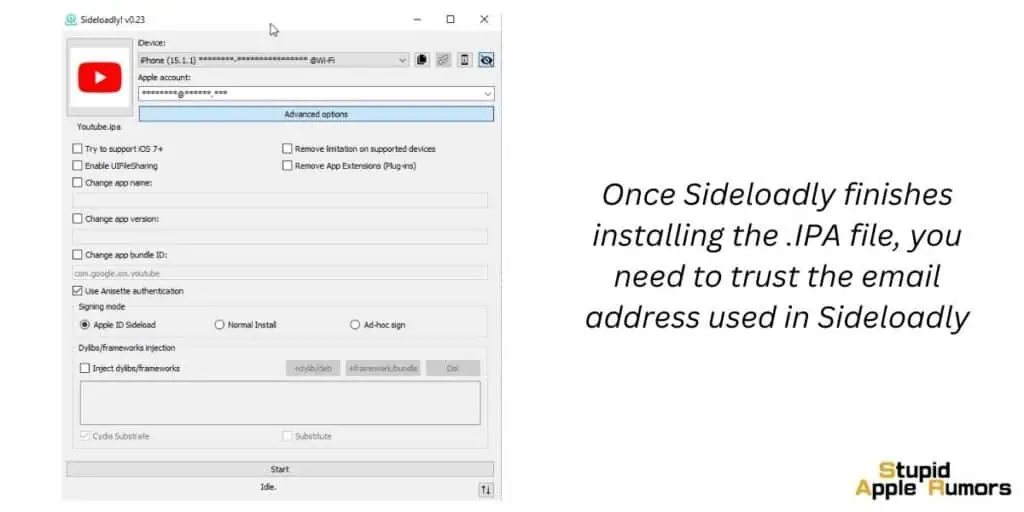
- Sideloadly will now commence the installation process of the .IPA file onto your iPad. The duration of the installation may vary depending on the size of the file and the speed of your connection.
- It’s essential to have a stable internet connection during this process. Avoid interrupting the installation and patiently wait for it to complete.
- Once Sideloadly finishes installing the .IPA file, you need to trust the email address used in Sideloadly to ensure smooth functioning of the installed app.
- Go to your iPad’s “Settings,” navigate to “General,” then select “Profiles & Device Management.” Locate the email address associated with Sideloadly and tap on it.
- Follow the on-screen instructions to trust the email address.
Method 3: Install IPA Files on iPad with Online IPA Installer
Install On Air is a free online service that simplifies the process of installing IPA files on an iPad.
By following these steps, you can conveniently share your .IPA files with others, allowing them to install the apps on their iOS devices by simply clicking on a link or scanning a QR code.
- To begin, save the .IPA file you wish to share and install on your iPad. Open the app or website from where you obtained the .IPA file and download it to your iPad. When prompted, select the “Save to Files” option.
- Choose an appropriate location within the Files app to store the .IPA file for easy access during the sharing process.
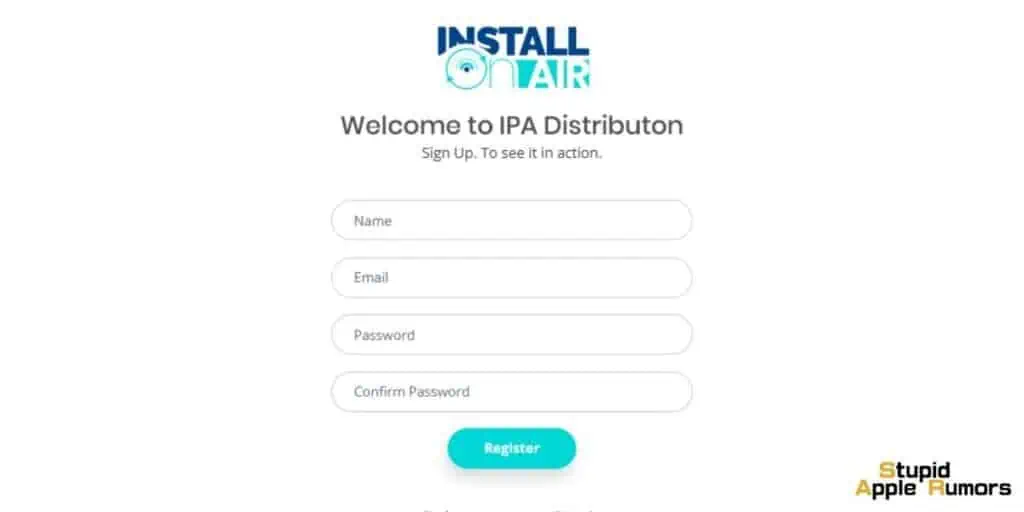
- Visit the Install On Air website (www.installonair.com) using a web browser on your iPad. Locate the option to upload or share an .IPA file on the website’s homepage.
- Click on the relevant button to initiate the upload process.
- Within the file upload interface, navigate to the location where you saved the .IPA file in the Files app. Select the .IPA file and click “Upload” or a similar button to begin the uploading process. Depending on the file size and your internet connection, this step may take a few moments.
- Once the upload is complete, Install On Air will generate a shareable link or QR code for your .IPA file.
- After the .IPA file has been successfully uploaded and processed by Install On Air, you will be provided with a unique shareable link or QR code.
- To share the .IPA file with others, simply copy the shareable link or display the QR code on your iPad’s screen.
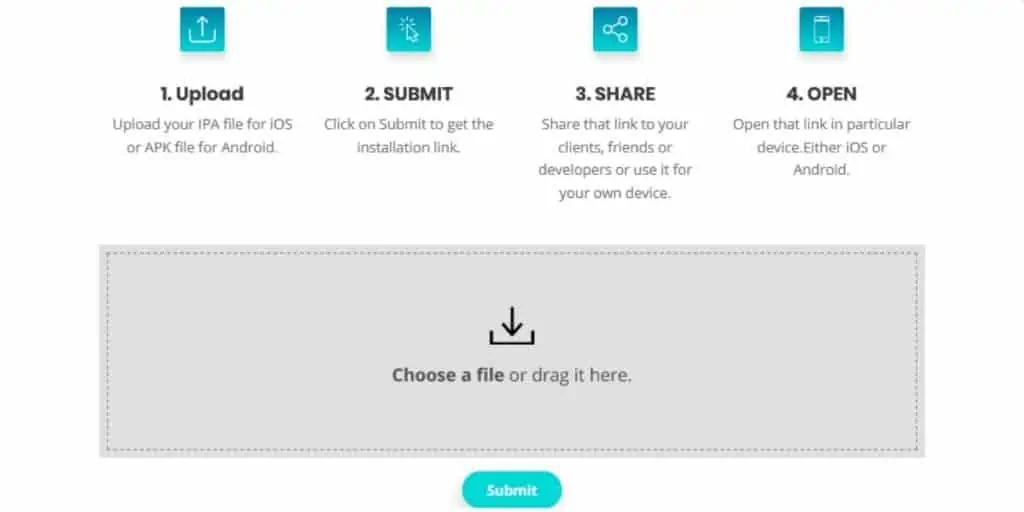
- Share the link through various communication channels such as email, messaging apps, or social media platforms. If you prefer using the QR code, ensure that others have access to a QR code scanner app on their iOS devices.
- They can scan the QR code using the app, which will lead them directly to the installation process.
- Recipients who receive the shareable link or QR code can now install the .IPA file on their iOS devices. By clicking on the link or scanning the QR code, they will be directed to the Install On Air website or prompted to open the link in Safari.
- From there, they can follow the on-screen instructions to proceed with the installation process.
Method 4: Install IPA Files on iPad Directly without a Computer
If you’re an iOS user running iOS 15 or a later version, you can install .IPA files directly on your iPad without the need for a computer.
By utilizing the Shortcuts app provided by Apple, you can simplify the installation process.
- To begin, open the Shortcuts app on your iPad. If you haven’t used the Shortcuts app before, don’t worry! It’s easy to get started. Create a new shortcut by selecting the “Create Shortcut” option.
- This will allow you to customize the installation process according to your preferences.
- Next, obtain the link to the .IPA file you wish to install on your iPad. It is recommended to use an iCloud share link for convenience.
- Copy the link to the clipboard so that you can easily paste it later during the installation process.
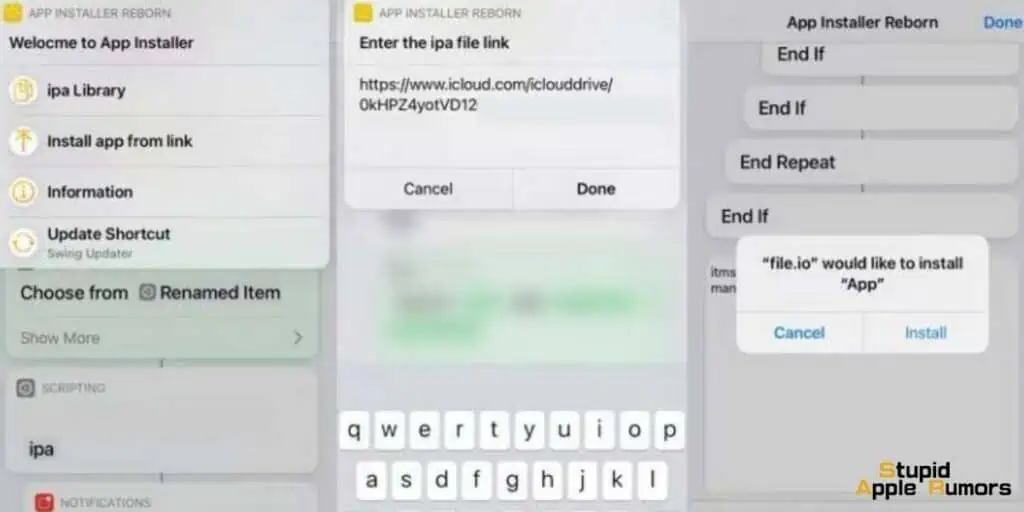
- Run the newly created shortcut by tapping on it. The shortcut will prompt you for input. Paste the .IPA file link that you copied earlier into the designated field when prompted.
- This step ensures that the correct .IPA file is accessed for installation.
- Once you have pasted the .IPA file link, the shortcut will present you with an option to proceed with the installation. Tap on the “Install” button to initiate the installation process.
- The shortcut will now work its magic, installing the .IPA file onto your iPad.
- During the installation process, you can monitor the progress directly on your iPad’s home screen. An installation indicator will appear, reflecting the progress of the installation.
- Once the installation is complete, you will be able to access the app from your home screen.
Method 5: Install IPA Files with iTunes/Finder on Mac
While Apple has removed the App section from iTunes, it is still possible to install .IPA files on your iPad using iTunes or Finder, particularly for developer provisioning apps.
Whether you’re a developer or have access to Adhoc provisioning apps, these instructions will help you successfully install .IPA files on your iPad.
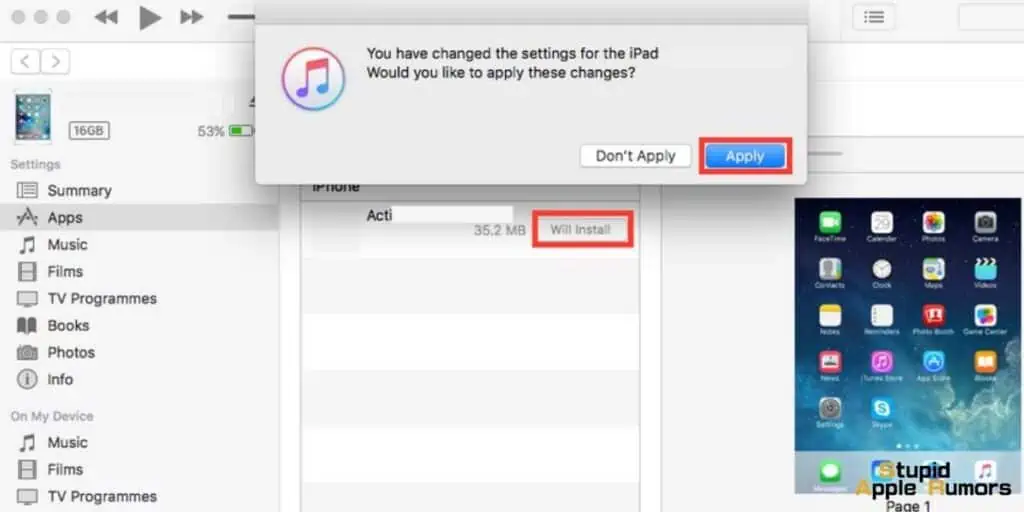
- Connect your iPad to your Mac using a cable. Open iTunes or Finder, and you should be able to locate your iPad listed in the sidebar or under the Locations section in Finder.
For developer provisioning apps, the process is relatively straightforward.
- In Finder, simply locate your iPad under Locations and drag and drop the .IPA file into Finder.
- As you do so, you will notice a green “+” icon indicating that you can release the file.
- Once released, the .IPA file will begin the installation process on your iPad.
For Adhoc provisioning apps, you will need to leverage Xcode
- Open Xcode on your Mac and navigate to the device information panel. This can be done by selecting “Devices and Simulators” from the Xcode menu.
- Once in the device information panel, select your iPad from the list of devices.
- With your iPad selected in Xcode’s device information panel, simply drag and drop the .IPA file into the designated area.
- Xcode will initiate the installation process, and you will be able to monitor the progress directly within Xcode.
What are .IPA Files?
IPA files are packages that contain all the necessary files and data to install and run applications on iOS devices, such as iPhones and iPads. IPA stands for “iOS App Store Package.” These files are similar to executable files on other platforms like Windows’ EXE files.
When developers create iOS applications, they compile the source code into an IPA file, which serves as a container for the app. The IPA file includes the app’s binary code, compiled resources, libraries, frameworks, images, assets, and other files required for the application to function correctly.
IPA files are typically distributed through the Apple App Store or third-party platforms. To install an IPA file on an iOS device, users can either download and install the app directly from the App Store or sideload it using tools like Xcode or third-party app installers.
For distribution through the App Store, developers submit their IPA files to Apple for review and approval. Once approved, the IPA file is made available for download by iOS users from the App Store.
In addition to being the installation package for iOS apps, IPA files also serve as a way for developers to test their applications during development. Developers can deploy IPA files to devices for testing purposes using development tools like Xcode or mobile device management (MDM) solutions.
It’s worth noting that IPA files are specific to iOS devices and cannot be installed or run on other platforms such as Android or Windows. Additionally, IPA files are encrypted to protect the intellectual property of the app and to ensure that only authorized installations occur.
Conclusion
Installing IPA files on your iPad opens up a world of possibilities, from accessing older app versions to trying out apps not available on the App Store.
By following various methods, including using Apple Configurator, Sideloadly, online IPA installers, Shortcuts app, or iTunes/Finder, you can easily install .IPA files on your iPad without the need for jailbreaking.
Choose the method that suits your preferences and enjoy a broader selection of apps on your iPad.
Related


