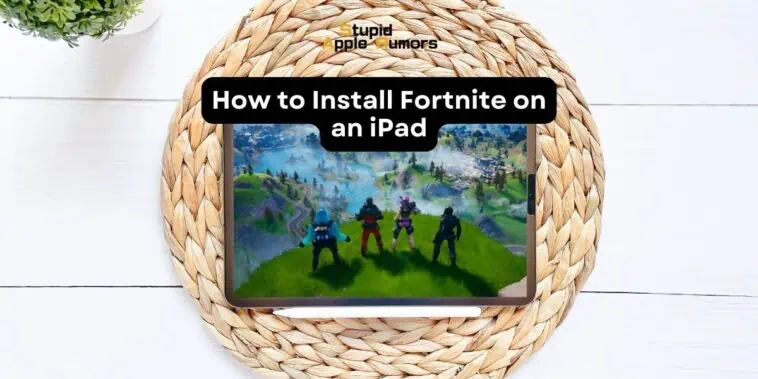Unfortunately, due to the ongoing conflict between Apple and Epic Games, there are limitations to accessing and downloading the game. However, there are options available for those determined to play Fortnite on their iPads.
Firstly, it’s important to note that there is currently no Fortnite app available for iPads or any other iOS device. Apple has removed the game from the App Store, and as a result, it’s not possible to directly download Fortnite onto your iPad.
So how to install Fortnite on an iPad? Well, if you had previously installed Fortnite on your iPad or iPhone, you can still access it through the Purchase History section of the App Store app. If not then the only way to play the game is by signing up to the gaming subscription service called “GeForce Now” or “Xbox Cloud Gaming”
It’s also important to note that since Epic Games no longer supports Apple devices, you’ll only be able to access Chapter 2 Season 4 of Fortnite and won’t receive any new updates.
Read on to learn how to install Fortnite on your iPad in detail.
How to Reinstall Fortnite on an iPad?
Table of Contents
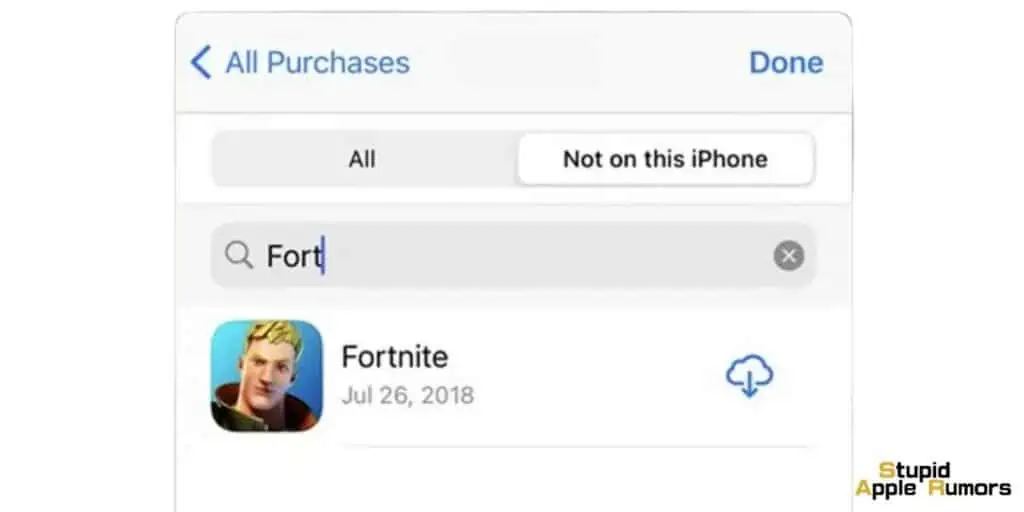
To reinstall Fortnite on your iPad, follow these steps:
- Open the App Store app on your iPad and click on your profile picture.
- Tap on the “Purchased” option.
- Click on “My Purchases.”
- Search for Fortnite and click on the download icon to reinstall the game on your device.
Alternatively, if someone in your family has downloaded Fortnite before, you can access it through family sharing. However, keep in mind that this means linking your Apple ID with someone else’s, so only do this if you trust the person.
How to Play Fortnite on iPad using Xbox Cloud Gaming
First things first, you’ll need an Xbox account to get started. If you don’t have one, don’t sweat it – just head on over to xbox.com/play and create one.
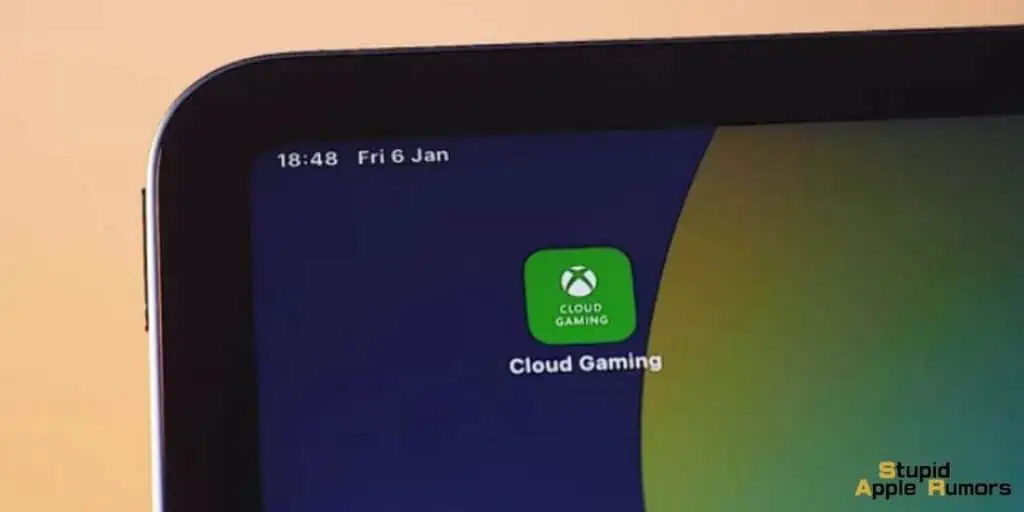
Once you’re all signed in, select Fortnite from the home screen and tap Play. If you can’t find it, just use the search bar to locate it.
Now, this is where it gets exciting! Tilt your iPad for the best viewing angle and log in with your Fortnite account.
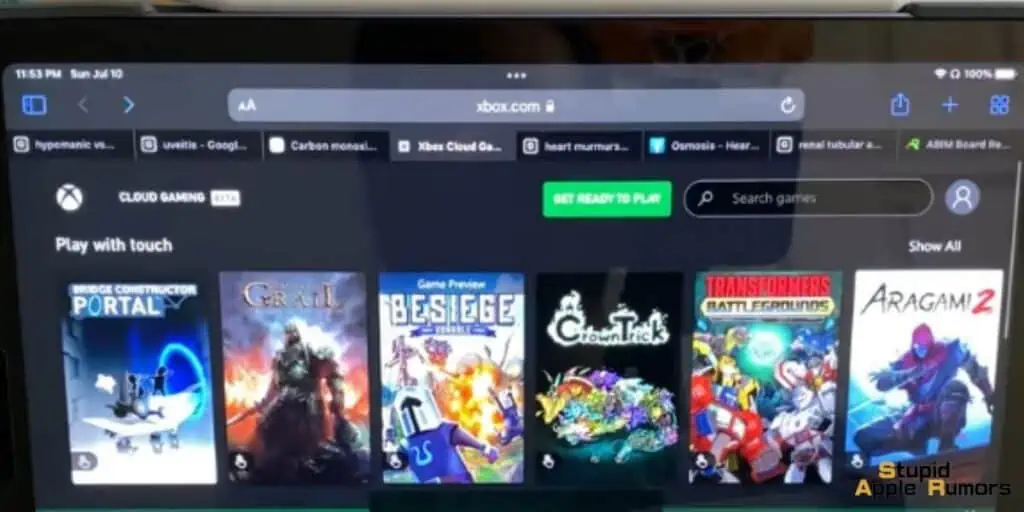
Or, if you’re feeling lazy (no judgment here!), you can totally skip the login process. Just keep in mind that you won’t be able to log in later if you do.
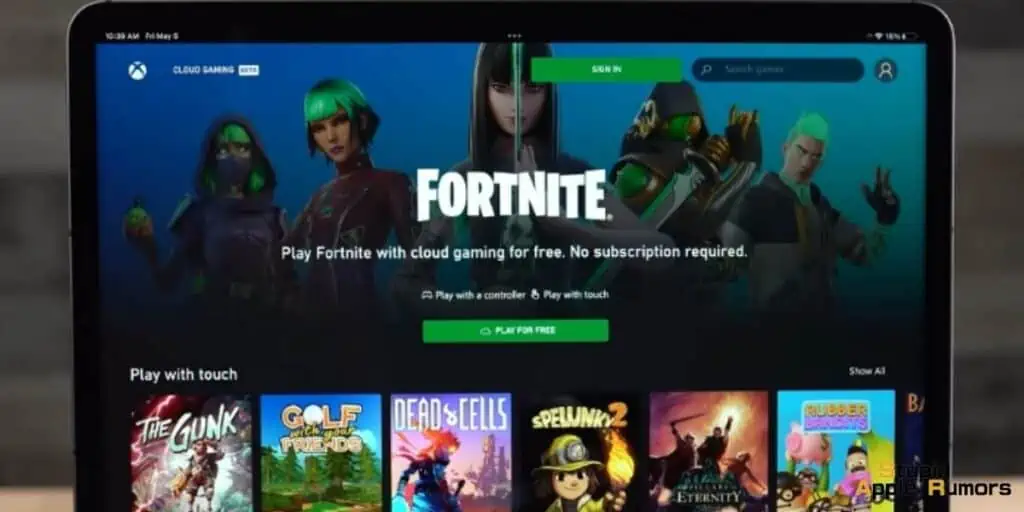
And just like that, you’re ready to play Fortnite on your iPad using Xbox Cloud Gaming! It’s in beta, so there might be some funky UI stuff, but who cares? You’re playing Fortnite on your iPad!
How to Play Fortnite on iPad using NVIDIA GeForce Now
Apart from using Xbox Cloud, did you know that you can play Fortnite on your iPad using NVIDIA GeForce Now? It’s super easy and convenient, and you don’t even need to install the game on your device! Here’s how you can do it:
First, open up Safari on your iPhone or iPad. This feature is only available in Safari, so make sure you use that browser.
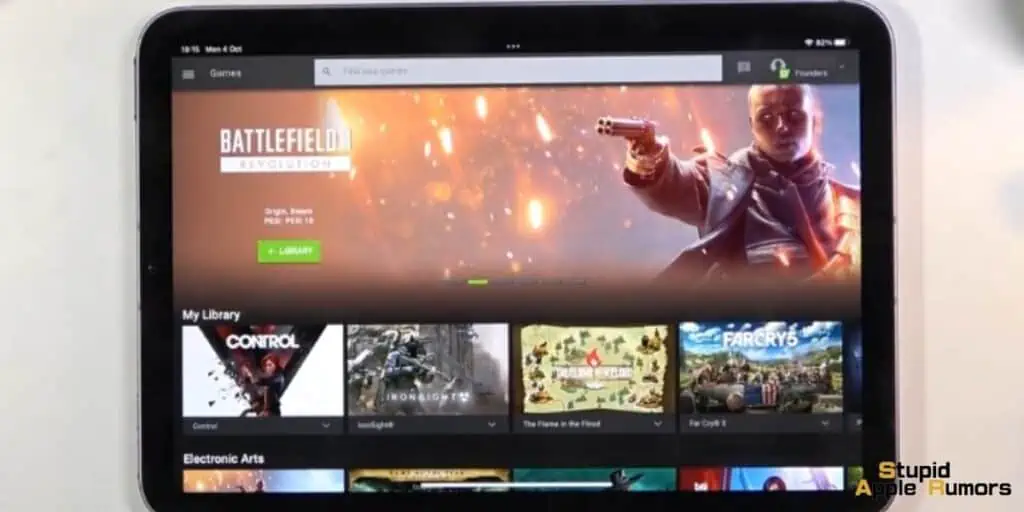
Then, go to the official GeForce Now page and follow the prompts to set up the GeForce Now web app on your device’s home screen.
Once you’ve set up the web app, launch it and tap “Agree & Continue.” Then, select “Browse Games” and log in or create a new ID. If it’s your first time logging in, you’ll need to verify your ID. After that, search for Fortnite and tap “Play.”
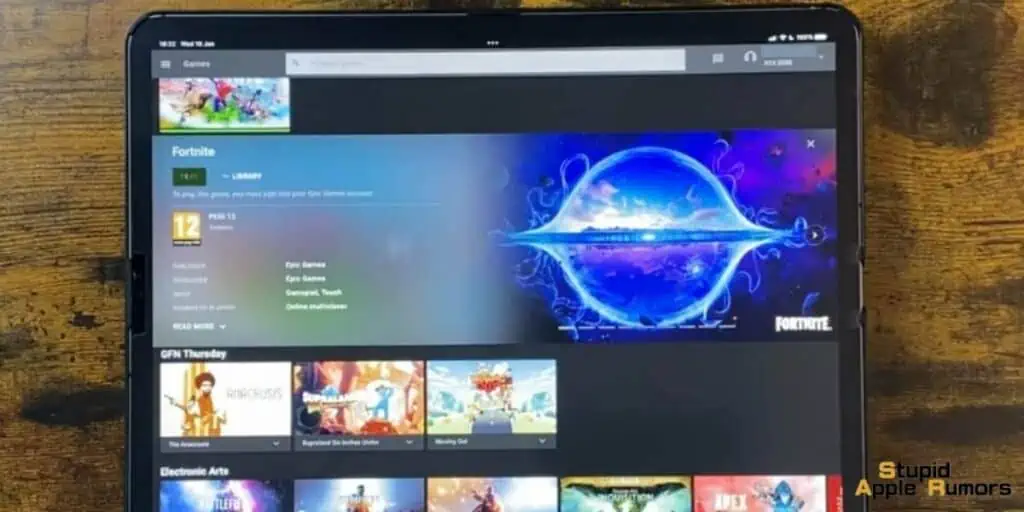
Next, you’ll be asked to select a plan. We recommend choosing the free plan. After selecting your plan, connect your Epic account by following the on-screen instructions and connecting your Epic Games ID.
Finally, select “Allow” and then tap “Play” again. Wait until the game loads, and then you can start playing!
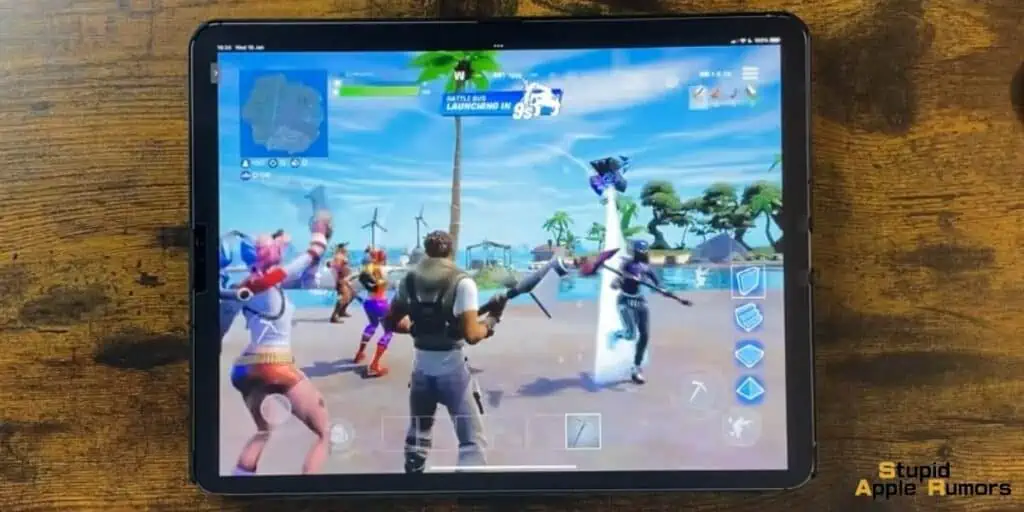
It’s that simple! Just remember that Nvidia GeForce Now is still in beta and only available in select regions. However, if it’s not available in your region, you can use a VPN on your iPad to access the service. Have fun playing Fortnite on your mobile device!
Why Can’t I Download Fortnite from the App Store?
As of August 2020, Fortnite was removed from the App Store by Apple due to a legal dispute with Epic Games, the developer of Fortnite.
The dispute started when Epic Games introduced a payment system in the Fortnite app that bypassed the App Store’s payment system, which violates Apple’s guidelines for developers.
As a result, Apple removed Fortnite from the App Store, and the two companies are currently in a legal battle over the matter. So, you cannot download Fortnite from the App Store until the legal dispute is resolved.
How to Troubleshoot Fortnite Not Working on iOS?
If Fortnite is not available in the App Store, it may be more difficult to troubleshoot any issues you are having with the game. Here are some steps you can take to try to resolve the issue:
- Make sure that you have the latest version of iOS installed on your device, as well as any updates to Fortnite that may be available. This can often resolve issues with the game.
- Fortnite requires a strong and stable internet connection to function properly. Make sure that your Wi-Fi or cellular data connection is working properly, and try resetting your network settings if you are experiencing connectivity issues.
- Clearing the cache for Fortnite can often help resolve issues with the game. To do this, go to the Settings app on your iOS device, then tap on General > iPhone Storage. Find Fortnite in the list of apps and tap on it, then tap on “Offload App” and confirm. This will clear the app’s cache and may help resolve any issues.
- If none of the above steps work, you may need to uninstall and reinstall Fortnite. Since the game is not available in the App Store, you will need to use NVIDIA GeForce or Xbox Cloud Gaming to install and play Fortnite on iOS.
- What are the system requirements to play Fortnite on an iPad?
- Fortnite requires an iPad that supports iOS 13.0 or later. It is recommended that the iPad has at least 3GB of free space and 2GB of RAM.
- Is it free to play Fortnite on an iPad?
- Yes, Fortnite is a free-to-play game on all platforms, including iPads.
- Can I play Fortnite on my iPad without an internet connection?
- No, an internet connection is required to play Fortnite on an iPad. This is because the game is primarily an online multiplayer game that requires an internet connection to connect with other players.
- What are the controls for playing Fortnite on an iPad?
- Fortnite on an iPad can be played with either touch controls or a Bluetooth-enabled game controller. The touch controls are customizable and can be adjusted to suit your playing style.
- How can I optimize the performance of Fortnite on my iPad?
- To optimize the performance of Fortnite on your iPad, you can try closing any other apps running in the background, disabling any unnecessary features, and reducing the graphics settings.
- Can I play Fortnite on my iPad with my friends who are playing on other platforms?
- Yes, Fortnite supports cross-platform play, which means that you can play with friends who are playing on other platforms such as PC, Xbox, and PlayStation.
- Are there any parental controls available for Fortnite on an iPad?
- Yes, Fortnite on an iPad has built-in parental controls that allow parents to set limits on playtime and restrict access to certain features.
- Is there a difference in gameplay between playing Fortnite on an iPad and playing on a console or PC?
- There may be some differences in gameplay between playing Fortnite on an iPad and playing on a console or PC due to the smaller screen size and touch controls. However, the core gameplay mechanics and features are the same across all platforms.
- Can I link my Fortnite account across multiple platforms, including my iPad?
- Yes, you can link your Fortnite account across multiple platforms, including your iPad, by logging in with the same account details on each platform. This allows you to access your progress and items on any device.
Conclusion
In conclusion, installing Fortnite on an iPad is a relatively simple process, but it does require following a few steps carefully.
Whether you’re an avid gamer or just looking to try out the popular battle royale game, with the right guidance and tools, you can easily get started on your iPad.
By following the steps outlined in this article and being patient with the installation process, you can soon be enjoying all that Fortnite has to offer on your iPad.
Remember to always download apps from trusted sources and keep your device up to date to ensure the best gaming experience.