Want to update AirPods firmware but don’t know how? Check our guide on How to update AirPods Firmware for all the details.
Have you ever been facing problems with your AirPods or encountering sub-optimal performance from them? An easy way to improve the performance of your AirPods is to update their firmware.
While there won’t be much of an improvement in the sound quality of the AirPods itself, it can improve the features and experience of the whole AirPods experience. Check out our guide on How to Update AirPods Firmware for all the details.
I have had issues with my AirPods, that have been rectified over updates. And apart from that new features have been added that made my AirPods only better, which is always a welcome change.
I have had minor issues fixed, features like Spatial Audio added, better battery and connectivity, and overall better performance of my AirPods over my time with them. All this is over an update to the firmware of my AirPods.
Anyway, let’s get to it, shall we? Here’s our guide on How to Update AirPods Firmware.
After having reviewed various official documents from Apple; my team and I found that:
To update the AirPods Firmware, pair both the iPhone and AirPods and place them close to each other.
Next, make sure to connect the devices to the internet so the firmware downloads automatically.
The current firmware versions based on AirPods model are:
AirPods Pro (2nd generation): 5E135
AirPods Pro (1st generation): 5E135
AirPods (2nd and 3rd generation): 5E135
AirPods Max: 5E135
AirPods (1st generation): 6.8.8
Check out the Latest AirPods Pro Here!
Related: How To Make Your AirPods Pro Sound Louder
How to Update AirPods Firmware
Table of Contents

To update your AirPods, follow these steps:
- Place your AirPods back in the charging case and close the case.
- Use a Lightning cable and attach the AirPods charging case to a power source.
- Now pair both your iPhone and AirPods and keep them close to each other.
- Make sure to have your iPhone connected to the internet during the whole process.
- That is all that’s needed to update your AirPods.
When you have done Steps 1 to 4, your AirPods will automatically update to a new version on their own. This is vague and confusing but you can check if your AirPods are updated to a new version from your iPhone. Check out our entire guide on How to Update AirPods Firmware for all the specifics.
Check out the Latest AirPods Pro Here!
Things to keep in mind before Updating your AirPods

Updates are finicky, if you do them wrong, it can cause problems of their own. These are some things you have to keep in mind so that you have a smooth and correct updating process for your AirPods:
- The AirPods have to be in the charging case. The charging case should be connected to power output (wall socket, computer, laptop, or a wireless charging pad). This is to ensure that there is no power loss during the updating process, which can lead to more problems and maybe even brick the AirPods. Having your device charged is vital for any device you want to update.
You need an iOS device, which is an iPhone or iPad. Even Mac OS devices don’t work for the updating process. Apple does this to lock you into their ecosystem.

While this may seem anti-customer, it has its benefit, and it’s easy for Apple to support all of its devices better. The automatic audio switching between devices is a great example of this.
- If the update isn’t successful, you can try again by re-pairing your AirPods to your iOS device. And make sure to check all the steps and follow them correctly. You will need your AirPods to be in a case and the case should be charging for the update to start.
- The update process happens automatically. You can’t update your AirPods manually, so check if your AirPods have the latest firmware. If you have the latest firmware, you are having the best possible experience from your AirPods, as intended by Apple.
- Apple also doesn’t provide any firmware/patch notes for AirPods which is kind of a bummer as you won’t know if you want the update or not.
- You just have to blindly trust that Apple will provide you with the best software and update your AirPods. You will have to notice any difference from your experience with the AirPods before.

Using certain features, require both your devices to be updated. For example, Spatial Audio on the AirPods Pro will only work on certain devices and these devices should also be updated to their latest software versions.
Apple has said that Spatial Audio is only supported on iPhone 7 or later and will require at least iOS 15.1 or later to run.
In terms of the iPad, you can use Spatial Audio on the iPad Pro 12.9‑inch (3rd generation) and later; iPad Pro 11‑inch; iPad Air (3rd generation) and later; iPad (6th generation) and later; and the iPad mini (5th generation) and later.
And all these devices have to update to iPadOS 15.1 at least. Check out our entire guide on How to Update AirPods Firmware for all the specifics.
Check out the Latest AirPods Pro Here!
How to check your AirPods’ firmware
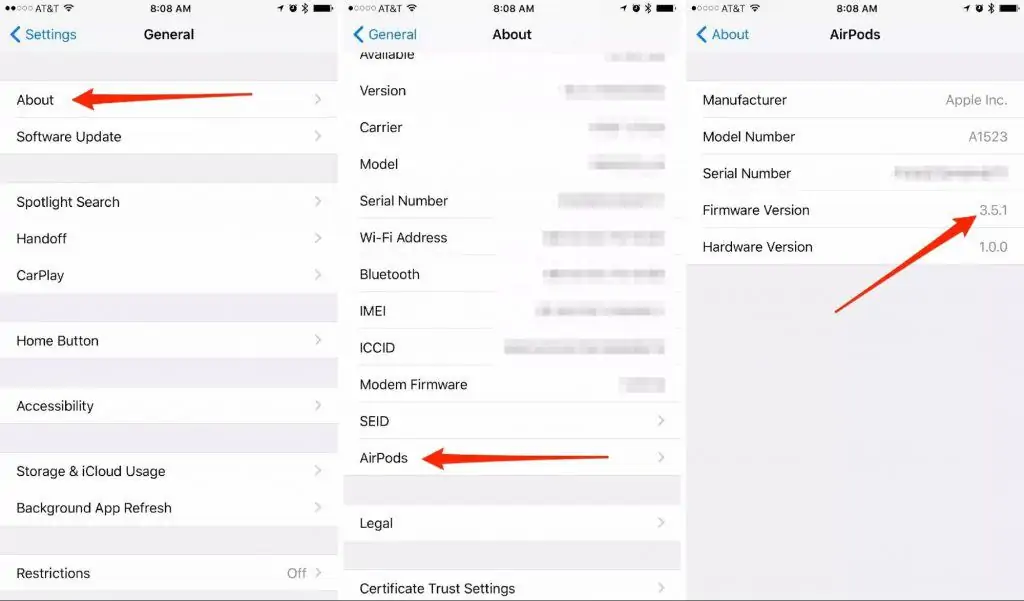
This will help you to check if you have updated your AirPods successfully. This will also tell if you need an update to new firmware for your AirPods. To check the firmware version of your AirPods before an update, follow these steps.
- Open the Settings app on your paired iPhone.
- Navigate to General settings and tap on it.
- Scroll down to About and tap on it.
- Select AirPods or the AirPods Pro option.
- And you can check the firmware version of the AirPods or AirPods Pro.
Check out the Latest AirPods Pro Here!
How To check if your AirPods firmware was updated

- Open the Settings app on your paired iPhone.
- Navigate to General settings and select it.
- Scroll down to About and tap on it.
- Select the name of your AirPods or AirPods Pro.
- And you can check the firmware version of the AirPods or AirPods Pro.
- iPhones are not the only devices that can be used to update AirPods. You can also use other iOS devices like iPads to update your AirPods. But sadly, you can use a Mac or Windows machine to update them, which is not so great. You will need a supported iOS device to update your AirPods.
- The current firmware versions for the AirPods and AirPods Pro are
- AirPods Pro (2nd generation): 5E135
- AirPods Pro (1st generation): 5E135
- AirPods (2nd and 3rd generation): 5E135
- AirPods Max: 5E135
- AirPods (1st generation): 6.8.8
If your AirPods are on these versions, you don’t have to worry about updating them until a new version of the firmware is out.
Check out the Latest AirPods Pro Here!
What is the latest version of AirPods firmware?
Here are the latest AirPods firmware versions as on June 7th 2023;
- AirPods Pro (2nd generation): 5E135
- AirPods Pro (1st generation): 5E135
- AirPods (2nd and 3rd generation): 5E135
- AirPods Max: 5E135
- AirPods (1st generation): 6.8.8
Compatible AirPods models will automatically update to this version when they are in the charging case paired to an iOS device. Make sure the charging case is connected to power.
You can check if your AirPods are updated to the latest version by doing this,
- Step 1 Open the Settings App on an iOS device (iPhone or iPad).
- Step 2 Tap on General.
- Step 3 Tap on About.
- Step 4 Select the AirPods you wish to view.
- Step 5 You will see the details of the AirPods along with the firmware version.
If the AirPods are updated, it will show one of the firmware listed above, if you have to update the AirPods to the latest version. Check out our how to update AirPods firmware guide for all the details.
How to Force an AirPods Firmware Update
There are times when your AirPods do not automatically update their firmware. It’s relatively common if you haven’t used it in a while and have multiple updates.
When it hasn’t been updated in a long time, you’ll have to deal with annoying errors. So, it’s better to force an update instead of waiting for it to automatically deal with it.
It’s fairly simple to force an AirPods firmware update. All you have to do is place the earbuds back into the charging case and place the case next to your iPhone or iPad.
Ensure that it’s connected to a charger as well. Now, you have to open the top portion of the charging case and then dismiss the on-screen battery display
It’s better to charge your AirPods wirelessly as this process would be smoother as AirPods update when it’s charging.
While you won’t be able to see any pop-up or prompt that shows the update in progress, you can see the updated version in the about section. If it hasn’t been updated, keep repeating this process.
Check out the Latest AirPods Pro Here!
Why should you Update your AirPods Firmware
Updating any piece of software can bring in a lot of improvements or fixes to bugs (problems) that have been plaguing the software itself or a device in this case.
Since smart devices require software to run, there are always changes and improvements bought to them by the manufacturers.
Similar to how you update your iPhones for new features, software support, and security, your AirPods require updates too. Updating your AirPods can give them these benefits:
- Updating your AirPods to a new firmware can improve connectivity over multiple devices. Some users have faster switching of their AirPods between devices. This allows for a better user experience with your AirPods.
- Updating your AirPods will also add support to new devices that have been released after their launch. For example, you will be able to connect to new and future iPhones and iPads without an update. But for the best possible experience with them, you will have to update your AirPods to a newer firmware version.
- It can unlock or add new features to your AirPods that can make the experience a lot better. For example, updating your AirPods Pro to the latest version gives it support to run Spatial Audio, which makes your movies watching experience a lot better and theatre-like.

- Spatial Audio makes the sound move according to your placement on the screen. The newest update also brought automatic audio switching between the iPhone, iPad, and Macs, which is a great feature and makes the whole Apple ecosystem all the more worth it.
- While this is a rare scenario, sometimes there might be bugs or issues that your AirPods might be facing, updates can fix these bugs and issues. This is can result in better performance and overall a smoother experience. Some users get better battery life and better sound performance too. Check out our guide on How to Update AirPods Firmware for all the details.
Check out the Latest AirPods Pro Here!
How to Update AirPods Firmware: FAQs
How do I manually update my AirPods firmware?
Step 1: Connect your Airpods to the iPhone
Step 2: Go to Bluetooth under settings on your iPhone
Step 3: You should see an ‘i’ icon next to the AirPods. Tap the ‘i’ icon
Step 4: Scroll down to find the ‘About Section’ of your AirPods. Here you can see which is the latest version you have
Step 5: Make sure you’re AirPods are in the case and the case is connected to the charger
Step 6: Keep your iPhone physically close to the AirPods. This should update your firmware.
What is the latest version of AirPods firmware?
The latest version of AirPods Pro firmware is the 5B58. The latest firmware version will automatically install in the AirPods when the Airpods Pro is connected to the iPhone. Check our guide on How to Update AirPods Firmware for more details.
How do I update my AirPods to 5E135?
When your AirPods Pro and iPhone are near then the latest AirPods firmware 5E135 will automatically be installed.
This means that your AirPods Pro will update automatically when they’re in the case, connected to a charger, and connected to the iPhone via Bluetooth.
How do I find my Airpods firmware version?
Here’s how to check your AirPods’ firmware version:
Step 1: Go to Setting > Bluetooth
Step 2: Connect your Airpods Pro to the iOS device
Step 3: Once connected, tap on the ‘i’ icon next to the AirPods
Step 4: Scroll to the bottom to find the About section
Step 5: Here you can find the AirPods firmware version
Do AirPods automatically update the firmware?
Yes, AirPods automatically update the firmware when they are placed in the charging case when the case is charging.
Make sure to pair your AirPods to an iPhone or an iPad that is connected to the internet.
These are all required conditions for AirPods to update the firmware. Check our guide on How to Update AirPods Firmware for more details.
Takeaway
Updating any product is a good thing to do as you can unlock features, fix problems, and make it perform better. Similarly, updating your Apple AirPods can do the same for them.
While the update is an automatic process for the AirPods, it’s still possible to miss out on them.
Updates to your AirPods can introduce new features, fix bugs, better performance, and improve connectivity.
It is good to keep an eye out for these updates and update them every now and then. This article was a guide on how to update AirPods, I hope it helps you update yours.
Check out the Latest AirPods Pro Here!
Also Read:
- Will Apple AirPods Pro work on iPhone 6 or iPhone 7?
- How to Pause AirPods
- Do AirPods fall out Easily
- How to Find AirPods Case
- Where to Buy AirPods Pro Foam Tip?
Alan Urban is the Editor-in-chief of Stupid Apple Rumours and often proclaims that he’s ” Apple’s number one fan.”
In addition to keeping up with the latest Apple news, he also reviews Apple products and creates user-friendly guides. When not subjecting Apple Devices to crazy stress tests, he’s usually playing games on Apple Arcade


