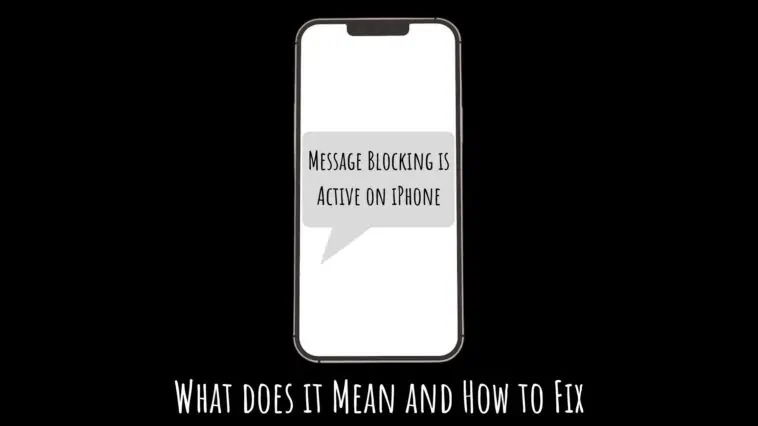Can’t send messages because of Message Blocking Active on iPhone popup? Check out what does Message Blocking is active on iPhone mean and how to fix it.
Messaging is still one on the most used features on iPhone. In fact, many people stick with the Apple ecosystem because of the awesome iMessage feature. But even one of the most popular and we’ll built Apple services could fail to work sometimes.
One of the more common issues with Messaging on iMessage is that users are faced with a popup that says Message Blocking is Active on iPhone. What does this mean and how to fix this error so that you can get back to messaging your loved ones.
We will explain everything you should know when you encounter the message blocking is active on iPhone error in this article.
If you see the message blocking is active on iPhone popup, it means that you are texting a person that you have blocked or a person that has blocked you. To fix this, you have to either unblock them or they have to unblock you. Sometimes the error can be caused due to bugs and glitches, and in such cases, you can restart, update, reset settings or try the other fixes listed in this article.
Related: What does it mean when iPhone says Spam Risk, Fraud, Scam Likely
What does Message Blocking is Active on iPhone Mean
Table of Contents
If you see the message blocking is active on iPhone messages, then it could mean one of a few things.
Either you have added a person in your blocked list to the conversation or it could be that the person you are trying to text has blocked you. Sometimes, parental controls can prevent you from contacting a person as well.
This is also similar to the free message unable to send message; message blocking active on Android phones with T-Mobile. And similar to Android the same fixes help iPhones too.
Check out how to turn off Message Blocking on iPhone issue.
How to Fix the Message Blocking is Active on iPhone Error
Basic Fixes to turn off message blocking is active on iPhone Error
- Firstly, make sure that you have good cellular coverage. You can connect to WiFi if available.
- Use the official Messages app on iOS. Other message apps may not have all the permissions to work correctly.
- And finally, check if your number is working properly. You can try texting others to check if that’s the case.
If you still have the message blocking is active on iPhone error, then you can try out our other fixes below.
Check Your Block Lists
As I mentioned before, messaging someone in your block list will display the message blocking is active on iPhone. So, you should check if the person is on your block list.
To check your block list on your iPhone, follow these steps,
Step 1 Open the Settings app on your iPhone.
Step 2 Tap on Phone.
Step 3 Now, tap on Blocked Contacts.
Now check if you have blocked the person you are trying to text by mistake. Unblock them and then try messaging the person.
Also, you need to ask the person you are trying to message if they have blocked you by mistake. If they have you blocked by mistake, ask them to unblock you. Then try sending the person a message and see if you still get the message blocking is active on iPhone error.
Check the Content of your Message
Sometimes you won’t be able to send the message because of the content in the message. You might see the message blocking is active on iPhone error when you send a lot of emojis, emoticons, pictures, videos, or attachments.
These attachments can stop you from sending messages. You might see a popup that says unable to send the message – message blocking is active.
So if you can’t send messages to someone, try sending only the text without any emojis, pictures, or other such attachments.
Force Restart your iPhone
Some temporary bugs and glitches might cause issues with messaging like this. You can fix these issues by force restarting your iPhone. The process differs based on iPhone models. Follow these steps to force-restart your iPhone,
Restart iPhones with Face ID (iPhone X and Later),
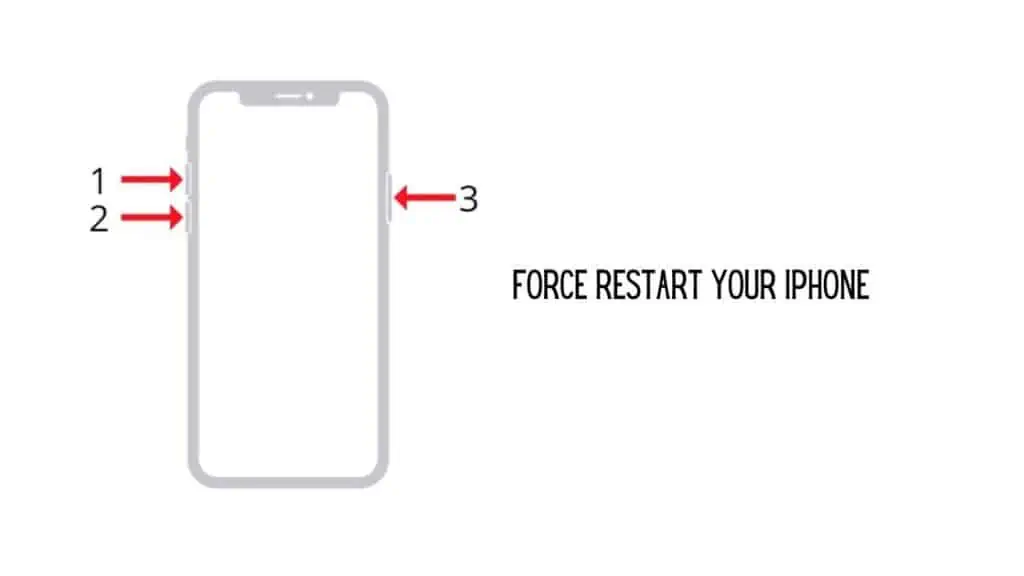
Step 1 Press and hold the volume up and down button.
Step 2 At the same time press and hold the side button.
Step 3 Keep holding until the Apple logo appears on the screen.
Restart iPhone 7 and 7 Plus,
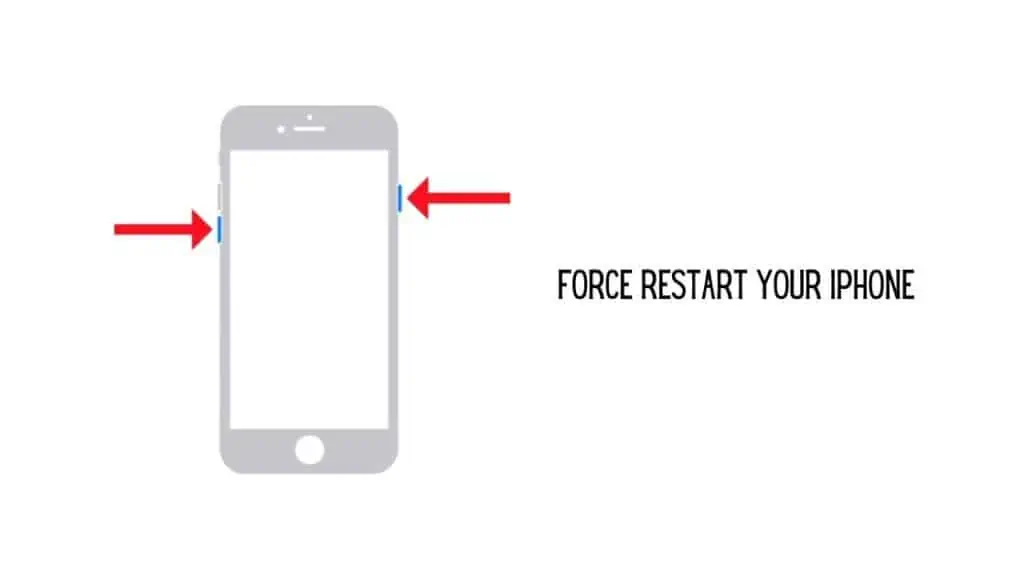
Step 1 Press and hold the volume button and power button at the same time.
Step 2 The Apple logo appears on the iPhone screen.
Restart iPhone 6, SE (1st Gen), and the Earlier Models,
Step 1 Press and hold the top button on your iPhone.
Step 2 At the same time press and hold the power button.
Step 3 Until the Apple logo appears on the screen to restart the iPhone.
If you still can’t send messages on your iPhone, then the problem might be something else, try our other fixes.
Update iOS on your iPhone
If the old software version has some bugs and glitches it might affect your overall experiences with various factors, including Messages. So you need to make sure you have iOS updated to the latest version. Follow these steps to update iOS on your iPhone,
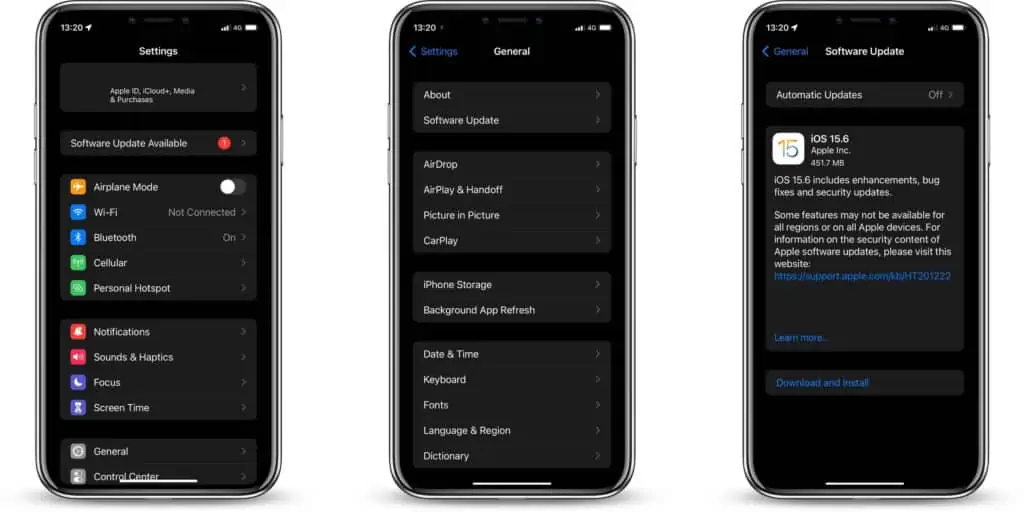
Step 1 Open the Settings app on your iPhone.
Step 2 Tap on General.
Step 3 Scroll down and select Software Update.
Step 4 If an update is available, you will see the Install now option, tap on it.
Step 5 Alternatively you might see a Download and Install option too, if so, click on it to download and install to update the latest version of iOS on your iPhone.
Step 6 You will have to enter your passcode, after which you have to confirm by tapping on Install Now.
Updating your iPhone to the latest version might fix issues with Messages. However, if you still see the message blocking is active on iPhone error, then see our other fixes.
Send the Text using SMS
While iMessage is a convenient way of messaging on iPhones, most users end to forget that you can send a regular old SMS on iPhones too. So if you are not able to send an iMessage, then you can try sending an SMS. However you first have to disable iMessage, and you can do that by,
Step 1 Open the Settings app on your iPhone.
Step 2 Tap on Messages.
Step 3 Now, disable iMessage.
Now, all messages you send in the messages app will be sent as an SMS.
If you still can’t send messages, then the problem probably lies with your carrier. You can call your carrier for support. But before that, you can try our other fixes.
Reset Network Settings on your iPhone
You can try resetting your iPhone’s network settings. This resets all your network settings to default settings and you can losses your data like Wi-Fi password, VPN, settings, etc. To reset your network settings, follow these steps.
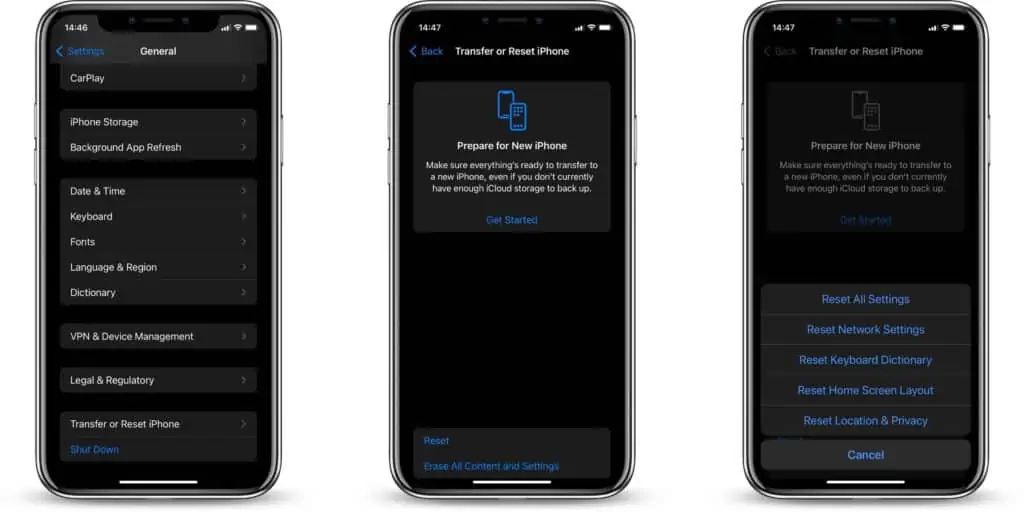
Step 1 Open the Settings on your iPhone.
Step 2 Tap the General option.
Step 3 Now, Select the Reset option.
Step 4 Click on Reset Network Settings.
Step 5 Here, follow the instructions on the screen.
Step 6 To proceed you have to enter your password.
By resetting network settings these issues with Messages might be fixed.
Turn Off Airplane Mode on your iPhone
Sometimes the problem might be network issues. So, make sure that your network signal has stable if it is not then turn on your airplane mode again and turn it off. Follow these steps to turn off airplane mode.
Step 1 Swipe down to open the Control Panel on your iPhone
Step 2 See if the Airplane icon is disabled or not.
Step 3 Tap on the Airplane icon to turn it on, and then turn it off again.
Alternatively, you can try this,
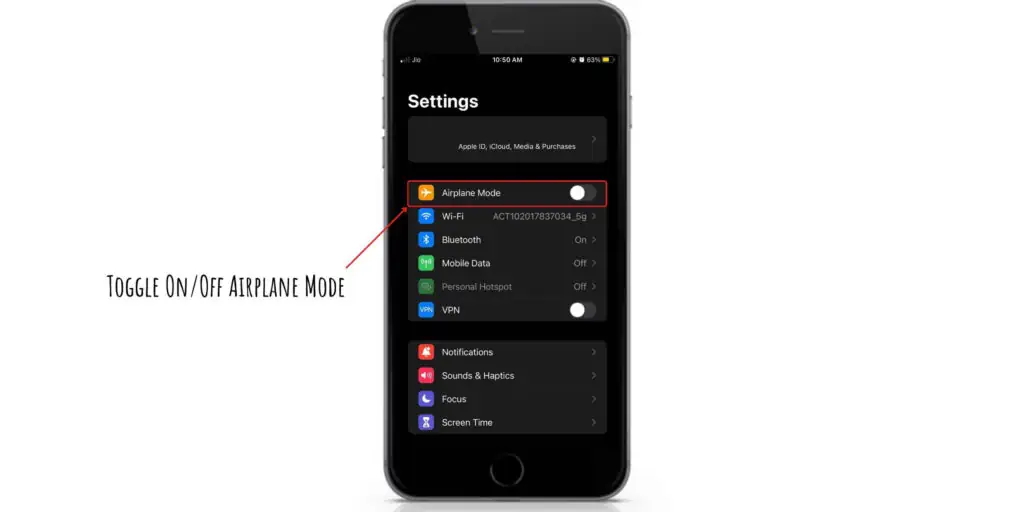
Step 1 Open the Settings app on your iPhone.
Step 2 Turn on and again off the Airplane Mode.
By turning on and turn it off the Airplane Mode the issues might be fixed. Still, if you’re existing the same issues then try our other guides to fix them.
Check the Email-to-text Address
Email-to-text is a feature that lets you send an email that will be converted to a text message. And if you are using this feature to send a text message to someone, there is a good chance that you have typed the email address wrong in which case, you might see the message blocking is active on iPhone error.
So double-check if you have typed the email address correctly and then send the message. And you cant send images or attachments using the email-to-text feature, so only send a text when you use this feature.
Message Blocking is Active on iPhone – Conclusion
So., there you have it, the answer to what it means when message blocking is active on iPhone and how to fix the issue. There are multiple fixes you can try, but checking your block list and your recipients block list should be the first thing you try.
Let us know which fix helped you with removing the message blocking is active on iPhone error in the comments below.
Also Read: