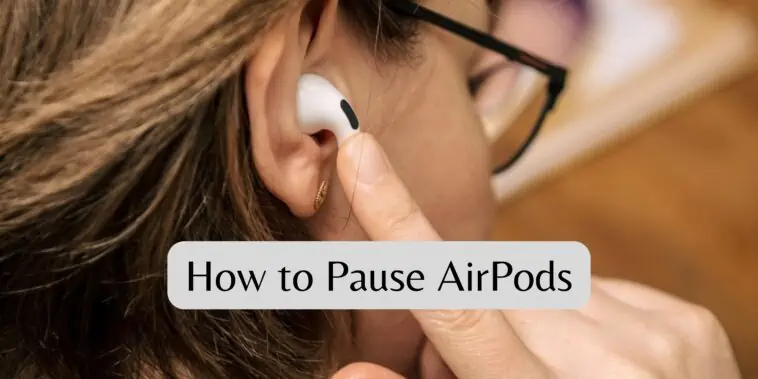Have you ever wished you could pause a song, but didn’t have time to fiddle with your phone? Learn how to pause AirPods in this guide.
AirPods are some of the most popular and advanced earbuds you can get. The Pro and Max models are filled to the brim with cool features, while the regular models offer value for money. All AirPods sound great for their price and offer seamless connectivity to Apple Products.
One area where AirPods are not given enough credit is their controls. I absolutely love how easy it is to control AirPods and this includes pausing them. But if you don’t know how to pause AirPods, then you have come to the right place.
This article will explain all the methods you can use to pause AirPods for all models.
Related: How to Find AirPods Case
How to Pause AirPods
Table of Contents
Pausing AirPods is a simple task. But there are multiple models and each model offers you more than one option to pause your AirPods. So this article will explain in detail how to pause AirPods for all models.
How to Pause AirPods (1st and 2nd Gen)

Both AirPods (1st Gen) and (2nd Gen) have the same control suite. Here are the methods you can use to pause them,
How to Pause AirPods (1st and 2nd Gen) using Double-Tap
If you want to physically touch and pause your AirPods 2nd Gen, then this method will work for you. But first, you need to configure your AirPods, and you can do this by,
Step 1 Open the Settings app on your iPhone.
Step 2 Go to Bluetooth and then tap on the info button (i) next to the AirPods you want to configure.
Step 3 Now, under the DOUBLE-TAP AIRPOD section, choose Left or Right AirPod by tapping on it.
Step 4 You can choose what you want the AirPod to do when you double-tap it. Choose the Play/Pause option to play or pause music when you double-tap your AirPod.
How to Pause AirPods (1st and 2nd Gen) using Siri
By default, double-tapping your AirPods will bring up Siri, and you can use Siri to control your AirPods, and this includes pausing it. To pause your AirPods using Siri, follow these steps,
Step 1 Double-tap on the stem of your AirPods.
Step 2 Once you hear the Siri bleep, you can say “Pause” or “Pause Music”.
This will pause any audio your AirPods are playing.
Note that your AirPods have to be configured to bring up Siri. You can configure AirPods to use Siri by,
Step 1 Open the Settings app on your iPhone.
Step 2 Go to Bluetooth and then tap on the info button (i) next to the AirPods you want to configure.
Step 3 Now, under the DOUBLE-TAP AIRPOD section, choose Left or Right AirPod by tapping on it.
Step 4 You can choose what you want the AirPod to do when you double-tap it. Choose the Siri option to bring up Siri when you double-tap your AirPod.
How to Pause AirPods (1st and 2nd Gen) by Removing them
This is a neat feature of Apple AirPods that pauses music when you take one AirPod out of your ears. First, you need to make sure that Automatic Ear Detection is turned on your AirPods. You can do this by,
Step 1 Open the Settings app on your iPhone.
Step 2 Go to Bluetooth and then tap on the info button (i) next to the AirPods you want to configure.
Step 3 Now, check if Automatic Ear Detection is turned on, if not, turn it on.
Once Automatic Ear Detection is on, all you have to do is remove an AirPod from your ear and it will pause anything you are listening to. Place the AirPods back into your ear and it will continue from where you left off. This is a cool feature and it works very well.
How to Pause AirPods (1st and 2nd Gen) using iPhone
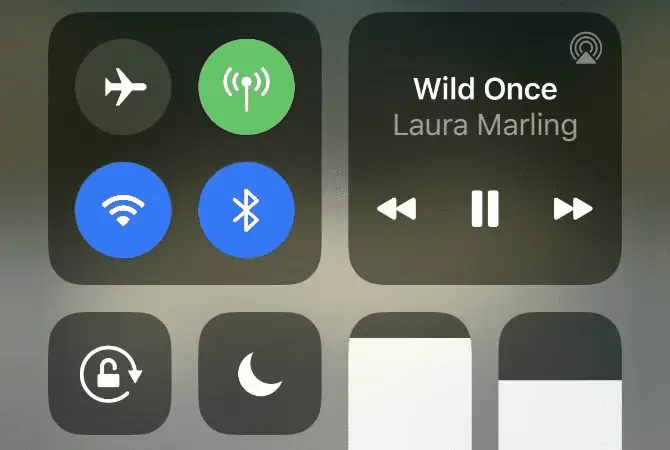
If you are using your iPhone and don’t want to fiddle with your AirPods, then you can control your AirPods from your iPhone. You can pause any audio you are listening to from the control center. All you have to do is swipe down on your iPhone from the top of the screen and then tap on the pause button of the audio you are listening to. This method will work on other connected devices like iPads and iPods.
How to Pause AirPods AirPods (3rd Gen) or AirPods Pro

Both the AirPods 3rd Gen and the AirPods Pro feature the same controls. This is a nice upgrade for the AirPods 3rd Gen when compared to the 2nd Gen. So, both the AirPods 3rd Gen and the AirPods Pro pause the same way.
How to Pause AirPods (3rd Gen) and AirPods Pro by Pressing the Stem
This is a feature that the AirPods Pro had, which apple introduced to the AirPods 3rd Gen too. Both these models have a force sensor that can react if you press or squeeze the stem. So, if you want to pause audio on your AirPods 3rd Gen or AirPods Pro, then just press the stem.
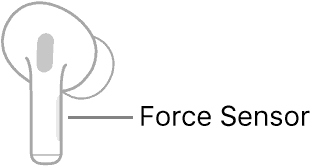
How to Pause AirPods (3rd Gen) and AirPods Pro using Siri
Both AirPods 3rd Gen and AirPods Pro have the handsfree Siri feature. This means you don’t have to tap on the stem to use Siri, instead, you have to just say “Hey Siri” to use Siri. To pause your AirPods using Siri, say “Hey Siri, pause music”. This is will pause any audio or music that is playing.
How to Pause AirPods (3rd Gen) and AirPods Pro by Removing them
This feature works just like AirPods 1st and 2nd Gen. First, you need to make sure that Automatic Ear Detection is turned on your AirPods. You can do this by,
Step 1 Open the Settings app on your iPhone.
Step 2 Go to Bluetooth and then tap on the info button (i) next to the AirPods you want to configure.
Step 3 Now, check if Automatic Ear Detection is turned on, if not, turn it on.
Once Automatic Ear Detection is on, all you have to do is remove an AirPod from your ear and it will pause anything you are listening to. Place the AirPods back into your ear and it will continue from where you left off. This is a cool feature and it works very well.
How to Pause AirPods (3rd Gen) and AirPods Pro using iPhone
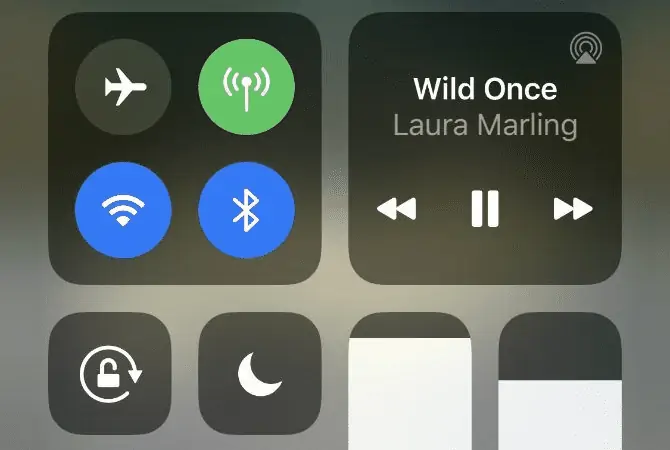
If you are using your iPhone and don’t want to fiddle with your AirPods, then you can control your AirPods from your iPhone. You can pause any audio you are listening to from the control center. All you have to do is swipe down on your iPhone from the top of the screen and then tap on the pause button of the audio you are listening to. This method will work on other connected devices like iPads and iPods.
How to Pause AirPods Max

AirPods Max is an overhead headphone so instead of a touch/force sensor, Apple included a button and a digital crown to control it. Check out all the ways you can use to pause AirPods Max below,
How to Pause AirPods Max using the Crown
To pause audio on your AirPods Max, all you have to do is press on the Digital Crown once. IF you press again, it will continue to play from where you left off.
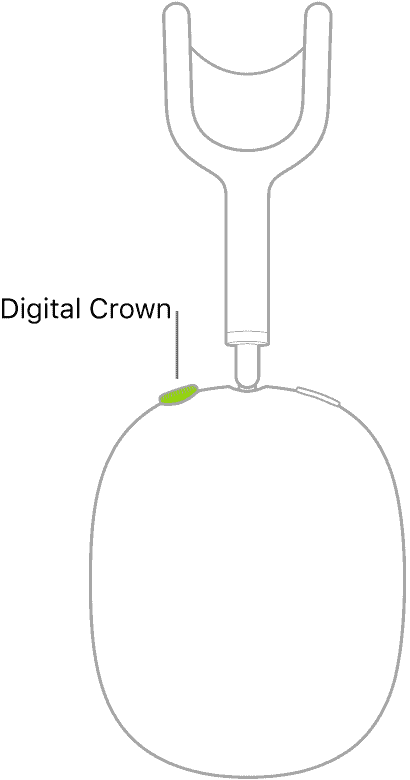
How to Pause AirPods Max using Siri
AirPods Max also features handsfree Siri. This means you can just say “Hey Siri” to use Siri. To pause your AirPods Max using Siri, say “Hey Siri, pause music”. This is will pause any audio or music that is playing.
How to Pause AirPods Max by Removing them
This is a simple way to pause any audio you are listening to on your AirPods Max. Just take them off your head and it will automatically pause music. If you put it back on, it will continue playback from where you left off.
How to Pause AirPods Max using iPhone
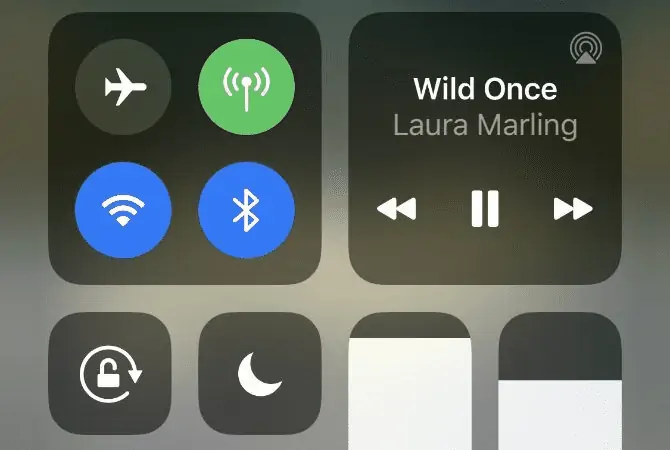
If you are using your iPhone and don’t want to fiddle with your AirPods Max, then you can control your AirPods Max using your iPhone. You can pause any audio you are listening to from the control center. Swipe down on your iPhone from the top of the screen and then tap on the pause button of the music you are listening to. This method will work on other connected devices like iPads and iPods.
Pause, skip, and adjust the volume with your AirPods and AirPods Pro
You can listen to music, make phone calls, use Siri, and more with your AirPods.
Control audio with your AirPods Pro (2nd generation)
To play and pause audio, press the Touch control on the stem of an AirPod. To resume playback, press again.
To skip forward, double-press on the Touch control on the stem of an AirPod.
To skip back, triple-press on the Touch control on the stem of an AirPod.
To turn the volume up or down, swipe up or down on the Touch control.
Use Siri with your AirPods Pro (2nd generation)
To make calls and ask queries, use Siri with your AirPods. Siri can manage your music and check the status of your AirPods. Press and hold the Touch control on an AirPods Pro to enable Siri.
Use Active Noise Cancellation and Transparency mode with your AirPods Pro (2nd generation)
You can manage how much of your surroundings you hear with AirPods Pro. To switch between Active Noise Cancellation and Transparency mode, press and hold the Touch control. The modes that the press-and-hold action alternates between are selectable.
- Go to Settings > Bluetooth while wearing your AirPods and connected to your iPhone, iPad, or iPod touch. You can also go to Settings > [your AirPods] as an alternative.
- In the list of devices, tap the More Info button next to your AirPods.
- Select Off, Transparency, or Noise Cancellation.
Control audio with your AirPods Pro (1st or 2nd generation) or AirPods (3rd generation)
- Press the force sensor on the AirPod’s stem to play and pause audio. Press once again to resume playing.
- Double-press the force sensor to advance.
- Triple-press the force sensor to go back in time.
- Say “Hey Siri,” followed by “Turn up the volume” or “Turn down the volume,” to adjust the volume. Alternatively, you can use the Lock Screen, Control Center, or the volume slider in the app where you are listening. To adjust the volume of your AirPods Pro or AirPods (3rd generation), open Now Playing on your Apple Watch and turn the Digital Crown.
Use Active Noise Cancellation and Transparency mode with your AirPods Pro (1st or 2nd generation)
You can manage how much of your surroundings you hear with AirPods Pro. To switch between Active Noise Cancellation and Transparency mode, press and hold the force sensor. The modes that the press-and-hold action alternates between are selectable.
- Go to Settings > Bluetooth while wearing your AirPods and connected to your iPhone, iPad, or iPod touch. You can also go to Settings > [your AirPods] as an alternative.
- In the list of devices, tap the More Info button next to your AirPods.
- Select Off, Transparency, or Noise Cancellation.
AirPods Pro let you control how much you hear your surroundings. Press and hold the force sensor to switch between Active Noise Cancellation and Transparency mode. You can select which modes the press-and-hold action switches between:
- With your AirPods in your ears and connected to your iPhone, iPad, or iPod touch, go to Settings > Bluetooth. Alternatively, you can go to Settings > [your AirPods].
- Tap the More Info button next to your AirPods in the list of devices.
- Tap Noise Cancellation, Transparency, or Off.
Control audio with your AirPods (1st or 2nd generation)
You can use Siri and control the playback of audio content with your AirPods.
Control audio with your AirPods (2nd generation)
To activate Siri, say “Hey Siri.” And to play audio or skip forward, double-tap an AirPod.
Control audio with your AirPods (1st generation)
To use Siri, double-tap an AirPod.
You can change the double-tap function for each AirPod (1st and 2nd generation) to use Siri, play and pause your audio content, skip forward, or Go back to the previous track.
Answer calls with your AirPods or AirPods Pro
While you’re wearing either AirPod, Siri can announce incoming calls. You can accept or reject calls by doing the following,
- Press the force sensor to respond with your AirPods Pro (1st or 2nd generation) or 3rd generation AirPods.
- Double-tap an AirPod to respond using the first or second version of AirPods.
- Double-press the force sensor on your AirPods Pro (1st or 2nd generation) or AirPods (3rd generation) or double-tap your AirPods to reject an incoming call and send it straight to voicemail (1st or 2nd generation).
With the help of your AirPods Pro or AirPods, Siri can read your incoming messages (3rd generation).
Conclusion
If you own a set of AirPods, you may be wondering if there is any way to pause the music that you are listening to. You may want to pause the music when you need to make a call, or when you are in the middle of a conversation and want to hear what your friend is saying.
The good news is, there are a few different methods that you can use to pause your AirPods. We have covered all AirPods models and discussed how to pause AirPods using Siri, using the controls on the AirPods, and other methods above. Hope they help you pause music/audio quickly and efficiently.
Also Read:
How To Check If Your AirPods Are Authentic
Where to Buy AirPods Pro Foam Tip?
A hardcore Apple fan with a collection of
All series of Airpods
All series of fake airpods from China
All series of Apple watches
One Macbook Pro
One iPhone 13 Pro, one iPhone XR, one iPhone 7