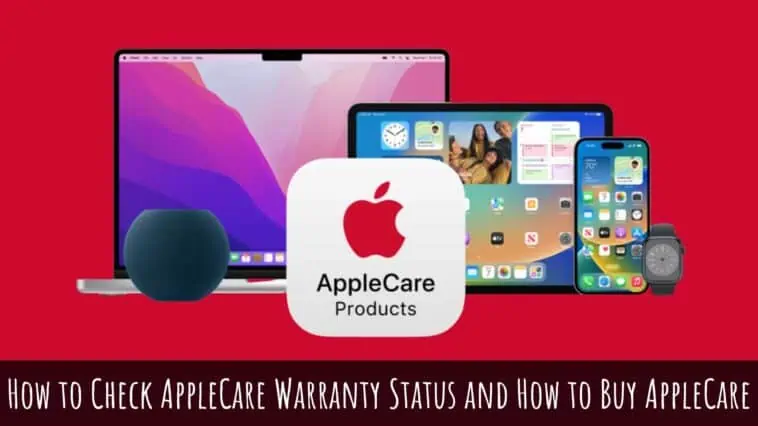Want to know if your device has AppleCare coverage? Read our guide on How to Check AppleCare Warranty Status and How to Buy AppleCare for all the details.
AppleCare is a premium warranty service from Apple that provides longer and better warranty coverage for your devices. With AppleCare+, you can get up to 3 years of hardware and technical support if something goes wrong.
This guide will answer all your questions regarding AppleCare’s warranty status. We will also explain how to buy AppleCare+ for your device.
The easiest way to check AppleCare+ warranty status, you need to visit checkcoverage.apple.com.
Enter the serial number of your Apple device, and the CAPTCHA code, and click on Continue.
You find all the information about your device’s warranty status (including AppleCare+ support) and available support.
There are other ways to check the AppleCare warranty status for your devices. Continue reading this guide on How to Check AppleCare Warranty Status and How to Buy AppleCare to know more.
Related: How to Cancel AppleCare Plan and Get a Refund
How to Check AppleCare Warranty Status and How to Buy AppleCare
Table of Contents
How to Find the Serial Number of Apple Devices
To check your AppleCare warranty status, you will need your Apple device’s serial number. Check out how to find the serial number of Apple devices by following these steps,
How to Find Serial Numbers for All your Apple Devices using Apple ID
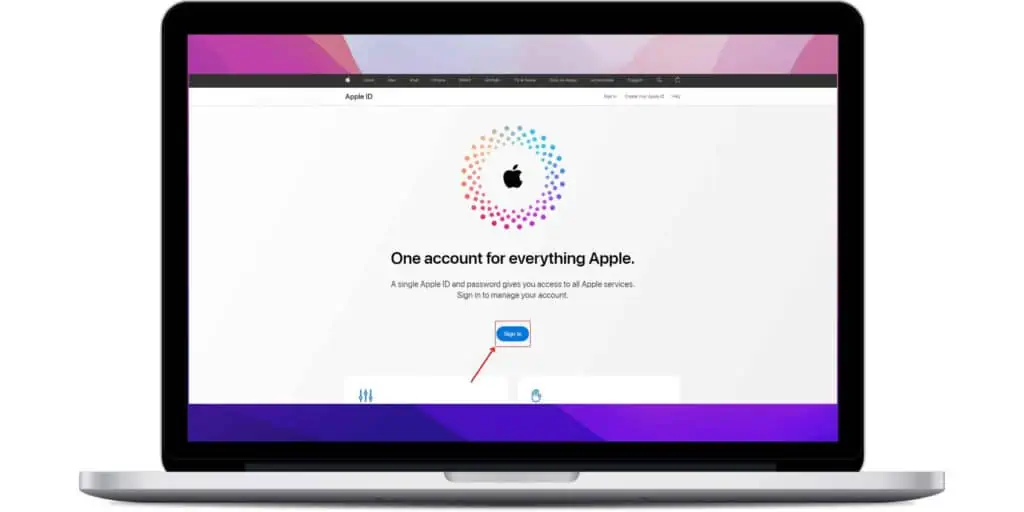
Step 1 Go to appleid.apple.com.
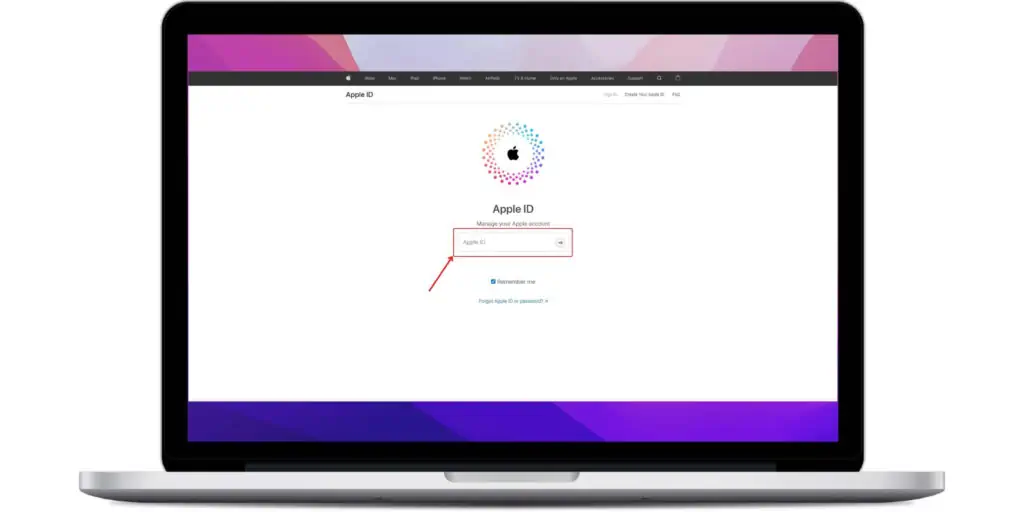
Step 2 Login using your Apple ID.
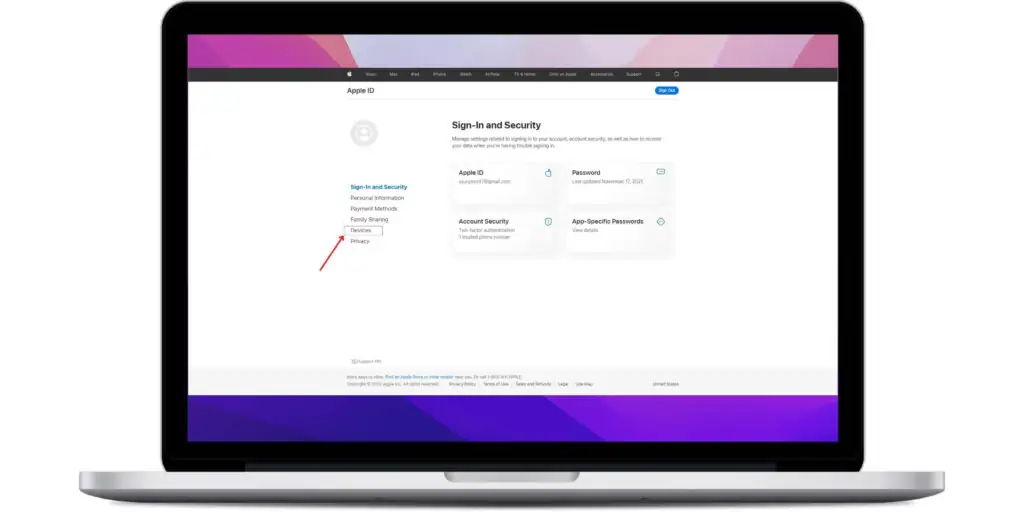
Step 3 Click on Devices.

Step 4 Now, click on the device to check its serial number.
How to Find Serial Number using iPhone, iPad, or iPod Touch
Step 1 Open the Settings app on your device.
Step 2 Tap on General.
Step 3 Tap on About, you can see the serial number here.
How to Find Serial Number on Apple Watch
Step 1 Press the Digital Crown on your Apple Watch.
Step 2 Tap on the Settings icon.
Step 3 Now, tap on General.
Step 4 Tap on About.
Step 5 Scroll down to check the serial number.
How to Find the Serial Number of Apple TV
Step 1 Open the Settings app on your Apple TV.
Step 2 Select General.
Step 3 Now, tap on About.
Step 4 Scroll down to check the serial number.
How to Find the Serial Number of Mac
Step 1 Click on the Apple icon in the top left corner.
Step 2 Select About This Mac from the menu.
Step 3 Now, click on the Overview tab to see your serial number.
How to Find Information About your Warranty or AppleCare Plan
Now that you have the serial number, you can check if your Apple device is covered under any warranty or AppleCare plan from Apple’s Check Coverage website. You can also see what repairs and support options are available for your device.
You can also find information like agreement number, proof of purchase, and expiration date using Apple’s Check Coverage website.
Follow these steps to check if your device is covered by AppleCare or Apple’s Limited Warranty,
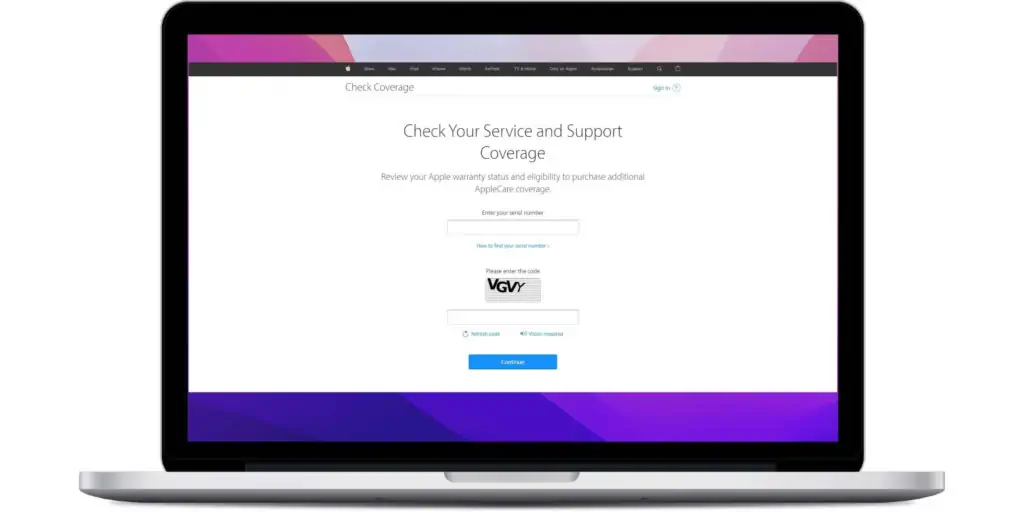
Step 1 Go to checkcoverage.apple.com.
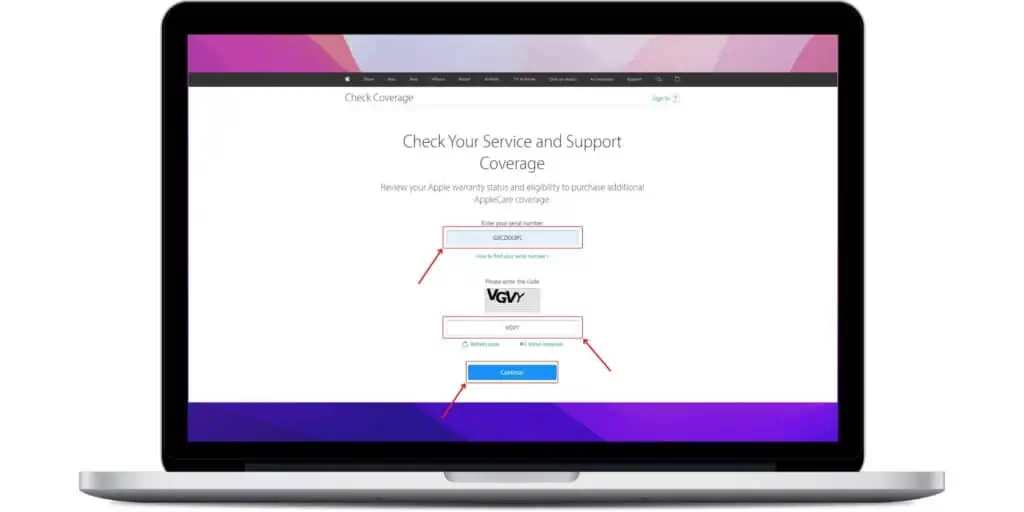
Step 2 Now, enter your device’s serial number, and CAPTCHA code and click on Continue.
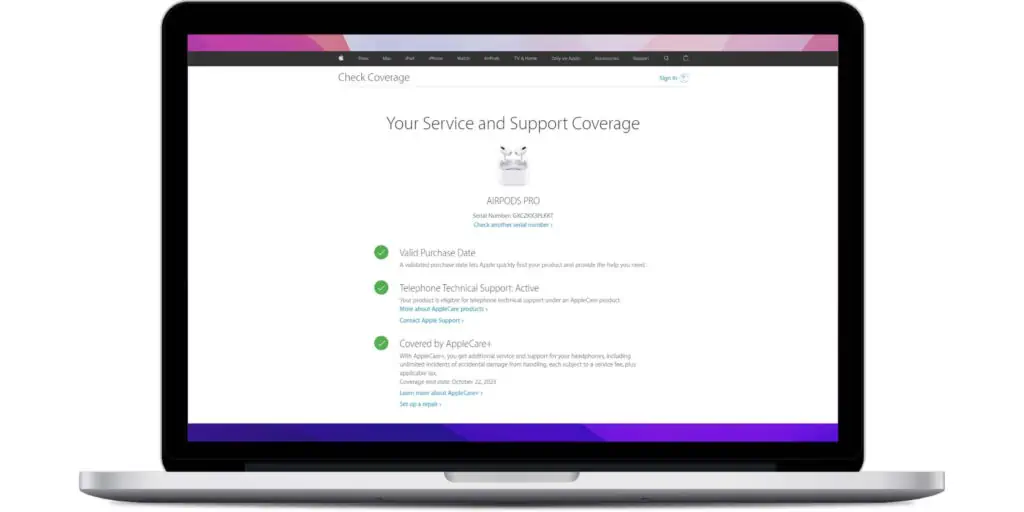
Step 3 You can now see if your device has a Valid Purchase Date, Telephone Technical Support, and AppleCare coverage.
Alternatively, you can also check if your device has a warranty and AppleCare coverage from mysupport.apple.com. You will need your Apple ID information for this. Follow these steps to check warranty and AppleCare status using mysupport.apple.com,
Step 1 Go to mysupport.apple.com.
Step 2 Sign in to your account using your Apple ID.
Step 3 Select the device you want to check the AppleCare warranty status for. You can see if your device is eligible for hardware repairs and technical support.
How to Check Information About your Warranty or AppleCare Plan from the Settings app
You can also check your AppleCare warranty status from the Settings app on your iPhone, iPad, or iPod Touch. Just follow these steps,
Step 1 Open the Settings app on your device.
Step 2 Tap on General.
Step 3 Now, tap on About.
Step 4 Tap on the name of your AppleCare plan. If there is no AppleCare plan, then tap on Warranty or Coverage Expired for more information about your device.
How to buy AppleCare?
If you don’t have AppleCare coverage for a device, then you can buy it during,
Purchase – When you buy a new Apple device, then you can opt to buy AppleCare+ for it.
After Purchase – If you recently purchased a new Apple device, then you can get AppleCare+ for it. You can buy AppleCaare+ regardless of where you bought it from.
However, the device needs to be within a period of purchase to be eligible for AppleCare+.
For iPhones, iPads, Apple Watch, Macs, and HomePod, you have to purchase AppleCare+ within 60 days of purchase. For Apple TV, you need to get AppleCare+ within 12 months of purchase.
To buy AppleCare+ for your device, do the following,
- Step 1 Open the Settings app on your device
- Step 2 Tap on General
- Step 3 Now, tap on About
- Step 4 Select AppleCare+ Available.
- Follow the on-screen instructions to buy AppleCare+.
Alternatively, you can buy AppleCare from the checkcoverage.apple.com website. You can also buy AppleCare+ for your devices at an Apple Store or you can call 800-275-2273 (800.APL.CARE) to buy AppleCare+ for your devices.
Note that when you buy AppleCare+ online or through the phone, you will have to complete a remote diagnostic of the device.
How to Check when your AppleCare Coverage Expires
If you want to check the expiry date of your AppleCare coverage, then do the following,
Step 1 Go to mysupport.apple.com.
Step 2 Sign in using your Apple ID.
Step 3 Select your Device and check the expiration date along with other details about your device coverage.
How to Get the Agreement Number or Proof of Coverage
If you want Proof of Coverage, then do this,
Step 1 Go to mysupport.apple.com.
Step 2 Sign in using your Apple ID.
Step 3 Select your Device.
Step 4 Now, click on View Proof of Coverage. If you can’t see proof of coverage for your device then make sure that your Apple ID has two-factor authentication.
AppleCare: Is It Worth the Cost?
AppleCare is an extended warranty program offered by Apple that provides additional coverage for your Apple devices beyond the standard one-year warranty.
It offers peace of mind to customers by protecting their investment and providing the necessary support when they need it the most.
Here are some of the reasons why i’d recommend investing in AppleCare for all your Apple devices.
Extended Coverage
The standard warranty that comes with your Apple device is a limited warranty that guarantees the product will work as expected for up to a year, or two years for the Apple Watch Edition.
AppleCare+ provides additional coverage for up to two or three years (depending on the product) of hardware coverage, as well as coverage for accidental damage.
AppleCare+ offers a longer duration of coverage, which is one of the main benefits of the program.
Priority Access to Support
AppleCare also provides priority access to Apple support by chat or phone. This means that you get faster service and support when you need it the most. AppleCare’s phone and chat support are available for the duration of the coverage.
Repairs
AppleCare covers the costs of any repairs your device may need for the duration of the cover, but only where it is the result of a hardware failure and not accidental damage.
With AppleCare+, accidental damage incidents such as liquid damage or broken screens are covered for up to an unlimited number of times, which is a significant improvement compared to the previous policy of two incidents every 24 months.
Accidental Damage
AppleCare+ with theft and loss coverage is available only in the United States and Japan. It covers two incidents of theft or loss for an additional fee and is not included in the standard AppleCare+ plan.
However, with accidental damage, there is a fixed deductible depending on the type of damage and the device. This is designed to discourage customers from claiming on non-essential incidents.
You still have to pay the deductible, the repair prices with AppleCare+ are generally much cheaper than for standard repairs through Apple.
Loss or Theft
AppleCare+ with theft and loss cover adds up to $100 to the price of AppleCare+, and the plan is only available for the iPhone.
This plan allows for two incidents of accidental damage, theft, or loss coverage every 12 months, providing you keep Find My enabled on your lost device.
There are also still deductibles for replacing a lost or stolen iPhone.
AppleCare Availability and Pricing
AppleCare plans are available for a range of devices, and the cost of the plan varies depending on which device it covers. Generally, the more expensive the device, the more AppleCare costs.
The cost of AppleCare+ for Mac ranges from $99 to $399, Apple Display for $499, iPad from $69 to $129, iPhone from $129 to $199, and Apple Watch from $49 to $149.
How to Check AppleCare Warranty Status and How to Buy – Conclusion
Checking AppleCare Warranty status is simple. All you need is your Apple device’s serial number. You can then go to checkcoverage.apple.com to check the warranty and support status.
We have also explained other information regarding AppleCare+ and how to buy AppleCare+ for your devices.
We hope this guide on How to Check AppleCare Warranty Status and How to Buy AppleCare was helpful. Please don’t hesitate to reach out to us in the comments below.
Also Read: