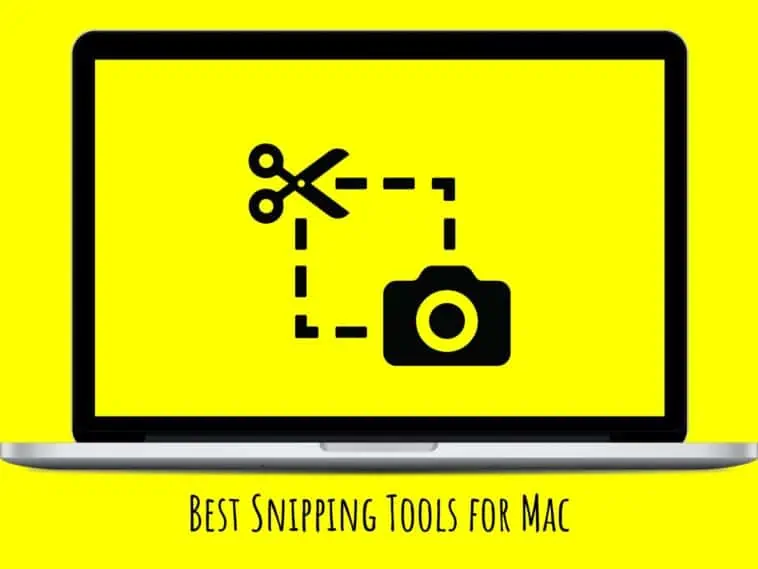Want to take screenshots or capture snippets of your Mac screen? Check out this list of the best snipping tools for Mac that make taking screenshots easy.
Screenshots are one of the easiest ways to let people know what you are working on or looking at. Screenshots can improve workflow in all kinds of digital work.
You can share screenshots with colleagues to get their opinion on something. You can also share screenshots with friends and family members if you have found something cool.
While taking screenshots is easy on mobile devices like smartphones and tablets, people usually struggle when it comes to taking screenshots on computers like Macs. This is because it is slightly more complicated by default.
However, there are apps that can make it easy for anyone to take screenshots, edit them and share them from their Macs. And this article will feature some of the best snipping tools for Mac and explain what makes them special.
| Tool Name | Free or Paid | One Key Feature |
|---|---|---|
| Zight (CloudApp) | Free | Ability to annotate and edit screenshots |
| Droplr | Free | SSO and encryption for security |
| Lightshot | Free | Two-button click for screen capture |
| Monosnap | Free | Offers cloud storage for screenshots |
| Snagit | Free | Ability to take scrolling screenshots |
| Greenshot | Free | Open-source with integrated image editor |
| Capto | Paid | Cloud storage support for easy access |
| Skitch | Free | Integrated with Evernote |
| TextSniper | Free | Captures text from any part of the screen |
| QuickTime Player | Free | Built-in to macOS and offers screen recording |
Related: How to Become an Apple Vision Pro Developer?
Which are the Best Snipping Tools for Macs?
Table of Contents
Zight (Previously CloudApp)
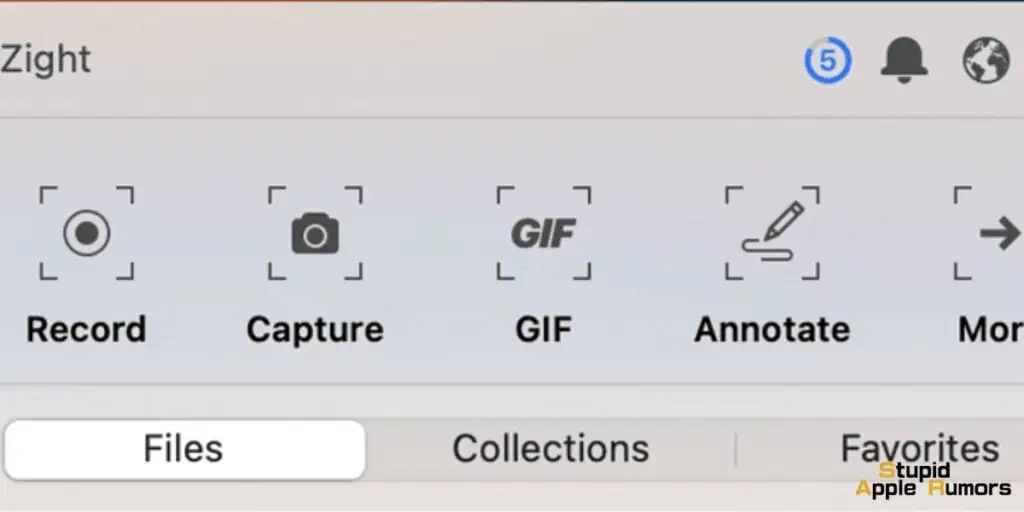
Zight is a simple yet powerful snipping tool for Macs. You can quickly capture snippets of your screen using Zight . With the menu bar utility, you can take screenshots in an instant.
Zight has keyboard shortcuts too, to aid in faster screenshotting ability. And you get to annotate and edit your screenshots after you take them. You can draw, add elements like emojis, lines, shapes, etc and blur parts of your screenshot as well.
Zight also lets you share screenshots easily which makes it perfect for work. And Zight lets you record your screen and save them as GIFs if needed.
Zight is an excellent snipping tool for Mac, the only disadvantage is its inability to capture the entire screen.
Pros
- Capture full screen or part of a screen
- Add annotations, emojis, lines, arrows, and other shapes
- Blur screenshots
- Upload and share images
- Record your screen and make GIFs
Cons
- No easy option to capture fullscreen
- Can use more editing tools
Droplr
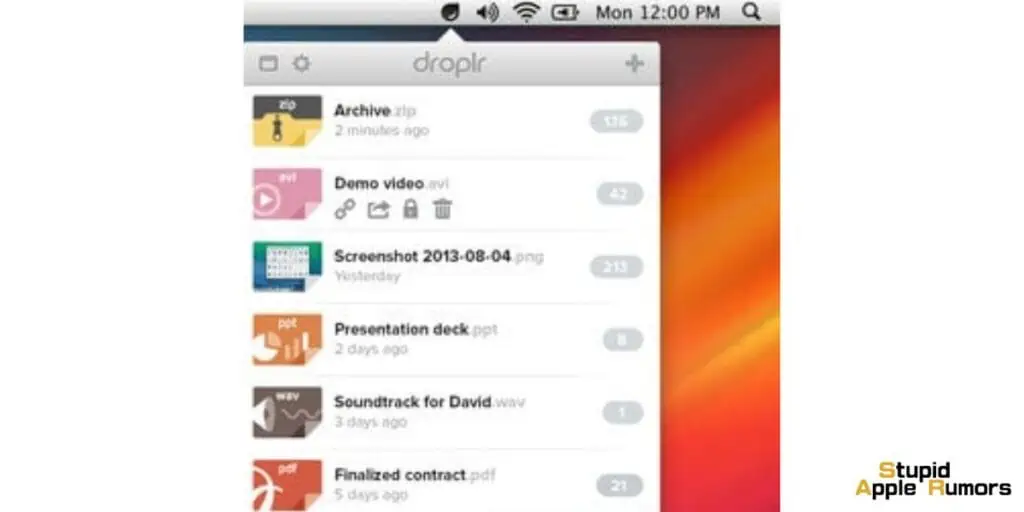
Droplr is one of the more complete snipping tools for Mac. Droplr offers a variety of screenshot modes like full-screen capture, part capture, full-page capture, and more.
Like all other apps on this list, Droplr also comes with an image editor built in, and it is one of the more powerful ones. You can use the editor to add shapes, arrows, and more. You can annotate screenshots, highlight text, and more.
Droplr makes sharing screenshots easy, when you save a screenshot you will get a link that can be shared with others. This makes it a good tool for teams. The app also has SSO and encryption for security and privacy. This is the perfect snipping tool for professionals on Mac.
Pros
- Multiple capture modes like part/full screen, scrolling screenshot, and more
- A useful image editor that lets you add shapes, arrows, and circles
- Annotate and highlight texts
- Save and share screenshots easily
- SSO and encryption for security
Cons
- Registration needed for use
Lightshot
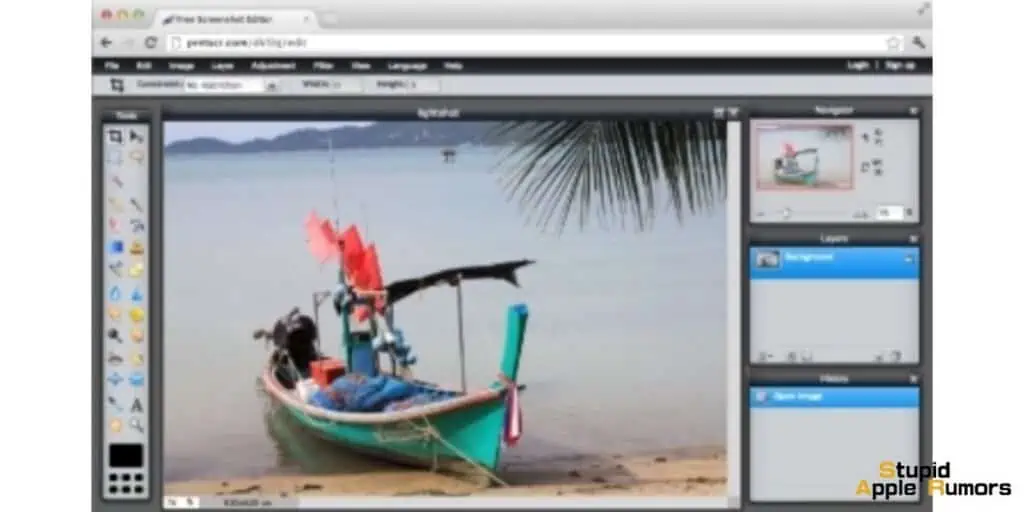
Lightshot is a feature-rich snipping tool for Mac. With Lightshot you can easily take snippets of your Mac screen and edit them as well.
Lightshot lets you take screenshots of any area of the screen on your Mac with just 2 button clicks. The app comes with a built-in editor that you can use to edit screenshots and snippets. You can annotate, crop, write, etc over your screenshots.
Lightshot comes with a simple and intuitive interface that makes it easy to use for everyone. You can also upload screenshots taken using Lightshot and get a link and share them easily. Overall, Lightshot is a cool snipping tool that gives you everything you need.
Pros
- Capture the full screen or part of a screen with just 2 button clicks.
- Edit screenshots using the built-in editor
- Simple, easy to use interface
- Upload screenshots to Lightshot servers and share them easily
Cons
- There is no option to take fullscreen screenshots
Monosnap
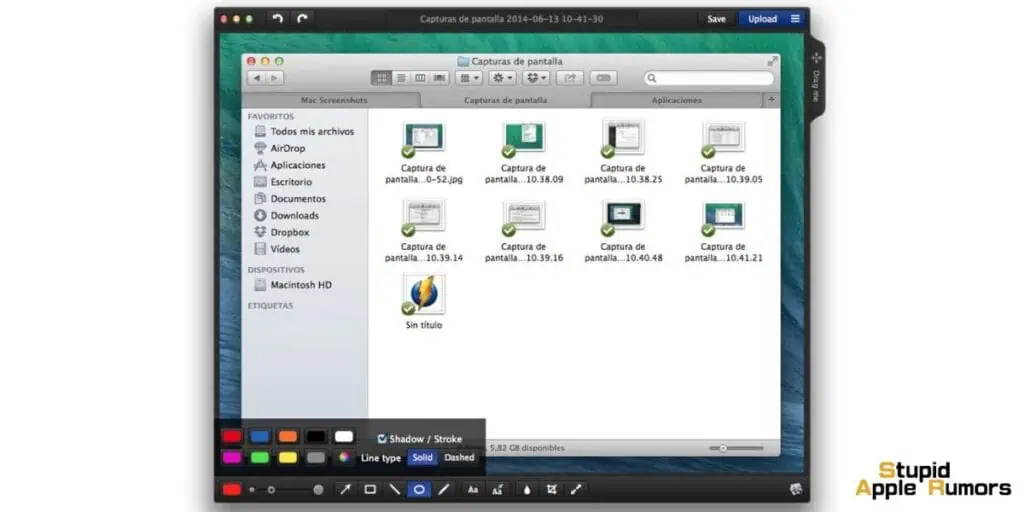
Monosnap is a snipping tool for Mac that makes taking screenshots easy. Monosnap supports keyboard shortcuts, so capturing your screen is just a click away.
Apart from being easy to screenshot, Monosnap also offers some cool features that make it great for professional use. The built-in image editor is simple but gives you options to annotate, add shapes, and blur parts of the image.
Monosnap also provides cloud storage that lets you store and share screenshots quickly. The app is also compatible with Google Chrome allowing you to share images between different devices. You can also record your screen and make GIFs.
Monosnap is a simple yet fleshed-out snipping tool for mac.
Pros
- Keyboard shortcuts make it easy to take snippets
- Annotate screenshots by adding text, arrow tools, shapes, and more.
- Blur parts of the image if needed
- Save screenshots locally or save them to Monosnap Cloud Storage
- Record videos and makes GIFs.
Cons
- UI could be better
- Ads
Snagit
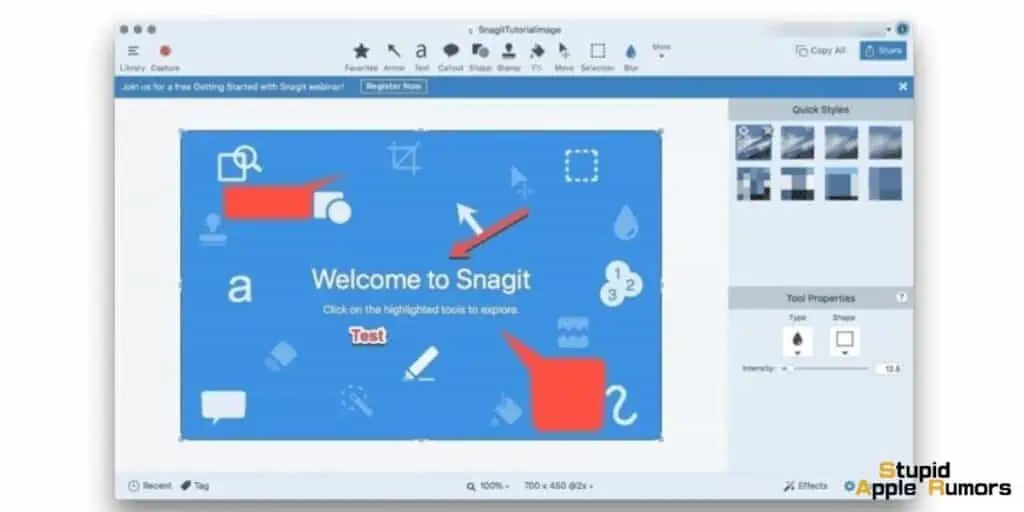
If you want to take a full-page screenshot, then Snagit is one of the best ways to do it. Snagit lets you take a scrolling screenshot of an entire page. You can take screenshots of web pages, long chats, and much more.
You can use Snagit to take vertical and horizontal screenshots. Snagit comes with a built-in image editor to quickly edit screenshots, you can blur, and add elements like arrows, shapes, and more. There are also hotkeys for quick access to the snipping tools, and these can be edited as well.
Overall, Snagit is one the best snipping tools for Mac.
Features
- Capture images and videos
- Edit screenshots and clips with the app
- Set shortcuts
- Take scrolling screenshots
- Support for annotations
- Built-in tools and templates to create tutorials and guides
Pros
- You can capture different types of screenshots.
- Take part screenshots, full-page or scrolling screenshots.
- Edit screenshots easily
- Record your screen
Cons
- Bugged with issues like force quitting, and random image snips
Greenshot
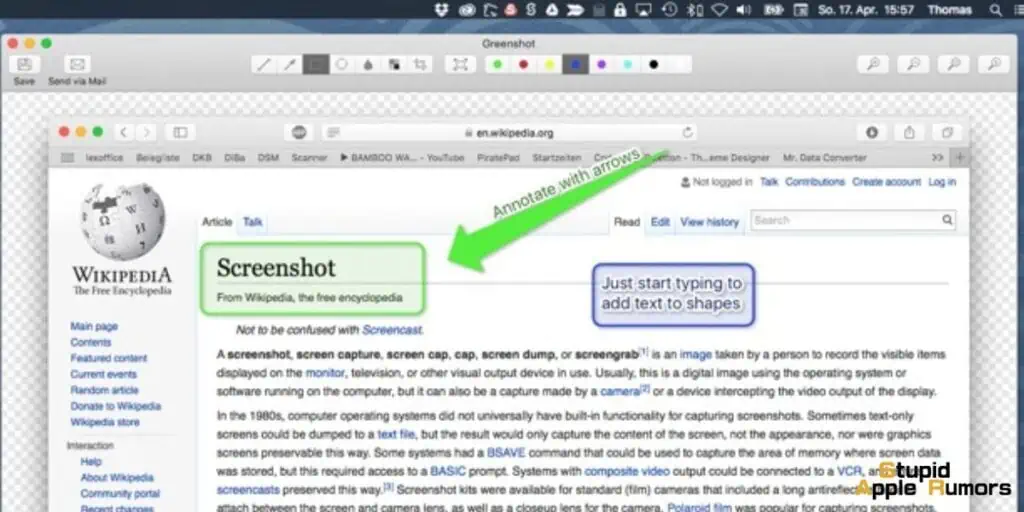
Greenshot serves as a cost-free, open-source screenshot utility that is particularly beneficial for Mac users in search of a multifaceted screen capturing solution.
It provides an extensive array of functionalities such as capturing your full screen, targeted areas, or even a scrollable window.
Additionally, the software enables you to make screen recordings and embellish captured images with textual and graphic annotations like shapes and arrows.
The tool comes with an integrated editor for cropping, resizing, and saving your images in multiple formats.
Pros:
- No cost, open-source
- Comprehensive set of features
- User-friendly interface
- Integrated image editor
- Compatible with multiple file types
Cons:
- Could be complex for beginners
- Some advanced functions are restricted to the premium version
Capto
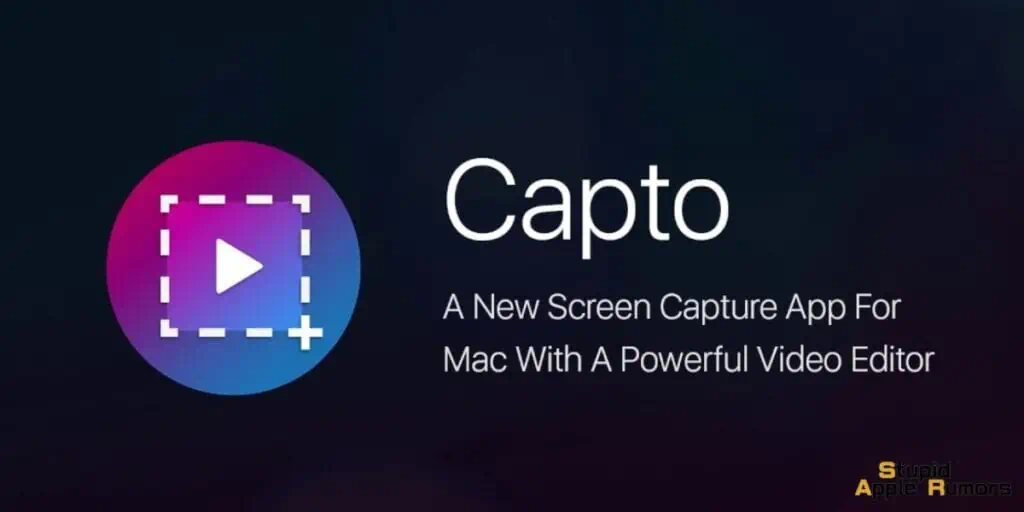
Capto stands as a premium screen capturing solution tailored for Mac users. Ideal for both professional and personal use, Capto’s offerings go beyond mere screenshot functionality.
It provides an integrated suite for editing, making the tool versatile and highly adaptable for various scenarios—from academic presentations to work-related documentation.
What sets it apart is its cloud storage support, which allows users to access their screenshots and videos from anywhere.
This makes it not just a tool for capturing content but also for managing it, a valuable asset for those juggling projects across multiple devices.
Pros:
- Versatile: Full-screen, partial, and scrollable captures, plus video recording.
- Built-In Editor: Edit and save in multiple formats.
- User-Friendly: Intuitive, even for beginners.
- Cloud Storage: Access captures from anywhere.
Cons:
- Cost: Premium pricing may limit accessibility.
- Learning Curve: Takes some time to master all features.
- Feature Gaps: Missing specific window capture and watermarking options.
Skitch
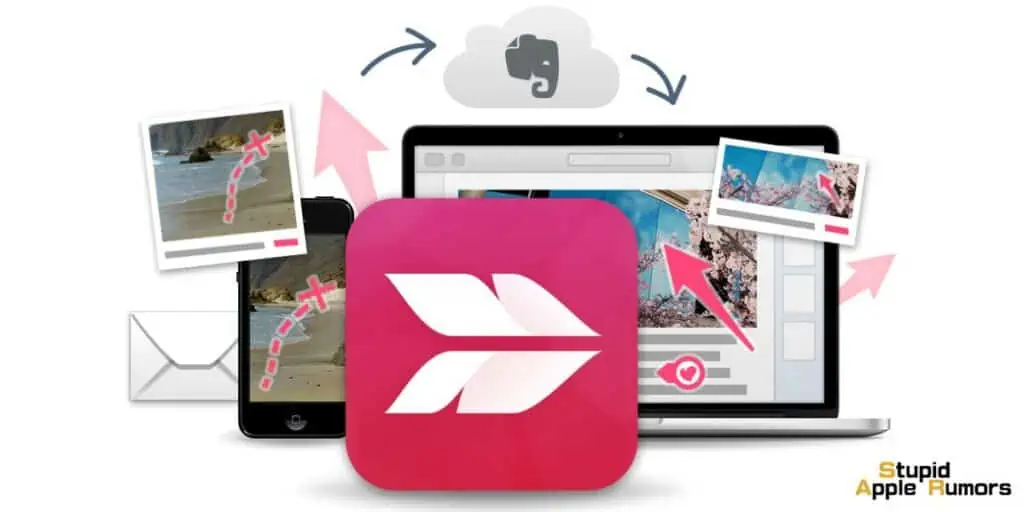
Skitch is a great option for Mac users who need a simple and easy-to-use screenshot tool. It is free to use, integrated with Evernote, and has a wide range of annotation tools.
However, it does not offer as many features as other snipping tools and can be slow to load on older Macs.
Pros:
- Free and easy to use
- Integrated with Evernote
- Simple and intuitive interface
- Wide range of annotation tools
- Ability to take screenshots of specific windows or areas of the screen
Cons:
- Limited features compared to other snipping tools
- Not as customizable as other snipping tools
- Can be slow to load on older Macs
TextSniper

TextSniper is a great option for Mac users who need to capture text from their screen. It is free to use, easy to learn, and has high accuracy.
It allows you to select any text on your screen and then copy it to your clipboard. TextSniper is a great tool for capturing text from websites, documents, and other sources.
However, it does not offer any annotation or editing features.
Pros:
- Free and easy to use
- Captures text from any part of the screen
- High accuracy even with complex text
- Supports a variety of languages
- Can be used in conjunction with other snipping tools
Cons:
- Does not offer any annotation or editing features
- Can be slow to capture text from large areas of the screen
QuickTime Player
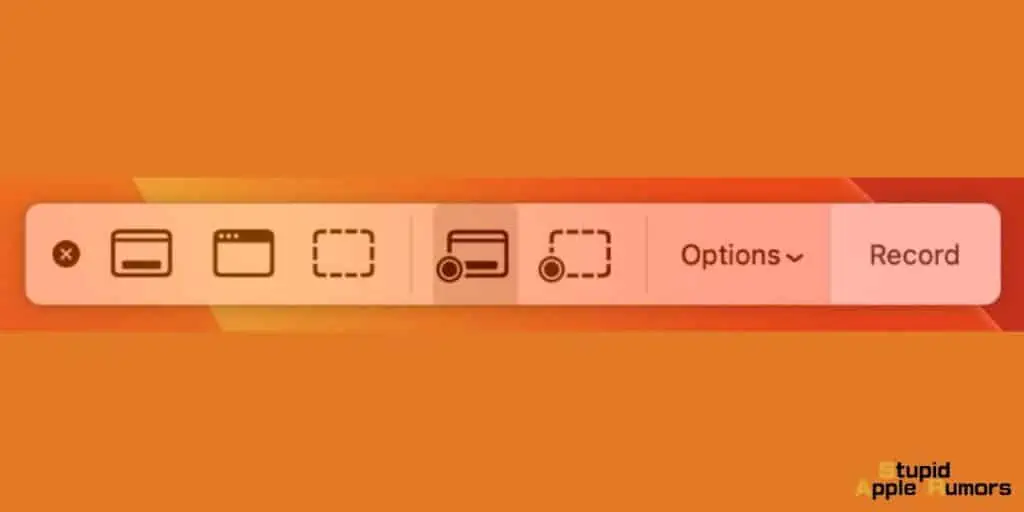
QuickTime Player is a free media player that also includes a screen recording feature.
You can use QuickTime Player to take screenshots of your entire screen or a specific portion of your screen. QuickTime Player also allows you to record screen videos.
However, it does not offer as many features as dedicated snipping tools and can be slow to load on older Macs.
Pros:
- Free and built-in to macOS
- Easy to use
- Can take screenshots of the entire screen or a specific portion of the screen
- Can record screen videos
- Supports a variety of file formats
Cons:
- Not as many features as dedicated snipping tools
- Can be slow to load on older Macs
- Does not offer any annotation or editing features
How to screen snip on Mac without third-party apps?
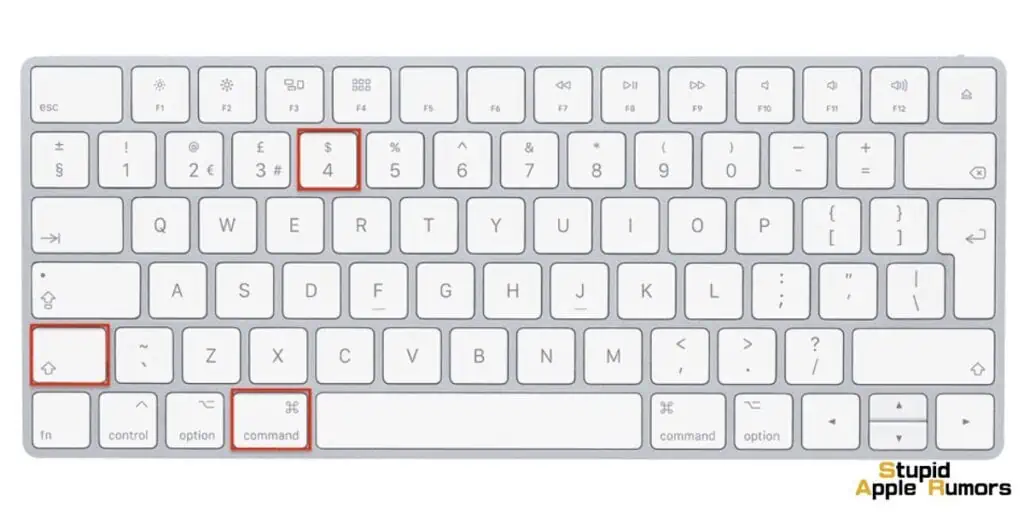
here are the steps on how to take a screenshot on Mac without third-party apps:
- Press and hold these three keys together: Shift, Command, and 3.
- Drag the crosshair to select the area of the screen to capture.
- To move the selection, press and hold Space bar while dragging.
- To cancel taking the screenshot, press the Esc (Escape) key.
- To take the screenshot, release your mouse or trackpad button.
The screenshot will be saved to your desktop. You can also open it in Preview to annotate it or save it in a different location.
Here are some additional keyboard shortcuts for taking screenshots on Mac:
- Shift + Command + 4 : Take a screenshot of the entire screen.
- Shift + Command + 4 + Space bar : Take a screenshot of a specific window.
- Shift + Command + 5 : Open the Screenshot app, where you can take screenshots of different areas of the screen, record screen videos, and annotate your screenshots.
For a more detailed breakdown on how this works, check out our dedicated article on how to take a screenshot on Mac.
Best Snipping Tools for Mac – Conclusion
So there you have it, our list of the best snipping tools for mac.
These apps make it easy to take screenshots and snippets. Our favorite is Droplr, however, the registration part might put off some users.
All the apps are worth a recommendation and we advise you to try them out and choose the one you like the most. We hope this guide was helpful in finding a good screenshot tool for your Mac.
Also Read: