AirPods, Apple’s signature wireless earbuds, are appreciated for their sound quality, sleek design, and user-friendly features.
However, users sometimes encounter an issue where one AirPod is noticeably louder than the other.
This article explores why this problem arises and provides step-by-step instructions on how to resolve it, ensuring optimal audio balance and performance.
One AirPod louder than the other can often be attributed to dirty AirPods, audio balance settings, bugs, glitches, or hardware issues.
Here are a few quick steps to resolve the one AirPod louder than the other issue:
Method 1 Clean your AirPods and charging case with a soft, lint-free cloth.
Method 2 Adjust the audio balance via your iPhone’s accessibility settings.
Method 3 Restart your iPhone to clear temporary bugs and glitches.
Method 4 Reset your AirPods for a fresh start.
Method 5 Reset all settings on your iPhone.
Method 6 Suck out earwax from your AirPods safely to improve sound clarity.
Method 7 Calibrate your AirPods with your iPhone for maximum performance.
Method 8 Update the iOS on your iPhone to the latest version.
If all else fails, contact Apple Support for repair.
Related: Why do AirPods keep Disconnecting, How to Fix
Why is One AirPod Louder than the Other?
Table of Contents
Several factors could lead to one AirPod being louder than the other:
- Earwax Buildup: Over time, your AirPods can accumulate earwax, dust, and other debris which can cover the speakers and affect sound quality. In many cases, this buildup may not be equal, causing an imbalance in volume.
- Software Glitches: AirPods, like other wireless devices, rely on software to function. Occasionally, software glitches or bugs can create volume inconsistencies.
- Hardware Issues: If your AirPods have been dropped or exposed to water, the hardware might have been damaged, which can cause sound discrepancies between the two earbuds.
- Audio Balance Settings: Your device’s audio balance might have been unintentionally adjusted, leading to uneven volume distribution.
- Connectivity Problems: Sometimes, connectivity issues between your device and your AirPods can cause sound imbalances.
Are My AirPods Broken?
As with most tech products, it is a combination of hardware and software that makes them special. So if one AirPod is louder than the other, then the issue can be software or hardware.
A hardware problem can be hard and even expensive to resolve. Software issues on the other hand can be fixed easily.
This article will explain why is one AirPod louder than the other and how to fix this issue.
8 Ways How to Fix One AirPod Louder than the Other
Clean AirPods and Charging Case
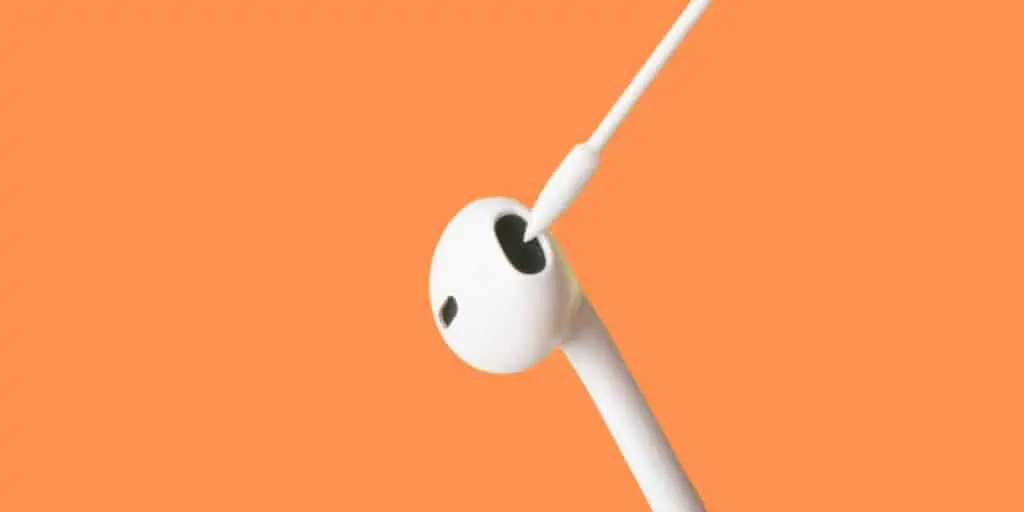
Before we check out the technical fixes, try to clean both your AirPods and charging case for optimal performance.
To clean, use a soft lint-free cloth to wipe the surface. Clean gently so that you don’t damage connector pins on the case and on the AirPods.
Adjust Audio Balance
The audio balance of AirPods adjusts the volume that comes out of each earbud. Using this feature you can make one earbud sound louder or quieter as you need.
So if one AirPod is louder than the other, it can be because you accidentally adjusted the audio balance.
You can adjust the audio balance so that both your AirPods sound the same, just follow these steps,
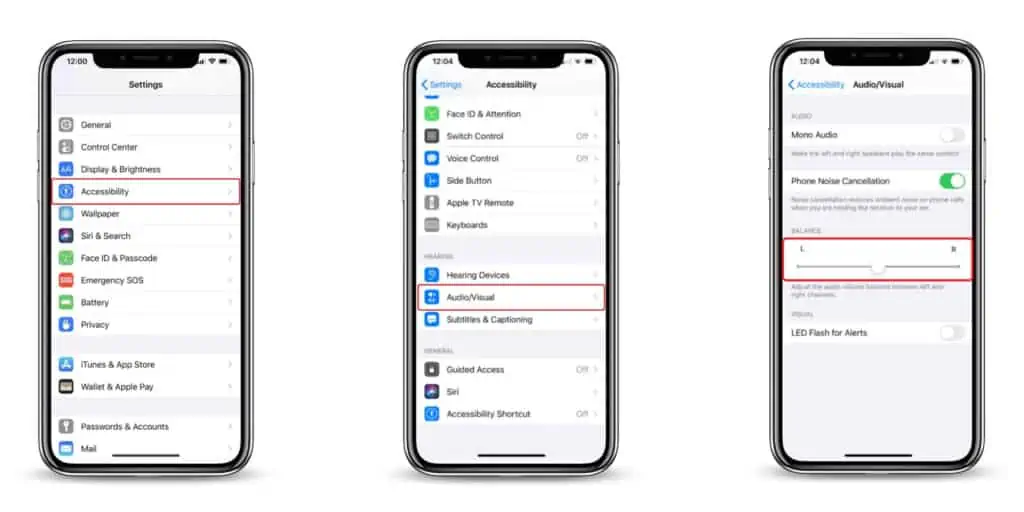
Step 1 Open the Settings app on your iPhone.
Step 2 Tap on Accessibility.
Step 3 Now tap on Audio/Visual.
Step 4 Drag the slider under Balance to adjust the audio balance of AirPods.
If the slider is at the center then both AirPods should sound the same. However, if the slider is at the center and there is still a volume difference, then something is wrong. Try out our other fixes in that case.
Restart your iPhone
Some temporary bugs and glitches might cause issues with messaging like this. You can fix these issues by restarting your iPhone. Follow these steps to restart your iPhone,
How to Restart iPhone
Step 1 Press and hold the power button on your iPhone, and wait for the power off slider to appear.
Step 2 Now, swipe the power off slider to turn off your iPhone.
Step 3 Hold the power button on your iPhone until the Apple logo appears.
How to Restart iPhone if Power Button is Damaged
Step 1 Open the Settings app on your iPhone.
Step 2 Tap on General.
Step 3 Scroll down and tap on Shut Down.
Step 4 Swipe the power off slider to switch off your iPhone.
Step 5 To turn on your iPhone, plug it into its charger.
But for the love of all things human, please get the power button repaired.
How to Force Restart your iPhone
If your iPhone is not responding, then you can force restart it. The process differs based on iPhone models, so follow the steps accordingly,
Restart iPhones with Face ID (iPhone X and Later)
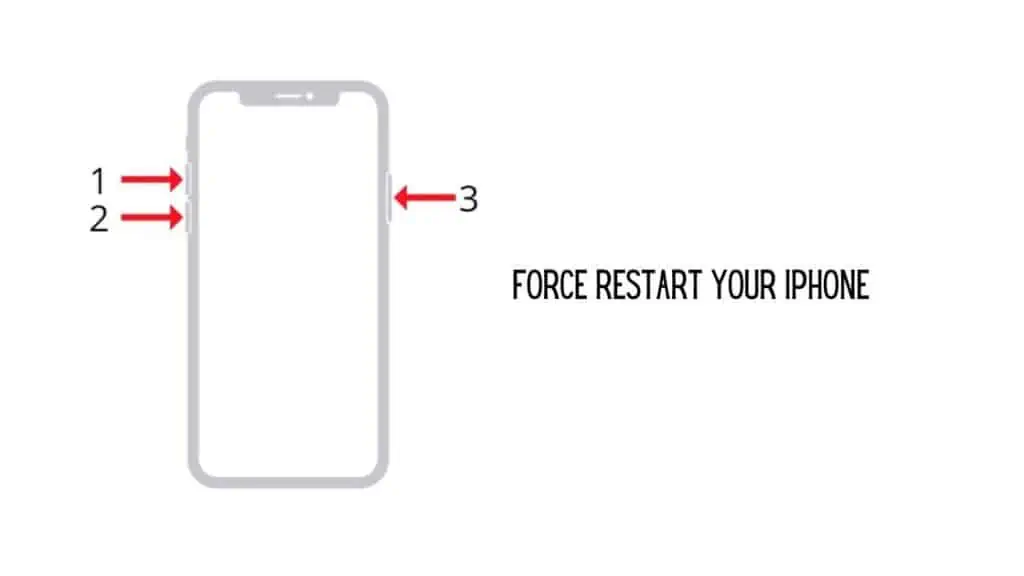
Step 1 Press and hold the volume up and down button.
Step 2 At the same time press and hold the side button.
Step 3 Keep holding until the Apple logo appears on the screen.
Restart iPhone 7 and 7 Plus
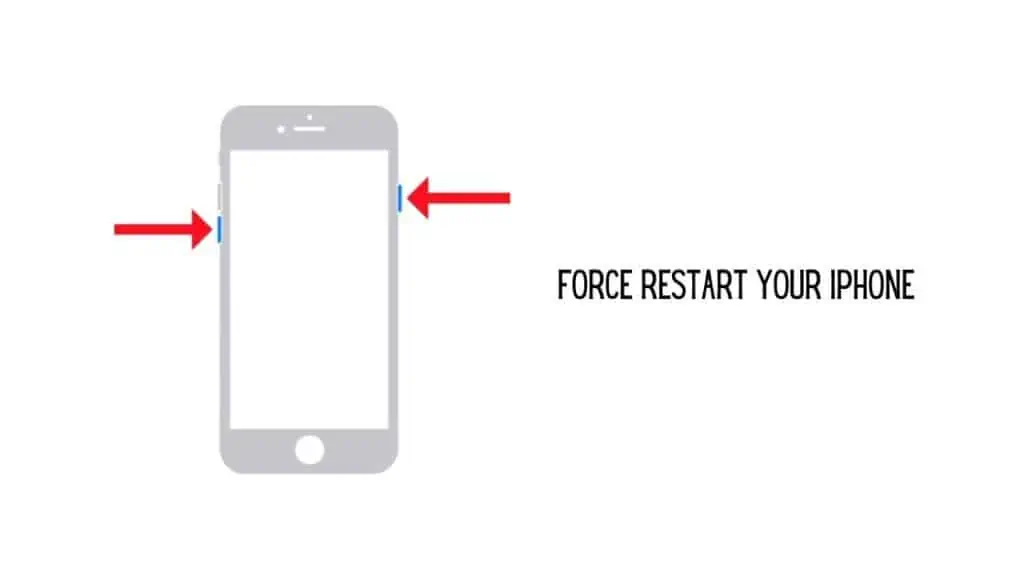
Step 1 Press and hold the volume button and power button at the same time.
Step 2 The Apple logo appears on the iPhone screen.
Restart iPhone 6, SE (1st Gen), and the Earlier Models
Step 1 Press and hold the top button on your iPhone.
Step 2 At the same time press and hold the power button.
Step 3 Until the Apple logo appears on the screen to restart the iPhone.
If you still face the problem, then try our other fixes.
Reset AirPods
Just like iPhones, you can reset AirPods too. Resetting your AirPods will fix issues and bugs like connection issues, poor battery life, and more. Resetting will provide your AirPods with a fresh start, so check out how,
Step 1 Press and hold the button on your AirPods charging case.
Step 2 Hold till the status LED flashes amber and then white.
Step 3 When the LED flashes white, let go of the button.
And that is it, you have reset your AirPods. You will need to pair them again to your iPhone or iPad. Pair and check if the volume issue is fixed, if not move on to the next fix.
Reset All Settings on your iPhone
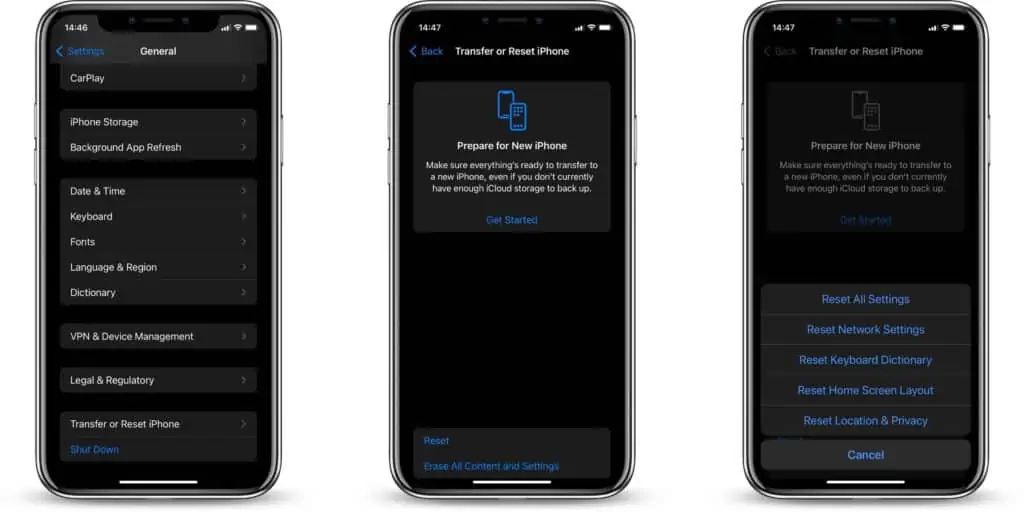
You can try resetting your iPhone’s network settings. This resets all your network settings to default settings and you can losses your data like Wi-Fi password, VPN, settings, etc. To reset your network settings, follow these steps.
Step 1 Open the Settings on your iPhone.
Step 2 Tap the General option.
Step 3 Now, Select the Reset option.
Step 4 Click on Reset All Settings.
Step 5 Here, follow the instructions on the screen.
Step 6 To proceed you have to enter your password.
See if both your AirPods sound the same now.
Suck Out The Earwax

Reading this heading might sound gross but there’s a safe way to suck the earwax out of your AirPods. Doing this will improve loudness and sound clarity too.
And if only one AirPod is clogged with earwax, that’s when you’ll notice a volume difference. However, you can easily suck out the earwax in your AirPods by doing the following,
Step 1 Place a tissue or thin towel over the speaker mesh.
Step 2 Now suck inwards over the tissue or towel.
Step 3 Check if the earwax has been sucked out by looking at the tissue.
Once you think all the earwax is removed, check if your AirPods sound better and are equal in volume.
Earwax can make your AirPods sound muffled and silent. Even if you don’t have the volume difference issue, you can still do this once every few weeks to improve audio quality and loudness.
Calibrate AirPods With iPhone

Calibrating your AirPods lets it perform to its maximum. Follow these steps to calibrate your AirPods with your iPhone,
Make sure you always have AirPods inserted in your ears during the process.
Step 1 Play music on your AirPods using your iPhone.
Step 2 Now reduce the volume to zero.
Step 3 Now, turn off Bluetooth on your iPhone. Don’t remove the AirPods from your ears.
Step 4 Now play music on your iPhone and reduce the volume to zero.
Step 5 Enable Bluetooth on your iPhone and then connect your AirPods.
This is the calibration process and now check if both AirPods sound identical in volume.
Update iOS on your iPhone
If the old software version has some bugs and glitches it might affect your overall experiences with various factors, including AirPods performace. So you need to make sure you have iOS updated to the latest version. Follow these steps to update iOS on your iPhone,
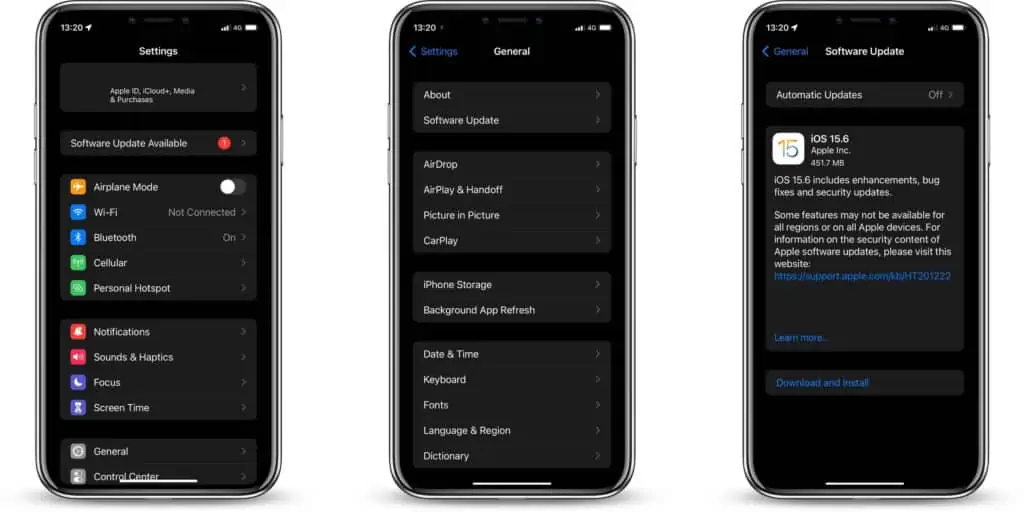
Step 1 Open the Settings app on your iPhone.
Step 2 Tap on General.
Step 3 Scroll down and select Software Update.
Step 4 If an update is available, you will see the Install now option, tap on it.
Step 5 Alternatively you might see a Download and Install option too, if so, click on it to download and install to update the latest version of iOS on your iPhone.
Step 6 You will have to enter your passcode, after which you have to confirm by tapping on Install Now.
Updating your iPhone to the latest version might fix issues with AirPods. However, if your AirPods still don’t sound the same, then the issue might be hardware and you’ll have to contact Apple.
Troubleshooting Connectivity Problems
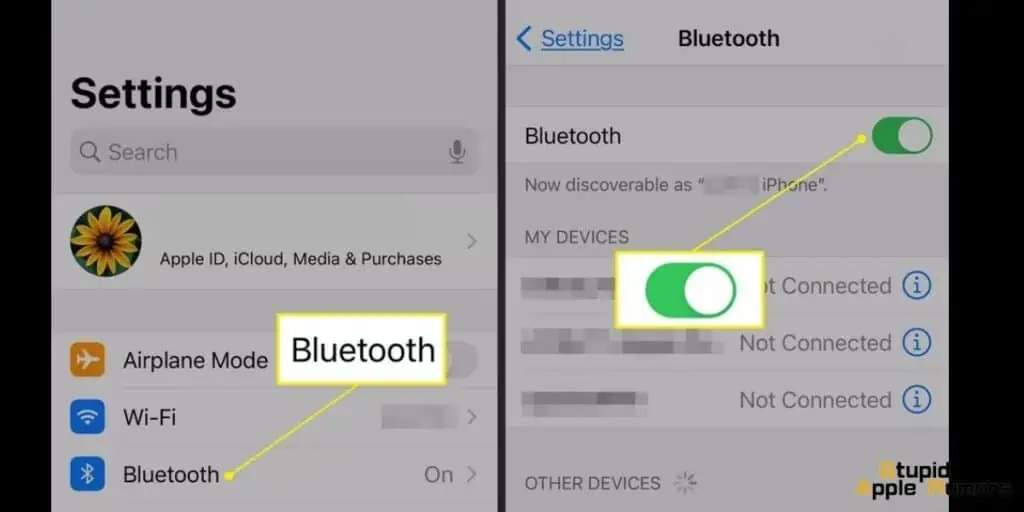
If you’re still experiencing problems, try these steps:
Turn off Bluetooth on your device, wait a few seconds, then turn it back on.
Place your AirPods in the charging case, close the lid, wait a few seconds, then open the lid and reconnect.
Contact Apple Support For Repair
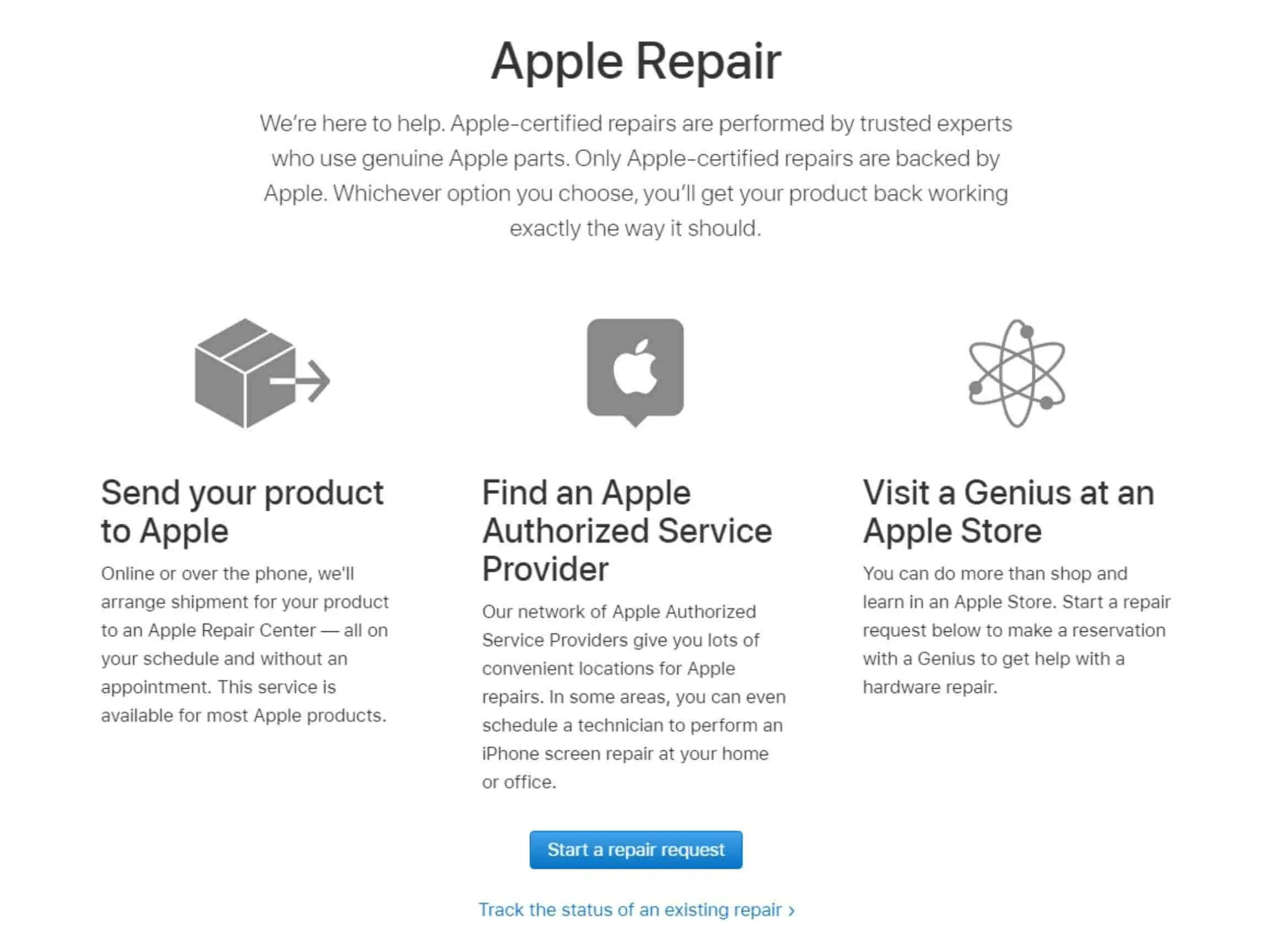
If your tried all the above fixes and your AirPods still don’t sound the same, then the problem might be hardware. We recommend contacting Apple and setting up an appointment for a genius bar visit.
However, if you can’t go in person, then you can use Apple’s mail-in service to send your AirPods for repair.
Why is One AirPod Louder than the Other – Conclusion
So, there you have it, all the reasons for why is one AirPod louder than the other and how to fix the same. Let us know which fix worked for you in the comments below. Enjoy your music.
Also Read:



