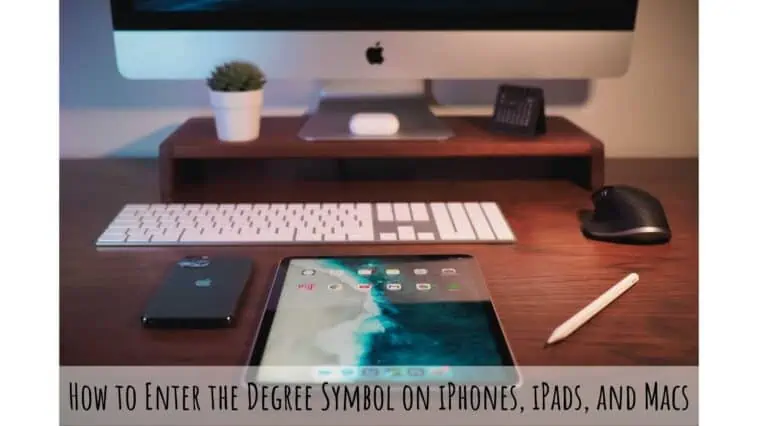Do you have the need to use the degree symbol a lot? Check out how to enter the degree symbol on various Apple devices.
The degree symbol is common mathematics and science sign that is used to denote temperature and angle. So people in the scientific field will need to type the degree symbol a lot, especially for research papers.
Apple devices don’t have a dedicated key for typing the degree symbol, so you have to go digging.
This article will explain all the ways to enter the degree symbol on devices like iPhones, iPads, and Macs. Read our guide on how to enter the degree symbol to quickly type it.
Related: How to do Exponents on iPhone Calculator
Why is there no degree symbol on my iPhone?
Table of Contents
There are a few reasons why there is no degree symbol on the iPhone keyboard by default:
- It is not a commonly used character. The degree symbol is used to represent temperature, angles, and other scientific measurements. However, it is not used as frequently as other characters, such as letters, numbers, and punctuation marks.
- There is limited space on the iPhone keyboard. The iPhone keyboard is already crowded with many different characters. Adding the degree symbol would make it even more crowded and difficult to use.
Apple has decided to prioritize other characters over the degree symbol on the iPhone keyboard because it is not a commonly used character and there is limited space on the keyboard.
However, there is still a way to access the degree symbol on the iPhone keyboard which i’ll explain below.
How to Enter the Degree Symbol on an iPhone?
You can easily enter the degree sign on your iPhone using the default keyboard. The procedure is even similar on other keyboards like Gboard, Swiftkey, and more. Just follow these steps to enter the degree symbol on your iPhone,
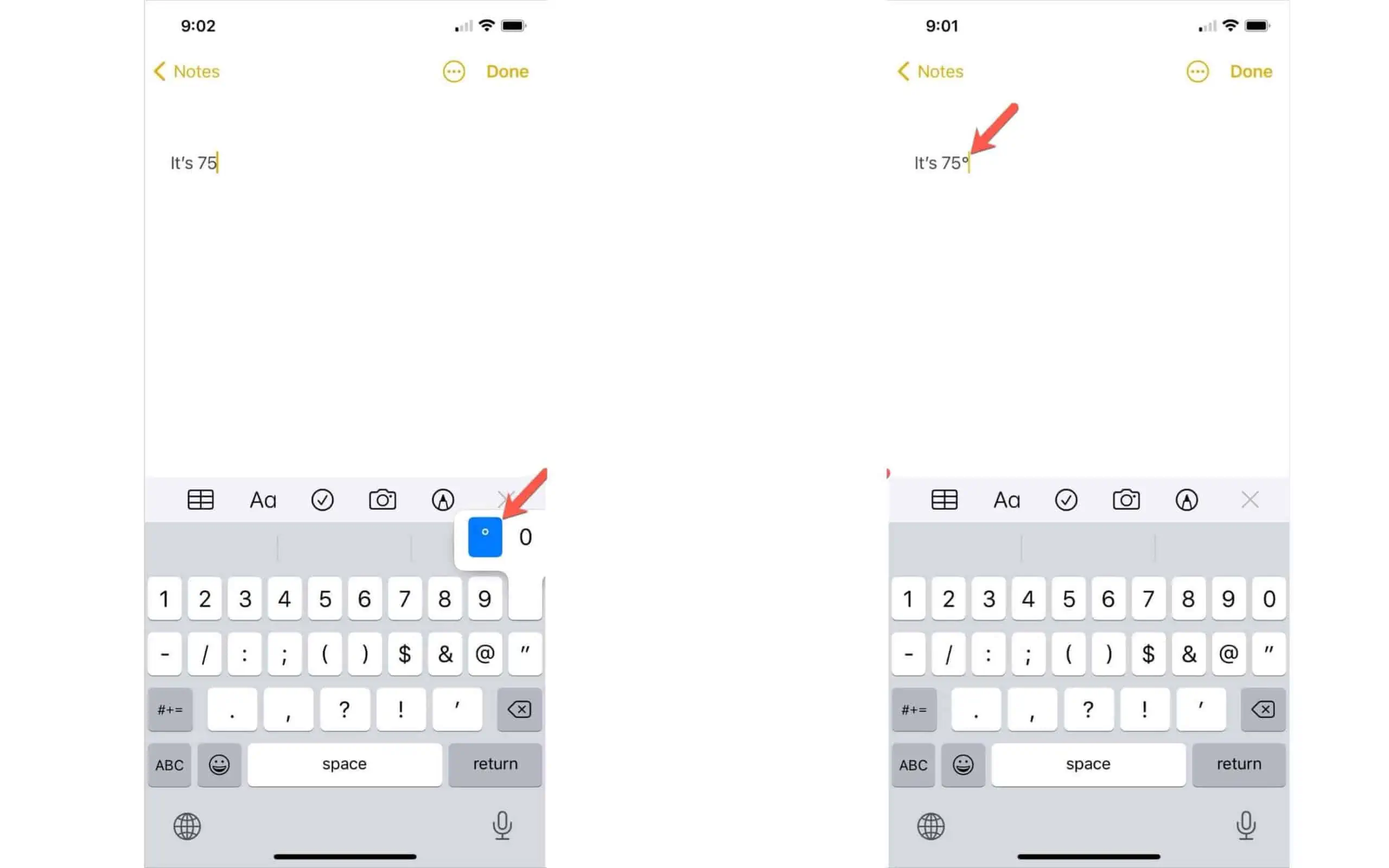
- Step 1 Open the keyboard on your iPhone by tapping on a text field.
- Step 2 Tap on the 123 key to access the numeric keyboard.
- Step 3 Now, long press the 0 (zero) key you will see a little pop-up.
- Step 4 Tap to select the ° degree symbol.
It’s that simple to enter the degree sign on your iPhone.
How to add the degree symbol to my iPhone keyboard shortcuts?
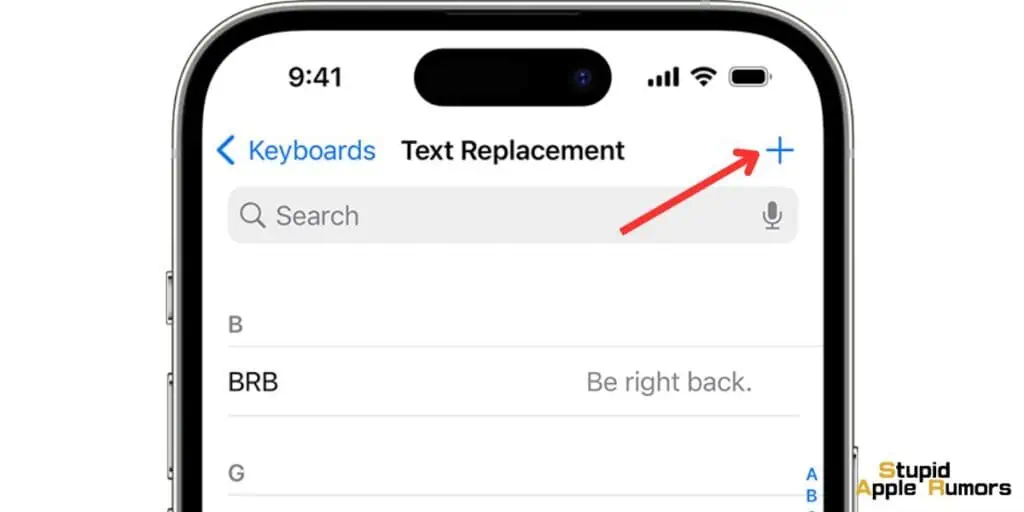
To add the degree symbol to your iPhone keyboard shortcuts, follow these steps:
- Open the Settings app.
- Tap on General.
- Tap on Keyboard.
- Tap on Text Replacement.
- Tap on the + button in the top right corner.
- In the Phrase field, type the degree symbol (°).
- In the Shortcut field, type a shortcut that you want to use to enter the degree symbol.
- For example, you could enter “deg”.
- Tap on Save in the top right corner.
Now, whenever you type your shortcut, the degree symbol will be entered into the text field.For example, if you set the shortcut to “deg”, you could type “deg” and then tap the spacebar to enter the degree symbol.
You can also add other symbols to your keyboard shortcuts in the same way. This can be a great way to save time and make typing easier.
How do I enter degrees in iPhone Calculator?
To enter degrees in the iPhone calculator, you can follow these steps:
- Open the Calculator app.
- Make sure that the calculator is in the Scientific mode. To do this, rotate your iPhone to landscape mode.
- Tap on the DEG button to switch to degrees mode.
- Enter the number of degrees that you want to calculate.
- Tap on the mathematical operation that you want to perform.
- Tap on the equal sign to calculate the result.
For example, to calculate the sine of 30 degrees, you would follow these steps:
- Open the Calculator app.
- Make sure that the calculator is in the Scientific mode.
- Tap on the DEG button to switch to degrees mode.
- Enter 30.
- Tap on the sin button.
- Tap on the equal sign.
The result will be displayed on the screen.
How to Enter the Degree Symbol on an iPad?
You can easily enter the degree sign on your iPad using the default keyboard. The procedure is even similar on other keyboards like Gboard, Swiftkey, and more. Just follow these steps to enter the degree symbol on your iPad,
- Step 1 Open the keyboard on your iPad by tapping on a text field.
- Step 2 Tap on the 123 key to access the numeric keyboard.
- Step 3 Now, long press the 0 (zero) key you will see a little pop-up.
- Step 4 Tap to select the ° degree symbol.
It’s that simple to enter the degree sign on your iPad.
How to Enter the Degree Symbol on a Mac?
It is even more simple to enter the degree symbol on a Mac compared to an iPhone or an iPad. There is only one step involved. You can use a keyboard shortcut to enter the degree symbol on your Mac.
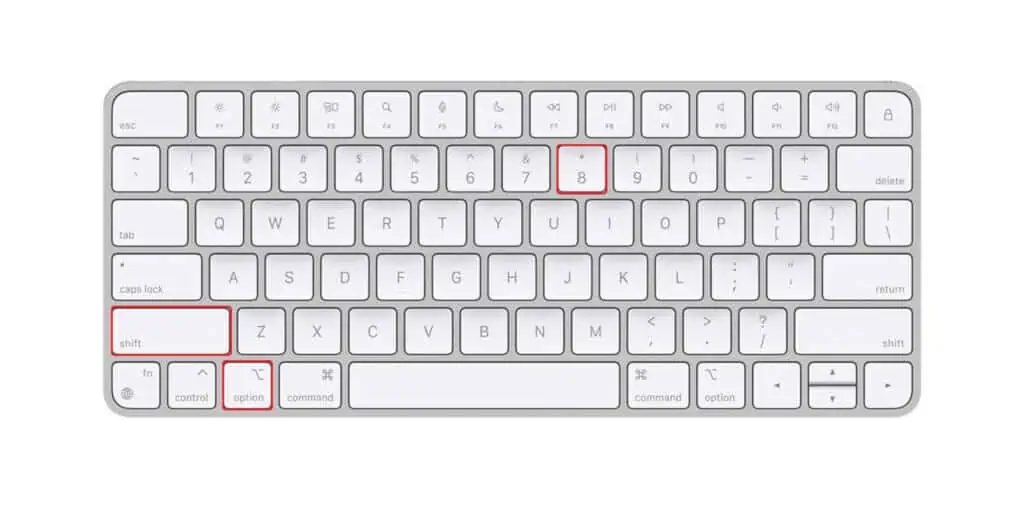
To enter the degree sign on your Mac, press these keys at the same time, Shift + Option + 8.
If you are someone who can’t remember all the keyboard shortcuts for your Mac, then you can use the emoji menu to enter the degree symbol. While this method is longer, it is also easier to remember and enter other symbols/emojis. Follow these steps to enter the degree symbol using the emoji menu on Mac,
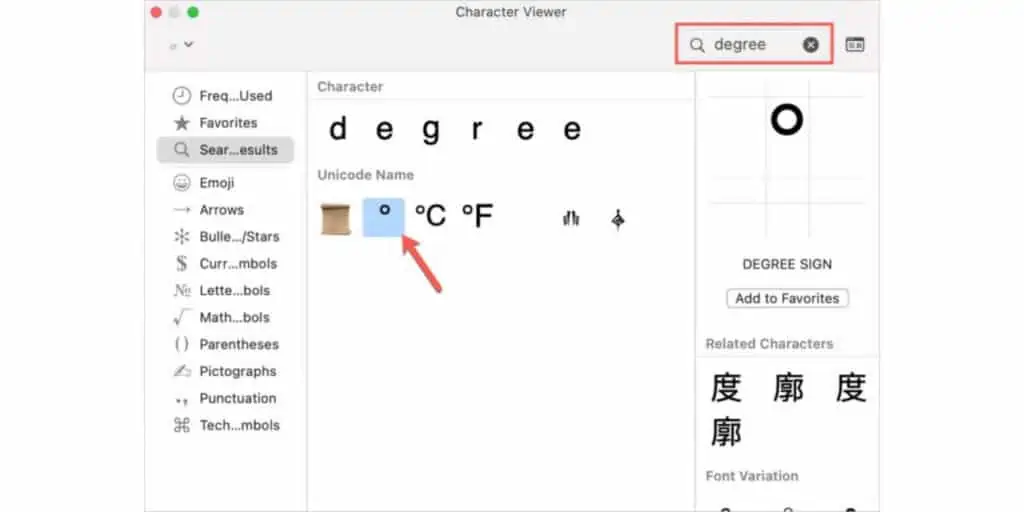
- Step 1 When typing, tap on the Edit in the menu bar.
- Step 2 Select Emojis & Symbols.
- Step 3 Now type degree in the search box.
- Step 4 Click on the ° degree symbol to enter it.
You can copy or drag the symbol to any window that you want to use it in. You can also add the degree sign to your Favorites in the character viewer if you use it regularly.
How to add the degree symbol to my Mac keyboard shortcuts?
To do this on a Mac, go to System Preferences > Keyboard > Shortcuts and click the + button to add a new shortcut.
In the Action field, type “Insert Degree Symbol” and in the Keyboard Shortcut field, type the keyboard shortcut you want to use.
Can Siri enter the degree symbol for me?
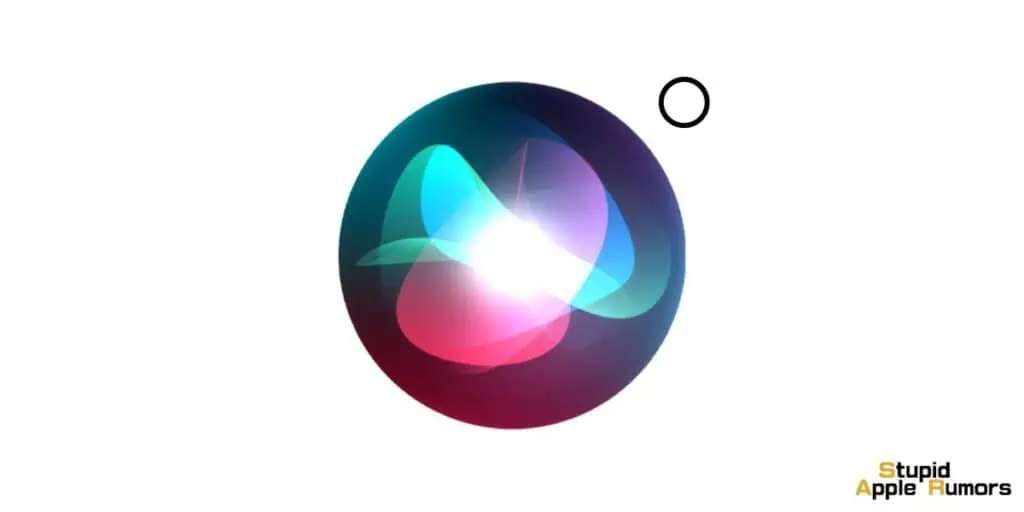
No, Siri cannot enter the degree symbol for you. Siri does not recognize the degree symbol as a valid input character.
To enter the degree symbol on an iPhone or iPad, you can:
- Open the keyboard.
- Tap and hold the zero (0) key.
- Slide your finger up to the degree symbol (°) and release.
To enter the degree symbol on a Mac, you can:
- Press
Shift+Option+8. - Open the Character Viewer (Command + Control + Space) and search for the degree symbol.
If you need to enter the degree symbol frequently, you may want to consider adding it to your keyboard shortcuts.
How to Enter the Degree Symbol – Conclusion
So there you have it, all the ways to enter the degree symbol on different Apple devices. If you are someone who needs to enter degree symbol a lot, then I hope this guide How to Enter the Degree Symbol was helpful. Let us know how you type/enter the degree symbol.
How to Enter the Degree Symbol – Frequently Asked Questions
Where is the degree sign on my iPhone?
You can find the degree sign on your iPhone on the numerical keyboard. Just press the 123 buttons on your iPhone keyboard and then long press 0 to bring up the degree symbol. Select it to use it.
Does Apple have the degree symbol?
Yes, Apple devices have the degree symbol. On iOS devices, you find it on the numerical keyboard. If you are on Mac, you can use shortcuts or character viewer to enter the degree symbol.
Also Read: