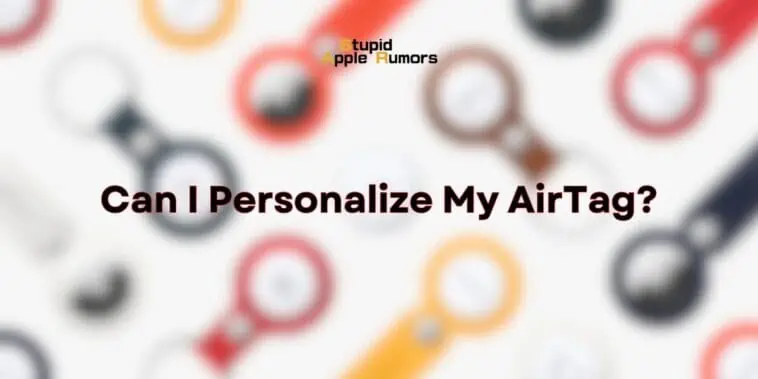If you’re wondering, can I personalize my AirTag? The, yes, you can personalize your AirTags in a number of ways, from engraving your name onto it to creating a customized name via the Find My app on your iPhone.
As a versatile tracking device designed to keep tabs on your essentials, customizing your AirTag not only adds a touch of personality but also enhances its functionality.
In this comprehensive guide, we’ll walk you through the simple yet impactful steps to personalize your AirTag, ensuring it becomes an indispensable companion in your everyday life.
Here are a few things you can do to personalize your AirTags:
- Change the name: You can change the name of your AirTag to something more meaningful, such as “Keys Finder” or “Luggage Tracker.”
- Change the emoji: You can also add an emoji to your AirTag’s name to make it more unique and visually appealing.
- Add an engraving: When you purchase an AirTag from Apple, you can have it engraved with a custom message, such as your initials or a phone number.
Also check out: Why Do AirTags Make a Beeping Sound?
How Do You Change the Name of Your AirTag?
Table of Contents
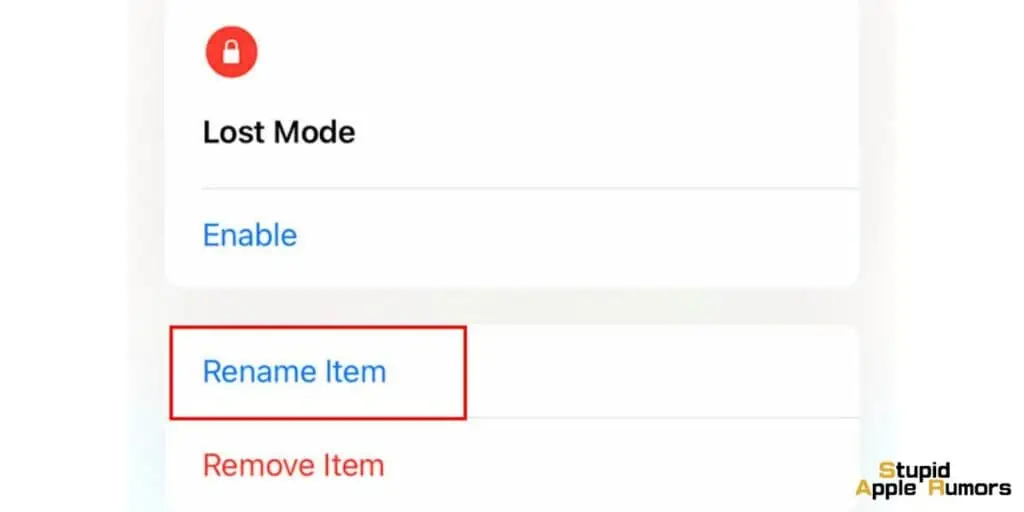
Customizing the name of your AirTags is the easiest way to personalize it and you can assign any name of your choice to the AirTag.
For example, if the AirTag is going to be used to track your keys, then you can rename it to ‘Keychain AirTag’ or just simply ‘House Keys’.
To do this, open the Find My app and tap on the AirTag that you want to rename. Then, tap on the “Edit” button and enter a new name.
How Do You Change the Owner of an AirTag?
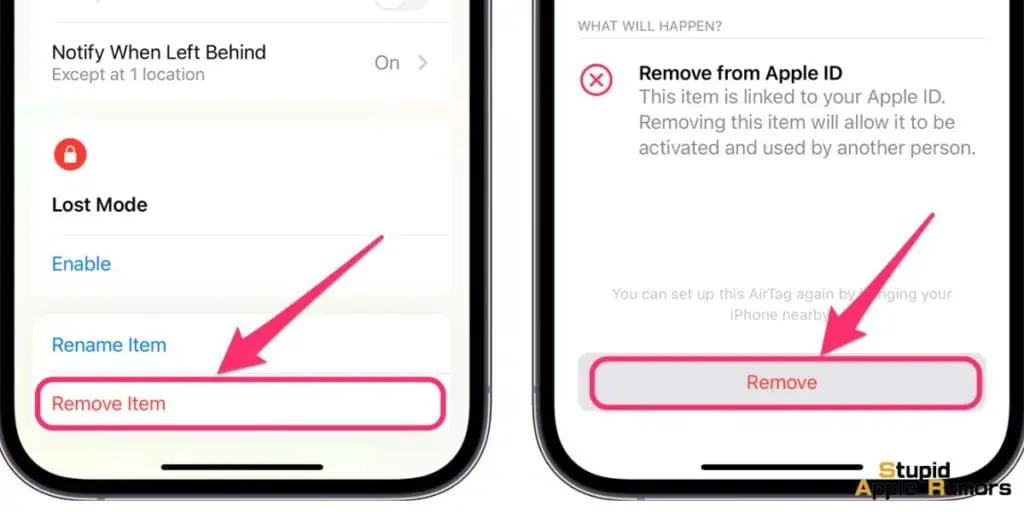
AirTags can only be assigned to a single person at a time. However, if you are selling it or giving it to someone else then you will be able to transfer the ownership of the Airtag to that person.
Here’s how you do that;
- Open the Find My app and tap on the AirTag that you want to transfer ownership of.
- Tap on the “Remove Item” button.
- Once the AirTag has been removed from the Find My app it automatically get removed from your Apple ID.
- Now the person who is going to take the AirTag can pair the device with their Find My App and the AirTag will then be assigned to their Apple ID.
How to Change the Apple ID Associated with an AirTag?
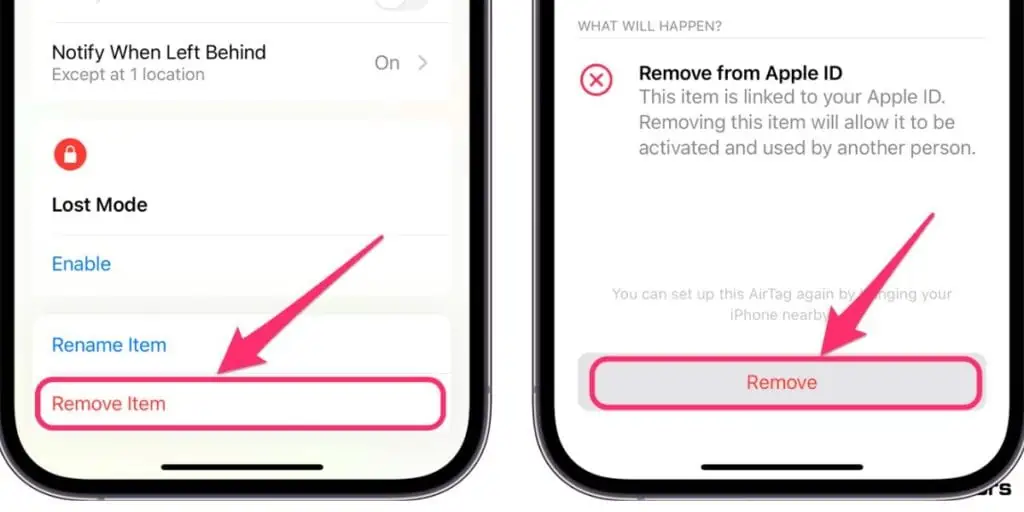
Similar to transferring the ownership of an AirTag to another person, you can simply change the Apple ID directly from the Find My app on your iPhone or iPad. To do this;
- Open the Find My app and tap on the AirTag that you want to change the Apple ID for.
- Tap on the “Remove Item” button.
- Once the AirTag has been removed from the Find My app it automatically get removed from your Apple ID.
- Now go ahead and pair the AirTag with the new iPhone/Apple ID
Can You Engrave AirTags?

Apple has provided buyers with the option to have their AirTag engraved at the time of purchase at no extra charge.
To engrave your AirTag, you can purchase it directly from Apple and select the engraving option. You can engrave your AirTag with up to four characters, including text, numbers, and emojis.
Consider engraving your AirTag with your initials or a phone number. This can help you to get your AirTag back if it is lost or stolen.
Can I Engrave Old AirTags?
Yes, Apple accepts old AirTags that haven’t been engraved and will engrave them for no additional charge.
All you have to do is visit the nearest Apple Store with your AirTag and its bill, then inform the clerk what customization you would like and they will have the engraving done on spot.
Also check out: How Do AirTags work? How to Setup AirTags | Everything About AirTags in 2023
Can I Personalize the Sound of My AirTag?
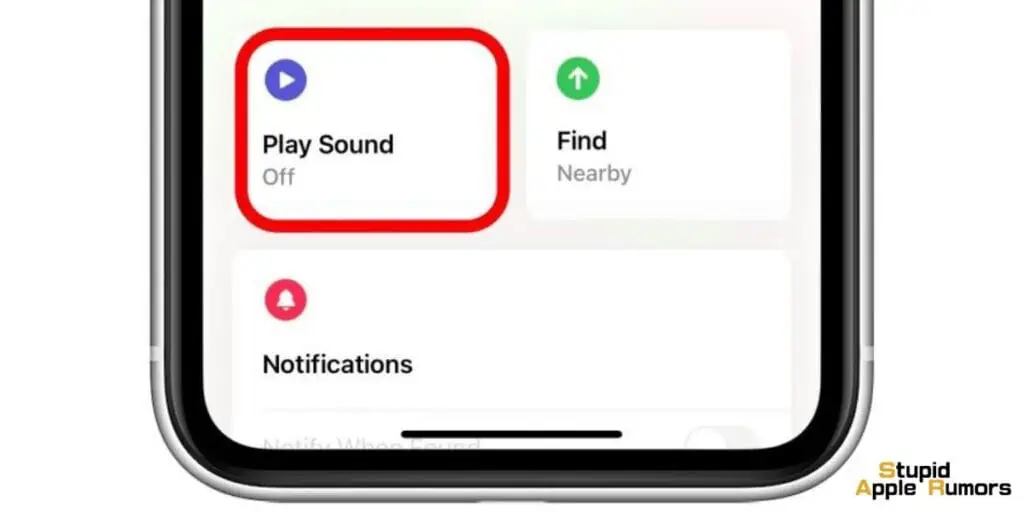
AirTags make a beeping sound and there’s no way to reprogram it to something else. So you will not be able to change the sound that’s emitted from your AirTag.
You can refer to the article that covers everything about the Beeping sound from the AirTag to learn more about it.
Can I Personalize my AirTags with Accessories?
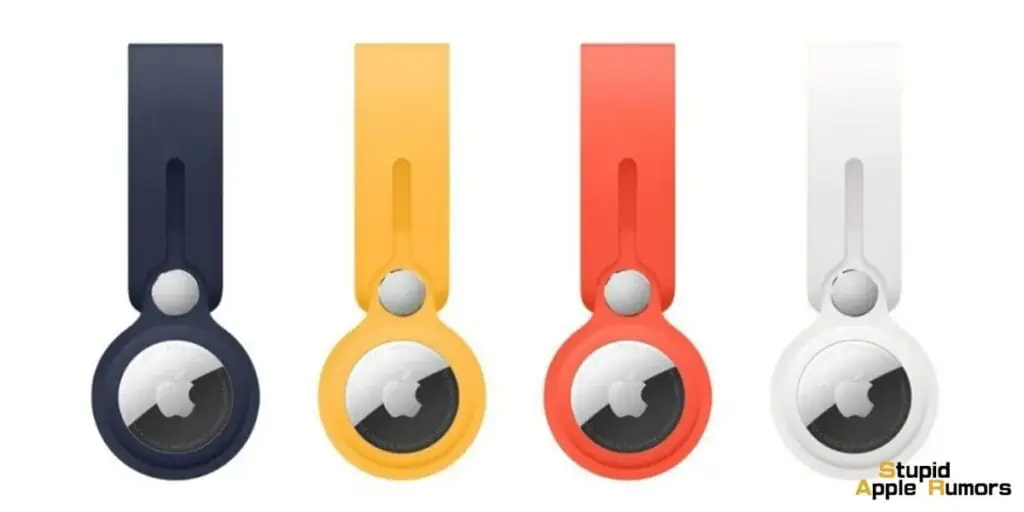
Yes, there are many ways to personalize your AirTags with accessories and not only has Apple developed a few, but there are hundreds of third-party manufacturers who have created cute and nifty accessories for AirTags.
Here are a few ideas:
- Use a different keychain or accessory: AirTags are compatible with a wide range of keychains and accessories. You can choose a keychain or accessory that matches your personal style or that makes your AirTag more distinctive.
- Attach your AirTag to a different item: AirTags can be attached to a variety of items, such as keys, luggage, pets, and even bicycles. You can attach your AirTag to an item that is important to you or that you are frequently misplacing.
- Use a different color of keychain or AirTag holder: There are many different colors of keychains and AirTag holders available. You can use different colors to identify different items or to simply add a touch of personality to your AirTags.
- Decorate your AirTag with stickers: There are a number of stickers available that are specifically designed for AirTags. You can use stickers to decorate your AirTag and make it more unique.
How to Add an Emoji to My AirTag Name?
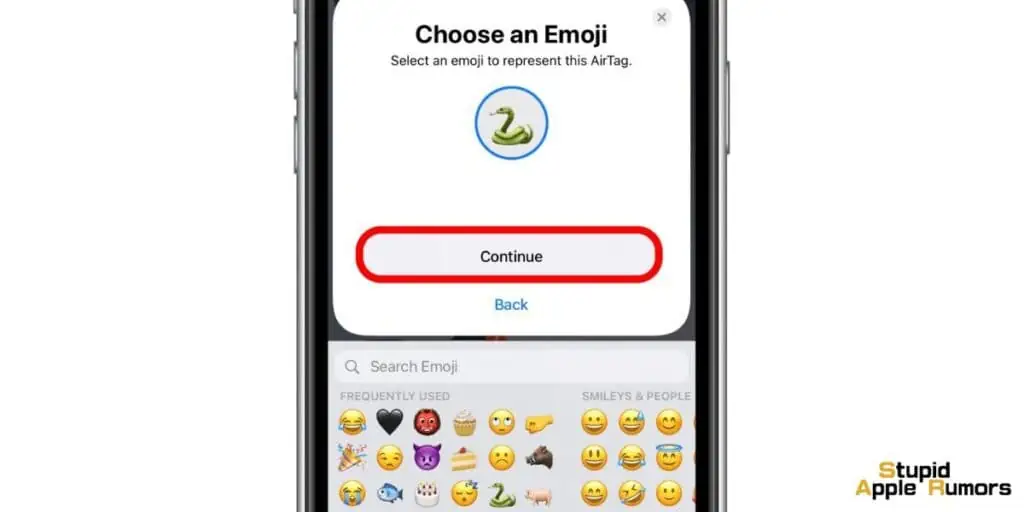
Emojis are a great way to customize and personalize your AirTags.
Instead of having only a text label to distinguish one Airtag from the other, you can assign emojis to the AirTag to make it easier to see what different AirTags are meant for.
To change the emoji associated with your AirTag, follow these simple steps:
- Open the Find My app on your iPhone, iPad, or Mac.
- Navigate to the “Items” tab within the Find My app.
- Select the specific AirTag you wish to customize.
- Look for the option labeled “Rename Item” and tap on it.
- Within the text field, you’ll find a circular section dedicated to emojis. Tap on it.
- From the Emoji picker, choose the emoji you’d like to associate with your AirTag.
- To confirm and save the changes, tap “Done.”
Your AirTag will now display the selected emoji, adding a personalized touch to its icon.
How to Personalize My AirTags Lost Mode Message?
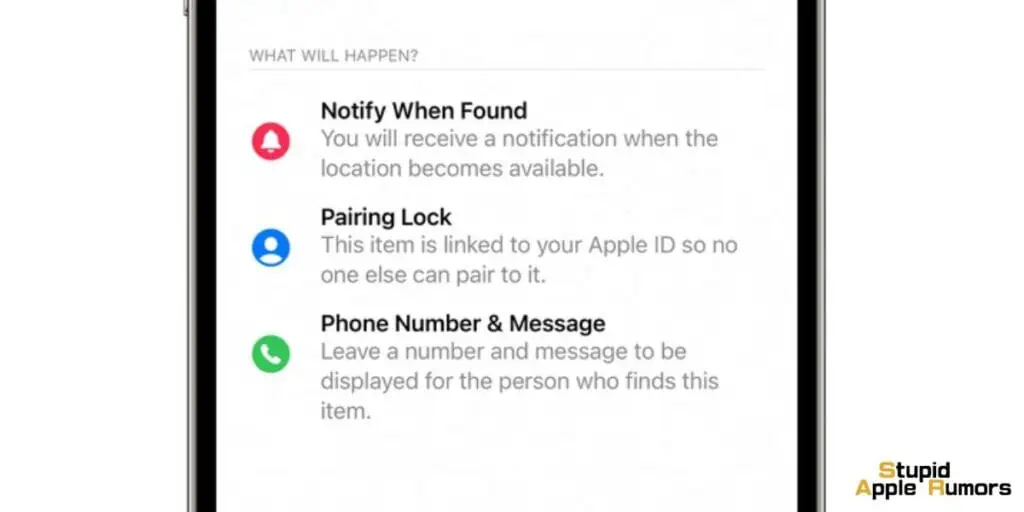
In case you have misplaced your Airtag or have lost the object they are attached to, you can set up a Lost Mode message for that AirTag so that in case someone does find it, they will be able to view key information such as your phone number, email address and name.
To do this;
- Open the Find My app on your iPhone, iPad, or Mac.
- Navigate to the “Items” tab within the Find My app.
- Select the specific AirTag you wish to customize.
- Below Lost Mode, tap Enable.
- Follow the onscreen instructions to enter a phone number where you can be reached. To enter an email address instead, tap “Use an email address.”
- Finally, Tap Activate.
Conclusion
In conclusion, the ability to personalize your AirTag is a delightful feature that not only adds a touch of individuality but also enhances its functionality.
By following the straightforward steps outlined in this guide, you can easily choose an emoji that resonates with you, giving your AirTag a unique identity.
This customization not only makes it easier to identify amidst your belongings but also reflects your personal style.
Don’t hesitate to explore the endless possibilities and make your AirTag a true reflection of your own distinctive flair.
Related