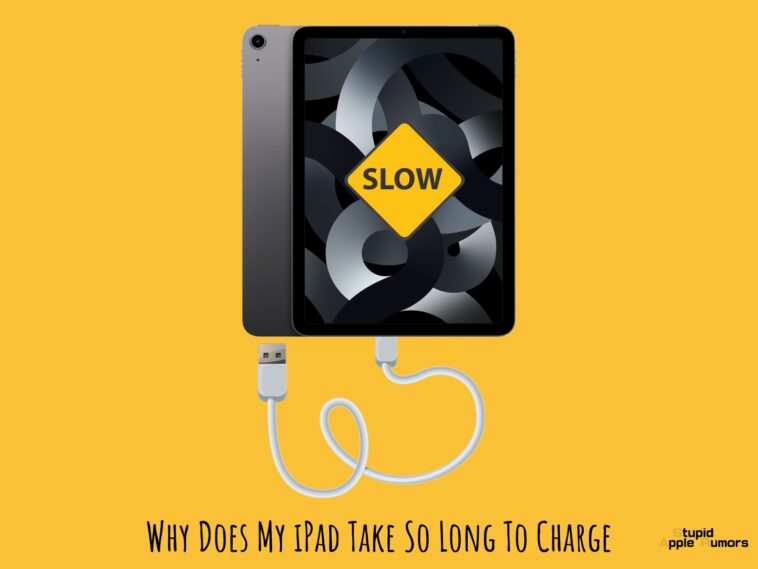Is your iPad charging slowly? Want to know how you can make your iPad charge faster? Check out our guide on Why does My iPad Take So Long To Charge and how to make iPad Charge faster.
iPads are easily the best tablets you can buy. They might not come as cheap as Android tablets, but the performance and features they offer are unrivaled. Even then, there are some facets where iPads could get better and one such area is charging speeds.
iPads like iPhones lack when it comes to offering competitive fast charging technology. iPads have large batteries and so it takes hours to charge them. However, sometimes it can be longer than the usual 2 to 3 hours it needs to charge your iPad because of how problems.
In this article, we will explore why iPads charge slowly and what you can do to improve the charging speeds of your iPad.
Why Does My iPad Take So Long To Charge
Table of Contents

Your iPad should be able to be charged in two to three hours. If it takes more time than that, something is wrong. The most typical issue is that you’re probably using the wrong charger. You should be able to charge your iPad Pro in under 2 hours with a 20W USB-C charger. quicker whether it’s an iPad Air, iPad Mini, or standard iPad.
We’ll go over every issue if you’re using the correct original charger and your iPad is still taking a very long time to charge.
The reasons why your iPad takes so long to charge,
- Using a Wrong Charger
- Battery under Use
- iPad is running hot
- Dirty Port
- Broken or Poor Quality Cable
- Poor Battery Health
- Software Bug or Glitch
Using a Wrong Charger
Not every charger is created equally. Compared to their peers, some offer a higher wattage. In other words, the reason your iPad charges slowly is that your charger has a low amperage. Apple does, however, normally advise using their official chargers. (We also advise doing that.)
When utilizing a charger that isn’t approved by Apple or is of lower quality, you’ll have two unique problems:
- Poor Charging Speed: It should go without saying that the majority of counterfeit chargers are also often slow. As a result, you won’t receive the iPads’ promised maximum charging speed but rather a greatly slowed-down version. This may cause your iPad to take a full day to charge to 100% in some circumstances.
- Poor Charging Performance: You cannot ever anticipate the same consistent quality that an original product generates with a non-genuine charger that is made by an uncertified brand. Without knowledge of the internals, there is a good risk that you will observe large voltage fluctuations, which are harmful to the battery of your device.
Try using your MacBook’s charger if you have one at home to charge your iPad. It takes me under 2 hours to charge my iPad using my MacBook charger.
Chargers included with Different iPads
| iPad Model | Charger |
| iPad Mini (6th gen) | 20W Adapter |
| iPad (9th gen) | 20W Adapter |
| iPad Pro (5th gen) 12.9-inch | 20W Adapter |
| iPad Pro (3rd gen) 11-inch | 20W Adapter |
| iPad Air (4th gen) | 20W Adapter |
| iPad (8th gen) | 20W Adapter |
| iPad Pro (4th gen) 12.9-inch | 18W Adapter |
| iPad Pro (3rd gen) 12.9-inch | 18W Adapter |
| iPad Pro (2nd gen) 10.5-inch | 18W Adapter |
Your iPad’s absence from the list simply indicates that it came with a 12W or 10W USB power adapter.
Battery under Use
It will seem as though your iPad is charging slowly while in reality, it isn’t if the battery is being used up quickly. Consider it in this manner. Your iPad will maintain the same battery level if it uses between 3% and 4% of its battery life every ten minutes while charging at the same rate.
Therefore, only charge your iPad when it is not in use. This will allow you to determine whether your iPad is genuinely charging slowly or whether it is just your heavy usage case that is giving you a particular impression. To ensure you receive an accurate reading, use Airplane Mode and disable WiFi.
If your iPad is not in use and is still charging slowly despite the fact that all external connections have been disconnected, a hardware problem may be to blame.
In order to speed up your cellphone, you should also remove recently deleted apps from battery utilization.
iPad is running hot
Despite all the advancements over the previous ten years, lithium-ion batteries are still incredibly fragile. In fact, your battery’s health can drastically drop if it heats up or cools down in certain areas.
The same holds true for charging speed. In essence, charging is nothing more than the movement of electrons from the cathode (negative terminal) to the anode of your battery (positive terminal). Heat is produced while energy is required.
Having said that, a battery may heat up if there is excessive external heat. Therefore, the movement of electrons is constrained in order to protect the battery’s health and to guarantee that it doesn’t become overheated, which lowers the charging process’s overall temperature.
So, bringing your device to room temperature will considerably speed up the charging of your iPad if it is in an excessively hot area or is typically left out to freeze. Extreme weather conditions are also detrimental to the overall battery health of your device.
Dirty Port

The adversary that will torment your iPad from the start is dust and filth if you’ve used it for a long time. Dust can eventually jam up your speakers, microphone, and even your charging port in addition to making your device look dirty.
As a result, if your port feels a little slack or needs to be adjusted before it can be plugged in properly, dirt and dust are probably lodged inside of it. The majority of your pins won’t be properly aligned with your charger, which will result in a poor charging pace even if your iPad will begin to charge.

You may fix this by using a Q-tip (cotton swab) dipped in isopropyl alcohol and carefully cleaning out all the dust from your charging port. You may increase your charging speed by cleaning for just a few minutes!
Broken or Poor Quality Cable

Not all cords are made equal, just like chargers. For example, some Lightning and USB-C cables—especially those from manufacturers that are not Apple-certified—tend to not support rapid charging. Your iPad will charge very slowly since they are unable to offer enough electricity.
There is a slim chance that your cable is simply not installed properly in your iPad or that the pins on it are dirty before you run out and buy a new one. Clean your port and the cable with isopropyl alcohol, wipe it down, and then re-insert it to fix both issues.
If nothing appears to have changed, we advise purchasing a USB-C to C cable for the more recent iPad Pro models and a USB-C to Lightning Cable for all older iPads. You can eliminate the possibility that external hardware is the cause of your iPad’s delayed charging by using an original/certified charger and cable.
Poor Battery Health
Your iPad’s battery has suffered serious degradation if it is an older model or has been used frequently. It might have lost as much as 20 to 30 percent of its initial capacity. On the iPad, there is sadly no way to monitor the status of your battery.
However, according to our projections, a smartphone that is 3–4 years old would experience a sharp drop in battery life and charging speed. A replacement might be necessary if your older gadget suddenly seems to be experiencing battery-related problems.
After changing the battery in your iPad, though, don’t worry. You’ll be welcomed with sufficient charging times as well as enhanced battery life in general. But keep in mind that Apple’s own battery replacement and repair are very pricey. As a result, we advise switching to a third-party vendor.
Software Bug or Glitch
Rarely, an iPad can charge slowly due to a software error. However, it is still possible, particularly if you recently updated your iPad OS or signed up for Apple’s Public Beta Program. While irritating, the only way to restore your iPad to its original state is to perform a complete reset.
Make sure you’ve tried all the other solutions we’ve listed above before attempting a reset because those are much more likely to be the root of your iPad’s slow charging than subpar software.
How to increase iPad Charging Speed
I am aware that it isn’t always practicable or possible to turn off the iPad or put it away while it charges. Here are several methods you can use in this situation to quickly charge your iPad while you are using it,
Activate Airplane mode
This will turn off features including Wi-Fi, Bluetooth, and Hotspot, conserving battery power. Access Airplane Mode through Settings or the Control Center.
Stop active downloads
iOS updates, downloads from the App Store, iTunes Store, or other sources are continuing. The charging time can be shortened by pausing them.
Reduce the display’s brightness
When the brightness is turned up to its highest setting, the enormous iPad screen uses a lot of energy. Reduce the brightness of your iPad’s screen to charge it more rapidly. From the Control Center or Settings Display & Brightness, you can adjust this.
Switch to earphones from the iPad’s speakers
For immersive sound, newer iPads might contain up to four speakers. These speakers are more battery-hungry than tethered or wireless headphones like EarPods and AirPods, despite being enjoyable whether viewing a video or playing games.
Use these instead of lowering the on-device speaker volume to charge your iPad more quickly.
Close unused apps on your iPad
Are any unneeded background apps still active? For instance, the Uber/Lyft app is still running when you arrive at the airport. If so, you might think about stopping them as you won’t need them for a few hours.
Swipe up and hold from the bottom of the screen to end an app on your iPad. If your iPad has one, you can also press the Home button twice. For open apps, you will see cards. To dismiss or close them, swipe up.
Note: Forcing the shutdown of every useful app is not a smart or battery-saving move. Do not close an app if you anticipate using it soon, like a wallet or music app. Let it remain open in the background. An app may use more battery than it saves if it is closed and then quickly opened again.
Disable location
Location-based services drain the battery significantly. It will be beneficial to briefly turn it off. Don’t forget to cease publishing your live location after the goal has been reached.
Open iPad Settings Privacy Location Services and set it off to disable location (or turn it off for unnecessary apps)
Note: In order for some helpful apps to work, such as food delivery, cab services, and payment apps, your location is required. Make sure you turn it on later.
Turn off app refresh in the background
Disabling background app refresh increases battery life and speeds up charging. Open the iPad Settings app and select General > Background App Refresh > Off to accomplish this.
Note: Background App Refresh is automatically disabled while the iPhone is in Low Power Mode. Because iPadOS doesn’t have a low power mode, use the procedures listed above to manually disable Background App Refresh.
Close notifications
The entire iPad screen is illuminated by a single notification. When you receive numerous notifications, everything adds up. You may also be aware that a number of apps, particularly games and similar ones, are renowned for delivering pointless reminders.
Make sure to disable any unneeded app alerts in order to conserve battery and charge your iPad rapidly. Open Settings Notifications, press an app’s name and then turn off the notification to accomplish this.
Tip: You may also select to deliver a notification discreetly by swiping from right to left on it on the iPad lock screen. When a new notification is received, neither the screen nor the sound will be activated.
Why Does My iPad Take So Long To Charge – Conclusion
So there you have it, all the reasons Why does My iPad Take So Long To Charge. I have also explained how to make iPad Charge faster as well.
Also Read: