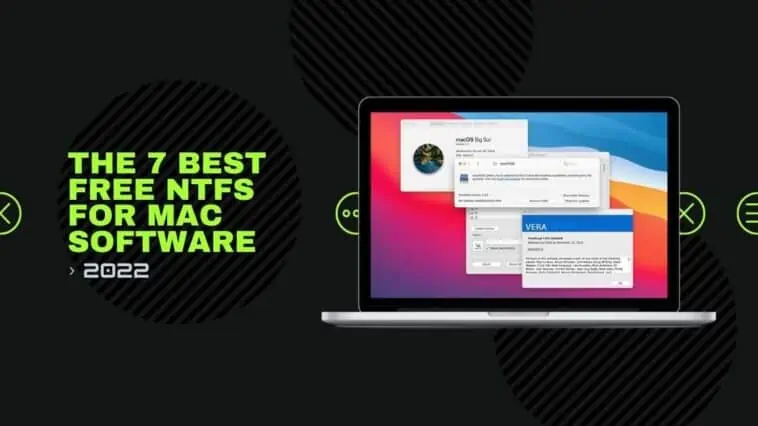Mac’s are able to read files from drives formatted with NTFS, but because macOS is not compatible with the NTFS format, data can’t be copied onto the drive unless the drive is formatted to meet macOS’s requirement, which is FAT32.
However, because formatting the drive means losing all the data on it, I have some alternatives that you can try, a free NTFS for Mac software.
These free software have really helped me while transferring data from my Mac to my Windows PC and I did not have to upload and download files via the cloud.
NTFS software for Mac’s are normally pricey, but there are a number of free-to-use software that can get the same job done with minimal worry.
I’ve found 7 that are compatible with most Mac’s of today and all of them can be downloaded for free from their respective sites.
Also check out: The 10 Best Snipping Tools for Macs in 2023
7 Best Free NTFS for Mac Software : Summary
| Free NTFS for Mac Software | Supported macOS | Auto-mount | Write Speed | Price |
| Fuse for macOS | macOS 12 – OS X 10.6 | Yes | Slow | Free |
| Mounty for Mac | macOS 12 – OS X 10.9 | No | Slow | Free |
| NTFS-3G | macOS 11 – OS X 10.6 | No | Slow | Free |
| Hasleo NTFS for macOS | macOS Ventura 13 ~ macOS Sierra 10.12 | Yes | Fast | Free |
| SL-NTFS | macOS 10.12 – OS X 10.6 | No | Slow | Free |
| Paragon NTFS for Mac | macOS 12 – 10.12 | Yes | Fast | 10-day free trial period |
| iBoysoft NTFS for macOS | macOS 13 Ventura – macOS 10.13 | Yes | Fast | 3-day free trial period |
What is NTFS for Mac Software?
Table of Contents
NTFS, as you might be aware of, is a proprietary file system developed by Microsoft that is the default file system used on most Windows devices and hard drives or memory cards.
Now, since macOS is built around FAT32, it doesn’t support NTFS file system and therefore if you connect a NTFS formatted hard drive to the Mac you will be able to read or copy files from the hard drive, but you will not be able to copy files onto the hard drive.
NTFS for Mac software bridges the gap between NTFS file systems and FAT32 thereby giving users the ability to read, write and modify NTFS partitions on Mac easily.
These tools are generally paid for, but there are some that can be downloaded free of cost and some that come with a free trial to test the app.
NTFS for Mac Software – 100% Free to Use
The first thing to know about NTFS software is that if you want the best performing software then you will have to choose a premium version or one that isn’t free to use.
Luckily, there are a couple of free NTFS for Mac software available today that do work and with them you’ll be able to easily transfer files from your Mac onto any NTFS drive out there.
7 Free NTFS for Mac Software
Fuse for macOS

Fuse was probably my favorite free NTFS for Mac software because it allowed me to extend my Mac’s file management capabilities through a third-party universal file system thus permitting me to mount NTFS drives on my Mac in read-write mode.
The tool is complicated to use, but once I got the hang of it and the configuration was right, I was able to freely transfer files and data between my Mac and a NTFS SSD I use with my laptop.
Though Fuse for macOS is a free to use resource, it does require knowledge of Xcode and Command lines to have the universal file system installed on the Mac.
However, users have reported facing compatibility issues using Fuse for macOS, so unless you’re a developer or someone with a technical background, i’d suggest moving on to the next option.
Pros
- Free to download and use
- Supports the latest macOS
- Compatible with Silicon M1 Macs
- Can be used in multiple languages
Cons
- Does not permit auto-mounting of NTFS drives
- Quite complicated to use without prior knowledge
Mounty for macOS
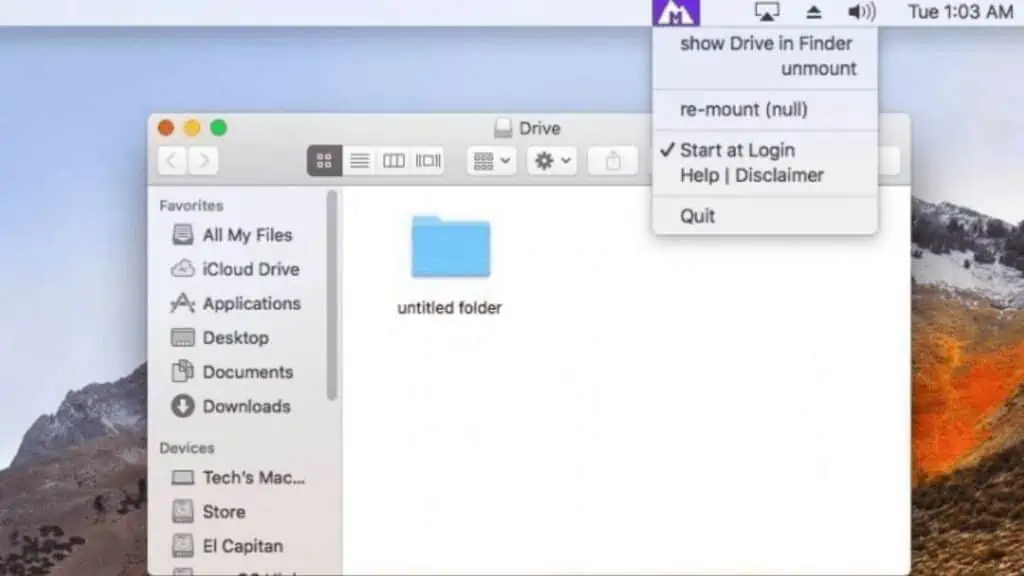
Another free NTFS for Mac software I have used in the past is Mounty and while it has its fair share of flaws and bugs, the software does a decent job of mounting NTFS drives on Mac.
The tool is completely free to use and the freeware helps remount any NTFS drive on a Mac in read-write mode. The software is easy to install and use, and the interface is quite user friendly with only a single utility bar showing the list of remounted NTFS drives.
But, like any other free NTFS for Mac software, you can expect some amount of data loss or missing files while using Mounty.
I mean, it doesn’t happen every time I copy data to the drive, but the issue is still ongoing and because it’s free to use and has a simple build, I’d suggest approaching this one with a bit of caution.
Also, another drawback of using Mounty is that there’s no technical support when it comes to issues with the software and there are low transfer speeds. But because it’s one of the handful to work on the new Silicon M1 Mac, i’d recommend giving it a go.
Pros
- Free to use software
- Runs smoothly on Silicon M1 Macs
- Supports macOS Monterey to Maverick
Cons
- Slow transfer speeds
- Unstable and chances of data loss
- Lack of technical support
NTFS-3G
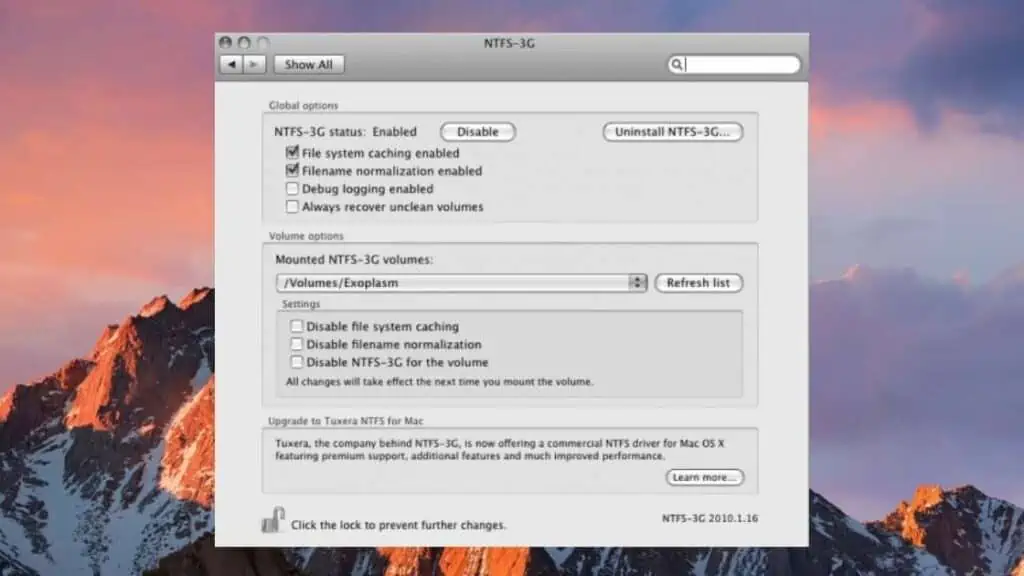
NTFS-3G is a fun open-source software that’s 100% free to use and it ties into the Fuse file system interface allowing it to run unmodified on many operating systems including macOS.
It’s one of the few software that lets me move, rename, modify and even delete files from an NTFS partition and it offers ACL translation and system-level encryption.
Using NTFS-3G resulted in less data loss and faster transfer speeds than Mounty, but it’s still rather slow on embedded systems.
The application is free to download and requires Root access to install. Configuring the software is also easy and the whole application process takes no more than a couple of minutes. It does however require a restart for the system to be able to read-write NTFS drives.
Pros
- Free to use and easy open-source software
- Supports Big Sur to Sierra
Cons
- Slow transfer speeds
- Based on command line
- Lack of technical support
- Not supported on Ventura or Silicon M1 Macs
Hasleo NTFS for macOS
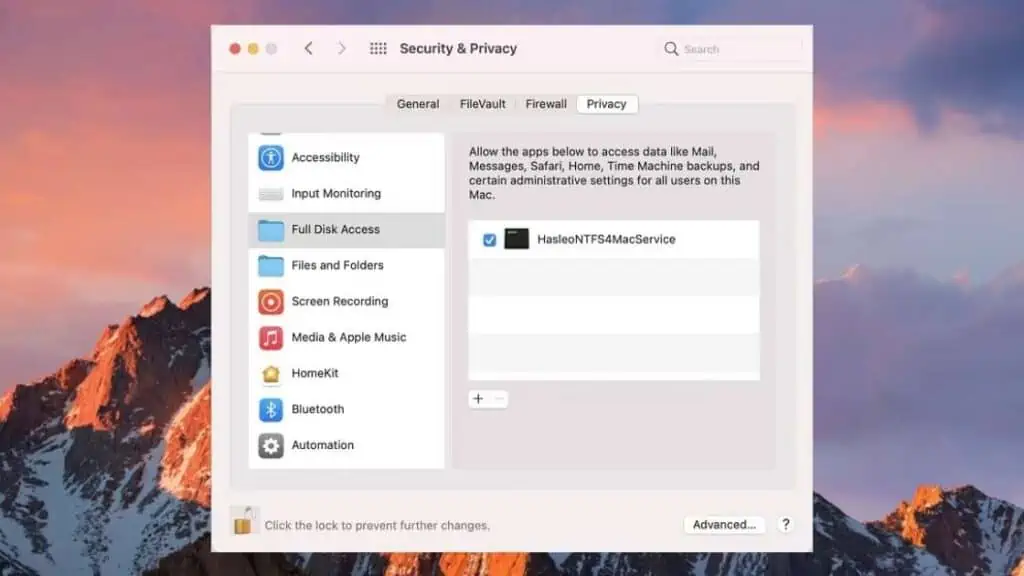
Hasleo, formerly known as EasyUEFI is an entirely free to use NTFS for Mac software that’s compatible even with the latest macOS Ventura.
The software is free to download and is designed to support NTFS hard drives, external hard disks, SSD’s, USB drives and even SD cards that are formatted to NTFS.
I liked how simple Hasleo was to use on the Mac. Once installed, I was able to mount and unmount drives directly from the status bar and the tool gave me complete read-write access to NTFS drives making it easier to transfer files from macOS to any other system.
There were some bugs earlier with writing data on macOS, but their latest version of the software has fixed those bugs and glitches.
Pros
- 100% free to use
- Comes with an easy utility bar
- Allows for automatic mounting
- Supports Sierra to Ventura
Cons
- Bugs while transferring data
- Doesn’t support large NTFS partitions
SL-NTFS
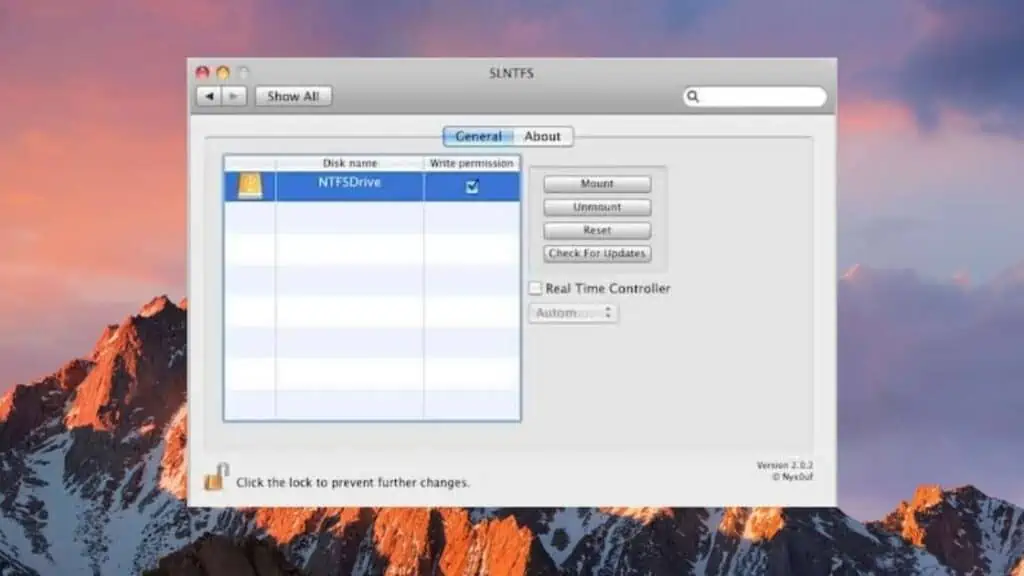
SL-NTFS is another free to use NTFS for Mac software that probably has the most simplest design and interface among all the other NTFS for Mac software listed above.
The software unfortunately has not received an update since 2010, so it doesn’t support anything beyond macOS X Snow Leopard. But if you do have an older version of macOS running on your computer, it might just be the best tool for you.
Now, don’t expect too much from this application as it still has the whole 2010 vibe going, but if you’re looking for a simple NTFS for Mac that’s free, easy to use and gives you the permission to mount, unmount as well as write NTFS, then SL-NTFS will not fail you.
The app does have a couple of drawbacks like it can’t write to large drives over 1TB and there’s no technical support.
Since I did not face many issues with SL-NTFS and it served its purpose for me, i’d recommend giving it a try and see if it fulfills your needs.
Pros
- 100% free to use tool
- Readily grants access to write data onto a NTFS drive
- Easy to use and small installation size
Cons
- Lack of updates
- No support or maintenance since 2010
- Not supported by latest macOS
- Does not support NFS partitions over 1TB
NTFS for Mac Software – Free Trial Versions
Now, if none of the 100% free to use NTFS for Mac were up to your expectations, as a suggestion, take advantage of a premium NTFS for Mac and use the free trial period to get your work done.
It’s easy to do, but you must remember to delete the software before the trial can end to avoid getting charged a subscription fee.
Paragon NTFS for Mac
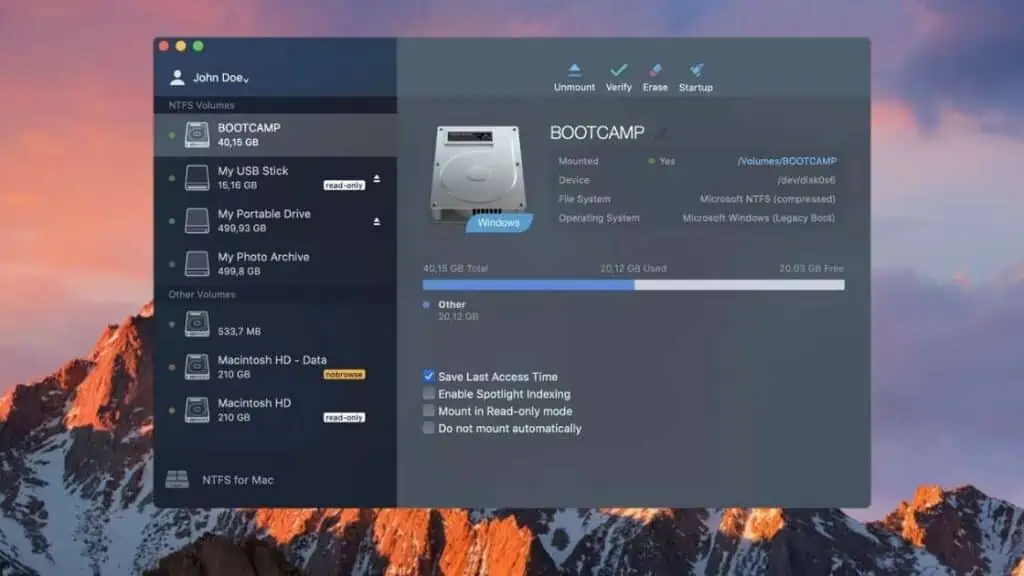
Paragon is a NTFS for Mac that’s quite popular for being a software that’s built on a unique UFSD technology which can create NTFS partitions as fast as macOS.
The software is compatible with the Silicon M1 Mac and supports macOS High Sierra all the way to Monterey. It also has one of the fastest transfer times and the free trial gives us a glimpse of what’s in store if we stick around for the full version.
I found the user interface to be rather straightforward with the NTFS drives listed on the left panel of the window and there were multiple options available even in the free trial period such as erasing or enabling spotlight indexing that made the tool a whole lot more interesting to use.
The only catch with this tool is that if it’s not uninstalled before the 10-day trial period is done, the app will be rather difficult to remove from the system and you will receive a large number of notifications and promotional adverts even if the app is running in the background.
Pros
- Long 10-day free trial
- Supports a wide range of macOS versions till Ventura
- Capable of repairing NTFS file errors
- Modern design and friendly user interface
Cons
- Paid service with charges for upgrading
- Next to impossible to uninstall from Mac
iBoysoft NTFS for macOS
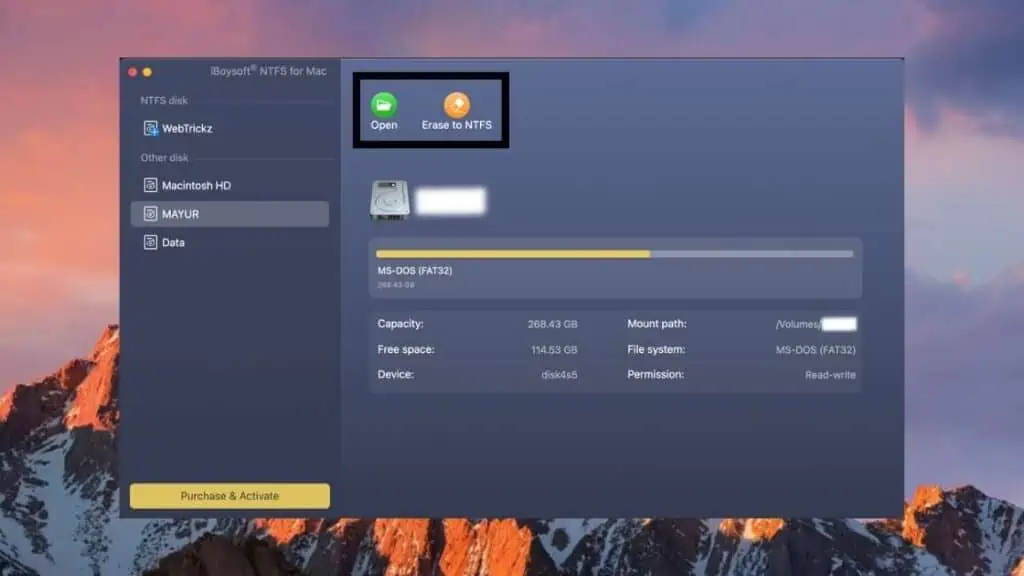
I’ve seen a number of NTFS for Mac software, but nothing comes close to iBoysoft NTFS and how well made the software is. To start things off, the UI is smooth and the software runs on Ventura.
The side panel of the software lists out all the drives that are connected to the Mac including NTFS ones and there are easy options available to open the drive, erase it or write content to the drive.
It comes with a 3-day free trial which is not enough, but upon using the software for three days, i’m pretty sure you’d end up buying it just for how easy it makes the whole process seem.
While the software is in my good books for its simple design and ease of use, there’s no phone support for iBoysoft and any issues will have to be dealt with via email which can take anywhere from 24 hours to 72 hours.
Pros
- Easy to use software
- Compatible with macOS Sierra to Ventura
- Fast transfer speeds
- Auto mount NTFS drives
Cons
- Short trial period
- Lack of phone support
Also check out: 16 Best Split Screen Apps for Mac 2023 | Multitask With Ease
How to Use NTFS on Mac for Free?
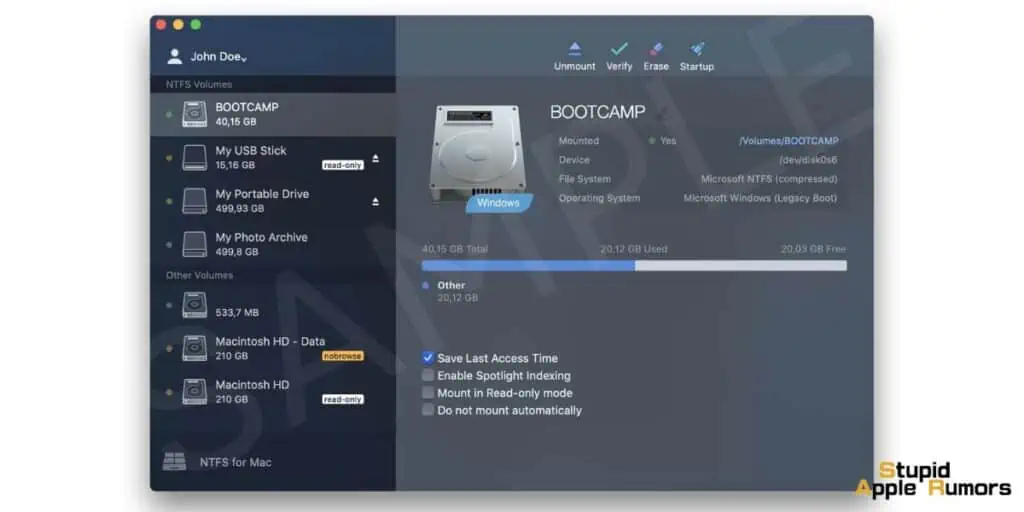
To use NTFS on your Mac for free, there are two main methods you can employ:
Built-in NTFS-3G Driver
The built-in NTFS-3G driver is a viable option that allows you to read and write to NTFS drives on your Mac.
However, it’s worth noting that it may not be as reliable or feature-rich as paid solutions.To utilize the built-in NTFS-3G driver, simply connect your NTFS drive to your Mac.
In most cases, it should automatically mount. If it doesn’t, you can manually mount it by accessing Disk Utility and selecting the drive.
Free Third-Party NTFS Drivers
There are several free third-party NTFS drivers available for Mac, including iBoysoft NTFS for Mac and Tuxera NTFS for Mac.
These drivers generally offer superior performance and reliability compared to NTFS-3G. Additionally, they provide extra features, such as the capability to repair and format NTFS drives.
To use a third-party NTFS driver, download and install the software from the developer’s website.
Once installed, connect your NTFS drive to your Mac. It should then mount automatically. If it doesn’t, you can manually mount it by launching the software and selecting the drive.
Tips for Using NTFS on Mac
- If you opt for the built-in NTFS-3G driver, be aware that you may experience slower transfer speeds and occasional file permission issues.
- To circumvent these potential problems, it is advisable to use a free third-party NTFS driver like iBoysoft NTFS for Mac or Tuxera NTFS for Mac.
- If you need to format an NTFS drive on your Mac, you will require a third-party NTFS driver.
- It’s important to keep in mind that NTFS is a proprietary file system developed by Microsoft. As such, it is not as seamlessly integrated into the Mac environment as native Mac file systems like APFS and HFS+.
Can I Mount NTFS on macOS Ventura?
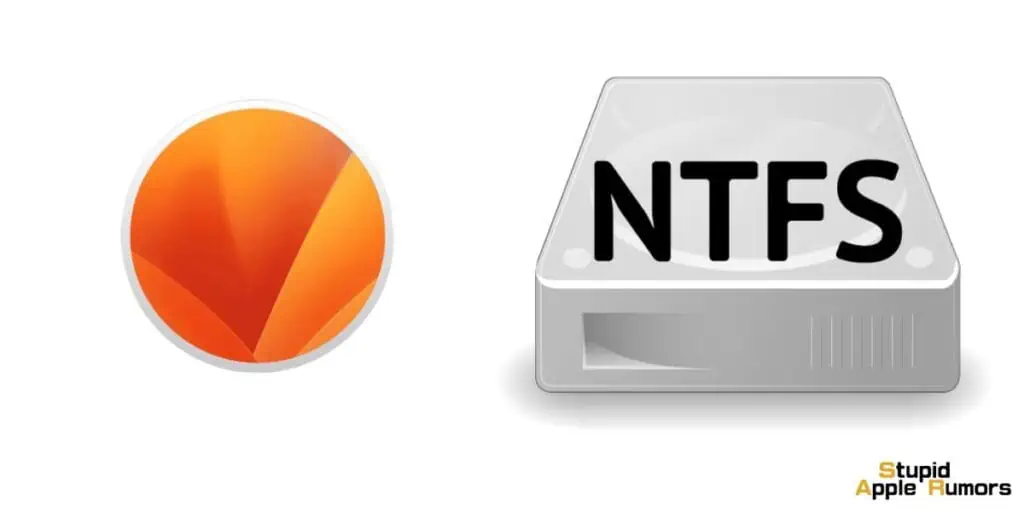
Yea, you can mount NTFS on Mac’s running macOS Ventura, however it’s not the same process you would normally follow on earlier versions of the OS.
Apple has changed the entire mount process on macOS Ventura and removed support for the kernel-based architecture used by previous NTFS drivers. This means that all free NTFS drivers for Mac, including Mounty for NTFS and others, as well as terminal commands like mountntfs, will not function on macOS Ventura and beyond.
To mount NTFS drives on macOS Ventura, you will need to use a third-party NTFS driver that has been updated to support the new architecture.
It is important to note that these drivers are not free, but they offer better performance and reliability than the built-in NTFS-3G driver, and they also support additional features, such as the ability to repair and format NTFS drives.
If you only need to read NTFS drives on macOS Ventura, you can use the built-in NTFS-3G driver.
However, if you need to write to NTFS drives, or if you need to format or repair NTFS drives, then you will need to use a third-party NTFS driver.
Here is a summary of the changes to NTFS mounting in macOS Ventura:
- Kernel-based architecture removed
- Free NTFS drivers and terminal commands no longer work
- Third-party NTFS drivers required for write access, formatting, and repairing NTFS drives
- Built-in NTFS-3G driver still works for read-only access
Best Free NTFS for Mac Software – FAQ’s
Are NTFS for Mac software free?
Not all NTFS for Mac software are free and most usually cost around $20 to download their full version. Some free NTFS for Mac are Fuse, Mounty, NTFS-3G and SL-NTFS.
How can a Mac write to NTFS for free?
You can use your Mac to write to NTFS drives for free by installing one of the free NTFS for Mac software and then connecting the drive to the Mac via USB. When the NTFS software mounts the drive, you will be able to copy, modify and delete data for free from the NTFS drive.
Also Read:
- The 9 Best Video Editing Software for Mac
- 10 Best Animation Software for Mac
- How to Use the Apple Vision Pro Simulator on Your Mac?
Alan Urban is the Editor-in-chief of Stupid Apple Rumours and often proclaims that he’s ” Apple’s number one fan.”
In addition to keeping up with the latest Apple news, he also reviews Apple products and creates user-friendly guides. When not subjecting Apple Devices to crazy stress tests, he’s usually playing games on Apple Arcade