Among the leading headphone options available, the Bose QuietComfort headphones stand out for their exceptional audio quality and noise-cancellation capabilities.
In this guide, we’ll walk you through the step-by-step process of connecting these headphones to your iPhone, ensuring an immersive audio experience.
Also check out: How to Connect Jabra Elite 4 Active Earbuds to an iPhone 15
How to Connect Bose QuietComfort 45 Headphones to an iPhone?
Table of Contents

Connecting your Bose QuietComfort 45 headphones to your iPhone is a straightforward process. Follow these steps:
- Slide the Power/Bluetooth switch to the right and hold for 3 seconds. You’ll hear “Ready to connect,” and the status light will blink blue.
- On your iPhone, navigate to the Settings menu and enable the Bluetooth feature.
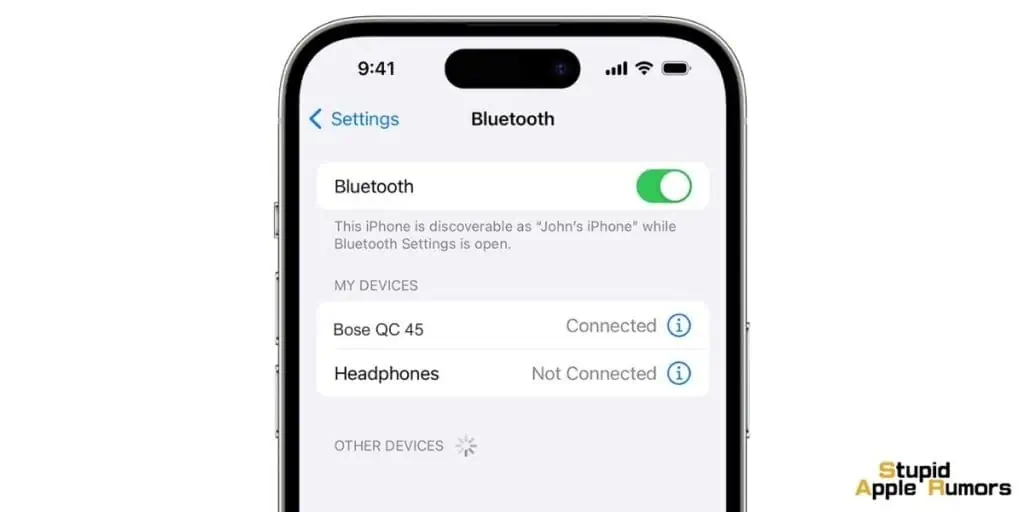
- Locate your headphones from the list of available devices. If you’ve named your headphones through the Bose Music app, look for the designated name. Otherwise, the default name, ‘QuietComfort 45‘, will appear.
- Once connected, you’ll hear “Connected to <device name>,” and the status light will emit a solid blue glow for 10 seconds.
This setup ensures that your iPhone and Bose QuietComfort 45 headphones are paired and you will be able to listen to music or handle calls right after.
Note: For an optimal experience, consider using the Bose Music app to set up and connect your mobile device.
How to Use the Bose Music App on an iPhone?
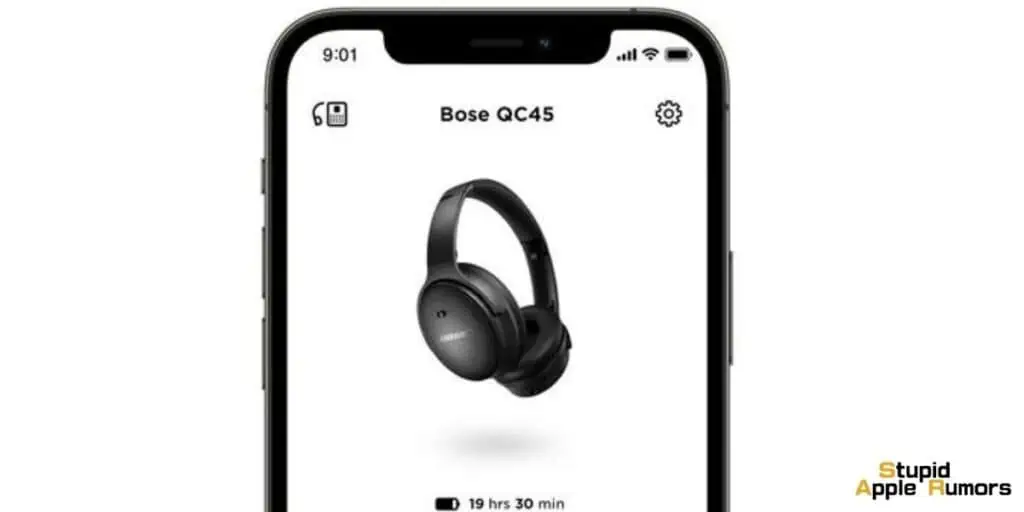
To use the Bose Music app on your iPhone connected to your QuietComfort 45 headphones, follow these steps:
Download and Install the App:
- Open the App Store on your iPhone.
- In the search bar, type “Bose Music” and tap on the app with the Bose logo.
- Tap “Download” and once it’s downloaded, tap “Open” to launch the app.
Pair Your QuietComfort 45 Headphones:
- Ensure your headphones are in pairing mode. If not, turn them on and follow the on-screen instructions.
- On your iPhone, go to Settings > Bluetooth. Look for your headphones in the list of available devices and tap to pair.
Open the Bose Music App:
- Tap the Bose Music app icon on your iPhone’s home screen to launch it.
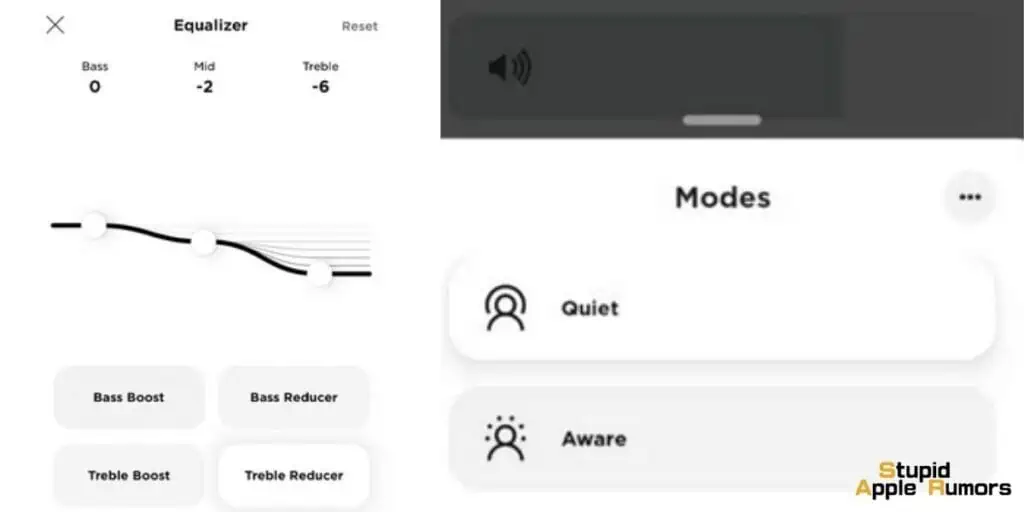
Set Up Presets:
- Tap on the “Browse” tab in the bottom menu. Here, you’ll see various music services like Spotify, Pandora, Amazon Music, etc.
- Log in to your preferred music service(s) and set up your favorite playlists or stations.
- Once you have your favorite playlists or stations set up, tap and hold on one of them. A menu will appear.
- Select “Set as Preset“. Now, you can easily access this playlist or station from your presets.
Control Your Headphones:
- In the Bose Music app, tap on the “Devices” icon (shaped like a speaker) at the bottom of the screen.
- You should see your QuietComfort 45 headphones listed. Tap on them to access their settings.
Personalize Noise Cancellation:
- If you’re using QuietComfort products, you have the option to customize your noise cancellation.
- Tap on your headphones from the Devices list.
- Look for the “Noise Cancellation” option. Here, you can adjust settings like “Quiet Mode” for full noise cancelling or “Aware Mode” to hear your surroundings along with your music.
How to Manage Bose QuietComfort 45 Paired Devices?
How to Disconnect a Device from Your Bose QuietComfort 45 Headphones?
Using the Bose Music App: The Bose Music app provides a user-friendly interface for managing your connected devices. By opening the app, you can easily navigate to your headphones and disconnect them from the current device.
Disabling Bluetooth: This is a quick method to disconnect your headphones. By turning off Bluetooth on your iPhone or your secondary device the headphones are paired with, you essentially sever the connection between it and your headphones. This action will also disconnect any other connected devices.
Also check out: How to Connect A Sonos Arc Soundbar to an Apple TV 4K?
How to Reconnect a Mobile Device to Your Bose QuietComfort 45 Headphones?
Automatic Reconnection: If your headphones are powered on, they will attempt to reconnect with the two most recently connected devices. This is a convenient feature, as it saves you the trouble of manually reconnecting each time.
How to Connect Another Mobile Device to Your Bose QuietComfort 45 Headphones?
Using the Bose Music App: This app serves as a central hub for managing your Bose smart devices. When adding a new device, simply download the app on your new device and follow the guided steps to establish a connection. If you already have the app installed then tap on the plus icon to add a new device and initiate the pairing process.
Using Bluetooth Settings: If you prefer to manage connections through your device’s settings, you can pair your QuietComfort 45 headphones from the Bluetooth menu. This method is straightforward and allows for direct control.
How to Identify Connected Devices on Your Bose QuietComfort 45 Headphones?
Using Audio Cues: By sliding the Power/Bluetooth switch on your headphones, you’ll receive an audio prompt that tells you which device is currently connected. This is useful when you have multiple devices paired and want to confirm the active one.
How to Switch Between Two Connected Devices on Your Bose QuietComfort 45 Headphones?
Seamless Audio Transition: The headphones facilitate a smooth switch between two connected devices. This is particularly handy if you’re listening to music on one device and then receive a call on the other. The transition is nearly instantaneous.
How to Reconnect a Previously Connected Device to Your Bose QuietComfort 45 Headphones?
Quick Device Recognition: Sliding the Power/Bluetooth switch and listening for the voice prompt is an efficient way to identify the currently connected device. This allows you to swiftly switch between multiple devices without confusion and reconnect the correct device.
How to Clear Your Bose QuietComfort 45 Headphones Device List?
Resetting Connections: This action wipes out the list of previously connected devices, ensuring a clean slate for new pairings. It’s a useful step if you encounter any connectivity issues or if you want to start fresh with new devices. However, you will lose your custom settings and the headphones will revert to its factory default setup.
To clear your Bose QuietComfort 45device list:
- Open the Bluetooth Settings page on your iPhone and Remove/Forget the Bose QuietComfort 45 headphones.
- Open the Bose Music App, tap on the headphones in question and then click on Remove Device.
- Finally, slide the Power/Bluetooth button on the headphones, to the right and then press and hold the Action button for 30 seconds until the LED indicator blinks White.
Once the LED indicator starts to blink Blue then it’s successfully restored to its original out-of-the-box state.
Conclusion
In conclusion, connecting your Bose QuietComfort 45 headphones to your iPhone is a straightforward process that enhances your audio experience.
With the right steps, you’ll enjoy high-quality sound and convenient control. Remember to utilize the Bose Music app for seamless management of your connected devices.
Whether you’re immersed in music, taking calls, or simply enjoying content, these steps are just what you’ll need to get started.
Also check out:


