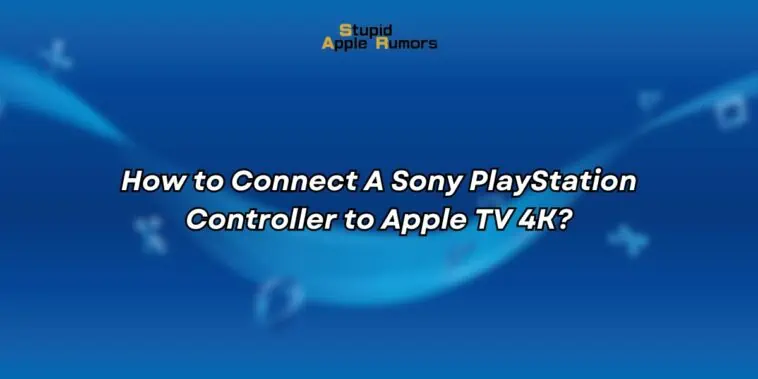The Sony PlayStation controller is one of the most popular game controllers on the market, and for good reason.
It is comfortable to hold, has responsive buttons and triggers, and features a variety of innovative features, such as the DualSense controller’s haptic feedback and adaptive triggers.
In recent years, Apple has made it possible to use PlayStation controllers with its devices, including the Apple TV 4K.
This means that you can use your PlayStation controller to play games on the Apple TV, as well as to control other aspects of the device, such as the menu and interface.
This guide will show you how to connect a Sony PlayStation controller to Apple TV 4K so you can take your gaming capabilities to the next level.
Also check out: How to Connect A Sonos Arc Soundbar to an Apple TV 4K
Which PlayStation Controllers are Compatible with the Apple TV 4K?
Table of Contents

The following PlayStation controllers are compatible with the Apple TV 4K:
- PlayStation DualShock 4 Wireless Controller
- PlayStation 5 DualSense Wireless Controller
- PlayStation 5 DualSense Edge Wireless Controller
How to Connect a Sony PS4 Controller to the Apple TV 4K?

To connect a Sony PS4 DualShock controller to the Apple TV 4K, follow these steps:
- Make sure that your PS4 controller is turned off.
- Press and hold the PS button and the Share button at the same time until the light bar on the controller starts flashing. This will put the controller into pairing mode.
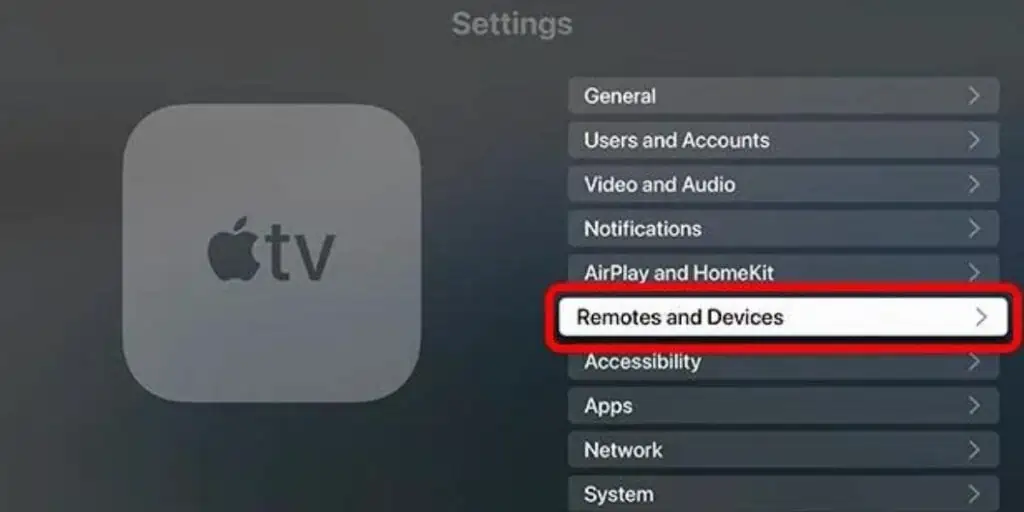
- On your Apple TV 4K, go to Settings > Remotes and Devices > Bluetooth.
- Wait for your PS4 controller to appear in the list of available devices.
- Once you see your PS4 controller, select it to pair it with your Apple TV 4K.
Once your PS4 controller is paired with your Apple TV 4K, you should be able to use it to play games and control other apps.
How to Connect a Sony PS5 Controller to the Apple TV 4K?
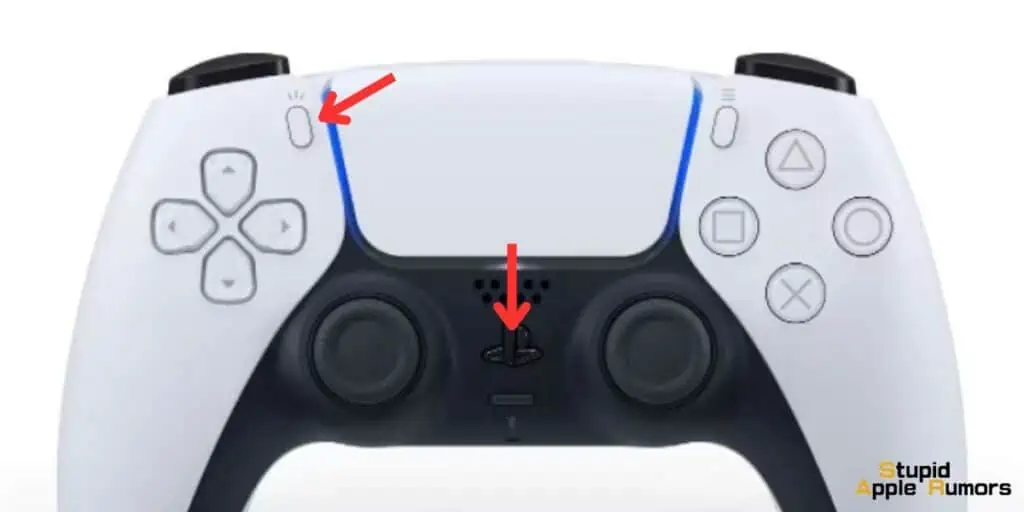
Here’s a step-by-step instructional guide on how to connect your PS5 DualSense controller to an Apple TV:
- Hold down both the PS button and the Create button simultaneously on your DualSense Controller.
- Keep them pressed until you see the blue light flashing. This indicates that the controller is in pairing mode.
- Using your Apple TV remote, go to the main menu and select “Settings.”
- Within the Settings menu, locate and select “Remote and Devices.”
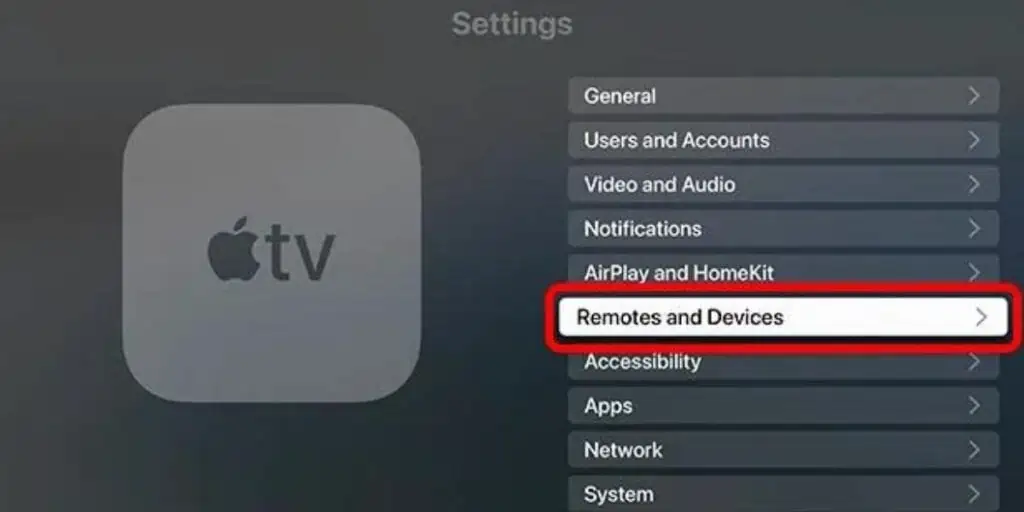
- Under “Remote and Devices,” choose “Other Devices,” then select “Bluetooth.”
- Your Apple TV will start scanning for available Bluetooth devices.
- From the list of available devices, find and select “DualSense Wireless Controller.”
You’ve successfully connected your PS5 DualSense controller to your Apple TV. This now serves as a convenient alternative to the Apple remote for playing your favorite games.
An added benefit is that Apple TV allows you to connect up to four Bluetooth devices simultaneously.
So, along with your PS5 DualSense controller, you can also connect an Xbox controller, wireless keyboard, and mouse at the same time.
Also check out: Why Cant I See the App Store on My Apple TV?
Troubleshooting Guide: Connecting Sony PS Controller to Apple TV 4K
Encountering issues while trying to connect your PlayStation controller to your Apple TV 4K? Follow these steps to resolve the problem:
Verify Controller’s Charge Level:
- Before attempting to connect, ensure that your PlayStation controller is adequately charged. A low battery might impede the pairing process.
Activate Pairing Mode on the Controller:
- To begin, put the PlayStation controller into pairing mode. This is crucial for establishing a connection.
- On most PlayStation controllers, simultaneously press and hold the PlayStation button (in the center) and the Share button until the controller’s light bar starts flashing.
Restart Apple TV 4K:
- Power down your Apple TV 4K and then turn it back on. A simple restart can resolve connectivity issues.
Adjust Proximity:
- If the controller is too far from the Apple TV 4K, it may struggle to establish a stable connection. Try moving the controller closer to the Apple TV.
If after following these steps you’re still experiencing difficulties, it’s advisable to seek further assistance. Reach out to Apple or Sony support for specialized guidance and troubleshooting.
How to use a PlayStation Controller with the Apple TV 4K

Once your PlayStation controller is connected to your Apple TV 4K, you can use it to control the device and play games.
To use the controller to control the Apple TV 4K, simply press the buttons on the controller. For example, to press the Home button on the Apple TV 4K, press the PS button on the controller.
To play games on the Apple TV 4K using a PlayStation controller, simply launch a game and start playing. The controller will be automatically detected by the game and you will be able to use it to play.
Some games will let you map the buttons on your PS5 controller so you can customize the controls to your liking.
What are the Benefits of using a PS Controller on your Apple TV?
There are several benefits to using a PS controller on your Apple TV, including:
- Ergonomics: PS controllers are designed to be comfortable to hold for extended periods of time, making them ideal for gaming and other activities on your Apple TV.
- Precision: PS controllers are known for their precise controls, which are important for many games and apps.
- Versatility: PS controllers can be used for a variety of activities on your Apple TV, including playing games, navigating menus, and controlling apps.
- Compatibility: PS controllers are compatible with a wide range of Apple TV games and apps.
Here are some specific examples of how you can use a PS controller on your Apple TV:
- Play Apple Arcade games: Apple Arcade is a subscription service that gives you access to over 200 premium games, many of which are designed for controllers. You can use a PS controller to play Apple Arcade games on your Apple TV.
- Emulate classic games: There are a number of emulators available for Apple TV that allow you to play classic games from older consoles. You can use a PS controller to play emulated games on your Apple TV.
- Control media playback: You can use a PS controller to control media playback on your Apple TV. For example, you can use the PS button to play and pause music, and you can use the directional pad to skip forward or backward.
- Navigate menus and control apps: You can use a PS controller to navigate menus and control apps on your Apple TV. For example, you can use the directional pad to move around the menu and the X button to select items. You can also use the PS button to return to the home screen.
How to Connect A Sony PlayStation Controller to Apple TV 4K – FAQs
How to find games on Apple TV that are compatible with controllers?
There are two ways to find games on Apple TV that are compatible with controllers:
- Browse the App Store:
- Go to the App Store app on your Apple TV.
- Tap on the “Games” tab.
- Scroll down to the “Controller Support” section.
- Here, you will see a list of all games that support controllers on Apple TV.
- Use the Siri Remote:
- Press the Siri button on your Siri Remote.
- Say “Show me games that support controllers.”
- Siri will show you a list of all games that support controllers on Apple TV.
What PlayStation controllers are compatible with the Apple TV 4K?
The following PlayStation controllers are compatible with the Apple TV 4K:
- DualShock 4
- DualSense
- DualSense Edge
Can I use a PlayStation controller with a wired connection to play games on the Apple TV 4K?
Yes, you can use a PlayStation controller with a wired connection to play games on the Apple TV 4K. However, you will need to use a USB-C to USB-A cable.
Can I use a PlayStation controller to control other Apple devices?
Yes, you can use a PlayStation controller to control other Apple devices, such as the iPhone, iPad, and Mac. However, you will need to pair the controller with each device separately.
Conclusion
Connecting a PlayStation controller to an Apple TV 4K is a simple process. Once the controller is connected, you can use it to control the device and play games.
Related