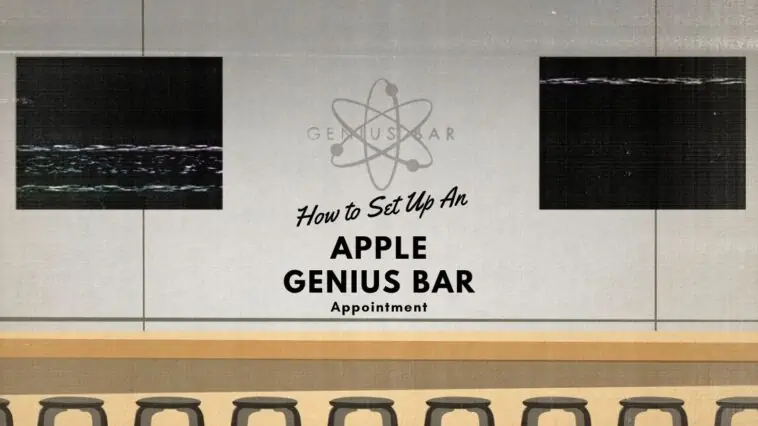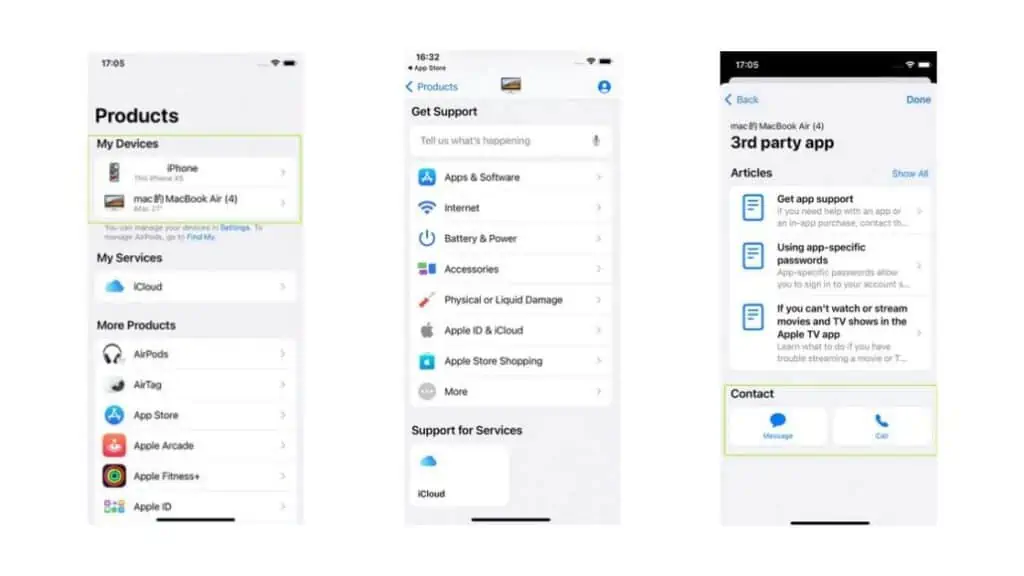I’ve used Apple products nearly all my life and while it’s very rare for their devices to fail, it does happen from time to time and certain devices might require a little more love and care than the rest..
Luckily Apple has an on-site service known as Genius Bar where users can take their Apple products to and have them repaired or looked at.
Here, tech specialists from Apple will diagnose the problem and give you an understanding of what’s wrong with your device, post which they will attempt to repair it. You can also request for help regarding setting up a new product or recovering your Apple ID.
But, before you can take your device to the Genius Bar, you have to know how to set up an Apple Genius Bar appointment.
Well, there are two methods you can follow in order to set up an appointment with Apple’s Genius Bar. One is by using the Apple Support app on your iPhone or iPad and the other is by booking an appointment via the Apple website.
On that note, let me now take you through how you can set up a Genius Bar appointment today. I’ll even cover a few helpful pointers you can follow if this is your first time visiting the Genius Bar.
How to Set Up an Apple Genius Bar Appointment?
Table of Contents
What Can the Genius Bar Help you With?
The Genius Bar can not handle all kinds of repairs in-store. They can take care of issues related to your Apple ID, TV subscription, Music or Software related issues and even hardware replacements such as displays and batteries.
The Genius Bar will only forward your product to a different location to get it serviced if your device has extensive damage and can’t be delivered within the same day. In this case, you will have to come back the following day to collect your device.
Method 1 — Use the Apple Support App on the iPad or iPhone to Set Up a Genius Bar Appointment
The first and most easiest way you can set up a Genius Bar appointment is by using the Apple Support app on either the iPhone or iPad.
The app makes it effortless to book an appointment and unfortunately it’s not available by default on any iPhone or iPad and will have to be downloaded from the App Store before you can proceed.
You can follow these steps if you want to learn how to book an appointment with Genius Bar on your iPhone or iPad.
- Once you’ve downloaded the Apple Support app from the App Store, launch it on your iPhone or iPad.
- Select the device you want to take to the Genius Bar or are having issues with
- Proceed to choose your issue from the list of support options and then you’ll be gives the option to speak with an Apple agent either via chat or a phone call
- There’s another option available, “Bring in for Repair”. Click on that to start booking your appointment
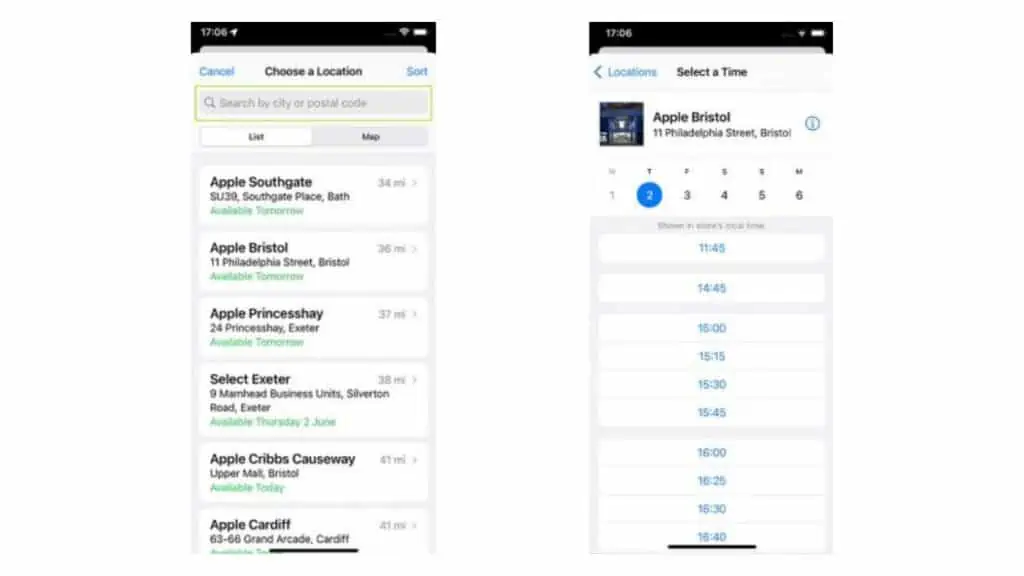
- First select the nearest Genius Bar location by taping on “Find Authorized Locations”
- Select the preferred location and then choose a day and time slot
- Finally, enter your phone number and then click on Reserve to book your appointment
The phone number is for a text confirmation of the appointment and if there are any unforeseen circumstances that the appointment can’t take place on that day, the Genius Bar team will get in touch with you and try booking an alternate slot.
Method 2 — Use the Apple Website to Book a Genius Bar Appointment
The second method is also quite simple and can be done on any device that’s connected to the internet and has a working browser.
The only requirement is that you need to have your Apple ID and password on hand to login to Apple’s website so you can access your devices and details.
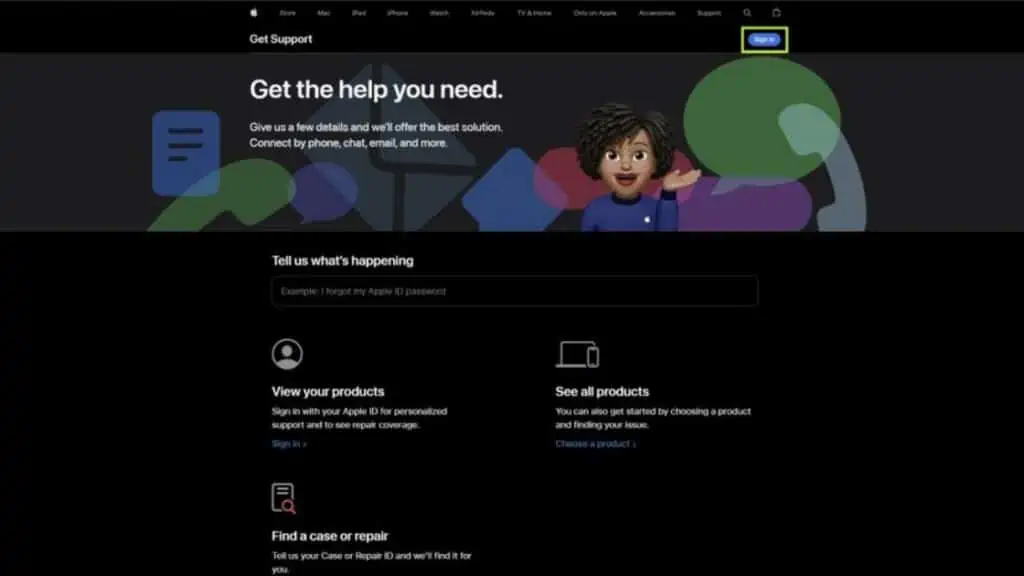
Once you have the necessary information, follow these steps to book your appointment
- Start by opening Apple’s Get Support page on your browser and then click on Sign in.
- Enter your Apple ID and Password to login to your account
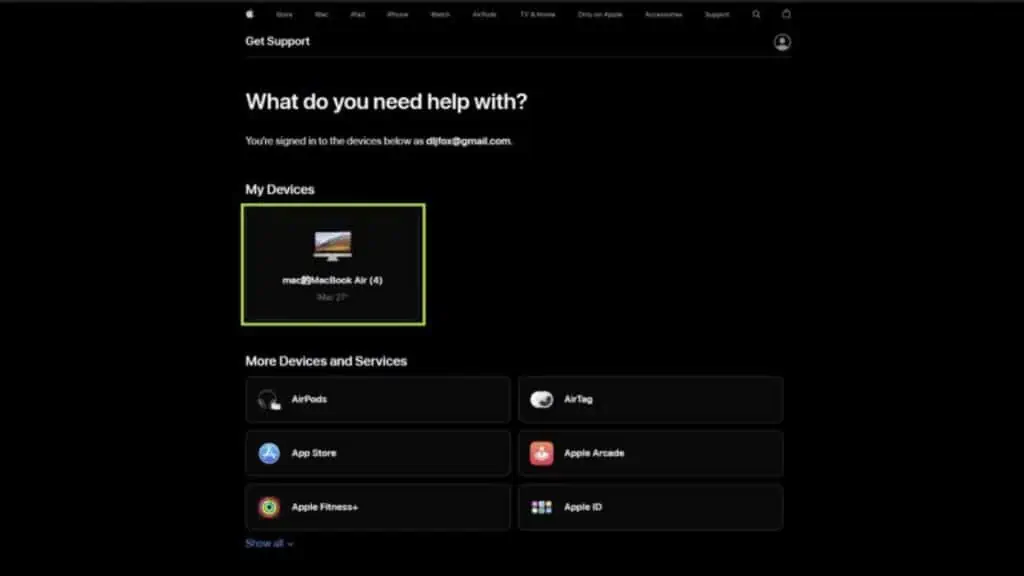
- Once you’re logged in, click on “Choose a Product” under View your Products to pull up the list of registered devices under your account.
- Select the device you’re having trouble with from the list by clicking on it
- Now, begin detailing your issue by clicking on the listed categories
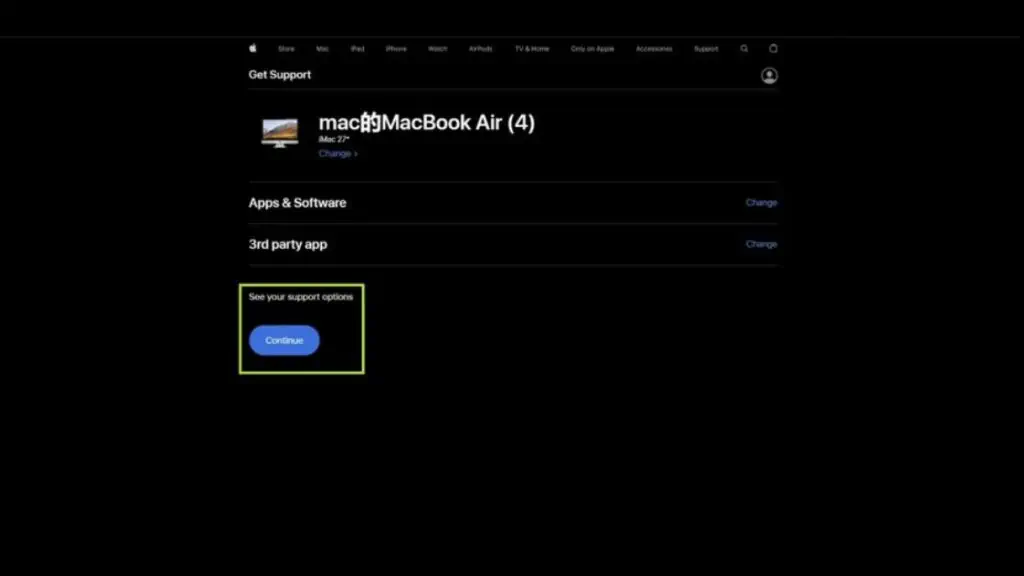
- Once done, go ahead and click See your Support Options – Continue
- To book a slot at the Genius Bar, click on “Bring in for Repair”
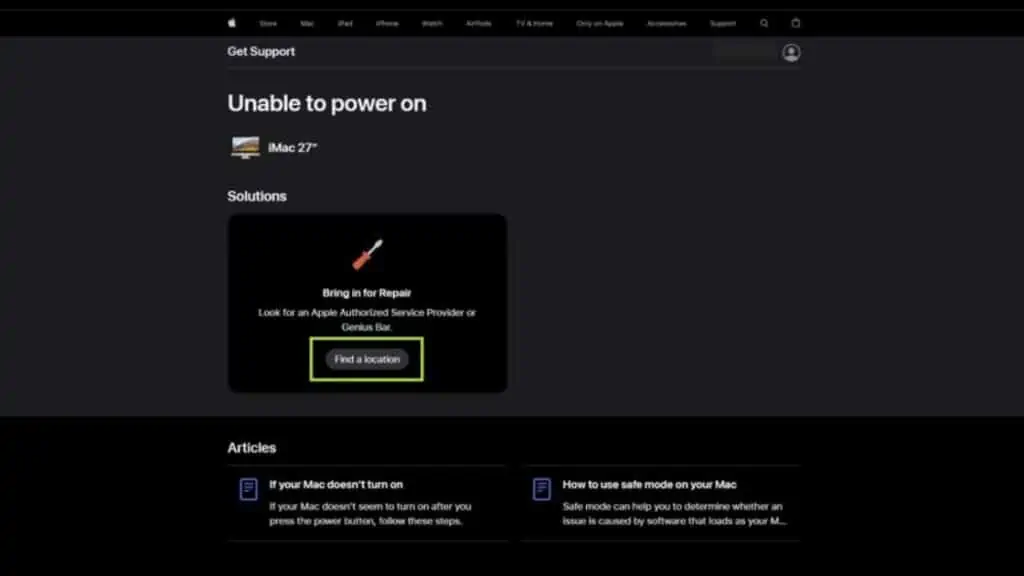
- Go ahead and choose the nearest location and then book a day and time slot
- Click on Reserve Now to confirm the booking
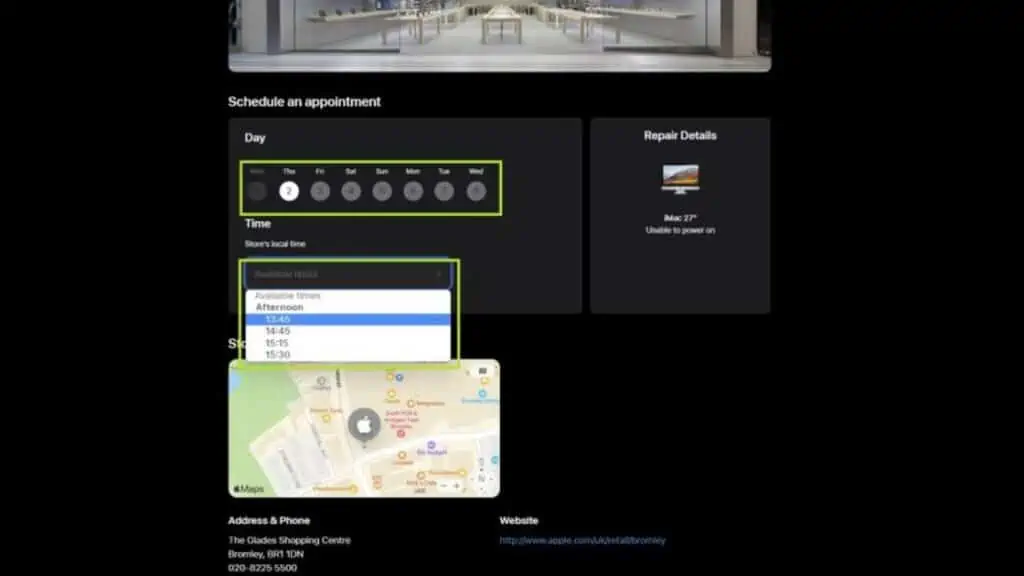
You will receive an email confirmation of the appointment that you can show at the front desk on the day of the appointment.
Reschedule or Cancel a Genius Bar Appointment
If you’ve managed to fix the device before your appointment date or if you wish to postpone the date, you can do so on the Apple Support App or the website, depending on what method you followed to book the appointment in the first place.
Reschedule or Cancel a Genius Bar Appointment on an iPhone or iPad
- Login to your Apple ID on the Apple Support app and then tap on the device you’re going to take to the Genius Bar.
- If you’ve booked an appointment in the past, it will appear beneath the device details.
- Click on View Details under Upcoming Reservations.
- Finally click on Reschedule and choose a new date and time or click on Cancel the reservation
Reschedule or Cancel a Genius Bar Appointment on the Website
- Login to iCloud mail and locate the Apple Support email – Appointment Confirmation
- Copy your Case ID from the email
- Now, open Apple Support and enter the Case ID
- You will see your upcoming appointment
- Finally click on Reschedule and choose a new date and time or click on Cancel the reservation
Alternative to Visiting the Apple Genius Bar
Now as I said earlier, not all issues require you to visit the Genius Bar and instead of rushing to book yourself a slot, I recommend first chatting with the Apple support team and then let them decide if the issue can be resolved via a call or if you really have to visit the Genius Bar.
To get in touch with the Apple support team over chat or a call;
- Open the Apple Support app on your iPhone/iPad
- Now select the device you want repaired from the list of devices you on
- Click on the issue you’re currently facing and then choose between the following options
- Chat
- Call
- If you tap on chat, wait for a few minutes for a representative to get on the chat with you.
- If you choose call then there are two options under this,
- Call Now
- Call Later
- Tapping Call Now will initiate a call with the Apple Support representative
- Tapping Call Later will give you the option of a date and time for when you want the call to be scheduled.
Apart from using the Call and Chat feature you can also reach out to the Apple Support team on their official Twitter handle and drop them a DM or Tweet your issue to them.
Tips to Follow While Booking an Appointment at the Apple Genius Bar
Before you can book an appointment at the Genius bar, there are a couple of things you have to take into account so you don’t get disappointed.
These tips can also save you some time and money traveling the distance, so make a note of them or keep them in mind on your next rainy day.
- Same Day Walk-ins are not Guaranteed – If you need assistance on the same day then the safest bet is to try booking an appointment. However, if bookings are not open for that particular day and the requirement is urgent, you can walk into the Apple Store and visit the Genius Bar. This is not guaranteed of course, but the most likely time you can catch a Genius Bar representative free is in the morning, right after they open.
- If you Need to Carry your iMac, Consider Calling Apple First – In some areas Apple technicians will visit your home if the problem is to do with your iMac and you’re unable to bring it into the store. In such situations you can request for an Apple technician to visit your address and diagnose the problem locally. However, you’d have to call Apple Support and check first if your area is serviceable and how to book an in-home visit.
- Booking Appointments for Another Person’s Device – Booking an appointment at the Genius Bar for another person’s device is possible as long as you have access to their Apple ID and Password. If they are using a device that’s registered to you then proceed with your own Apple ID and Password to book a slot.
Takeaway
Apple devices are not prone to bugs, but they are present and at times you will need to take your device to the Genius Bar to get it repaired.
If such a case arises, at least you now know how to book a Genius Bar appointment.
Remember, not all problems require booking an appointment with Apple Genius Bar. Some can be fixed over the phone or through chat, so explore all options before booking an appointment.
Also Read:
- How to fix Apple CarPlay Not Working after Update
- How To Charge an Apple Watch Without a Magnetic Charger
- How to Use Do Not Disturb on iOS 15 and Later
Alan Urban is the Editor-in-chief of Stupid Apple Rumours and often proclaims that he’s ” Apple’s number one fan.”
In addition to keeping up with the latest Apple news, he also reviews Apple products and creates user-friendly guides. When not subjecting Apple Devices to crazy stress tests, he’s usually playing games on Apple Arcade