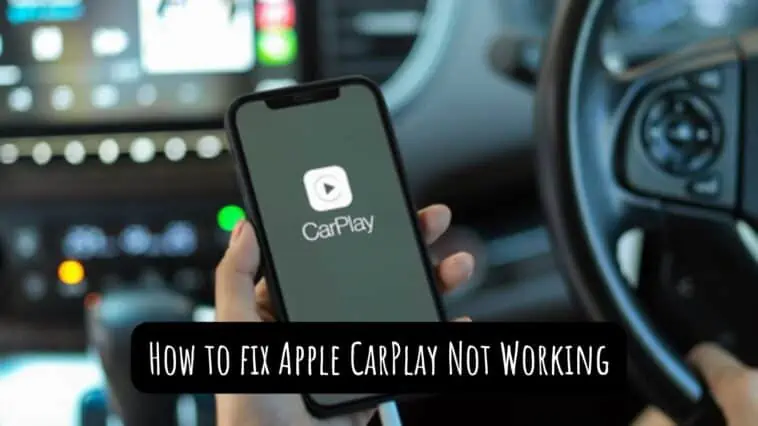Are you tired of sitting in your car, staring at your phone in frustration while trying to get Apple CarPlay to work after an update?
Don’t worry, you’re not alone! Many people face this issue, but luckily, there are ways to fix it. In this article, I’ll show you How to Fix Apple CarPlay Not Working after Update in just a few simple steps.
First, ensure that your car is compatible with Apple CarPlay and that your iPhone is updated to the latest version.
Then, try restarting your phone and car, checking your USB cable, and resetting your CarPlay settings.
With these tips and tricks, you’ll be back to jamming out to your favorite tunes and navigating the roads with ease in no time!
How to Fix Apple CarPlay Not Working
Table of Contents
Method 1 — Restart your iPhone
Sometimes restarting the phone can fix any issues you are facing with it. Because some bugs and glitches in software can cause problems even with Apple CarPlay. Check out how to restart your iPhone depending on the model. Just follow these steps,
How to Restart iPhone X and later
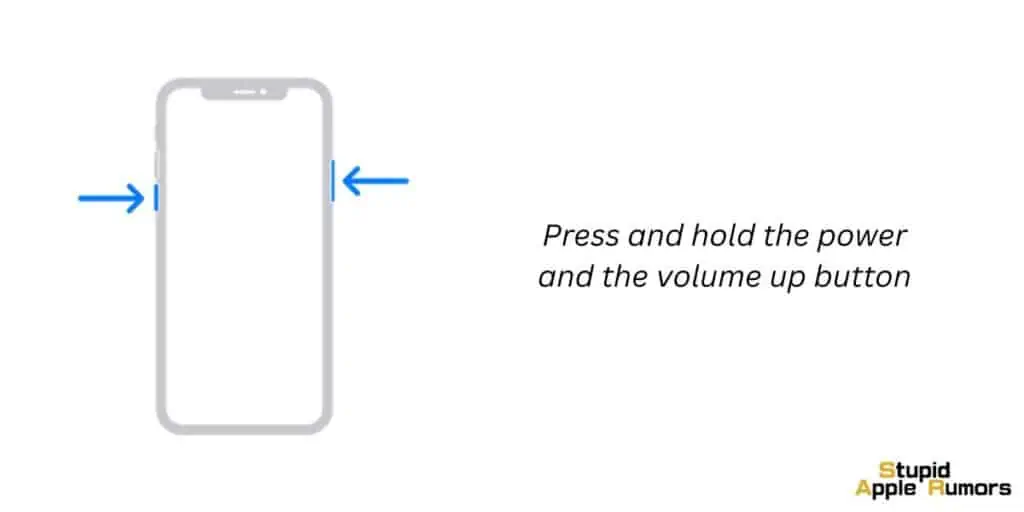
- Step 1 Press and hold the power and the volume up button at the same time.
- Step 2 Drag the slider to turn off your iPhone.
- Step 3 Now, hold the power button to turn on the iPhone.
How to Restart iPhone 6,7, 8, and iPhone SE (2nd and 3rd Gen)
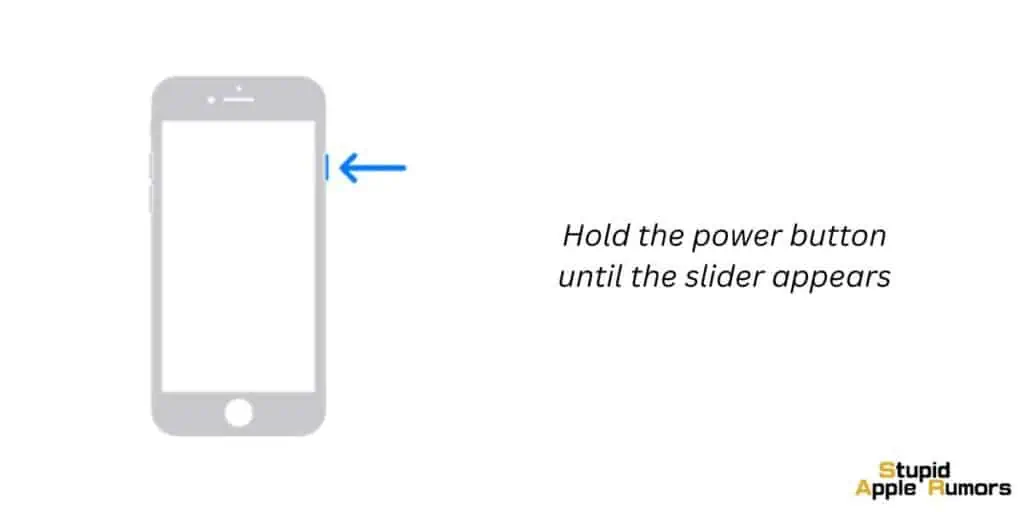
- Step 1 Hold the power button until the slider appears.
- Step 2 Drag the slider to switch off your iPhone.
- Step 3 Now, press and hold the power button to turn on the iPhone.
How to Restart iPhone 5 Series and earlier
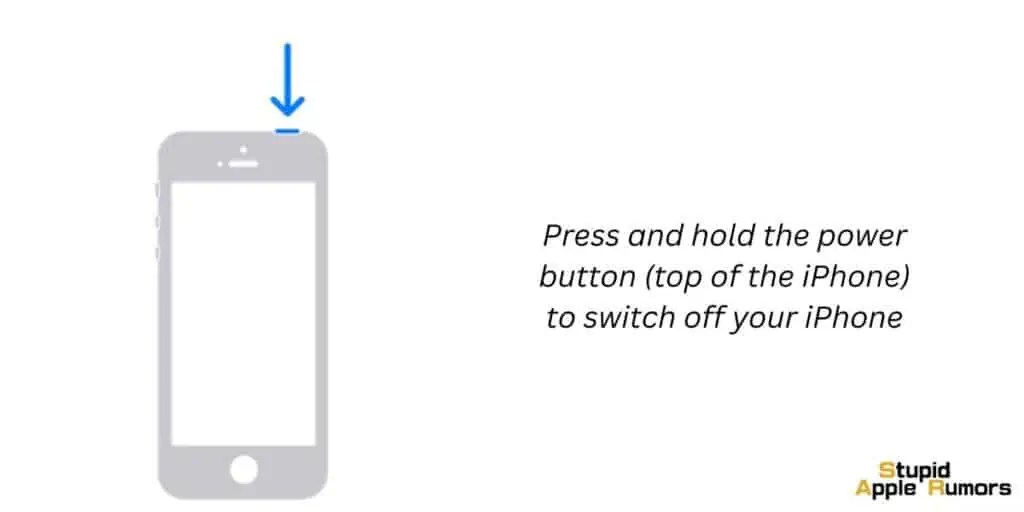
- Step 1 Press and hold the power button (top of the iPhone) to switch off your iPhone.
- Step 2 Drag the slider to switch off your iPhone.
- Step 3 To turn on your iPhone, hold the power button until the Apple logo appears.
These are the steps to restart all iPhone devices. If the CarPlay issue is not fixed after restarting your iPhone, try our other fixes.
Method 2 — Update your iPhone
Another way to fix your CarPlay issues is by updating the software to the latest version on your iOS device. Doing this can fix your CarPlay issues. Before updating your iOS device make sure that you have backed up your iPhone data and files. Follow these steps to update your iPhone,

- Step 1 Open the Settings app on your iPhone.
- Step 2 Tap on the General option.
- Step 3 Now, select Software Update.
- Step 4 If there is any update available, then press Download and Install to update your iOS device to the latest version.
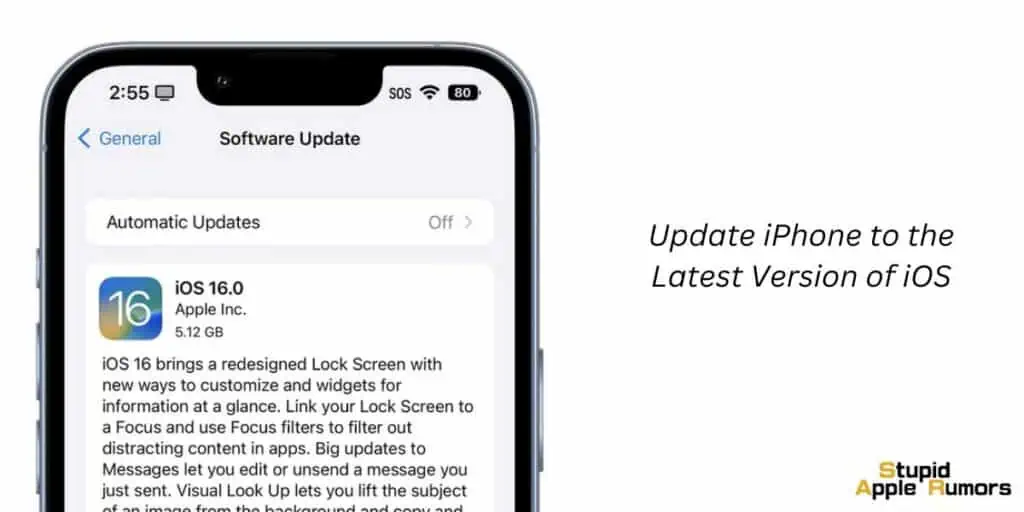
However, if updating your iOS device to the latest version did not fix your CarPlay problem, then try our other fixes.
Method 3 — Allow CarPlay When the iPhone is Locked
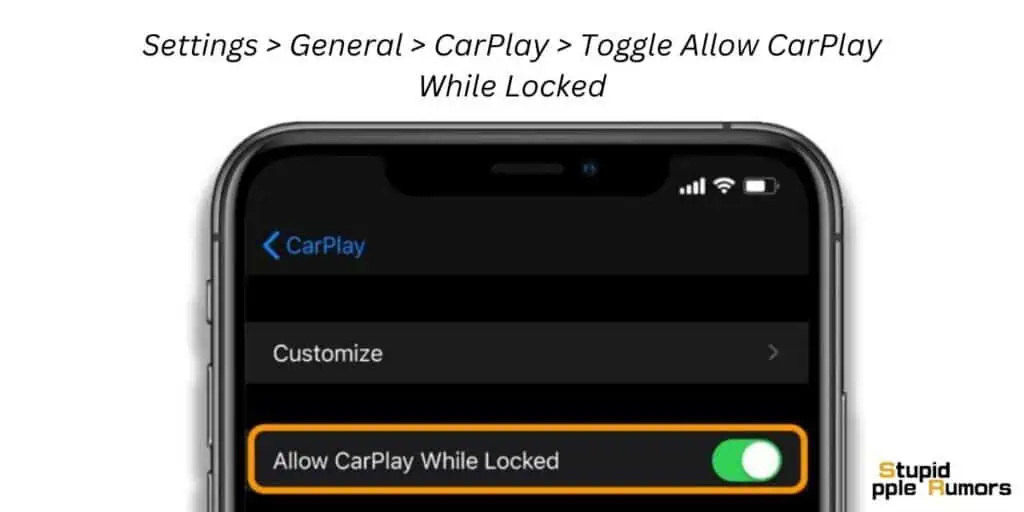
First, we have to find out if Apple CarPlay can work when your iPhone is locked. To allow CarPlay to work when your iPhone is locked, follow these steps,
- Step 1 Open the Settings app on your iPhone.
- Step 2 Tap on General.
- Step 3 Now, tap on the CarPlay option.
- Step 4 Here, select your car from the list.
- Step 5 Finally, turn on Allow CarPlay While Locked.
Doing this will let you use your Apple CarPlay even when your iPhone is locked.
Method 4 — Turn On Siri
If CarPlay’s hands-free functionality is not working, then you have to enable Siri for the hand-free functionality. To do this, follow these steps,
- Step 1 Open the Settings app on your iPhone.
- Step 2 Tap on the Siri & Search option.
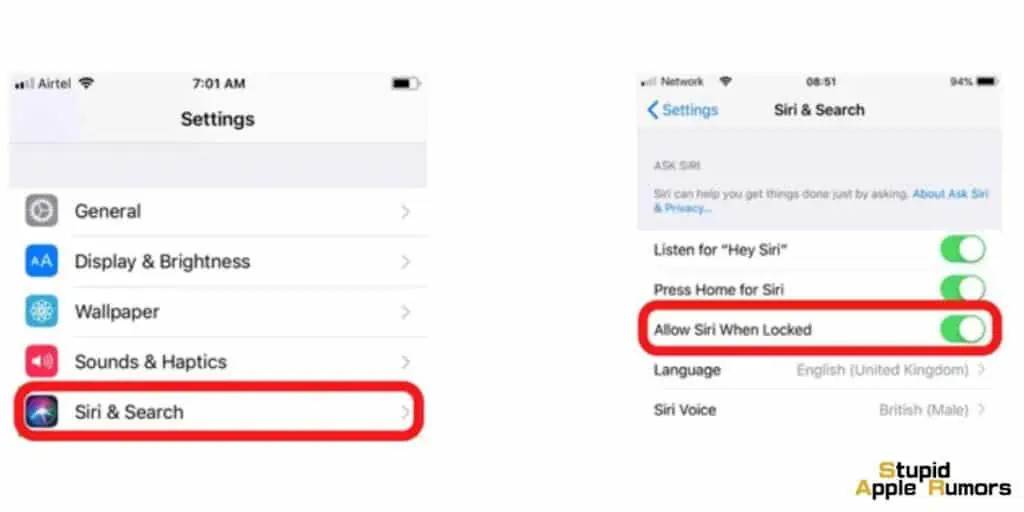
- Step 3 Turn on all the three options from the given list
- “Listen for Hey Siri”
- “Press Side Button for Siri”
- “Allow Siri When Locked”
Now you can flexibly use Siri by commanding or by pressing the side button. This will work even when your device is locked. Check if the CarPlay not working issue is fixed, if not, move on to the next fix.
Method 5 — Turn Off USB Restricted Mode
Apple will automatically turn off the USB accessory feature when your device is locked for a long time, this can mess with CarPlay. To fix this, you have to turn off USB Restricted mode. You can do this by following these steps,
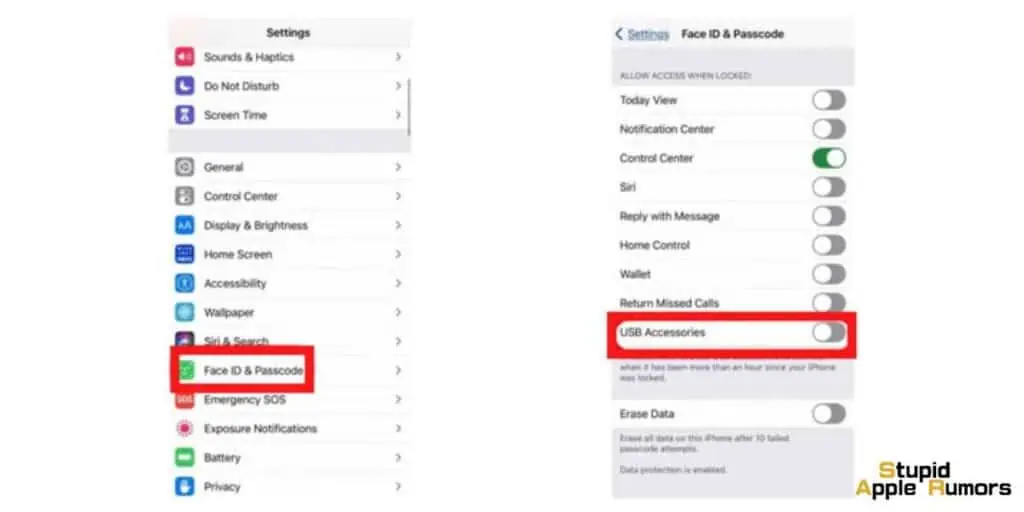
- Step 1 Open the Settings app on your iPhone.
- Step 2 Tap on the Touch ID & Passcode option.
- Step 3 Enter your passcode.
- Step 4 Under the Allow Access When Locked option, turn off the toggle next to USB Accessories.
After this, the USB will not automatically disconnect while your iPhone is locked. If this hasn’t fixed your Apple CarPlay issue, try the next method.
Method 6 — Restart your Car Infotainment System

Just like how your iPhone might have glitches, your car infotainment system might have glitches too. So you should restart the car infotainment system as well.
To restart the car infotainment system, press the power button on your car infotainment system and hold it down for a second and the system will restart. Sometimes, the restart procedure could differ based on the car model, so it is wise to check your owner’s manual.
Method 7 — Update your Infotainment System Software
Just like iPhones, your car’s infotainment system has to be up to date as well.
The process will differ depending on car manufacturer and model, so refer to your car manual or car’s official website to update your car infotainment system.
This may fix your CarPlay issues, if not then might be some other problem.
Method 8 — Check the USB Port and USB Cable

A damaged USB cable or a loose/broken port can cause connection issues between your iPhone and car. So check and see if your Lightning cable and car’s USB port are in good condition.
Try replacing the Lightning cable and connecting again. Your car will also have multiple USB ports so, try connecting to a different port, if the connection is not snug.
If your car still won’t play music from your iPhone, then check our other fixes.
Contact Apple Support
If all these methods fail, then you can contact Apple support for help with your CarPlay issue.
You can contact an Apple customer service representative and ask them to assist you. Or you can also visit an Apple store and ask them for a fix.
If your iPhone is out of warranty, you can use online chat features. Go to the official Apple website and from the menu bar, tap on support. Select the device with which you facing issues. Here, you can contact an Apple Representative using the Live Chat feature to chat and solve your issues.
Why is Apple CarPlay Not Working?
CarPlay is a useful tool for drivers as it allows them to access their iPhone’s features, such as messaging and navigation, on the center console display of their car.
However, there may be instances where the feature does not work as intended. In such cases, it can be frustrating to determine the cause of the issue.
There are a few possible reasons why CarPlay may not be functioning correctly. Firstly, it is essential to ensure that the USB cable being used to connect the iPhone to the car is not faulty.
A faulty cable can lead to connectivity issues and may prevent CarPlay from working correctly. Additionally, Bluetooth connectivity problems can also cause CarPlay to malfunction.
Another possible reason for CarPlay issues is an outdated iOS version. It is essential to ensure that both the iPhone and the car’s software are updated to the latest versions to avoid compatibility issues.
Integration problems between apps may also be a reason for CarPlay malfunctions. In some instances, third-party apps may not integrate well with CarPlay, leading to issues with the feature.
Finally, it is important to consider car compatibility issues. CarPlay is available on hundreds of car models, but it is still important to ensure that the feature is compatible with the specific vehicle and region. It is recommended to check Apple’s website for an updated list of CarPlay compatible cars.
How to Fix Apple CarPlay Not Working: Top FAQ’s
What should I do if Apple CarPlay is not connecting to my car after an update?
You can try resetting your car’s infotainment system and checking that it’s compatible with Apple CarPlay. Also, ensure that your iPhone is running the latest version of iOS.
Why won’t my iPhone connect to CarPlay after updating to iOS 15?
This may be because of a software glitch, so try restarting your iPhone and checking for any updates. Additionally, check that your car’s firmware is up to date and that the USB cable you’re using is not damaged.
Can I use Apple CarPlay wirelessly?
Yes, but your car needs to support wireless CarPlay. Check your car’s manual to see if it’s compatible, and ensure that both your car and iPhone are connected to the same Wi-Fi network.
Why is my CarPlay screen black?
This could be because of a faulty cable or port, so try using a different cable or cleaning the ports on your iPhone and car. Also, check that the display settings are set to “automatic” or “full screen.”
Why is my CarPlay music skipping or pausing?
This may be due to a weak or unstable connection. Try moving your phone closer to the car’s infotainment system or restarting both devices. If this doesn’t work, try using a different USB cable.
How do I reset CarPlay settings?
Go to “Settings” on your iPhone, then select “General” > “CarPlay.” From there, choose your car’s name and click “Forget This Car.” Then, restart your iPhone and car, and set up CarPlay again.
Why is CarPlay not responding to touch?
This could be due to a software issue, so try restarting your iPhone and checking for any updates. If this doesn’t work, try resetting your CarPlay settings or contacting Apple Support for assistance.
How do I update my car’s firmware for CarPlay?
Check your car’s manual for instructions on how to update its firmware. This may involve downloading an update onto a USB drive and plugging it into your car’s infotainment system.
Why is my CarPlay display blurry?
This may be due to a low-resolution screen on your car’s infotainment system. Try adjusting the display settings or upgrading to a higher-resolution screen if possible.
How do I know if my car is compatible with CarPlay?
Check your car’s manual or contact the manufacturer to see if it supports CarPlay. You can also visit Apple’s CarPlay website to see a list of compatible cars.
How to fix Apple CarPlay Not Working after Update – Conclusion
So there you have it, all the methods for How to fix Apple CarPlay not working issue. If you are someone with the issue, then I recommend you to try all the fixes one by one. I hope this article helped you to fix Apple Carplay issues.
Also Read: