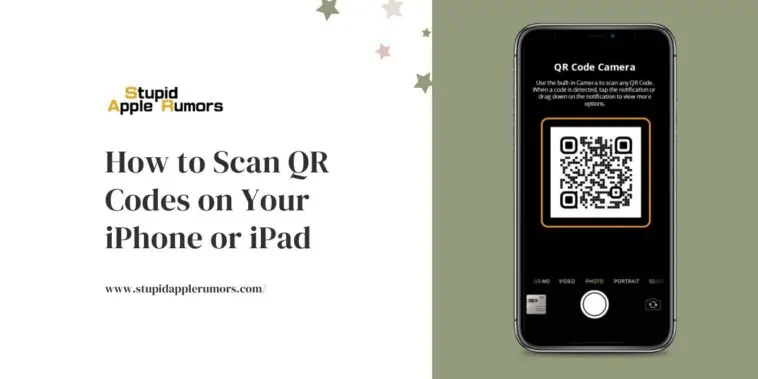In today’s digital age, QR codes have become increasingly popular, especially in light of the COVID-19 pandemic, which has accelerated the need for contactless interactions.
These two-dimensional barcodes are utilized by various establishments, websites, and businesses to communicate and store information securely.
Scanning QR codes with your iPhone or iPad is incredibly simple and convenient, but not everyone is aware of how to do it.
If you’ve never had the opportunity to scan a QR code on your device before, don’t worry – you’ve come to the right place.
In this article, we will provide you with a step-by-step guide on how to scan QR codes on your Apple device, as well as essential tips to ensure your digital safety. So let’s dive in!
To scan a QR code using an iPhone, follow these steps:
Step 1: Open the Camera App
Step 2: Position the Camera
Step 3: Tap the Notification
Step 4: Access the Destination
The QR code will direct you to a destination, which can be a website, app, or specific feature on your iPhone. You may be prompted to choose a default browser, such as Chrome or Safari.
How to Scan QR Codes on Your iPhone or iPad
Table of Contents
If you own one of the best iPhones or iPad’s, scanning QR codes is a breeze because Apple has integrated a QR code reader into the camera.
However, like any new software, it may take a few moments to familiarize yourself with this handy tool. Fear not, as we have compiled a simple and easy-to-follow guide for you.
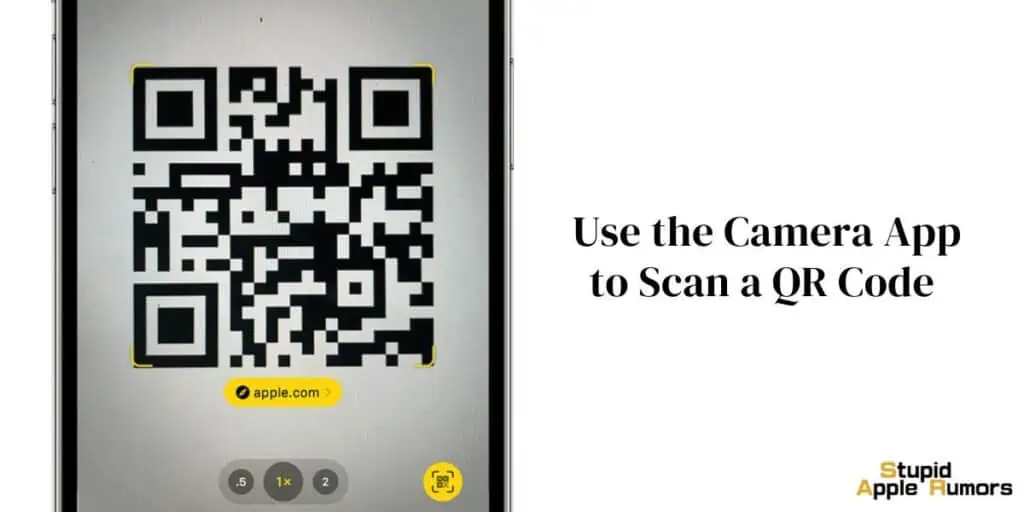
Step 1: Open the Camera App
The first step to scanning QR codes on your iPhone or iPad is to open the camera app. You can usually find the camera app on the homepage of your device, located in the bottom right corner.
On iPads, it may be on the first page, or if you have rearranged your apps, you can find it elsewhere. Simply locate the camera app and tap to open it.
Step 2: Position the Camera
Once the camera app is open, hold your device’s camera up to the QR code you wish to scan. Make sure the QR code is clearly visible within the camera frame.

There is no need to press the shutter button; your iOS device will automatically recognize the QR code and provide you with an on-screen notification.
It is important to note that you must have a mobile signal or be connected to Wi-Fi for this feature to work seamlessly.
Step 3: Tap the Notification
Upon recognizing the QR code, your device will display a notification. Tap on this notification, and you will be directed to the destination associated with the QR code.
The destination could be a website, app, or specific feature of your phone. It’s worth mentioning that recent versions of iOS allow you to change the default browser on your iPhone or iPad.
Therefore, you may receive a notification asking whether you want to open the link in Chrome or Safari when scanning the QR code.
Congratulations! In just a few simple steps, you have learned how to scan QR codes on your iPhone or iPad. Well done!
Other Ways to Scan a QR Code on your iPhone/iPad
In addition to using the camera app, there are alternative methods to scan QR codes on your iPhone or iPad. Let’s explore these options as well.
Method 1: The Secret Code Scanner in Your iPhone
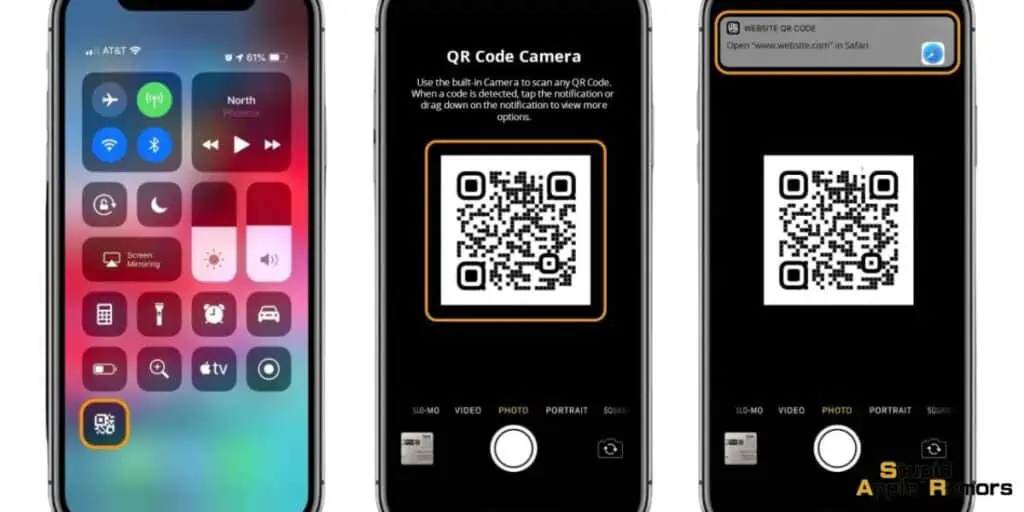
Did you know that there is a secret code scanner hidden within your iPhone? Although it is not a standalone app visible in your app library, you can access it using Spotlight. Here’s how:
- Swipe down from the home screen to open the search bar at the top of your iPhone.
- Type in “Code Scanner” in the search bar.
- Alternatively, you can access it through “Settings” and then “Control Center.” Add “Code Scanner” to your mix of available features. 4. Once you have enabled the Code Scanner, you can easily access it by swiping down from the top right-hand side of your screen.
- Enjoy the larger viewfinder and the convenience of scanning QR codes whenever you please.
Method 2: Wallet App QR Code Scanner
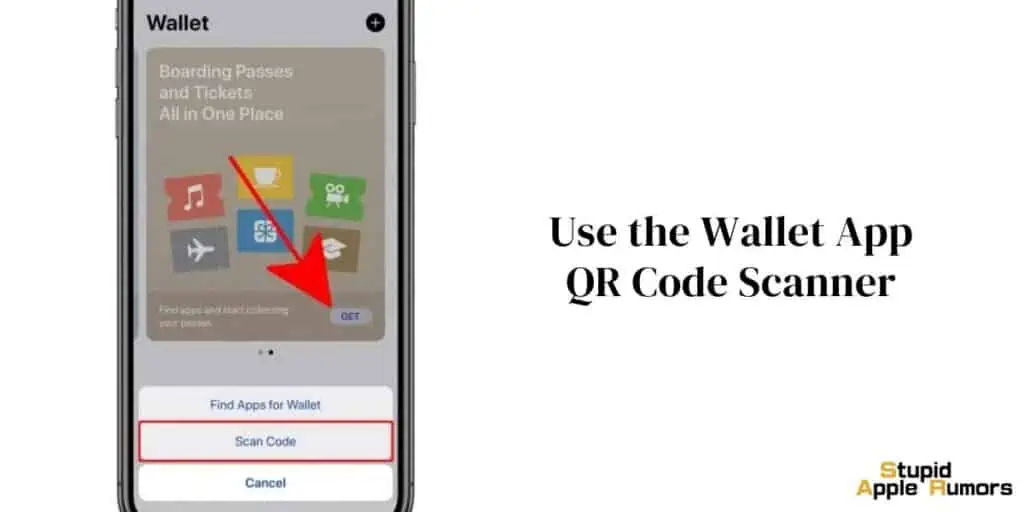
The Wallet app on your iPhone or iPad also includes a built-in QR code scanner. This feature allows you to scan QR codes specifically related to coupons, boarding passes, tickets, and loyalty cards. Here’s how you can access it:
- Open the Wallet app on your device.
- Click on the plus button located at the top of the “Passes” section.
- Tap on “Scan Code to Add a Pass.”
- The app will activate the QR code scanner, allowing you to scan the designated codes.
- It’s important to note that the Wallet app only recognizes specific QR codes that it considers “passes.” If you attempt to scan any other type of QR code, an error message will be displayed.
Alternative Options: QR Code Reading Applications
If you prefer not to use the built-in options on your iPhone or iPad, you can also explore the App Store, where you’ll find a wide selection of free QR code reading applications.
These third-party apps often offer additional features and customization options to enhance your QR code scanning experience.
Simply search for “QR code scanner” in the App Store, read the reviews, and choose an application that suits your preferences and requirements.
What are the Risks Involved with Scanning QR Codes on an iPhone?
While scanning QR codes with an iPhone can be convenient and useful, there are certain risks that users should be aware of. Here are some potential risks associated with scanning QR codes:
- Malicious Codes: QR codes can be designed to contain malicious content, such as phishing links, malware, or viruses. Scanning a QR code that contains such content can expose your device to security threats and compromise your personal information.
- Fake QR Codes: Scammers can create counterfeit QR codes that resemble legitimate ones, leading users to fake websites or malicious apps. These fake QR codes can be used for various fraudulent activities, including identity theft or financial scams.
- Data Breaches: QR codes can be used to collect personal data from unsuspecting users. By scanning a QR code, you may unknowingly provide access to sensitive information stored on your device, such as contacts, location data, or login credentials.
- Wi-Fi Network Vulnerabilities: Scanning a QR code that connects your device to a Wi-Fi network can expose you to potential risks if the network is unsecured or controlled by malicious actors. This can result in unauthorized access to your device and data.
- Link Spoofing: QR codes can be manipulated to redirect users to different URLs than what they appear to represent. This can lead to visiting fraudulent websites or unknowingly downloading malicious software.
To mitigate these risks, here are some preventive measures you can take when scanning QR codes:
- Verify the Source: Only scan QR codes from trusted sources, such as official websites, reputable apps, or physical materials from reliable sources. Avoid scanning codes from unknown or suspicious sources.
- Use Security Software: Install reliable antivirus and anti-malware software on your iPhone or iPad. These tools can help detect and prevent malicious content from infecting your device.
- Check for Tampering: Inspect the QR code for any signs of tampering or alterations. If the code appears suspicious or modified, it’s best to avoid scanning it.
- Be Cautious of Personal Information: Avoid scanning QR codes that request personal information or sensitive data unless you are certain of the source’s legitimacy.
- Update Software: Keep your iPhone or iPad’s operating system, apps, and security software up to date. Updates often include security patches that address vulnerabilities and protect against known threats.
Conclusion
In conclusion, scanning QR codes on your iPhone or iPad is a straightforward process that can be accomplished through various methods.
Whether you choose to use the camera app, the secret code scanner, or the Wallet app, the steps are simple and intuitive.
By following the step-by-step guide provided in this article, you can easily scan QR codes and access the associated information or features.
However, it’s important to note that while QR codes offer convenience and efficiency, there are potential security risks involved.
Cybercriminals have recognized the power of QR codes and may attempt to exploit them for malicious purposes.
Therefore, it’s essential to exercise caution when scanning unfamiliar QR codes and to be aware of potential risks.
Related