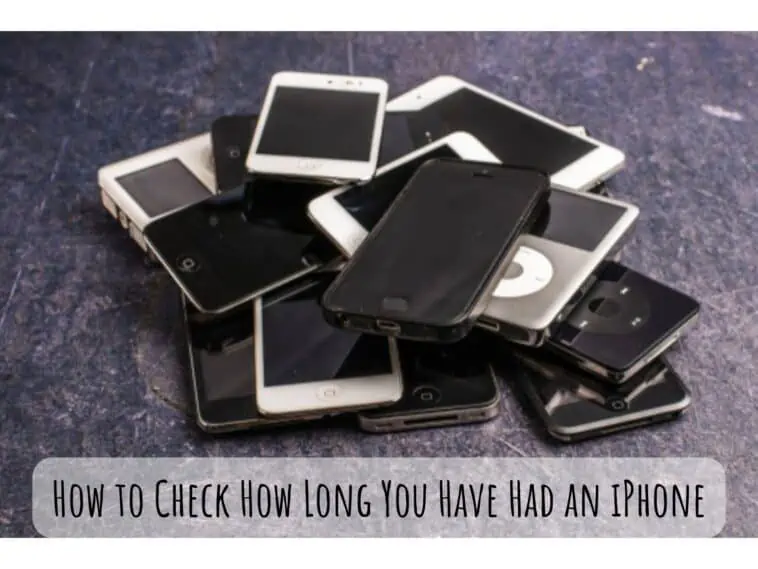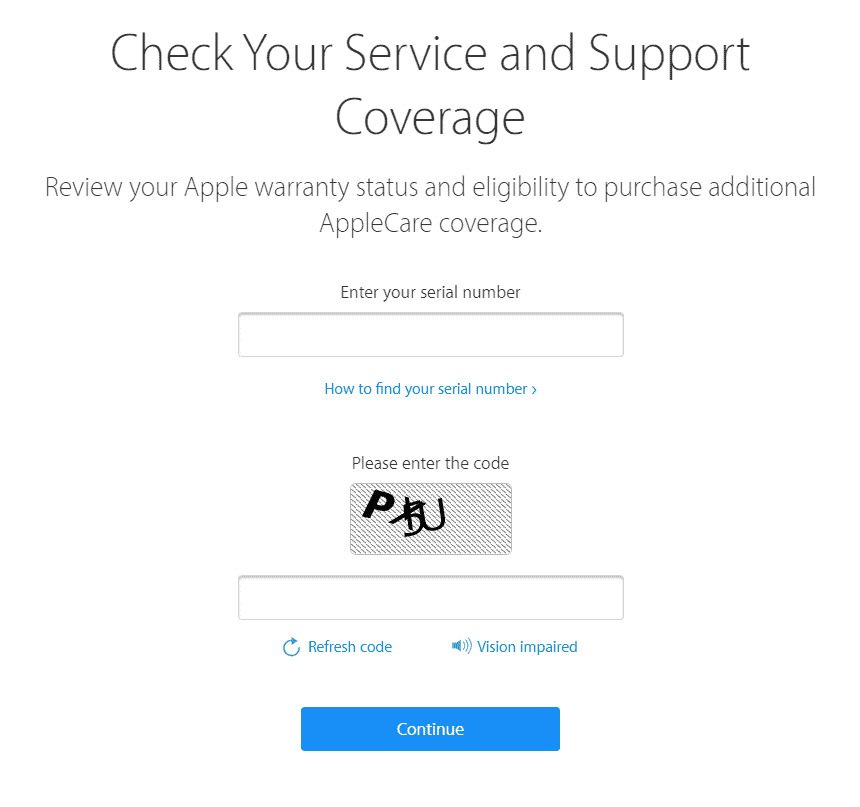Ever wondered how old an iPhone is? This article on how to check how long you have had an iPhone will provide you with the answer to that question.
iPhones are some of the longest lasting smartphones, they usually last for years and that is why Apple offers up to 5+ years of updates. But since iPhones last for so long, you may not know how old it is, especially when you buy them second-hand or if it’s a hand-me-down.
So, If you are looking to find the age of an iPhone, then there are a few methods that you can try. This article will go through all the possible methods on how to check how long you have iPhone.
Related: Are Apple Refurbished Products Good?
How to Check if Your iPhone is New or Old?
Table of Contents
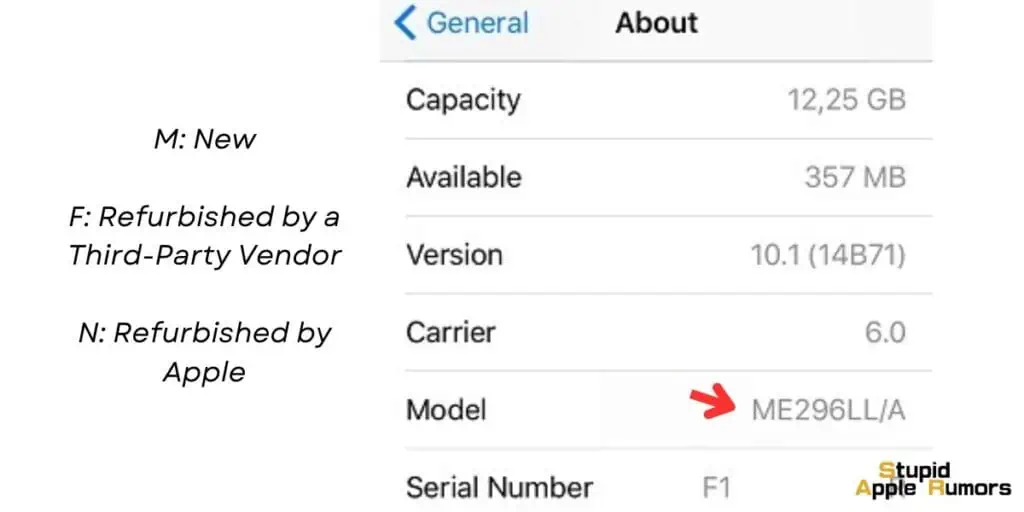
There are two main ways to check if your iPhone is new or old:
Method 1: Check the model number
The model number of your iPhone is a unique identifier that can be used to determine its age. To find the model number, go to Settings > General > About. The model number will be listed under Model.
The first letter of the model number indicates the age of the iPhone:
- M: New
- F: Refurbished by a Third-Party Vendor
- N: Refurbished by Apple
For example, if the model number of your iPhone is MN572LL/A, then your iPhone is new. However, if the model number is FN572LL/A, then your iPhone is refurbished.
Method 2: Check the serial number
The serial number of your iPhone is another unique identifier that can be used to determine its age. To find the serial number, go to Settings > General > About. The serial number will be listed under Serial Number.
Once you have the serial number, you can use a third-party website like IMEI.info to check the manufacturing date of your iPhone. Simply enter the serial number in the search bar and click Check. The website will display the manufacturing date of your iPhone.
To calculate how old your iPhone is, simply subtract the manufacturing date from the current date. For example, if your iPhone was manufactured in 2023-08-15 and the current date is 2023-10-11, your iPhone is 2 months and 26 days old.
How to Check how long you have had an iPhone?
There are two ways to check how old your iPhone is:
Using the serial number:
- Go to Settings > General > About.
- Scroll down and tap Serial Number.
- The fourth character in the serial number is the year your iPhone was manufactured. For example, if the fourth character is
M, your iPhone was manufactured in 2023.
Using a third-party website:
- Go to a website like Apple Warranty checker: https://checkcoverage.apple.com/.
- Enter your iPhone’s serial number in the search bar and click Check.
- The website will display the manufacturing date of your iPhone.

Please note that the manufacturing date is not the same as the purchase date. Your iPhone may have been manufactured several months before you purchased it.
You can check how long you have had an iPhone using a purchase receipt
This is the most straightforward way to check how long you have had your iPhone. It doesn’t just apply to an iPhone, it applies to almost every product you own. Just search for the initial purchase receipt that you would have gotten from a store, offline or online.
The date of purchase will be available on it, from which you can calculate how long you have had the iPhone.
Check how long you have had an iPhone using the Serial Number
Almost all electronic devices come with a serial number, this is used to verify a product and for proof of ownership.
To check how long you have had your iPhone using the serial number, follow these steps,
Step 1 Find the serial number of your iPhone by, Opening the Settings app on your iPhone, then scrolling down and tapping on About, here you will find the Serial Number of your iPhone, you can copy the number by long pressing on it. Alternatively, you can check for the serial number on the back of your iPhone or the box too.
Step 2 Once you have the serial number, open Apple’s Check Coverage page, and then you can enter the copied serial number or you can type it manually too.
Step 3 Then, enter the code and click on continue.
The website will now show whether your iPhone has a Valid Purchase Date, Telephone Technical Support, and Repairs and Service Coverage. If your iPhone has Repairs and Service Coverage, then it means it is still under warranty meaning it is less than a year old.
Sometimes if the iPhone has an extended warranty, then it might be older than 1 year.
There is also another way with which you can tell approximately how old your iPhone is using its serial number. The serial number is a combination of numbers and letters, and all of them have a meaning like the manufactured date, place, and model number.
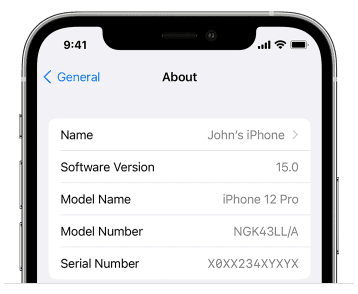
The fourth letter from the start indicates the production date of your iPhone. You can check what year your iPhone is by using this list,
- K – 2013 (First Half)
- L – 2013 (Second Half)
- M – 2014 (First Half)
- N – 2014 (Second Half)
- P- 2015 (First Half)
- Q- 2015 (Second Half)
- R- 2016 (First Half)
- S- 2016 (Second Half)
- T- 2017 (First Half)
- V- 2017 (Second Half)
- W- 2018 (First Half)
- X- 2018 (Second Half)
- Y- 2019 (First Half)
- Z – 2019 (First Half)
- D – 2020 (Second Half)
How to Check how long you have had an iPhone using the Chipmunk tool
To be honest, I wouldn’t try this method unless it is absolutely necessary. Providing your serial numbers to random websites on the internet is not a good idea. But if you really need to check how long you have had your iPhone, then this works.
Open the Chipmunk tool website, enter your serial number in the provided text box and then click on the ‘Laat de informatie zien (Show the information)’ button. You will be redirected to a page where you will find a bunch of information about your iPhone.
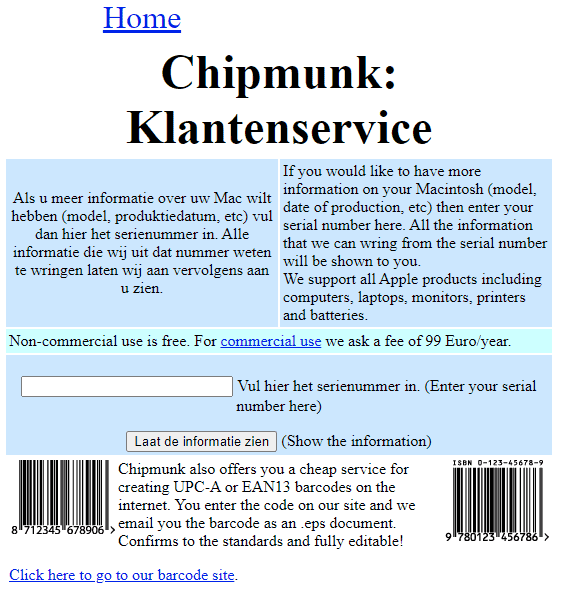
And I can confirm that the information is correct as I tried with a few Apple devices at home. Hope nothing happens to these devices. You will find the production week and year, from which you can make a guess on how old your iPhone is.
Alternative ways to find out how old your iPhone is
Check how long you have had an iPhone using Mail/Files
For this method, check what’s the earliest file you have on your iPhone? Like the first picture you took or the first message you sent. If the above things don’t work or you bought a used iPhone, then this is more difficult.
In this case, you have to look at your iCloud account. If you logged into your iPhone using Apple ID when you bought the iPhone and haven’t logged out ever since, Open Settings on your iPhone and go to your “Apple ID” or “iCloud“.
You aim to find the latest email confirmation sent to you when you logged into your new iPhone (if you haven’t deleted the email). The email should say something similar to this:
“Your Apple ID (Your email) was used to iCloud login into service/services with the device Your iPhone Model.” The date on this email is the day your iPhone was first used to log in to iCloud.
Check the age of an iPhone by using dialer codes
This is a method that might work for all Phones, not just iPhones. There are certain manufacturing codes that you can dial on your phone to bring up the manufacturing date. It is a hit or miss depending on different phone manufacturers.
So we have compiled a list of the numbers you can try to check your iPhone manufacturing date. With this, you can guess the age of the iPhone. Dial these numbers on your iPhone,
- *#*#197328640#*#*
- *#197328640#*
- *#0000#
- *#*#4636#*#*
In some cases, you would have to navigate through a menu to find the date. If you are faced with a menu, then, Select Version Info, then tap on Hardware Version and then select Read Cal Data. This will bring up the iPhone production date check.
Get in touch with your service provider
If you bought your iPhone in a carrier deal then there’s a way you can find the age of your iPhone using your service provider.
The carrier will probably have the details of when you purchased your iPhone, so you can call their customer service and ask them for the details of the same.
Even if you have an unlocked carrier but have been using a SIM that was bought along with your iPhone, then you can call the carrier and ask them for how long the SIM has been active.
This way you can know how long you have had your iPhone.
So, How old is my iPhone? – Conclusion
So now you know how to check how long you have iPhone. There are a few methods you can try, but using the serial number is the best way to find out the age of your iPhone if you don’t have a bill. The warranty checker tool for the iPhone also works, but you may have to do some digging.
Finding the age of an iPhone is useful for warranty purposes, or when buying second hand. So if you need to check how old an iPhone is, use any of the above methods.
Also Read: