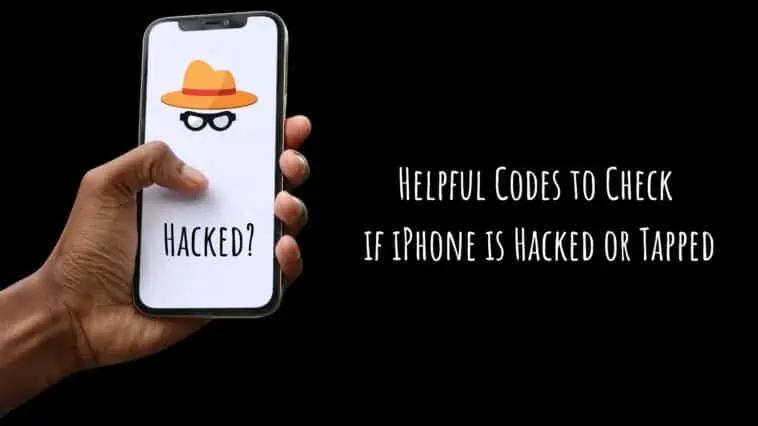With the increasing use of smartphones in our daily lives, it’s important to ensure that our personal data and privacy are protected. One potential threat to our phone’s security is the possibility of it being hacked or tapped.
This can lead to unauthorized access to our personal information and compromise our privacy. Fortunately, there are some helpful codes that can be used to check if an iPhone has been hacked or tapped.
In this article, I’ll explore these codes and how they can be used to detect and prevent security breaches on your iPhone.
- *#06# – IMEI Check
- *#61# – Call Answer Code
- *#062# – Redirection Code
- *#67# – Data Check
- ##002# – The Catchall Code
- *#004# – Conditional Call Forwarding
- *#*#197328640#*#* – Utility Net Monitor Code
Codes to Check if iPhone is Hacked or Tapped
Table of Contents
How To Tell If Your Phone Is Hacked
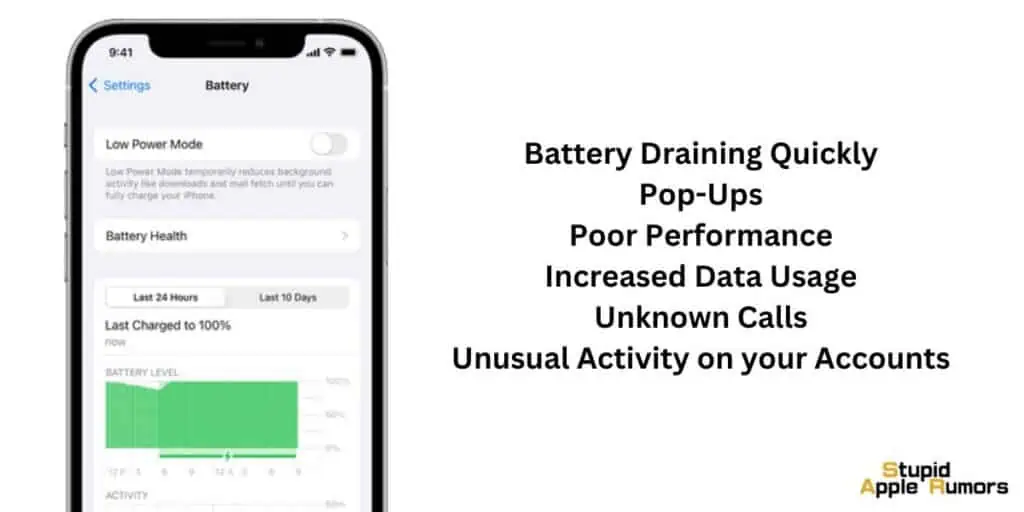
Do you think your iPhone might be hacked? There are a few giveaways for a hacked iPhone. If you notice multiple of the following issues, then it is safe to assume that your iPhone might be hacked.
Battery Draining Quickly: iPhones have good battery life and if your iPhone’s battery reduces unusually quickly even when you are not doing anything intensive on it, then your iPhone might be hacked.
Battery draining quickly can also be due to an app running in the background, so go to Settings, then Battery, and check if an app is using a lot of battery. If everything is normal, but the battery still drains quickly then iPhone might be hacked.
Pop-ups: If your iPhone is hacked, you might stumble across popups every now and then. These popups are usually ads and can be irritating. They will appear even if you are using an Ad Blocker which can be even more frustrating. These are malware trying to steal information from your iPhone which is also known as phishing.
Poor Performance: iPhones have the best processors among smartphones and if your iPhone is performing poorly all of a sudden, then it might be hacked. Once your iPhone is at least a few years old, it should run smoothly, so if your iPhone is sluggish or crashing a lot then it’s a cause for concern.
The reason for poor performance is that malware apps might be running in the background using your iPhone’s resources like processor, RAM, storage, and internet.
Increased Data Usage: Malware will try to send your information to hackers and for this, they will use your internet. And so your internet usage may be higher than usual and you might also have a hard time loading webpage or streaming content on your iPhone.
Outgoing Calls and Texts you didn’t initiate: If your iPhone is hacked, you might notice that there are calls and texts placed/sent on your iPhone automatically. Hackers can do this, so if anyone you know receives calls or messages from you without your knowledge, then your iPhone is hacked.
Unusual activity on accounts linked to your iPhone: If your iPhone is hacked, you might notice weird activity on accounts linked to your iPhone. This means hackers have access to those accounts and are using it as well. This is a serious issue.
Check out our article to know if your phone is being hacked
Helpful Codes to Check if iPhone is Hacked or Tapped
There are codes that you can use to see if your iPhone is hacked or not. You can use Unstructured Supplementary Service Data (USSD) codes to do this. These codes are a part of the GSM (Global System for Mobile Communication) protocol.
You can use USSD codes to communicate with your mobile network operator. USSD codes are a set of alphanumeric digits that are programmed to return specific information. And some of these codes are helpful to check if your iPhone is hacked.
Here are 7 Codes to Check if Your iPhone is Hacked or Tapped

Code *#06# for IMEI Check
*#06# lets you check your iPhone’s IMEI code. IMEI is the International Mobile Equipment Identity number that is unique to your iPhone. While this number doesn’t provide any information with regard to being hacked, it is still useful.
Using the IMEI number, you can track your iPhone in case of theft. This makes it useful and cops will require it when you fail a complaint. You can also find the IMEI number from your iPhone packaging in case you don’t have the device.
If Someone Catches My Unanswered Calls *#61#
When your iPhone is hacked, hackers can use conditional call forwarding on your iPhone to redirect calls to a different number. When they do this your phone will ring but you won’t receive a call.
When this happens, you can dial *#61# to check call forwarding settings on your iPhone. And if your calls are being redirected, then you can use ##61# to turn off call forwarding on your iPhone.
*#062#: Redirection Code
As I mentioned before, hackers can redirect your calls to a different number. You can check the number to which your iPhone calls and text messages are being redirected to by using the *#062# code. If the code provides a phone number then your calls are being redirected to that number.
Show who catches my phone data when I’m busy or reject the call *#67#
Hackers can pick up calls that you reject or miss when you are on a different line. If you suspect that this is happening, then you can use the *#67# code to see the number that is receiving your calls. If the code displays a number that is not yours, then use ##67# code to reset your call settings.
Important Codes to Verify If Your Phone Is Being Tracked
If you fear that someone is tracking you using your iPhone, then you can use the *#21# code to see if hackers are tracking your device. Hackers can track and release information about you with malicious intent.
You can also use the code to check if your calls and messages are being forwarded to a different number. You will also get information like call forwarding status and the number your calls/texts are being redirected to.
So if you have any suspicion of being hacked, dial *#21# and check this info.
##002# The Catchall Code
If your calls or texts are being redirected then you will find ##002# code useful. This code will turn off any and all forms of call/text redirection on your phone. Using this code will reset all forwarding settings on your iPhone.
So if your iPhone has been hacked and call forwarding was turned on without your knowledge, then you can reset it using the ##002# code.
Show all information on conditional phone forwarding *#004#
*#004# code will provide you with all the information related to call forwarding on your iPhone. This includes information for calls when you are on another line, not reachable, or unavailable. If you find calls are being forwarded, then use ##004# to remove all call forwarding on your iPhone at once.
*#*#197328640#*#*: Utility Net Monitor Code
The *#*#197328640#*#* code give you data for messages, calls, and the location from where this data is retrieved. This code takes you to a menu, so check out how to use it correctly,
- Step 1 Dial the code.
- Step 2 Select UMTS Cell Environment.
- Step 3 Now, select UMTS RR Information.
- Step 4 Note down the cell ID number.
- Step 5 Now, select the back button to go back to the Main Menu.
- Step 6 Now, select the MM Information option from the main menu.
- Step 7 Select Serving PLMN to check the local area code.
- Step 8 Now that you have the cell ID and area code, visit a net monitor site and enter these to find out about unknown connections on your iPhone.
Tips on How to Keep your iPhone Safe from being Hacked or Tapped
Hackers and cyber criminals are constantly developing new techniques to compromise the security of iPhones, which can lead to data breaches, identity theft, and other serious consequences.
Here are some detailed steps you can take to help prevent your iPhone from being hacked or tapped:
Keep your iPhone up to date with the latest iOS software updates
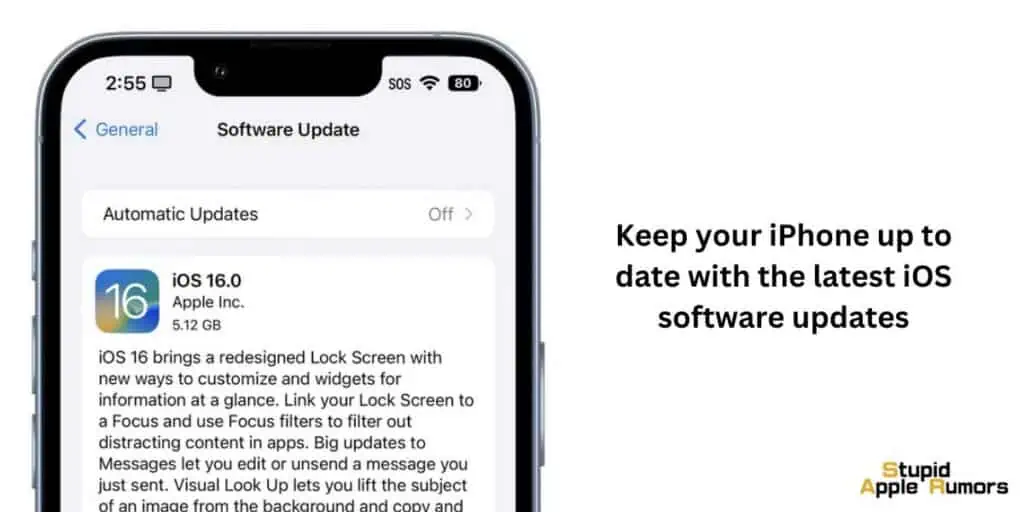
Apple frequently releases security patches and bug fixes to address vulnerabilities in its software.
So, make sure to regularly check for and install any available updates to ensure that your device is protected against known security threats.
To check for software updates on your iPhone, go to Settings > General > Software Update.
Enable a passcode on your iPhone
Passcodes are the first line of defense against unauthorized access to your iPhone. Make sure to use a strong passcode consisting of at least six digits or a combination of letters, numbers, and symbols.
To set up a passcode on your iPhone, go to Settings > Face ID & Passcode (or Touch ID & Passcode for older models) > Turn Passcode On.
Enable two-factor authentication (2FA)
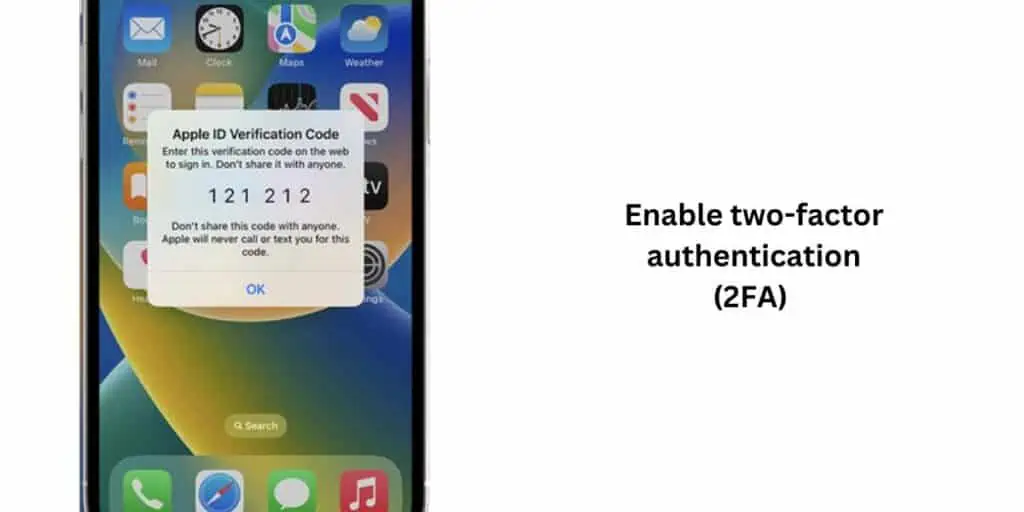
2FA adds an extra layer of security to your iPhone by requiring you to enter a code sent to your trusted device or phone number in addition to your passcode. This makes it harder for hackers to gain access to your device, even if they manage to crack your passcode.
To enable 2FA on your iPhone, go to Settings > your name > Password & Security > Two-Factor Authentication > Turn On Two-Factor Authentication.
Be cautious when connecting to public Wi-Fi networks
Public Wi-Fi networks are often unsecured, which makes it easy for hackers to intercept your data. Therefore, it’s best to avoid connecting to public Wi-Fi networks altogether.
If you need to connect to a public Wi-Fi network, use a VPN (virtual private network) to encrypt your internet traffic and protect your data.
Be careful when downloading apps
Only download apps from the official App Store as they are screened by Apple and are less likely to contain malware or other security vulnerabilities. Avoid downloading apps from unknown sources, as these may contain malicious software that can compromise the security of your iPhone.
Use a reputable antivirus software
Antivirus software can help protect your iPhone from malware and other security threats. Look for reputable antivirus software and install it on your iPhone for an extra layer of protection.
Use Apple’s built-in security features
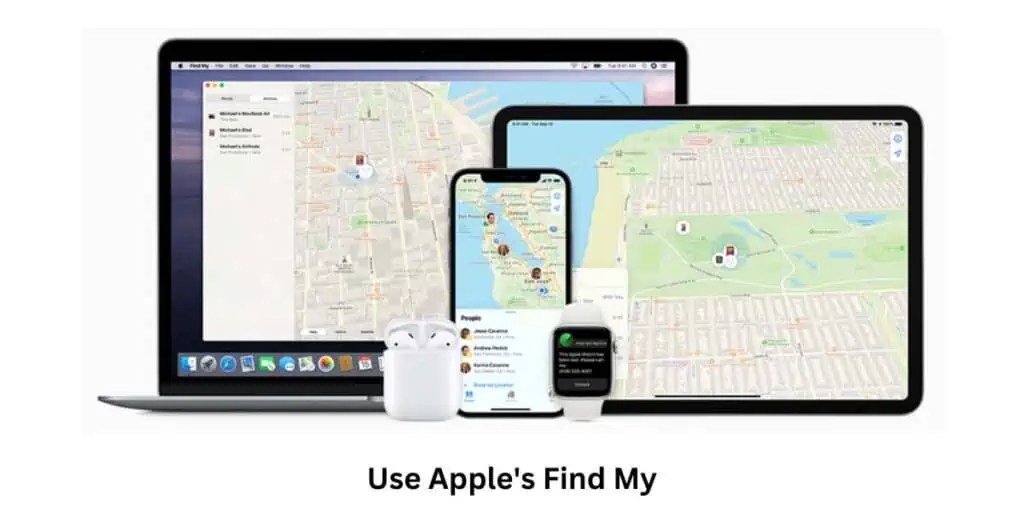
Apple offers a range of built-in security features that you can use to protect your iPhone. For example, you can enable Find My iPhone, which helps you locate your lost or stolen device and remotely wipe your data.
You can also enable Restrictions to limit access to certain apps or features on your iPhone.
To enable Find My iPhone, go to Settings > your name > Find My > Find My iPhone
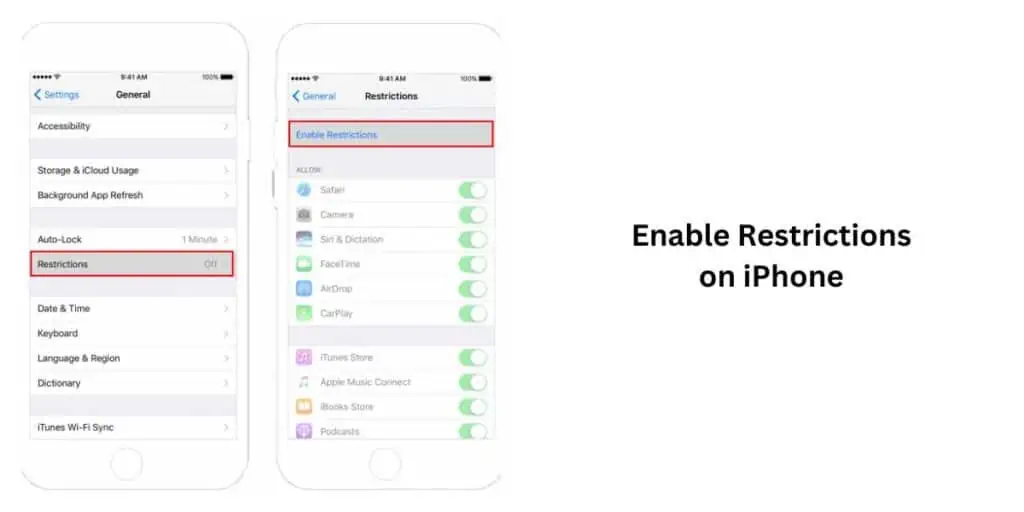
To enable Restrictions, go to Settings > Screen Time > Content & Privacy Restrictions.
Helpful Codes to Check if iPhone is Hacked or Tapped – Conclusion
Those are all the codes you need to find if your iPhone is hacked or not. USSD codes are usually used to diagnose and communicate with your carrier. However, you can use them to check if your phone is hacked or not.
We hope these codes to check if iPhone is hacked or tapped helped you. Let us know which comments worked for you!
Also Read: