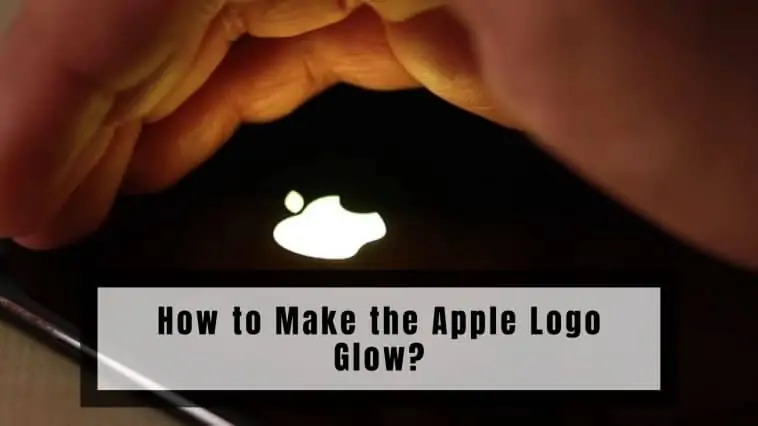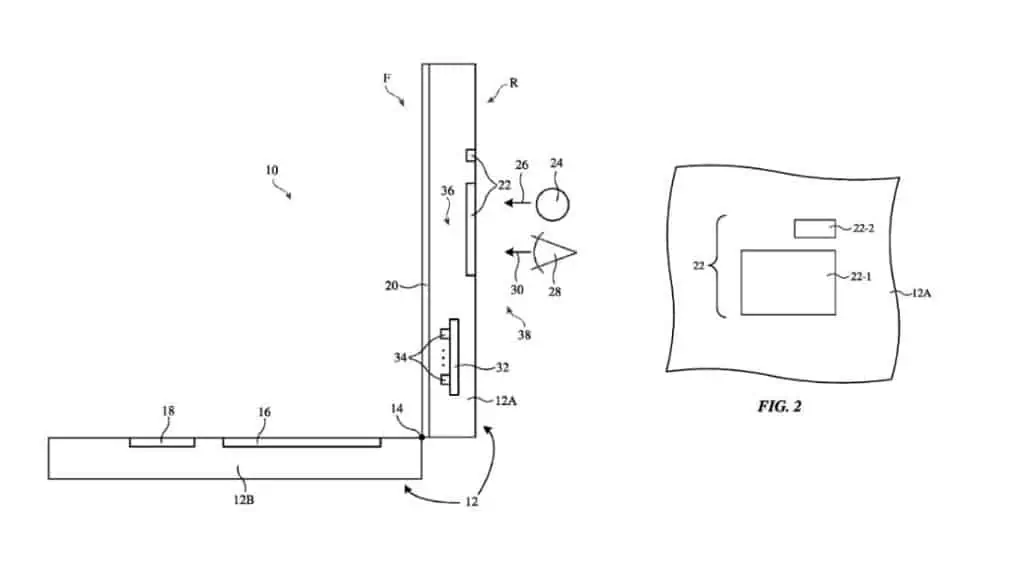Did you know that you can make the Apple Logo Glow? Check out our entire guide on How to Make the Apple Logo Glow for all the details!
Apple devices are some of the most well-designed products, and with each iteration/generation, they keep getting better. I can’t think of a single Apple product that didn’t look or feel good. But even then I would argue that these smartphones, tablets, and laptops are not perfect in design.
For example, I don’t like the notch or the way it looks, but it is more of a technical limitation than a bad design choice. And the removal of the fingerprint sensor is also a bad design choice, as they could have easily made the Apple logo a fingerprint sensor.
Speaking of the Apple logo on the back, I always felt that Apple could have designed the logo so that it lights up. It did on older MacBooks and this would have just made the design aesthetically more pleasing.
Apple hasn’t and I could only think that the reason is cost, battery performance, and size restrictions. But it is not the case as we will be performing a cheap mod that doesn’t affect the battery or the size of the iPhone.
Read our entire guide on How to Make the Apple Logo Glow for all the details.
After having reviewed all of Apple’s official documents and having reviewed information from various credible sources; my team and I found out that:
The user must physically modify that iPhone if you want to make the Apple logo glow. Unfortunately, Apple does not provide an original hardware or software feature. To make the Apple Logo Glow, the user must install a third-party Apple Logo kit by dismantling the iPhone and then reassembling it.
Related: How to Fix the Apple Logo Screen of Death?
How to Make the Apple Logo Glow
Table of Contents
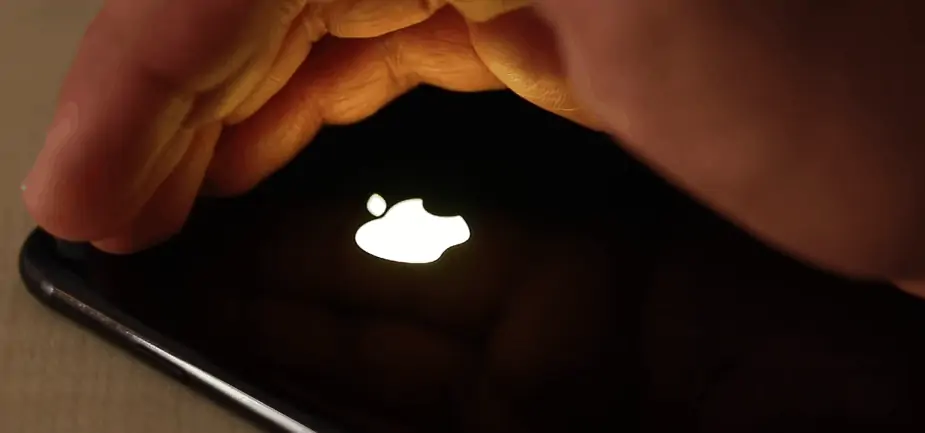
I am sure many Apple users would know that older MacBooks had logos at the back that glowed. Apple has removed this feature so that it can reduce the thickness and because it added nothing in terms of functionality to the device. While Apple is right about a glowing logo being useless, it still was a cool, unique feature back then.
Apple never had the same feature for any of the iPhone models. But you can do some mods to your iPhone to make the logo on the back of certain iPhones glow. For this you will need some tools and a LED Apple logo kit, I will link these below.
Oh and I forgot, you need loads of confidence and mental strength if you haven’t previously tinkered at a hardware level with any iPhones. You will be opening your iPhone apart, so it’s best to try on a broken iPhone or just learn the mod for the fun of it.
The result is very cool though and I feel it is worth the try. Check out our entire guide on How to Make the Apple Logo Glow for all the details.
iPhone
Apple never had the same feature for any of the iPhone models. But you can do some mods to your iPhone to make the logo on the back of certain iPhones glow. For this you will need some tools and a LED Apple logo kit, I will link these below.
Oh and I forgot, you need loads of confidence and mental strength if you haven’t previously tinkered at a hardware level with any iPhones. You will be opening your iPhone apart, so it’s best to try on a broken iPhone or just learn the mod for the fun of it. The result is very cool though and I feel it is worth the try.
You can do this mod on a few iPhones and it is a very similar process for all of them.
iPhone 6, iPhone 6s, iPhone 6s Plus, iPhone 7, and iPhone 7 Plus
All these phones have a similar construction, so you can follow the steps below to mod any of these iPhone models. They have similar screw placements and insides so you can follow the same steps for all the iPhones. Just be sure to choose the correct LED kit for each model.
Step 1 You need to remove two pentalobe screws that are located at the bottom of the phone near the Lightning port.
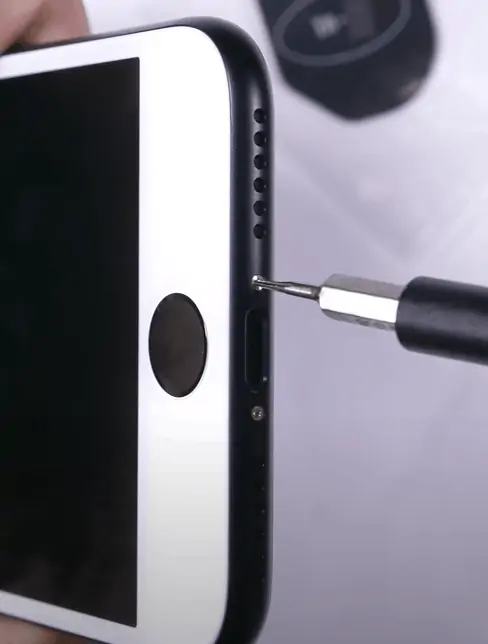
Step 2 Use a metal pry tool and slip it in between the screen and the frame of the phone. Run this tool around the phone, and additionally you can use a suction cup to make it easier.

Step 3 Gently open the screen from the left side of the phone to the right like a book, the screen is connected using a ribbon cable so don’t yank on it hard.

Step 4 You need a Y-triple zero (Y000) screwdriver for this. Remove the four different-sized Y000 screws that hold the battery connector.

Step 5 Once the metal plate is out of the way, disconnect the battery connector. There are to pull tabs here, you need to pull them out so the battery can be removed easily. But remember that these pull tabs are extremely fragile so pull on them slowly and with a consistent amount of force.

Step 6 Once the battery is removed you can see the back of the Apple logo, it is sealed with glue so that it is waterproof. A razor blade or a metal pry tool will do a job of grabbing under that metal iPhone logo and peeling it up.


Step 7 Now peel off the adhesive protector on the logo from the LED kit and place it where the old logo was. It will sit flush, so even though your iPhone won’t be waterproof now, it will keep out dust.


Step 8 Set the LED kit circuit so that the LED on top of the logo. Then bend the part with all the electrical components to 90 degrees and line up the connector on the battery connector.
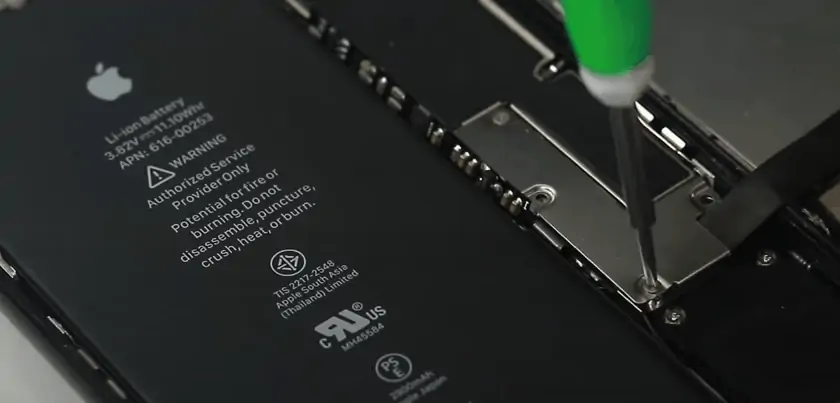

Step 9 Now place the battery on top of the LED kit and connect it to the motherboard over the LED kit’s connector.

Step 10 Now screw the metal plate that was holding everything in place. The LED logo might start working even though your iPhone is not powered on.

Step 11 Now fold the screen back onto the motherboard and tuck it along the top edge of the frame and then press slowly around the side from top to bottom. This will clamp the phone tight. And make sure to screw the two pentalobe screws near the Lightning port.
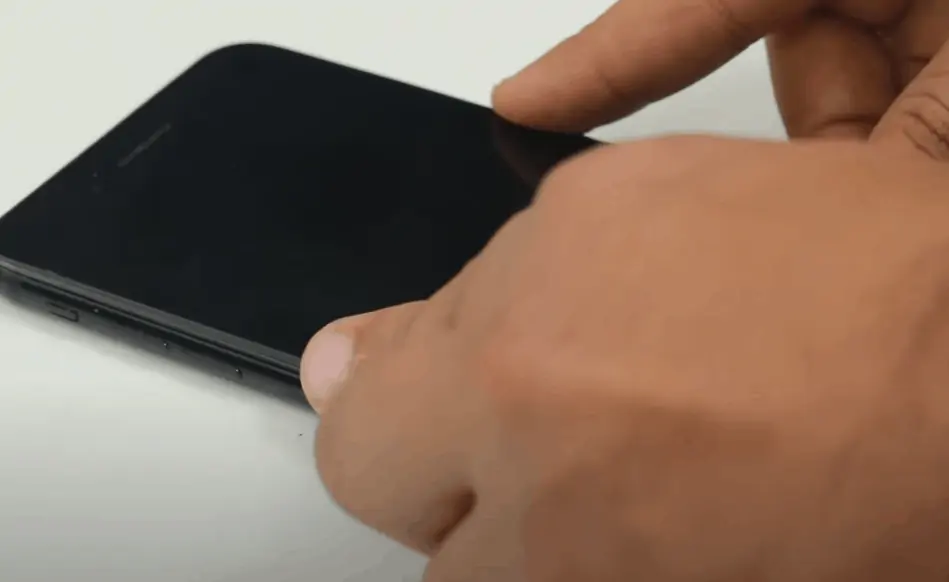
The LED works great, it is capacitive and recognizes my finger touches. The whole process took me about 20 minutes to complete and I would say it is worth the time spent but beware of the risks.

And if you’ve never opened up an iPhone before, I would highly recommend you not to attempt this. But like always, you get to make your own decisions.
Check out the latest iPhone on Amazon!
iPhone 8 and later models
You can mod iPhone 8 and later models too but they are much harder, as there are no LED kits readily available for them. These phones are also built from glass and metal and Apple uses a lot of glue so that they are watertight.
Everything Apple Pro (YouTube Channel) uploaded a video about someone who mods newer iPhones and you can follow the steps. It is very risky in my opinion as even I wouldn’t try this on any new iPhones thanks to their glass construction. You need to know a bit of electrical engineering too, to make this mod possible.
Here is a link to the video, if you do want to try it out or you can contact the person performing the mod and get it done professionally by him if you live close to him.
Glowing Apple Logo iPhone LED Case
The Light Up Apple Logo like a MacBook is featured on the Glowing Apple Logo iPhone XR LED Case, which also features fashionable embossed patterns, is non-slip, scratch-resistant, and anti-fingerprint. PC back shell and TPU bumper are designed to be shockproof and anti-abrasive.
When the power connector is turned on, the Apple Logo continues to flash, making you the center of attention. The Glowing Apple Logo iPhone XR LED Case is extremely fashionable throughout the day thanks to its vibrant embossed patterns and striking white apple logo.
Raised edges shield the iPhone against drops and accidents on all sides. Without removing the case, all connections, buttons, and controls are completely accessible thanks to precise cutouts. has a strap hole so that a lanyard can be attached for simple carrying.
The glowing Apple logo is formed of cold light, which uses less power and does not drain your battery. When the phone is not in use, the Apple logo light on Glowing Apple Logo iPhone XR LED Case automatically shuts off after 10 seconds.
An electrical and optical phenomenon known as electroluminescence occurs when a substance responds to an electric current or a strong electric field by emitting light.
There are five wonderful hues available.
The Glowing Apple Logo iPhone XR LED Case is also available for the following iPhone models: Apple iPhone 6, 6S, 6+, 6S+, 7, 7, 8+, X, XR, XS, and XS Max.
Features
- Notifications with a lit-up logo
- The light that is compatible with wireless charging automatically turns off after 10 seconds.
- Low-Battery Technology
- Made in Japan Chip
- World’s First Apple Logo White Illuminated Light Case requires no technical expertise or understanding.
3-Step Easy Installation
- Install the case on the phone.
- The Apple Battery Port should receive the Lighting Chip.
- On your iPhone, press any key to activate the Apple Logo Light.
MacBooks
I am sure many Apple users would know that older MacBooks had logos at the back that glowed. MacBooks from before 2017 had this feature, where the light from the LED used to illuminate the screen will shine through the Apple logo on the back of the screen.
Apple has removed this feature so that it can reduce the thickness and because it added nothing in terms of functionality to the device. While Apple is right about a glowing logo being useless, it still was a cool, unique feature back then.
Similar to new iPhones, there are no kits that you can fix at the back of MacBooks to make the logo glow. And it is also much harder and riskier to open the casing of a MacBook. It is a cool feature, the light-up Apple logo and I hope Apple does bring it back in the future.
iPads
Unlike MacBooks, iPads never had a glow-up logo on their backs. And unfortunately, no one came up with glowing logo mods for iPads which is a bummer. A glowing Apple logo on iPads would have surely looked cool.
What do you need?




Here’s the link to the LED kit for iPhone 7 – iPhone 7 Light Kit
Here’s the link to the LED kit for iPhone 7 Plus – iPhone 7 Plus Light Kit
Here’s the link to a Universal LED kit for iPhone models 6, 6s, 6s Plus, 7, and 7 Plus – DIY PHONE Apple LED Logo
This is the screwdriver kit I use, that is compatible with iPhone screws – ORIA Precision Screwdriver Set
Warnings
- Breaking the PSA (Pressure Sensitive Adhesive) around the screen will remove the water resistance and dust resistance for iPhone models 7 and up.
- Removing the battery adhesive means your battery can flop around in your iPhone.
- Make sure to ground yourself or can cause serious microscopic damage to the components inside the phone
- The screws and threading are very small. Reusing the old screws may not fasten properly. If that screw falls out, it could puncture the battery or damage other components.
- This mod voids the warranty from Apple. There is a possibility they may even decline service for something like this.
If you choose to do something like this, be careful. It is cool, but research and know the risks you are taking.
How to Make the Apple Logo Glow? – Final Thoughts
The above mod is a cool one as it just makes your iPhone look better and can make your friends and family jealous about it. It does have its risks but given that it is only possible for the normal person with older iPhones if you can find some old iPhones then try this mod and give them some bling.
If you have an older iPhone that is just lying around, I would recommend you try this mod on it, but if you are using it, you can try it in the future. Regardless, if you are into tinkering and modding iPhones, this is one of the best mods for iPhones. Just be careful and follow the steps properly. Check out our entire guide on How to Make the Apple Logo Glow for all the details.
What is Back Tap (Secret Apple Logo Function)?
The Apple logo on the back of your iPhone has a special function. You can double or triple tap on it to access features like camera, Home, Siri, etc. This feature is known as Back Tap and most people don’t know about it. Back Tap is a cool feature that adds function to the Apple logo.
Back Tap has the following options that you can set as a shortcut when you double tap or triple tap on it,
- None
- Accessibility Shortcut
- App Switcher
- Camera
- Control Centre
- Home
- Lock Rotation
- Lock Screen
- Mute
- Notification Centre
- Reachability
- Screenshot
- Shake
- Siri
- Spotlight
- Torch
- Volume Down
- Volume Up
- Assistive Touch
- Background Sounds
- Classic Invert
- Colour Filters
- Magnifier
- People Detection
- Smart Invert
- Speak Screen
- VoiceOver
- Zoom
- Zoom Controller
- Scroll Down
- Scroll Up
If you have created Siri Shortcuts on your iPhone then, these will also appear at the bottom of the list. You can create Siri Shortcuts like Call a Number, Send a Message on WhatsApp, check Weather, and more. These shortcuts will be available for Back Tap once you create them.
How to setup Back Tap on the Apple logo
To use the Back Tap feature and turn the Apple logo on the back of your iPhone into a button, follow these steps,
Step 1 Open the Settings app on your iPhone.
Step 2 Tap on Accessibility.
Step 3 Then tap on Touch.
Step 4 Now, tap on Back Tap.
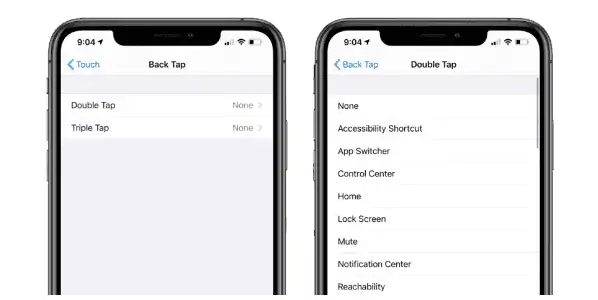
Step 5 Tap on Double Tap and then select a shortcut.
Step 7 Now go back to the previous screen.
Step 8 Tap on Triple Tap and then select a shortcut.
How do I turn on the keyboard light on my MacBook Pro?
Follow these steps to make your MacBook keyboard light up,
Step 1 Open System Preferences from the Apple menu.
Step 2 Select the Keyboard pane.
Step 3 Check the box next Adjust Keyboard Brightness in Low Light.
Step 4 Press F6, Fn + F6, or the relevant button on Touch Bar to turn on the keyboard backlight.
Step 5 Now, you can quit System Preferences and use the same buttons to toggle between on and off for the keyboard backlight.
Will Apple Bring Back the Glowing Logo on the MacBook Pro?
Truth be told, there’s no confirmation that Apple will bring back the glowing logo to the MacBook Pro.
However, a recent patent that was granted to Apple, “Electronic Devices with Backlit Partial Mirror Structures” highlights a new mechanism where devices such as the MacBook Pro could receive reflective mirrors that will sit behind the Apple logo.
The patent also goes to suggest that in order to reintroduce the backlit logo on the MacBook Pro, the logo will have to be made from glass, polymer, ceramic, fiber or crystalline materials like sapphire.
Does the Apple logo have a button?
Nope, the Apple logo on your iPhone is not a button but it has the function of a button. iPhones have a feature called Back Tap, so when you tap twice on the back of your iPhone, it can execute a function. This is a super cool Accessibility feature for iPhones.
Does the Apple logo light up on MacBook Pro 2021?
No, Apple stopped including light-up logos on MacBooks a few years back. They did this to reduce thickness and increase the rigidity of the screen.
Why did Apple remove the glowing logo?
I am sure many Apple users would know that older MacBooks had logos at the back that glowed. MacBooks from before 2017 had this feature, where the light from the LED used to illuminate the screen will shine through the Apple logo on the back of the screen.
Apple has removed this feature so that it can reduce the thickness and because it added nothing in terms of functionality to the device. While Apple is right about a glowing logo being useless, it still was a cool, unique feature back then.
Also Read:
- How To Check If Your AirPods Are Authentic
- How to hack an iPhone?
- How to make Apple Watch Vibrate for Notifications
Alan Urban is the Editor-in-chief of Stupid Apple Rumours and often proclaims that he’s ” Apple’s number one fan.”
In addition to keeping up with the latest Apple news, he also reviews Apple products and creates user-friendly guides. When not subjecting Apple Devices to crazy stress tests, he’s usually playing games on Apple Arcade