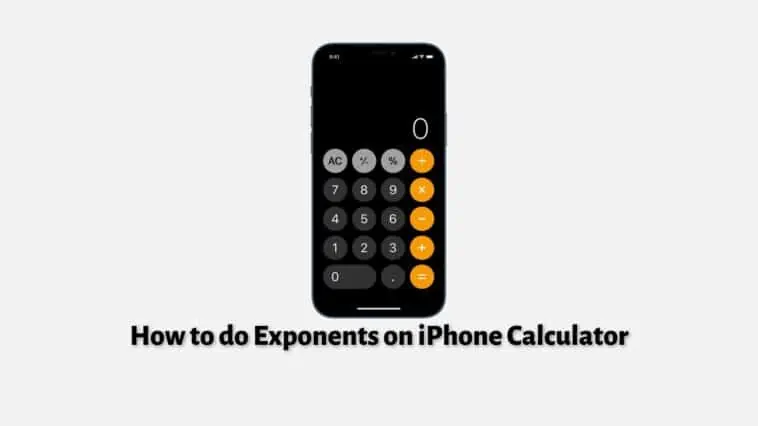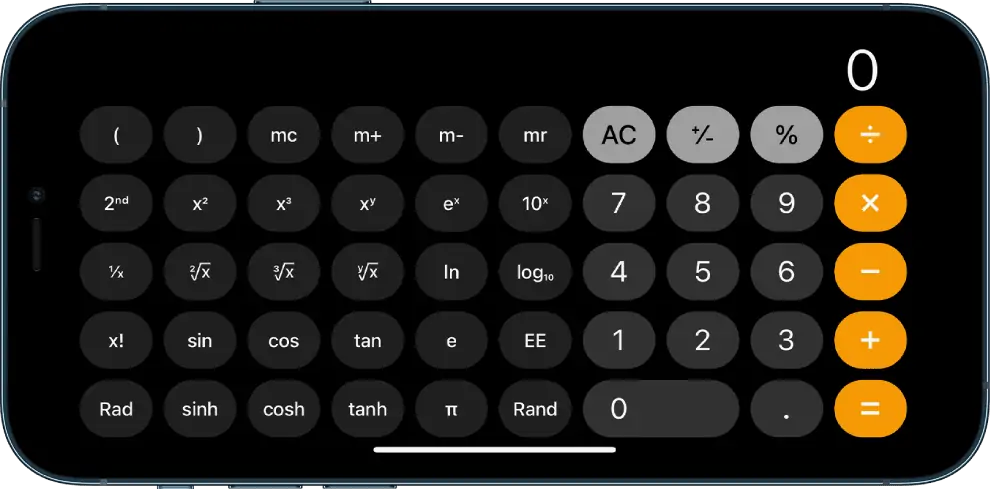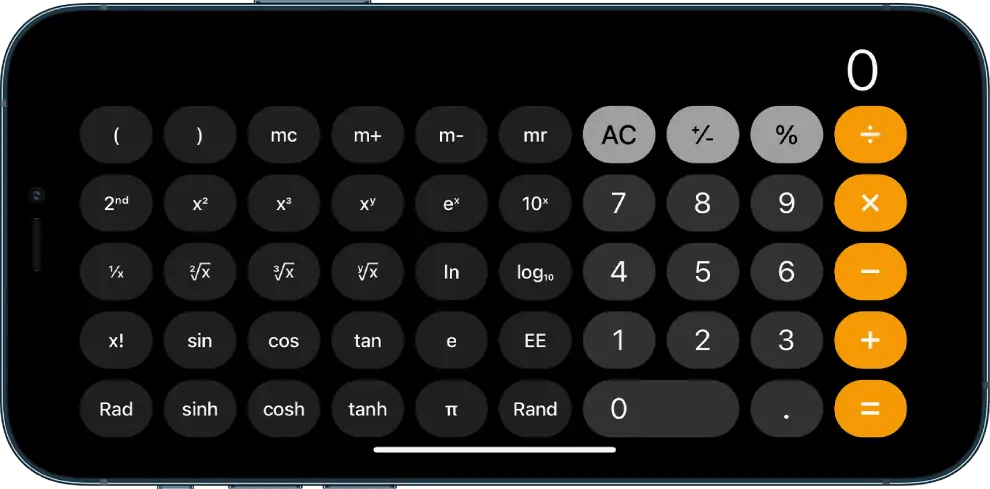Want to calculate exponents on your iPhone but don’t know how? This guide on how to do exponents on iPhone Calculator will help you with that.
iPhones are great smartphones with multiple functions. They are excellent cameras, good for computing tasks like writing, browsing, and more, they are also good navigation systems.
Another function that they do well is being a calculator but most people don’t know how to take advantage of all the features of the iPhone Calculator.
Calculating exponents is a feature overlooked by many users, just because most people don’t know how to do it. This article will explain how to do exponents on iPhone Calculator along with useful tips and features for the iPhone Calculator.
Simply open the calculator app on your iPhone, and rotate your iPhone to landscape to turn your default iPhone calculator into the scientific version. Now you can use exponents functions such as x2 and more. Then use the “xy” symbol.
Related: How to Use Truecaller on iPhone
How to do Exponents on iPhone Calculator
Table of Contents
Calculating exponents on your iPhone is not straightforward, you will need to dig a bit deeper, but it is still easy. All you need to do is follow the steps from any of the methods below.
Yes, you read that right, there are multiple methods when it comes to calculating exponents on an iPhone. So without further ado, let’s learn how to do exponents on iPhone Calculator.
How to Do Exponents on iPhone Calculator – Scientific Calculator (Landscape Mode)
How to Turn off Portrait Orientation Lock on iPhone
To do exponents on your iPhone calculator, you will need to turn off Portrait Orientation first, this is needed to bring up the scientific calculator. To turn off Portrait Orientation, follow these steps,
Step 1 Swipe down on your iPhone screen to bring up the Control Center.
Step 2 If the Screen Orientation icon is colored red, then it means that Portrait Orientation is turned. This means that your iPhone won’t automatically switch to Landscape mode when you rotate it.
Step 3 Now, tap on the Screen Orientation icon in your Control Center to turn off Portrait Orientation. The icon will turn white and you will be notified with the ‘Portrait Orientation Lock: Off’ message above the control center.
So, now if you rotate your iPhone sideways, your screen will turn into landscape mode. Now you will be able to do exponents on your iPhone.
Move to the next section to know how to do exponents on iPhone Calculator.
How to Do Exponents on iPhone Calculator
Doing exponents is possible on your iPhone when you use it in Landscape orientation. Follow these steps to do exponents on iPhone Calculator,
Step 1 Open the Calculator app on your iPhone. On recent iOS versions, you can launch by tapping on the Calculator icon from the Control Center.
Step 2 By default the app will open in portrait orientation. So now, you have to rotate your iPhone to landscape orientation and voila, you will have access to your iPhone’s scientific calculator.
Step 3 The scientific calculator on your iPhone will have a lot of new buttons and options which you can use to do more than just basic calculations.
So, now you will be able to do exponents on your iPhone calculator. Here are some popular exponentiations,
How to square a number on iPhone Calculator
To find the square of a number on your iPhone Calculator, do the following,
Step 1 Open the Calculator app on your iPhone.
Step 2 Rotate your iPhone to Landscape mode.
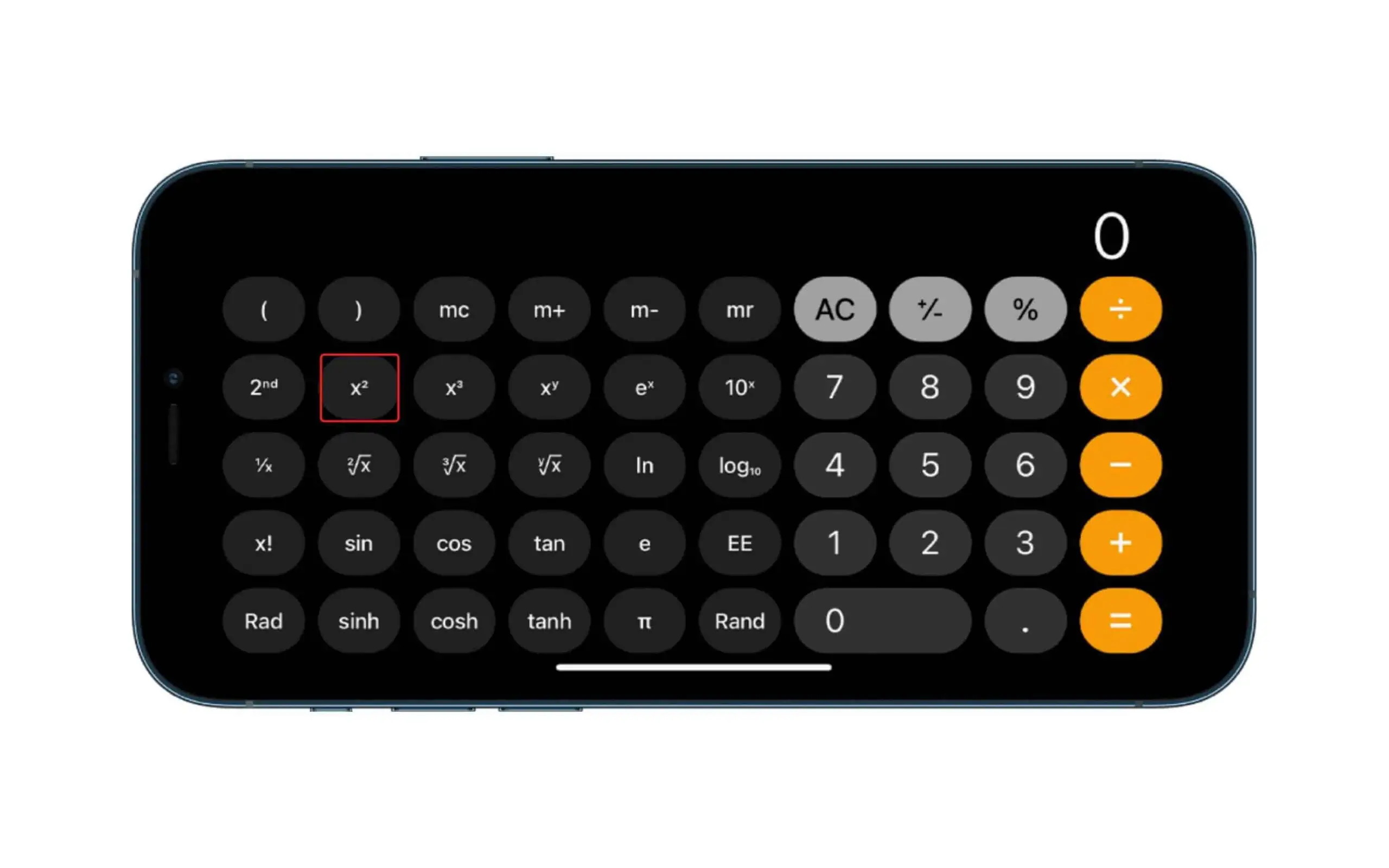
Step 3 Enter a number and then tap on x² to square it.
How to find the cube of a number on iPhone Calculator
To find the cube of a number on your iPhone Calculator, follow the below steps,
Step 1 Open the Calculator app on your iPhone.
Step 2 Rotate your iPhone to Landscape mode.
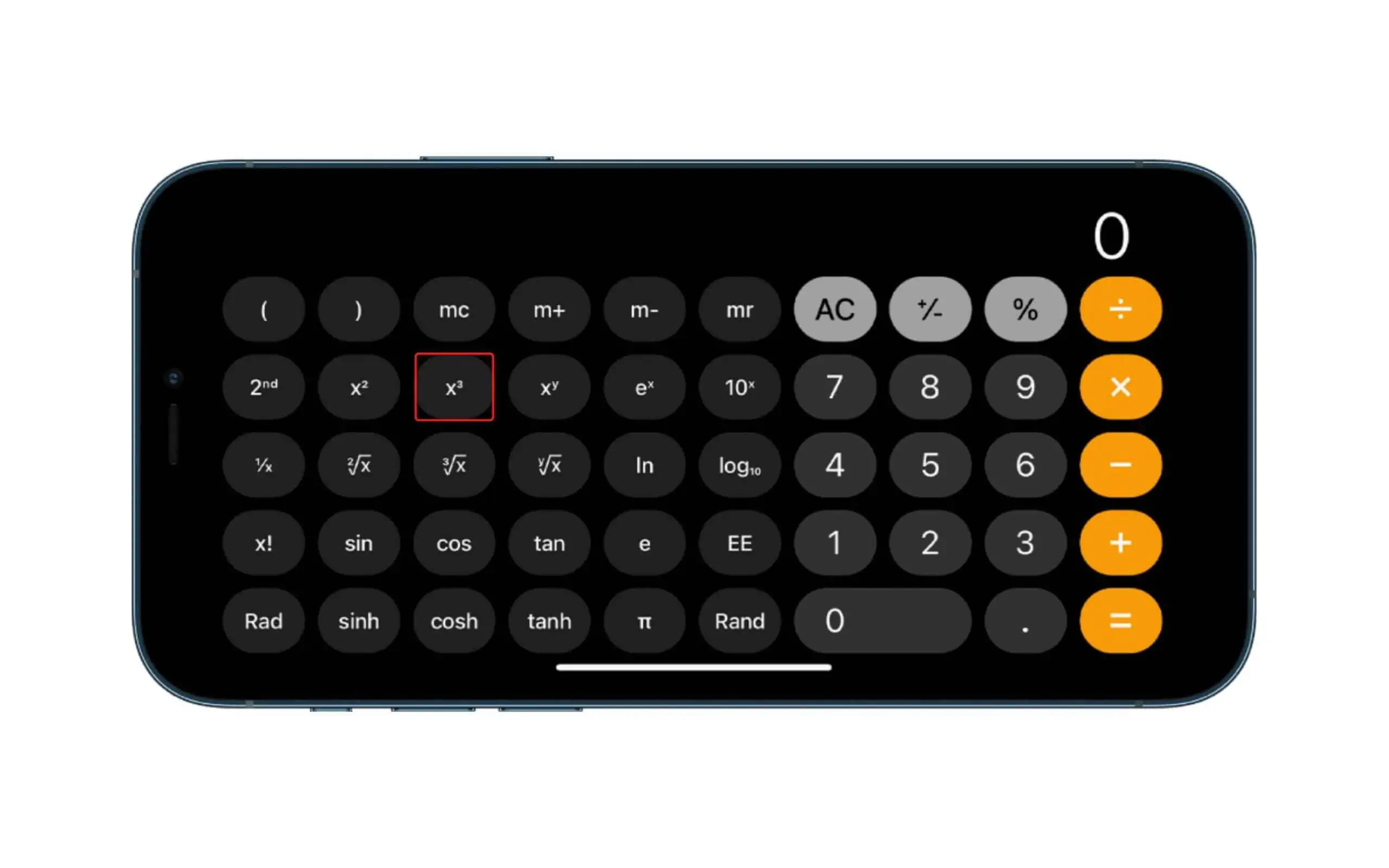
Step 3 Enter a number and then tap on x³ to cube it.
How to find higher exponents of a number on iPhone Calculator
To find the exponent of a number on your iPhone Calculator, follow these steps,
Step 1 Open the Calculator app on your iPhone.
Step 2 Rotate your iPhone to Landscape mode.
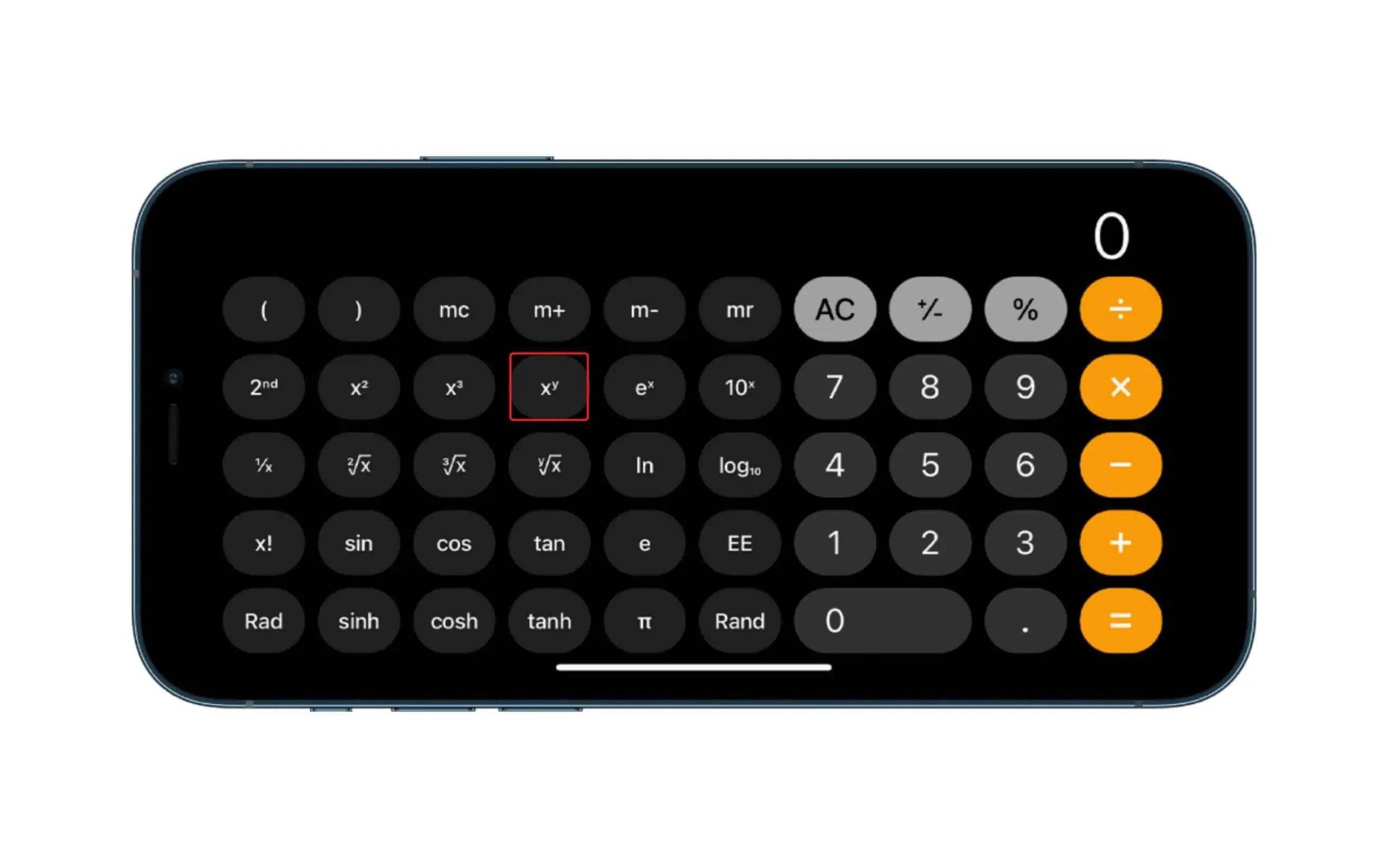
Step 3 Enter a number and then tap on xy and enter the power value.
Step 4 Now, tap on = to calculate the value.
So, now you can do exponents on your iPhone calculator too.
How to Do Exponents on iPhone Calculator – Copy and Paste Method
Another way that you can use to do exponents on your iPhone Calculator is by copying and pasting equations. In this method you won’t even have to rotate your iPhone, you can do exponents in portrait. To do this, follow these steps,
Step 1 Open the Calculator app on your iPhone.
Step 2 Copy the exponential equation and paste it into the Calculator.
Step 3 Now, press on the = sign and you’ll have your answer.
This is one of the simplest ways that you can use to do exponents on your iPhone Calculator. Here are some numbers that you can use to do exponents – 0123456789 –.
Copy and paste this number and then delete the ones you don’t need on your iPhone and you are good to go.
How to do Exponents on iPhone Calculator – Making a Shortcut
If you are someone who needs to use exponents regularly, then you can set up keyboard shortcuts. This will make it easier for you in the future, but setting it up can be a hassle but don’t fret, I will explain how. To set up shortcuts for exponents, follow these steps,
Step 1 Open the Settings app on your iPhone.
Step 2 Tap on General.
Step 3 Tap on Keyboard and then select Text Replacement.
Step 4 Now, tap on ‘+‘ at the top right corner of your screen.
Step 5 Here, under Phrase paste the exponent for example ², and then type ‘^2’ in the Shortcut field.
Step 6 Tap Save to confirm.
Now, whenever you type ^2, it will get replaced by ². This will allow you to calculate exponents easily. But the only problem is that you will have to create shortcuts for all numbers, which can be time-consuming. But for people who use exponents regularly, this will be helpful once it’s set up.
How to do Exponents on iPhone Calculator – Negative Exponents
You can use the “EE” function to work out negative exponential computations. For example, you can use the EE method to work out 17 x 10-5. Follow these steps to solve negative exponents using the EE function on your iPhone,
Step 1 Open the Calculator app on your iPhone
Step 2 Enter the base number, which is 17.
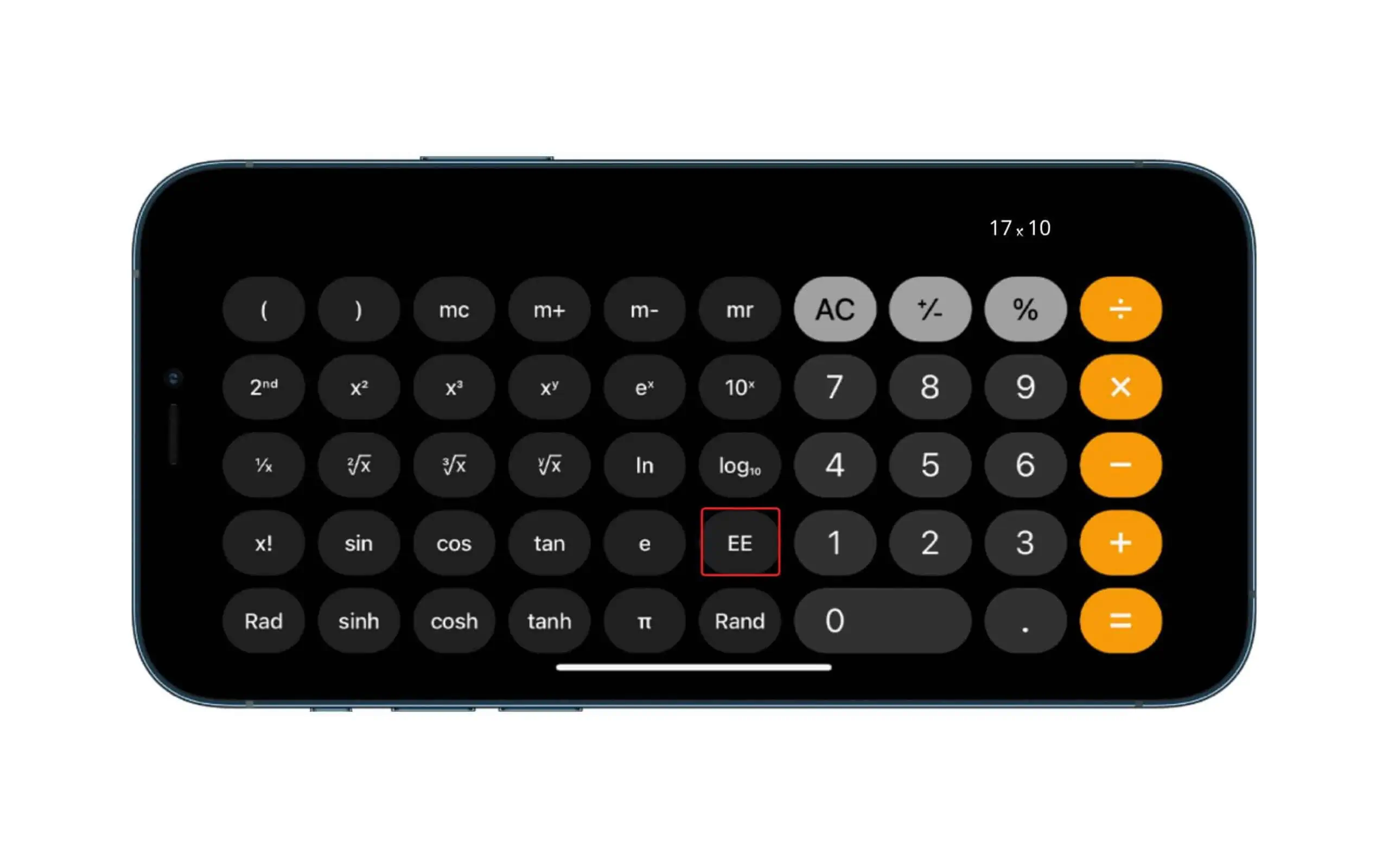
Step 3 Tap on the EE function.
Step 4 Enter the exponent, which is -5.
Step 5 Now, tap on the equal sign. You will get the answer for 17 x 10-5.
Some other Useful Tips on iPhone Calculator
The iPhone calculator app is underrated and overlooked because most features on it are not laid out intuitively for users. Just like how the Scientific Calculator is hidden, there are many cool hidden features that you can take advantage of, here are some of them.
How to Delete Numbers on iPhone Calculator
One weird issue with the iPhone Calculator is the fact that it lacks a dedicated backspace button which means you can delete your inputs the conventional way. But this doesn’t mean you can’t delete your incorrect inputs. Many people start from scratch once they make a mistake because they can’t find a backspace button.
The iPhone Calculator uses a gesture-based backspace tool for erasing incorrect inputs. To use this you have to swipe left or right in the display section, where you can see the inputs. You can store multiple times to delete multiple inputs. So finally, you don’t have to start over your calculations just because you made a small mistake.
How to Calculate Tips On iPhone
Do you go to restaurants often and scratch your head when it comes to tipping? Don’t worry anymore, with your iPhone you can easily calculate tips using Siri or the Calculator app.
To calculate tips using Siri, just say something like “Hey Siri, what’s 20 percent tip on 40 dollars?”, Siri will display a Calculator card with the result.
If you can’t use Siri or you are just not comfortable saying out the tip % and bill amount, then you can use the Calculator to calculate your tip. To calculate tips using your calculator, follow these steps,
Step 1 Open the Calculator app on your iPhone.
Step 2 Type the bill amount and tap the + sign, then enter the percentage you want to tip.
Step 3 Tap on the % sign.
Step 4 Now, tap on the = sign and you will get the total amount you have to pay including the tip.
How to View and Copy Results without opening the Calculator App
Another cool feature of iOS is the ability to provide you with the result of the last calculation without having to open the app. You can use this feature by opening the Control Center on your iPhone and long-pressing the Calculator icon. This will bring up the result of the last Calculation on a Calculator card.
Note that you need to have the result present in the Calculator, if you had pressed AC, then this trick won’t work. For some users, you may not find the Calculator icon in the Control Center, in such cases, you can add it by, going to Settings > Control Center > Tap on the + icon next to the Calculator.
How To Type Exponents on iPhone?
Let’s say you want to SMS your college friend about a math issue, but you need to use the iPhone keyboard to enter exponents. Due to their absence from the ordinary keyboard, most people find it difficult to blend these capabilities into regular writing. Thankfully, you may copy and paste these features into your text by copying them from a web page.
Alternatively, if you frequently utilize the features in your communications, you can set up a text shortcut on your keyboard. This is how you can take a shortcut:
Step 1 Open the Settings app.
Step 2 Tap on General.
Step 3 Tap on Keyboard.
Step 4 Select Text Replacement.
Step 5 On the top right corner, tap on +.
Step 6 On the Phrase box, paste the symbol you want to create a shortcut, e.g. (^3).
Step 7 Save the shortcut.
How to do Exponents on iPhone Calculator – Conclusion
If you have come this far, you are a master of the Calculator app on iPhone. You now know how to do exponents on iPhone Calculator, use the Scientific Calculator, delete numbers, calculate tips easily, and more. I hope this article helped, we will add more such tips and tricks of the iPhone Calculator app here.
How to do Exponents on iPhone Calculator – FAQs
How do you put exponents on a calculator?
If you want to add exponents on a regular calculator, then you can either use the x2 (square) or x3 (cube) or the ^ (to the power) for the same. But if you want to put exponents on an iPhone calculator then check out our guide on how to do exponents on an iPhone calculator.
How do you type an exponent in iOS?
There are many ways you can type an exponent in iOS. Here are some,
Use the Scientific Calculator in the Calculator App.
Copy and paste an equation with exponents in it.
Make a shortcut for exponents.
You can check how to do exponents on iPhone calculator using the above methods in our guide.
How do I use the scientific calculator on my iPhone?
To bring up the scientific calculator on your iPhone, you need to unlock the screen orientation. After this, open the calculator app and then rotate your screen to landscape mode. This will bring up the scientific calculator on your iPhone.
Also Read:
A hardcore Apple fan with a collection of
All series of Airpods
All series of fake airpods from China
All series of Apple watches
One Macbook Pro
One iPhone 13 Pro, one iPhone XR, one iPhone 7