Whether you’re tired of sitting in front of your PC or want to enjoy a more relaxing experience, streaming PC games on your mobile device via Steam Link is a great option.
Your iPad or iPhone has enough processing, memory, and graphics rendering capability to handle the stream and gaming controls.
So how to play Steam games on an iPad?
To play Steam games on an iPad, first enable Remote Play on the Steam app on your PC by going to View > Settings > Remote Play.
Then, download and open the Steam Link app on your iPad, select your PC and authorize it with the provided PIN.
Finally, perform a network test and click Start Playing to stream Steam games from your PC to your iPad.
Read on to learn more about installing and playing Steam games on your iPad.
How to Play Steam Games on your iPad
Table of Contents
To play Steam games on your iPad, you can utilize the Steam Link app to stream the game content from your PC to a mobile device. This allows you to actively participate in the gameplay rather than just passively watching it like in YouTube live streams.
The Steam Link app offers multiple ways to control the gameplay on my mobile device, including using a Steam controller, touch controls, or any Apple MFi-certified gamepad.
As I am streaming the content of my PC screen, I do not require extensive hardware configuration on my mobile device like I would need on my PC. The iPad or iPhone has sufficient processing power, memory, and graphics rendering capability to handle the stream and gaming controls.
What are the Minimum Requirements to Play Steam Games on an iPad?
To play Steam games on your mobile device, all you need is a high-speed Wi-Fi internet connection and both your host PC and iPad/iPhone connected to the same network.
But wait, there’s more! If you want to take your gaming experience to the next level, you can also opt for a Steam controller or Apple MFi-certified gamepad. This is not a requirement, but trust me, it will make your gameplay more comfortable and fun.

Don’t have a gamepad? No problem! The Steam Link app also offers touch controls that allow you to play Steam games on your iPad without any additional hardware.
Now that you have everything you need, it’s time to set up the host PC where your game will run. Get ready to jump into a whole new world of mobile gaming fun!
How to Set up your PC to Play Steam Games on your iPad?
Playing Steam games on your iPad is a fantastic way to have fun on the go! But before you jump in, let’s quickly adjust some settings in your Steam app on your PC to make the magic happen.
- First, open the Steam app on your PC and click on “View” on the top menu. From the drop-down list, select “Settings.”
- Once you’re in the Settings screen, choose “Remote Play” from the left-side navigation pane.
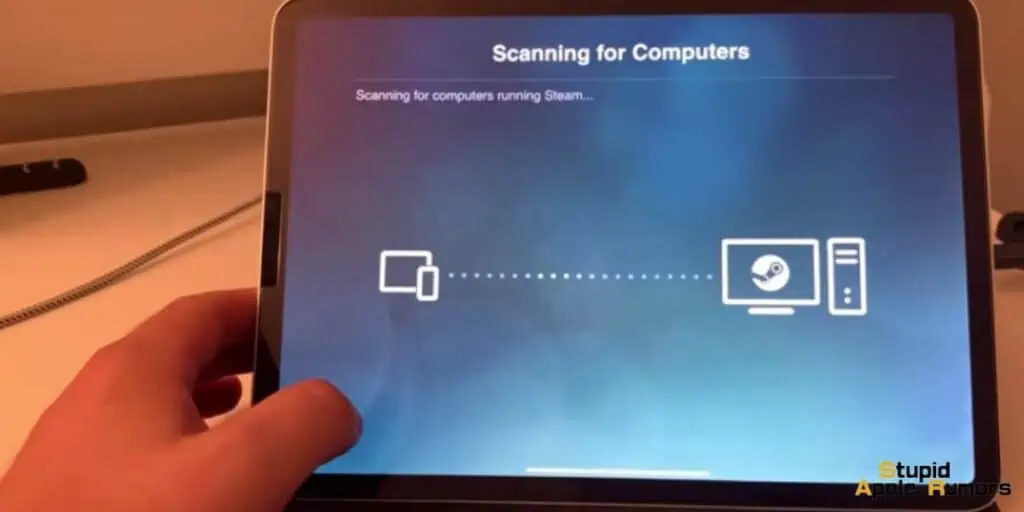
- Next, checkmark the “Enable Remote Play” option inside the Remote Play screen.
- Click on the “Advanced Host Options” button on the same screen and check mark the “Use NVFBC capture on the NVIDIA GPU” option. This will ensure that your gameplay is captured smoothly and with high quality.Once you’ve made these changes, click “Okay” to save them.
You’re now ready to start playing Steam games on your iPad or iPhone! Get ready for endless hours of fun and adventure, whether you choose to use a gamepad or touch controls.
Just make sure that your PC and mobile device are connected to the same Wi-Fi network and have high-speed internet.
How to Get Steam Games on your iPad: Setting up the iPad
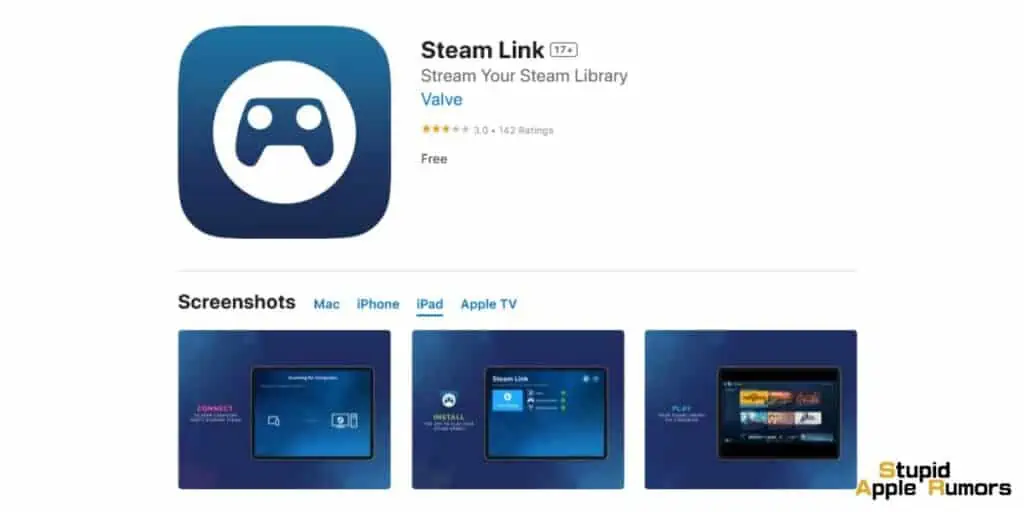
- First, head over to the Apple Store and download the Steam Link app by Valve.
- Once it’s installed, tap “Get Started” and let the app scan your Wi-Fi network to find your PC with the Steam app.
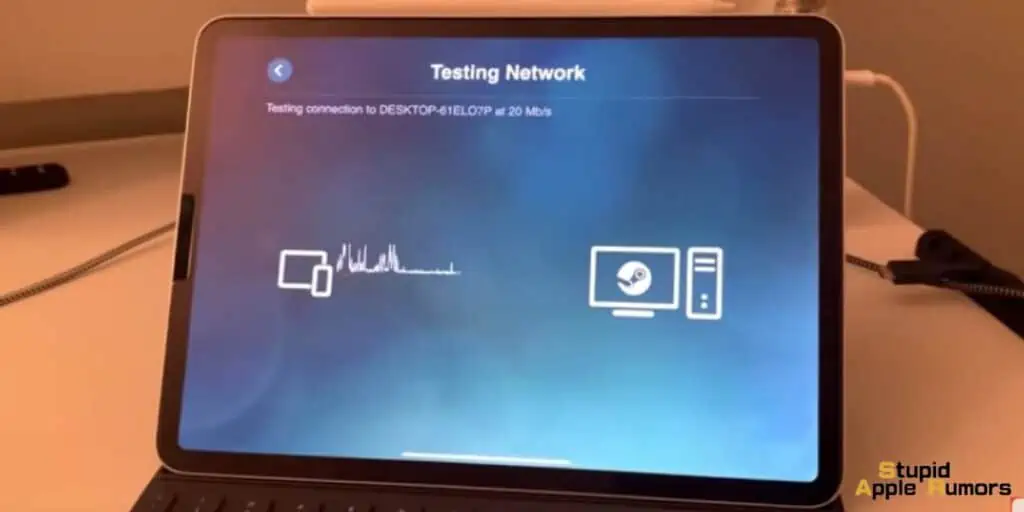
- Choose your PC and enter the PIN that appears on the screen to authorize your iPad or iPhone on the Steam app.
- After the network test is complete, tap “Start Playing” to begin streaming Steam games to your mobile device.
And the best part? You can play using touch controls or a game controller, so get ready for some serious fun!
How to Play Steam Games on your iPad with Steam Link
The fun has just begun. With Steam Link, you can now stream your favorite games from your PC straight to your mobile device. It’s like having your own portable gaming console with endless possibilities.
One thing to note is that while you’re streaming games from your PC, make sure no one else is using it. You don’t want anyone to interrupt your gaming session, do you?
Once you’ve connected your mobile device to your PC via the Steam Link app, the fun really starts. With the left-side navigation buttons, you can control the Steam app and select the game you want to play. It’s like having your own personal gaming library right at your fingertips.
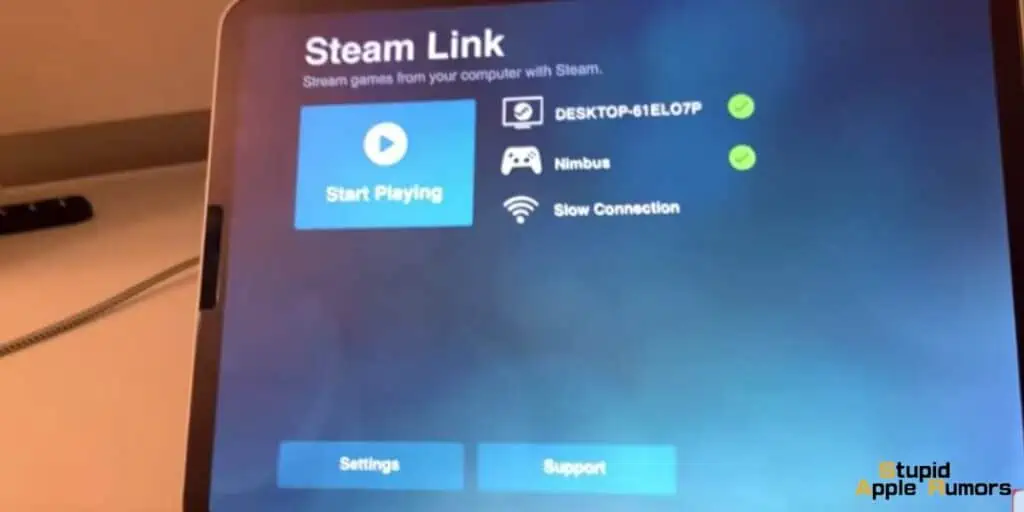
Navigating through the app may seem daunting at first, but fear not! The up arrow on the left-side of your mobile device’s screen will highlight options on the left and right-side menus of the Steam PC app. Meanwhile, the left and right arrows allow you to choose several items on the Steam app library.
And let’s not forget the four touch buttons on the right side of your mobile device’s screen – X for Search, Y for Filter, B for Back, and A for Select. These make navigation even easier and more seamless.
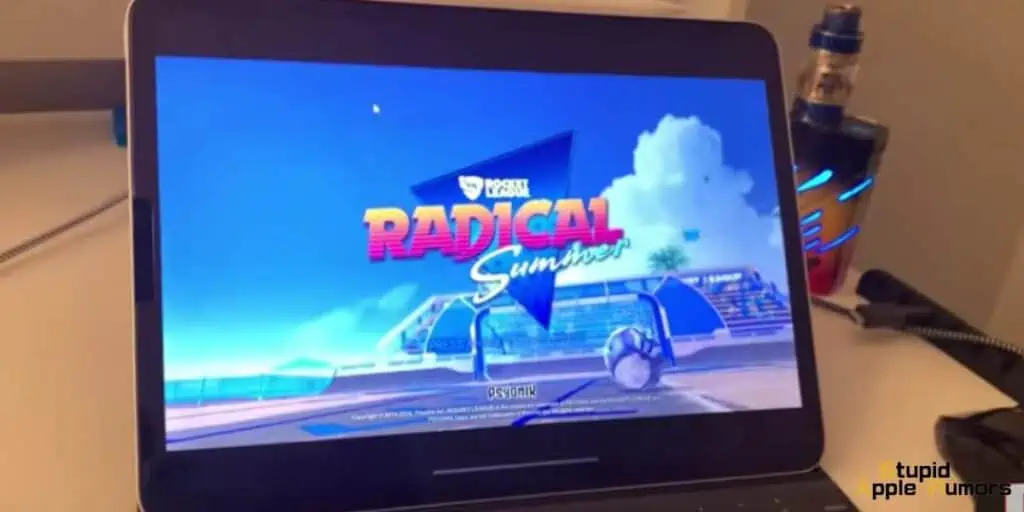
Don’t have a gamepad? No problem! The Steam Link app also offers touch controls to play Steam games on your iPad or iPhone. It may take a bit of getting used to, but it’s still a great way to play your favorite games on the go.
So what are you waiting for? Choose a game, start it from your PC using your mouse, and play it on your iPad using touch controls. It’s that simple.
Troubleshooting Steam Link Not Working on iPad
If you’re experiencing issues with Steam Link not working on your iPad, there are several troubleshooting tips you can try to fix the problem. Here are some of the most common solutions:
- Make sure your devices are on the same Wi-Fi network: Ensure that your iPad and the PC with the Steam app are connected to the same Wi-Fi network. Otherwise, the Steam Link app will not be able to locate the Steam app on your PC.
- Check your internet connection: Ensure that your internet connection is stable and fast enough to support streaming. Slow or intermittent internet connections can lead to issues with Steam Link.
- Restart your devices: Try restarting your iPad and PC to see if that resolves the issue. Sometimes a simple restart can fix problems with connectivity.
- Update your Steam app and Steam Link app: Make sure that your Steam app and Steam Link app are both up-to-date. Outdated apps can cause compatibility issues and prevent proper functioning.
- Check firewall settings: Ensure that the firewall on your PC is not blocking the Steam app from communicating with the Steam Link app. You can try temporarily disabling the firewall to see if it resolves the issue.
- Check for interference: If there are other devices or appliances near your Wi-Fi router, they might be causing interference. Try moving your router away from these objects or devices.
- Try a different device: If none of the above solutions work, try using a different device, such as another iPad or an iPhone. If Steam Link works on another device, then the issue may be with your original iPad.
How to Play Steam Games on an iPad FAQs
Q: What is needed to play Steam games on an iPad?
A: To play Steam games on an iPad, you need to have a high-speed Wi-Fi internet connection and both the host PC and iPad must be on the same Wi-Fi network. Additionally, you can use a Steam controller or Apple MFi-certified gamepad for comfortable gameplay, or you can use touch controls on your iPad.
Q: How do I set up my PC to play Steam games on my iPad?
A: To set up your PC for Steam streaming, you need to make some quick adjustments in your Steam app on the PC. Open the Steam app on your PC, click on “View” in the top menu, select “Settings” from the drop-down list, choose “Remote Play” from the left-side navigation pane, checkmark the “Enable Remote Play” option, click on the “Advanced Host Options” button, and checkmark the “Use NVFBC capture on the NVIDIA GPU” option.
Q: How do I set up my iPad to play Steam games?
A: To set up your iPad for Steam streaming, go to the Apple Store and look for the Steam Link app by Valve. Install the app on your iPad, start the app, select “Get Started,” and choose the PC of choice in the “Connect to Computer” screen. A PIN will show up, use the PIN to authorize your iPad on the PC Steam app. Steam Link app will now perform a network test, click “Okay” when it is complete. Finally, click “Start Playing” to stream Steam games from the PC to your iPad.
Q: Can I use touch controls to play Steam games on my iPad?
A: Yes, you can use touch controls to play Steam games on your iPad. If you don’t have a gamepad, the Steam Link app offers touch controls to play games on your iPad.
Q: Can I use a game controller to play Steam games on my iPad?
A: Yes, you can use a game controller to play Steam games on your iPad. You can get a Steam controller or Apple MFi-certified gamepad for comfortable gameplay.
Q: Can I play Steam games on my iPhone or Apple TV?
A: Yes, you can play Steam games on your iPhone or Apple TV as well. The steps for setting up Steam on these devices are similar to the steps for setting it up on an iPad.
Q: Is it possible to play multiplayer Steam games on an iPad?
A: Yes, you can play multiplayer Steam games on your iPad. You can connect multiple controllers to your iPad or use touch controls to play with other players online.
Conclusion
In conclusion, playing Steam games on your iPad or iPhone is now possible and accessible to everyone.
By following the simple steps outlined in this article, you can enjoy your favorite games on your mobile device while still having the full experience of playing on a PC.
Whether you choose to use a gamepad or touch controls, Steam Link makes it easy to connect and stream games from your PC to your mobile device.
With a stable Wi-Fi connection and a few adjustments to your Steam settings, you can begin streaming games and enjoy the freedom of playing your favorite titles on the go.
Related


