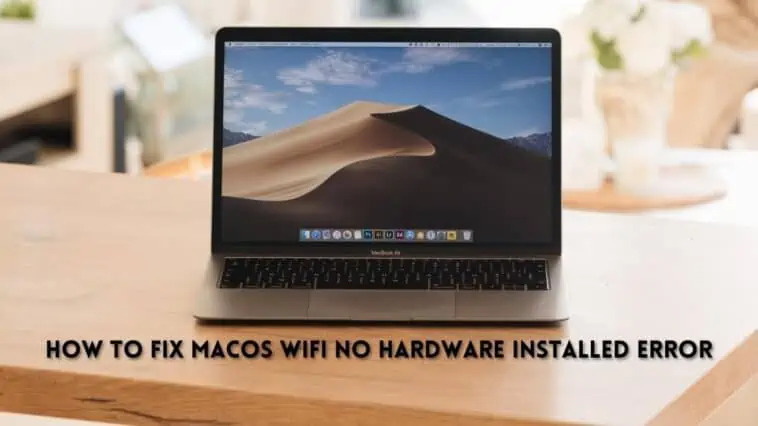Facing problems with WiFi on your Mac? Check out How to fix macOS Wifi No Hardware Installed Error in this guide.
While the hardware and software of Macs are amazing, they are not bulletproof. They still have issues from time to time and one of the more frequent issues are problems with WiFi.
WiFi on Macs can stop working after you them into sleep mode or restart them. The error you might see is an ‘x’ on the WiFi icon. It will also say that WwiFi: No Hardware Installed. This means that your Mac cannot detect the WiFi hardware, or the WiFi hardware is missing.
And don’t worry if you are faced with this issue, as there are many potential fixes for the same. Unless you have a hardware problem, which is unlikely, you can fix them. Check out How to fix macOS Wifi No Hardware Installed Error.
Related: Wi-fi won’t turn on on Mac, How to Fix
How to fix macOS Wifi No Hardware Installed Error
Table of Contents
Causes for the “No Hardware Installed” Error
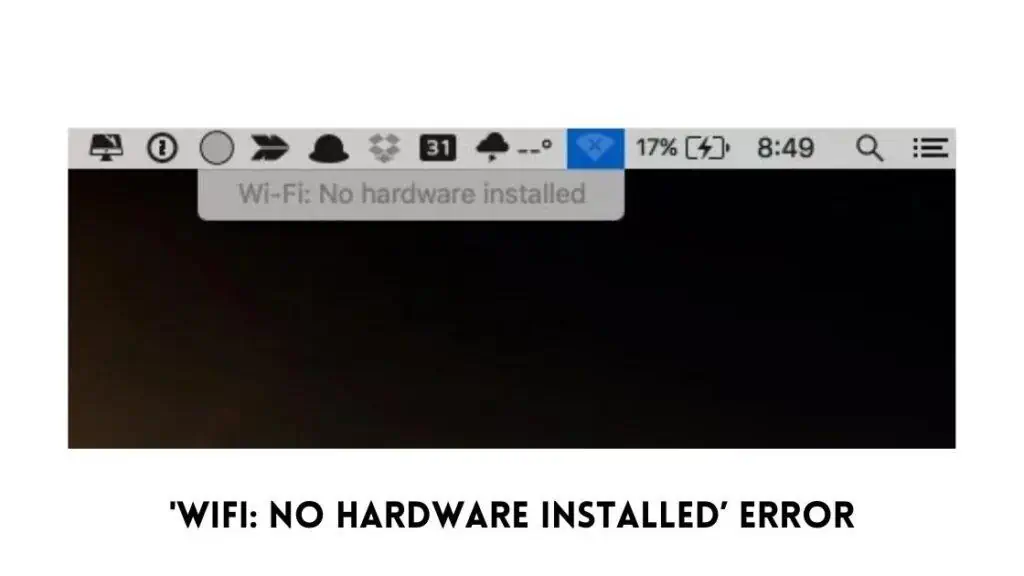
IF you see an X sign in the Wifi icon on the top right corner means that your machine is unable to recognize the network adapter. This problem mostly occurs when you wake up your Mac from sleep or after updating your Mac. This can happen on other devices as well.
There are two main causes for this error, and they are
Network Adapter has Failed: Another cause for the No Hardware Installed’ error is when a network adapter fails due to a power issue. This is one of the more common reasons for the error. And to fix this, you gave just reboot your Mac. But in some cases, you might have to reset your SMC (System Management Controller) or NVRAM.
Network Adapter isn’t Installed: The main reason you’re seeing this ‘No Hardware Installed’ error message is because the network adapter on your Mac might not be correctly installed. This issue is not very common, but it still affects users. And if a network adapter is not installed correctly, then it requires you to open your Mac and fix it. For this, taking your Mac to a trained professional would be a wise choice. They can replace or repair the network adapter safely.
So now you know the possible causes for the error, you can check out the fixes below. If the Network Adapter has failed, then there are many potential fixes, but if it is a hardware issue, then you will have to contact Apple Support. Anyway, read on to know how to fix macOS WiFi No Hardware Installed error.
Fixes for “No Hardware Installed” Error
Reset SMC
The SMC is a system on Mac that manages tasks like battery charging, keyboard lighting, sleep and wake mode, and much more. SMC determines which components of your Mac should sleep when you put your Mac to sleep mode. This manages the battery life too.
So, when you wake your Mac from sleep mode, if the SMC doesn’t wake up the network adapter, you might be faced with the No Hardware Installed error.
SMC can affect other components as well, like keyboard lighting, etc, so if you face such issues, then resetting SMC will help.
To reset SMC, follow these steps,
For MacBooks with Non-Removable Batteries,
Recent MacBooks don’t have batteries that are user replaceable, for such Macs, you can reset SMC by,
Step 1 Make sure your Mac is turned off.
Step 2 Keep your power cord connected.

Step 3 Now press and hold down Control + Shift + Option + Power buttons on the keyboard for at least 5 seconds.
Step 4 Let go of the keys and then restart your MacBook normally.
For MacBooks with Removable Batteries,
Users with older MacBooks that have removable batteries, do the following,
Step 1 Poer off your MacBook and remove the battery.
Step 2 Now, unplug the power cable and then press and hold the power button for 5+ seconds.
Step 3 Let go of the power button and then connect the battery and power on your MacBook.
For Mac Pro, Mac Mini, and iMacs,
If you use a desktop Mac, then do the following to reset SMC,
Step 1 Turn off your Mac and remove the power cord.
Step 2 Wait for 15 seconds.
Step 3 Now, plug in the power cable and wait for at least 5 seconds.
Step 4 SMC should be reset now, power on your Mac, and check if the issue is resolved.
Reset NVRAM
If resetting SMC didn’t fix the WiFi: No Hardware Installed Error, then try resetting your NVRAM. NVRAM is a small amount of memory on Mac that is used to store device settings. Resetting NVRAM can fix many common issues with your Mac. Follow these steps to reset NVRAM on your Mac.
Step 1 Turn off your Mac device.

Step 2 Press the power button and then immediately press and hold the Option + Command + P + R keys.
Step 3 After 20 seconds, let go of the keys. You can also let go of the keys if your Mac plays a startup sound.
This should clear the NVRAM. Check to see if that resolves the WiFi No Hardware Installed error.
Delete Network Files
If the above fixes didn’t work, try deleting Network Files. Network Files contain the settings and properties of your Mac networks. If these files are corrupted, then they can cause the No Hardware Installed error. Follow these steps to delete Network Files on your mac,
Step 1 Log into your Mac.
Step 2 Launch Finder on your Mac.
Step 3 In the menu, paste this path /Library/Preferences/SystemConfiguration and press enter.
Step 4 Now, copy the following files to your desktop,
- NetworkInterfaces.plist
- com.apple.airport.preferences.plist
- com.apple.wifi.message-tracer.plist
Step 5 Now, restart your Mac and check if the issue has been resolved, if yes, then you can delete the copied files on your desktop.
Check the Configuration File
An outdated network configuration file can cause problems with WiFi connectivity. You can do this by,
Step 1 Open the Terminal on your Mac by navigating to Apps > Utilities > Terminal.
Step 2 Type ls -l /etc/sysctl.conf in Terminal.
Step 3 If the result is “No such file or directory” then the cause for WiFi issue is not the configuration file.
Step 4 But if you get results like “-rw-r–r– 1 root wheel 136 24 Nov 2013 /etc/sysctl.conf”, then the problem is an outdated configuration file.
Step 5 To fix it, rename the file by typing this code, sudo mv /etc/sysctl.conf /etc/sysctl.conf.bak. Press enter, then restart your Mac.
Reset Network Service on your Mac
This is the final option for resolving the WiFi: No Hardware Installed issue. To do so, follow these steps,
Step 1 Open System Preferences on your Mac and then go to Network.
Step 2 Now, select WiFi. Open the settings options and select “Make Service Inactive.”
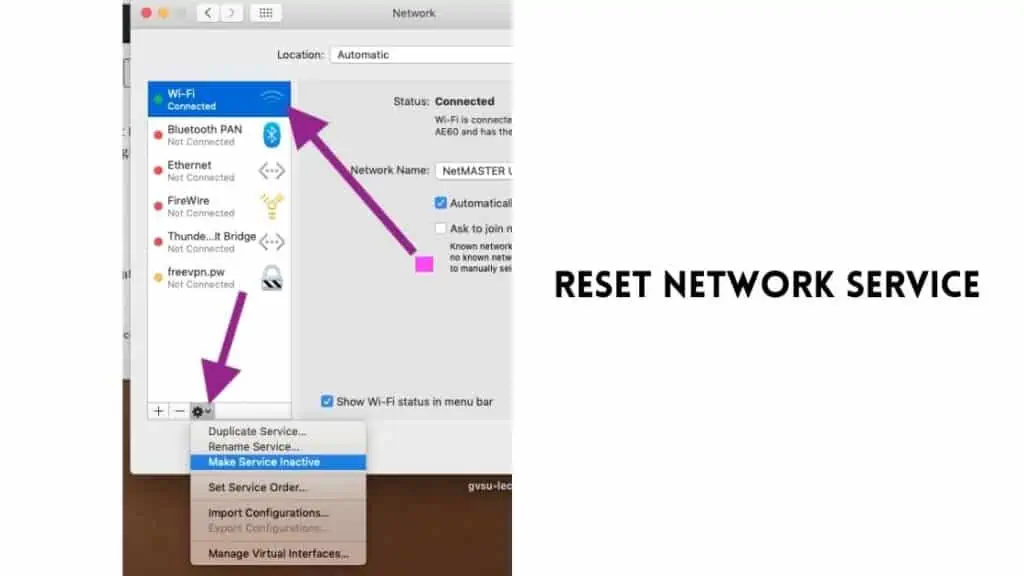
Step 3 Restart your Mac, then go back to System Preferences, then to Network and select “Make Service Active.”
Restart your Mac in Safe Mode
To restart your Mac in Safe Mode, shut it down. When restarting it, hold down the Shift key until you see the login window. After that, log in and test your WiFi connection. If it works, you can restart you can normally.
“Wi-Fi: no hardware installed” error still not fixed?
If your WiFi still doesn’t work, then the issue might be related to your WiFi hardware. If that’s the case, then you have to contact Apple or replace the WiFi module on your Mac. I would recommend contacting Apple and getting it repaired by them.
If your Mac is under warranty you might get the service done for free, if not you will have to pay some money for the same. Contact Apple Support to set an appointment with the Genius Bar.
Conclusion
So there you have it, the cause and fixes for the WiFi: No hardware installed error. Let us know which fix worked for you. Try all the fixes in our article on How to fix macOS Wifi No Hardware Installed Error, to make sure you leave no stone unturned.
Also Read:
- How to Fix a Water Damaged MacBook
- MacBook Stuck in Recovery: How To Fix
- How to Fix MacBook Screen Glitching & Flickering
A hardcore Apple fan with a collection of
All series of Airpods
All series of fake airpods from China
All series of Apple watches
One Macbook Pro
One iPhone 13 Pro, one iPhone XR, one iPhone 7