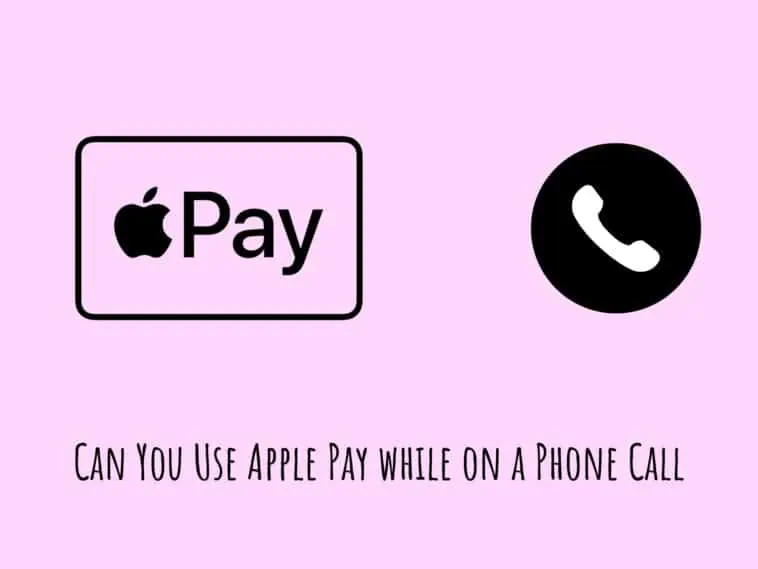Don’t know if you can use Apple Pay when you are on a call? Check our guide on Can You Use Apple Pay while on a Phone Call for all the details.
Apple Pay is easily the most popular online payment system right now. It is the ease of use makes it a top choice and it comes loaded into all iPhones by default making it accessible for all iPhone users.
However many users don’t know that they can use Apple Pay even when on a call. I have seen many forums with users being confused about how to use Apple pay when they are on a call.
Related: Will Apple Pay Work If I Cancel my Card
Use Apple Pay while on a Phone Call
Table of Contents
In this article, I will explain if you can use Apple Pay while on a phone call and how to do the same. Read on to know more.
Is there a way to use Apple Pay contactless on the iPhone while on a call?
Yes, you can. Just, hold your iPhone on top of the reader. The Wallet app will appear automatically. I turned off the double-click to wallet feature after knowing this. This is not the only way to use Apple Pay on calls though.
On calls, I have utilized it numerous times. While on the call, simply hit the home button to lock your phone. Return to your phone call after opening up Apple Pay as usual.
Or you can do this. To exit the call screen, press the home button (but stay connected). Next, open Wallet, choose the card you wish to use for payment and confirm your identity using Touch ID or Face ID.
With iOS 11 and later, you can access your cards from the button in the Control.
Use Apple Pay for contactless payments on iPhone
You may use Apple Pay to make safe, contactless purchases in shops, restaurants, and other establishments by storing your credit, debit, and Apple Cash cards in the Wallet app on your iPhone.
Find places that accept Apple Pay
Anywhere you see a contactless payment icon, such as the one below, you can use Apple Pay.
Ask Siri to “Show me coffee places that accept Apple Pay,” for example. Learn how to use Siri.
Pay with your default card on an iPhone with Face ID
Step 1 Double-click the side button.
Step 2 When your default card appears, look at your iPhone to authenticate with Face ID, or enter your passcode.
Step 3 Hold the top of your iPhone near the card reader until you see Done and a checkmark on the screen.
Pay with your default card on an iPhone with Touch ID
Step 1 Place your finger on the Touch ID.
Step 2 Hold your iPhone near the card reader until you see Done and a checkmark on the screen.
Pay with a different card instead of your default card
Step 1 When your default card displays, tap it before selecting a different one.
Step 2 Authenticate with Face ID, Touch ID, or your passcode.
Step 3 When you see Done and a checkmark on the screen, hold the top of your iPhone close to the card reader.
Use a rewards card
When you use Apple Pay at participating retailers, you can earn or redeem rewards.
Step 1 Add your rewards card to your Wallet.
Step 2 Hold your iPhone close to the contactless reader at the payment terminal in the store to present your rewards card.
After then, Apple Pay uses your default credit card to complete the transaction. You can apply for your rewards card and payment card simultaneously in some stores. In certain businesses, you have to wait until the clerk or payment terminal requests it.
Tap on the rewards card, select Pass Details, and then toggle Automatic Selection to have your rewards card appear automatically when you enter a store.
Note: If you have Location Services enabled, Apple and the card issuer may receive information about the location of your iPhone at the time of a transaction in order to assist prevent fraud. Control the location data you share on your iPhone by visiting.
Does Apple pay work when iPhone is off?
A user had the following doubt regarding Apple Pay,
“The contact less payment system is technically a passive system, so in principle Apple pay would work, even if the phone is switched off.
I noticed the Apple watch needs to be synced to an iphone in order for appLe pay to work, which makes me think that Apple pay only works when the phone is switched on?
Problem being that if I use the phone to pay for public transport but the battery is flat by the time I need to go home – how do I pay?”
Sadly, Apple Pay only works with the device turned on.
Make purchases using Apple Pay
Apple Pay may be used to make payments in shops, on websites, within apps, and more.
Pay with your iPhone
Step 1 Use your default card:
- Use the side button to double-click if your iPhone has Face ID. Open Apple Wallet by entering your passcode or using Face ID if prompted.
- Double-click the Home button to activate Touch ID if your iPhone has it.
Step 2 Tap your default card to view your other cards and select a new one to use. Tap a new card and verify.
Step 3 When Done and a checkmark appears on the display, hold the top of your iPhone close to the contactless reader.
Pay with your Apple Watch
Step 1 Double-click the side button on your iPhone.
Step 2 Your default card will automatically open. To choose another card, scroll down.
Step 3 Hold the Apple Watch display close to the contactless reader until you feel a light tap and hear a beep.
How to pay using Apple Pay online or within apps
When Apple Pay is listed as a payment option in apps or in Safari, you can use it to make online payments.
Step 1 Tap the Apple Pay button or choose Apple Pay as your payment method.
Step 2 Tap the Next or Expand Menu button to pay with a different card.
Step 3 Enter your billing, shipping, and contact information if necessary. You won’t have to enter that information again because Apple Pay stores it.
Step 4 Confirm the payment.
- Double-click the side button on an iPhone or iPad with Face ID, then enter your passcode or Face ID.
- Use Touch ID or your passcode if your iPhone or iPad lacks Face ID.
- Double-click the side button on an Apple Watch.
- Mac with Touch ID: Place your finger on Touch ID and follow the instructions on the Touch Bar. If Touch ID is not turned on, tap the Apple Pay symbol on the Touch Bar and adhere to the on-screen instructions.
- Without Touch ID on a Mac: On your Bluetooth-enabled iPhone or Apple Watch, confirm the transaction. Ensure that your Apple ID is the same across all of your devices.
Step 5 You will see Done and a tick on the screen once your money has been accepted.
Can You Use Apple Pay while on a Phone Call – Conclusion
So, yes, you can use Apple pay while on a call. All you have to do is press the home button on your iPhone and take it close to a Point of Sale machine. It will automatically bring up the wallet app and you can pay using Apple Pay.
We hope this guide on Can You Use Apple Pay while on a Phone Call was helpful.
Also Read: