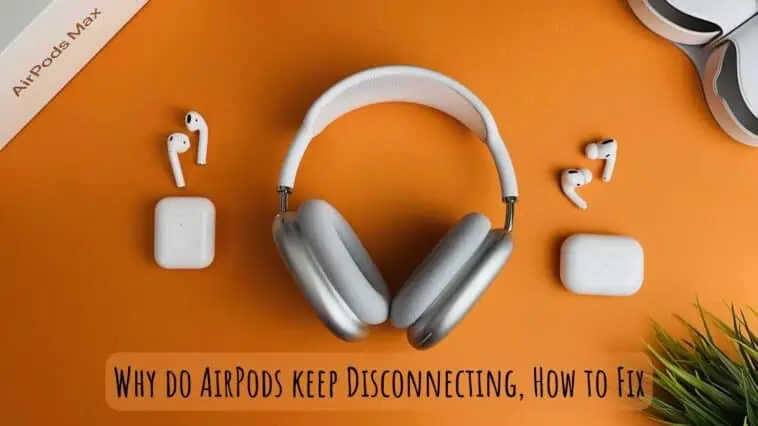AirPods have become a ubiquitous accessory for many Apple users, providing a wireless and convenient way to listen to music, take phone calls, and access Siri.
However, there’s nothing more frustrating than having your AirPods disconnect randomly in the middle of a song or phone call. If you’re one of the many AirPods users experiencing this issue, fear not – you’re not alone.
In this article, we’ll dive into the common reasons why AirPods keep disconnecting, as well as some troubleshooting tips and solutions to fix the issue and get you back to enjoying your wireless listening experience.
- Check your AirPods Battery Level
- Turn Off Bluetooth and Reconnect your AirPods
- Reset your AirPods
- Update your Device and AirPods to the Latest Software Version
- Forget and Re-pair your AirPods
- Disable Automatic Ear Detection
- Check for Wrong Settings
- Check the Bluetooth Version of the Device you’re Connected to
- Deactivate Automatic Switching to fix AirPods Disconnection Issue
- Contact Apple Support
Why Do My AirPods Keep Disconnecting?
Table of Contents
AirPods are convenient wireless earbuds that allow you to enjoy music, take calls, and access Siri without the need for cords.
However, many users have reported issues with their AirPods frequently disconnecting from their device, leading to frustration and annoyance.
Here are some of the common reasons why AirPods may keep disconnecting:
- Low Battery: If your AirPods are running low on battery, they may disconnect unexpectedly. To avoid this, ensure that your AirPods are charged fully before use.
- Bluetooth Interference: Bluetooth signals can be disrupted by other nearby devices that use the same frequency, such as routers, speakers, or other Bluetooth devices. This can cause AirPods to disconnect randomly.
- Obstructions and Interference: Obstructions between the AirPods and the device they are connected to, such as walls or other obstacles, can interfere with the Bluetooth signal and cause disconnects.
- Outdated Software: If your device or AirPods are running on outdated software, this can cause disconnects. Be sure to regularly update your software to ensure maximum compatibility and performance.
- Automatic Ear Detection: AirPods come with a feature called “Automatic Ear Detection,” which automatically pauses audio when the earbuds are removed from the ear. This feature can sometimes malfunction and cause disconnects.
- Compatibility Issues: AirPods are designed to work best with Apple devices, but some users have reported issues with connectivity when using them with non-Apple devices.
To fix the issue of AirPods disconnecting, it is important to troubleshoot the possible causes listed above.
Some possible solutions include ensuring that the AirPods are charged and properly seated in their charging case, turning off Bluetooth on nearby devices, resetting the AirPods, checking for obstructions, updating the software, disabling Automatic Ear Detection, and contacting Apple Support for further assistance if none of the above solutions work.
10 Quick Fixes for AirPods Keep Disconnecting
Check your AirPods Battery Level
AirPods may disconnect when their battery is low because the wireless connection between the AirPods and the device becomes unstable.
When the AirPods are running low on battery, they may start to consume more power and struggle to maintain a stable wireless connection, leading to disconnects.
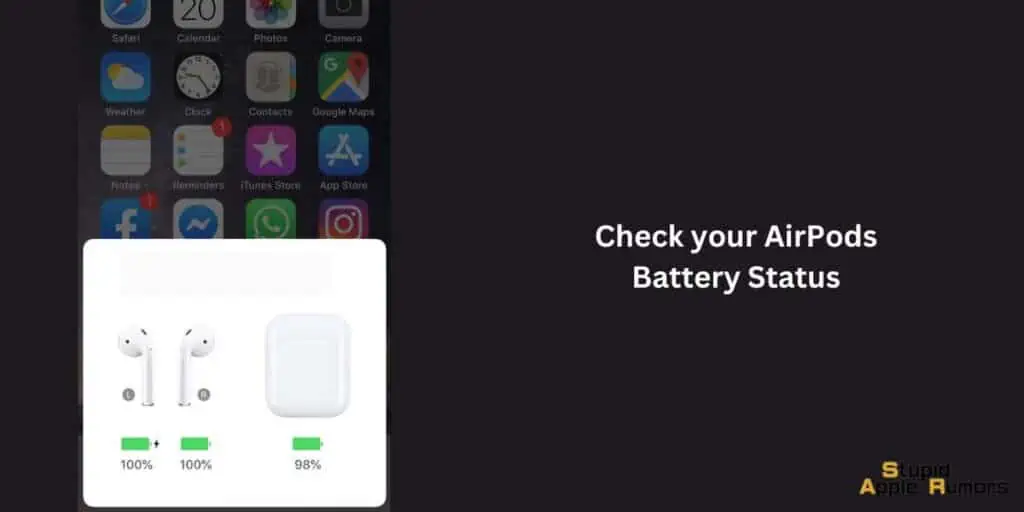
Here are some tips on how to fix this issue:
- Charge your AirPods: The most obvious solution is to charge your AirPods fully before use. To check the battery level of your AirPods, place them in the charging case and open the lid. The light inside the case will show the battery level of the AirPods and the case.
- Check battery optimization settings: Some devices have battery optimization settings that limit the amount of power consumed by wireless connections. These settings can sometimes interfere with the stability of the wireless connection between the AirPods and the device. Check your device’s battery settings to see if there are any optimizations that may be causing the AirPods to disconnect.
Turn Off Bluetooth and Reconnect your AirPods
Turning off Bluetooth on all nearby devices and then reconnecting your AirPods can help resolve Bluetooth disconnection issues by eliminating any potential interference from nearby devices.
Bluetooth signals can be disrupted by other nearby devices that use the same frequency, such as routers, speakers, or other Bluetooth devices.
If another device is interfering with the Bluetooth signal between your AirPods and your device, disconnecting or turning off the interfering device can help to stabilize the connection.
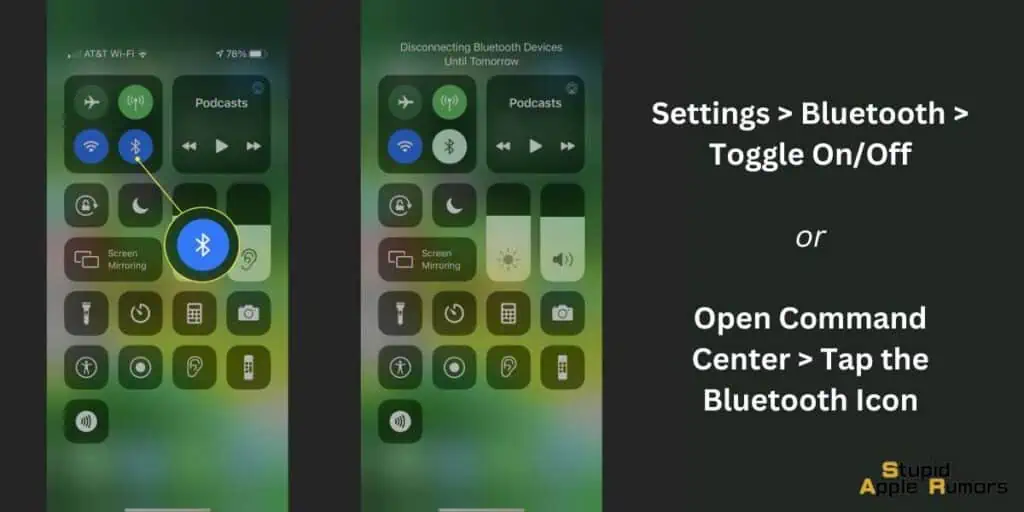
Reconnecting the AirPods after turning off Bluetooth can also help to reset the connection between the AirPods and the device. This can sometimes resolve connectivity issues caused by software glitches or other factors that may have disrupted the Bluetooth signal.
To turn off Bluetooth on an iPhone or iPad, go to Settings, select Bluetooth, and toggle the Bluetooth switch to the off position. To reconnect your AirPods, put them in the charging case and then take them out again. The AirPods should automatically reconnect to your device.
It’s important to note that this solution may not work for everyone, as there may be other factors causing Bluetooth disconnection issues. If the issue persists, it’s recommended to try other troubleshooting steps such as resetting the AirPods, updating software, or contacting Apple Support for further assistance.
Reset your AirPods
It’s not uncommon for AirPods to have problems over time. This includes the AirPods not charging, connecting, or disconnecting at random. These are usually fixable with a simple reset.
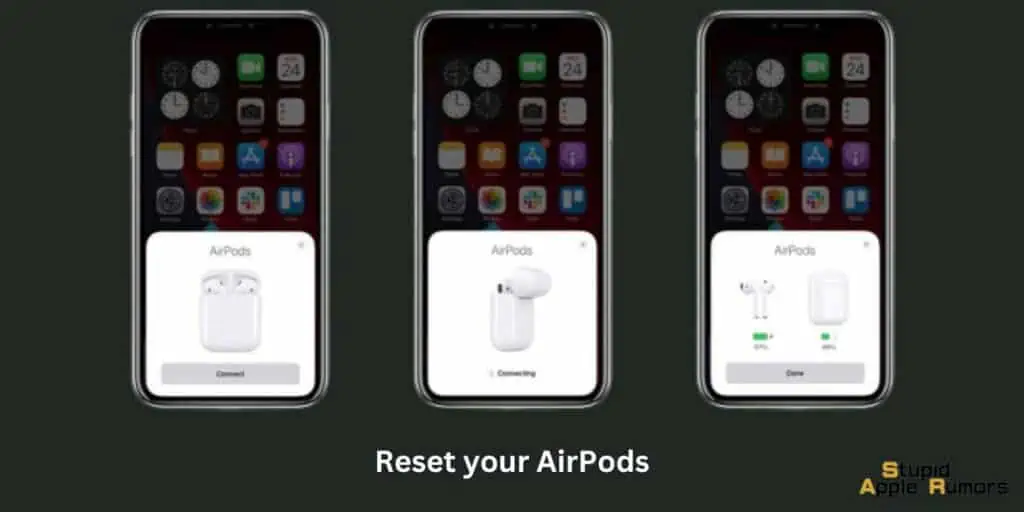
Any linked device history is erased when you reset your AirPods. This effectively restores them to factory settings, allowing you to be the first device to associate with them.
- Put both of your AirPods back in their cases and make sure they’re fully charged (at least 75%).
- Hold down the button on the rear of your AirPods case for 20 seconds after opening the lid.
- The indicator within the case will change from white to amber, indicating that the AirPods have been correctly reset.
Update your Device and AirPods to the Latest Software Version
Updating your iPhone and AirPods can help stop Bluetooth disconnection issues because software updates often include bug fixes and improvements to Bluetooth connectivity.
By updating your devices, you may be able to resolve any software-related issues that are causing Bluetooth disconnection problems.
To update your iPhone to the latest version of iOS, follow these steps:
- Connect your iPhone to a Wi-Fi network.
- Go to Settings, then General, then Software Update.
- Your iPhone will check for the latest available software update. If there is an update available, tap Download and Install.
- Follow the on-screen instructions to complete the installation.
To update your AirPods, you’ll need to make sure they are connected to your iPhone and that the iPhone is updated to the latest version of iOS.
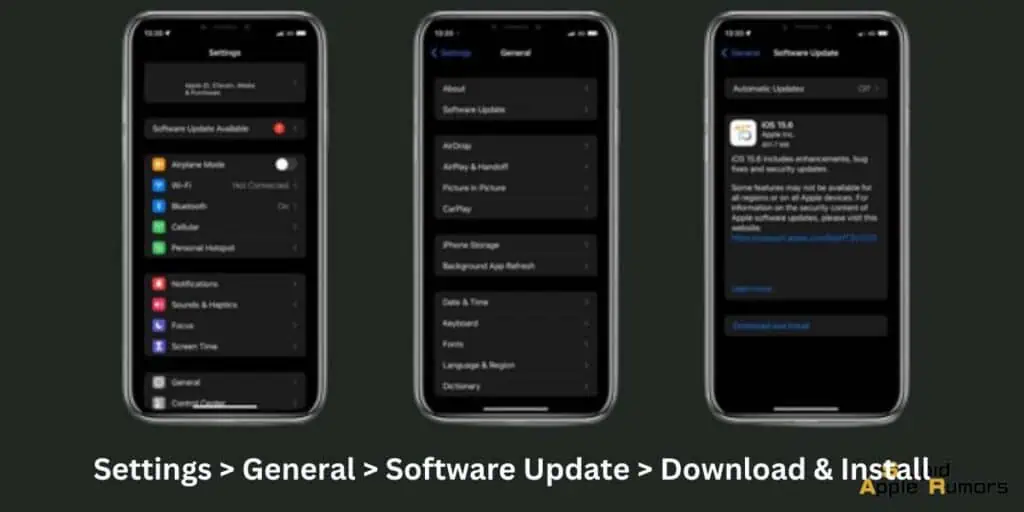
Then, follow these steps:
- Place your AirPods in their charging case.
- Make sure the charging case is connected to a power source.
- Ensure that your iPhone is connected to the internet and your AirPods are within range.
- Open the Settings app on your iPhone and select General.
- Tap About, then select AirPods.
- If there is an update available for your AirPods, you’ll see an option to Install Update. Tap this option to begin the update process.
- Wait for the update to complete. Your AirPods will automatically reconnect to your iPhone once the update is finished.
There’s also the possibility that your AirPods will automatically update to the latest version if it’s kept in close proximity to your iPhone.
Forget and Re-pair your AirPods
Repairing AirPods can help rectify Bluetooth disconnection issues by resetting the connection between the AirPods and the device, which can sometimes resolve connectivity problems.

To repair AirPods, you’ll need to forget the device from your iPhone or other devices that you use the AirPods with and then reconnect them. Here’s how to do it:
- On your iPhone, go to Settings, then Bluetooth.
- Find your AirPods in the list of devices and tap the “i” icon next to them.
- Tap “Forget This Device” and confirm that you want to forget the device.
- Place your AirPods back in the charging case and close the lid.
- Wait a few seconds, then open the lid.
- Press and hold the button on the back of the charging case until the LED light on the front of the case starts flashing white.
- Put your AirPods near your iPhone or other device you want to connect them to.
- Follow the instructions on your iPhone or other device to pair your AirPods.
By repairing your AirPods, you essentially reset the Bluetooth connection between your AirPods and your device. This can resolve any software-related issues that were causing Bluetooth disconnection problems.
Disable Automatic Ear Detection
Each AirPods earbud contains a sensor that identifies when they are and are not in use. This sensor can have difficulties identifying whether they’re in your ear or not, which causes them to detach in an attempt to save power. It’s made worse if you’re having difficulty keeping your AirPods in place.
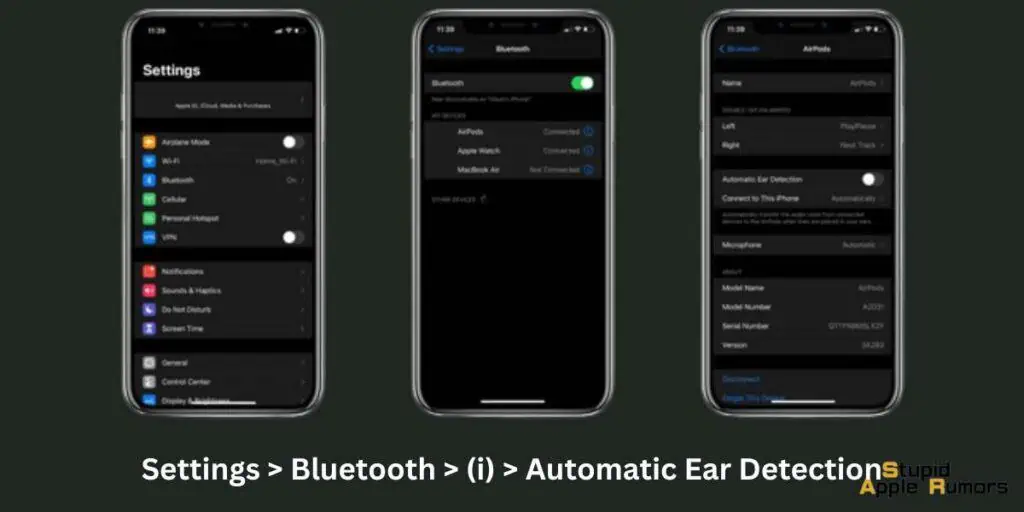
A little shift in position may activate the Automatic Ear Detection and result in disconnection. To isolate your disconnection issue, disable this setting and see whether it resolves the issue.
- Make sure your case is open before you begin. Once open, navigate to Settings and then Bluetooth.
- In the list of devices, tap the (i) on the right side of your AirPods.
- Uncheck the Automatic Ear Detection box.
Check for Wrong Settings
If your smartphone is not properly configured, your AirPods may not maintain a consistent connection.
It’s a good idea to double-check your Bluetooth settings to ensure that your AirPods remain linked to each device with which you pair them.
This can also be an issue when connecting your AirPods to your Android device. Although the two may technically communicate, the connection isn’t as fluid as when using AirPods with Apple devices. A few settings adjustments are required, and certain features may be unavailable.
Check the Bluetooth Version of the Device you’re Connected to
The wrong Bluetooth version can affect AirPods connectivity because AirPods require specific Bluetooth versions to work properly.
If the Bluetooth version on your device or AirPods is not compatible, you may experience connectivity problems such as disconnections or poor sound quality.
For example, AirPods require a minimum of Bluetooth 4.0 to work. If your device has an older version of Bluetooth, it may not be able to connect to your AirPods or may experience connectivity issues.
Similarly, if your AirPods have an older version of Bluetooth, they may not be able to connect to your device or may have poor sound quality.
In addition, some features of AirPods, such as the automatic ear detection and Hey Siri feature, require Bluetooth 5.0 to work properly. If you have an older version of Bluetooth, these features may not work as intended or may not work at all.
Deactivate Automatic Switching to fix AirPods Disconnection Issue
When you start playing audio, AirPods automatically swap between Apple devices as of iOS 14. You could disable this functionality if you have another iPhone, iPad, or Mac laying around to avoid unexpected disconnects.
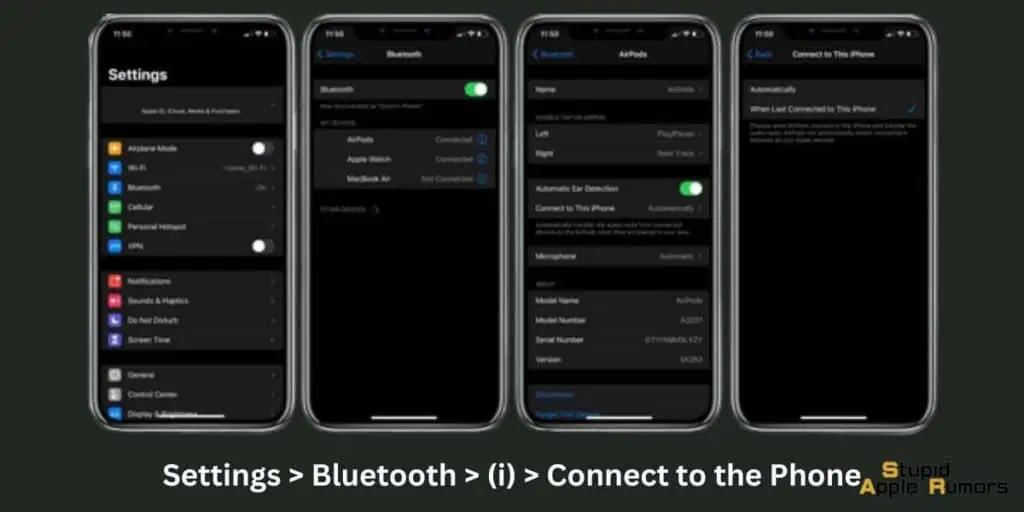
Tap the I icon next to AirPods in Settings > Bluetooth. Then, pick When Last Connected to This iPhone from the Connect to This iPhone menu. You must do this for each iOS and iPadOS device you own.
On a Mac, navigate to System Preferences > Bluetooth and click the Options button next to your AirPods. Then change the Connect to This Mac setting to When Last Connected to This Mac.
Contact Apple Support
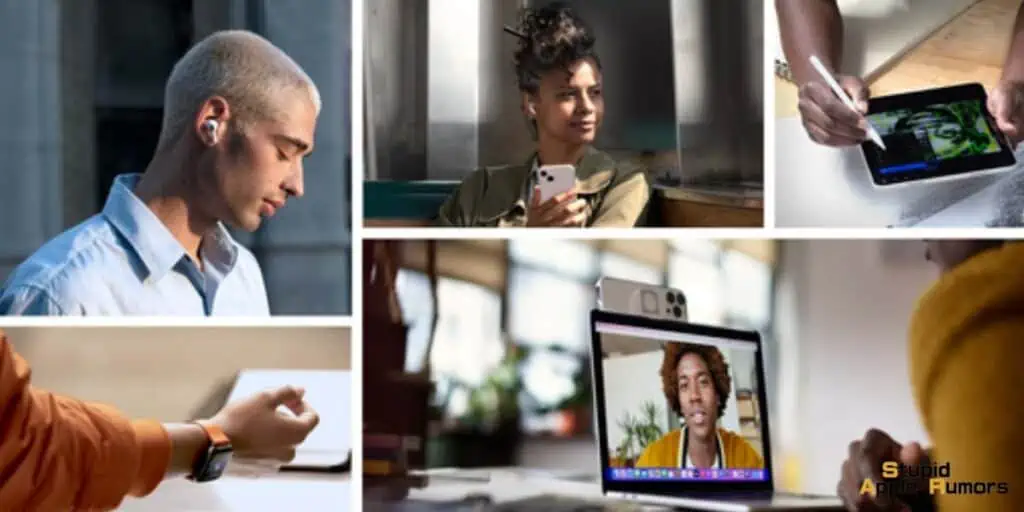
If you’re experiencing AirPods disconnection issues and have tried troubleshooting steps without success, contacting Apple Support can be a good option to explore.
Apple Support offers a range of services to help you resolve connectivity issues with your AirPods.
Here are some ways Apple Support can help fix AirPods disconnection issues:
- Diagnosing the problem: Apple Support can diagnose the problem you’re experiencing with your AirPods and suggest appropriate solutions. They may ask you to provide details about your AirPods, your device, and the connectivity issues you’re facing.
- Providing software updates: If your AirPods are not up-to-date, Apple Support can help you update them to the latest software version. This can help resolve software-related issues that may be causing disconnection problems.
- Repair or replacement: If your AirPods are still under warranty and the issue cannot be resolved through troubleshooting, Apple Support may offer to repair or replace them.
- Refund: If your AirPods are not repairable and you’re still under the warranty period, Apple may offer you a refund.
To contact Apple Support for help with your AirPods, you can visit their website or use the Support app on your iPhone or other Apple device.
You can also make an appointment with an Apple Genius Bar or authorized Apple Service Provider to have your AirPods evaluated in person.
How to Solve AirPods Keep Disconnecting – 2 Minute Quick Fixes without Having to Reset your AirPods
Finding and fixing your AirPods’ disconnection problem is relatively simple, and can usually be completed in a matter of minutes.
You will find a variety of options that may prevent your AirPods from disconnecting below. Make sure to start with the first solution and work your way down before making any changes to your Settings.
Fix 1 — Check that Bluetooth is turned on
Bluetooth must be turned on for your device to create and maintain a connection with your AirPods.
Turning on Bluetooth on the iPhone and iPad
- On your iPhone, launch the Settings app.
- Navigate to Bluetooth.
- To activate Bluetooth, slide the switch to the right.
Fix 2 — Put the AirPods back in the Case (then take them out again)
If your AirPods become disconnected, they may not reconnect automatically. If this occurs, place them back in their case.
When you replace your AirPods in their case, they will start charging. Any linked connection is automatically removed.
Remove them from the case and replace them in your ears after 5 seconds. The AirPods will then automatically reconnect to your device, and when the lid of your case is opened, a new connection will be established.
Fix 3 — Turn off Battery Saver on your Device
Another handy tip is to disable battery saver on your iPhone or Android. Battery saver i designed to preserve the battery and for this to work it will disable your Bluetooth, Wi-Fi and other background tasks that consume a lot of battery.
To disable low power mode on an iPhone, head to Settings and then Battery. Here you will be able to disable low power mode.
Similarly, you can disable low power mode from the Control Center by adding low power mode to it.
Why do AirPods keep Disconnecting – Conclusion
The solutions provided above should have assisted you in resolving issues with the AirPods disconnecting from your iPhone.
If not, you’re most likely dealing with a hardware fault, which requires you to contact Apple for assistance.
You can do this in a variety of ways, including visiting an Apple Store or downloading the Apple Support app.
Also Read: