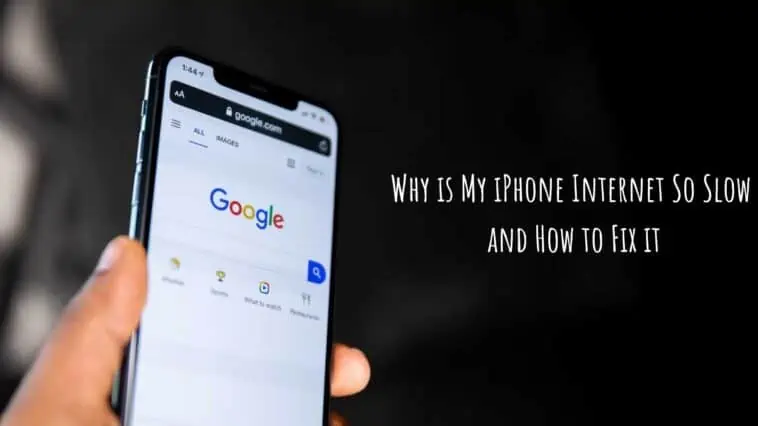As someone who relies on my iPhone for everything from checking emails to streaming my favorite shows, slow internet can be a real buzzkill.
But why is my iPhone internet so slow and how to fix it? Well sadly there are many causes behind slow network connection on an iPhone such as low connectivity strength, a faulty browser or the use of a VPN.
Luckily there are a number of fixes that can get your internet speeds back up such as disabling low data mode from the settings app on your iPhone or updating your carrier network settings to the latest version to improve the connection. Even force restarting your iPhone or clearing the browser cache and cookies can drastically improve the internet speed on your iPhone.
In this article, I’m going to share with you some tips and tricks on how to fix a slow internet connection on your iPhone.
So, if you’re tired of staring at that buffering wheel and want to get back to browsing at lightning-fast speeds, keep reading!
Why is My iPhone Internet So Slow and How to Fix it
Table of Contents
How to Clear the History and Browsing Data on an iPhone?
Clearing the browsing history and data on an iPhone can help improve the speed and performance of the device, especially if the internet is slow. Here’s how to clear the history and browsing data on an iPhone:
- Open the Settings app on your iPhone and scroll down to Safari
- Tap on Safari to open its settings and then scroll down to the bottom of the Safari settings and tap on “Clear History and Website Data.”
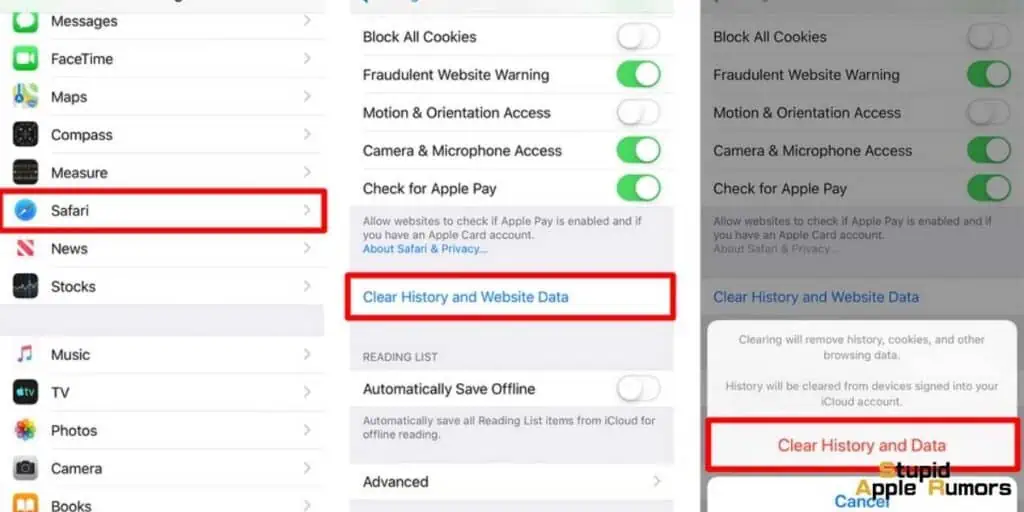
- A pop-up window will appear, asking you to confirm that you want to clear your history and website data. Tap on “Clear History and Data” to confirm
- Wait for the process to complete. This may take a few minutes if you have a large amount of browsing data
- Once the process is complete, you can close the Settings app and open Safari to browse the internet
How to Disable Low Data Mode on iPhone for Better Internet Speeds
Low Data Mode is a feature on iPhones to help you reduce your cellular and Wi-Fi data usage by limiting the background activities and network access of apps.
When enabled, this feature prevents apps from automatically downloading content and updates, reduces video quality, and stops automatic backups and iCloud syncing.
While this feature can be helpful in situations where you may have limited data plans or slow network speeds, it can also cause slower internet speeds and poor connectivity in some cases.
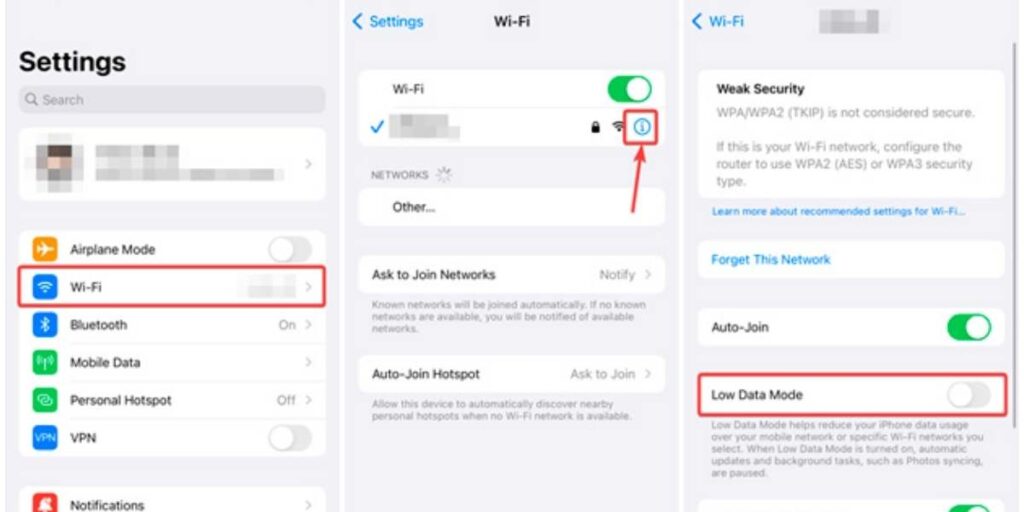
Therefore, if you have enough data and want to improve your internet speeds, you can disable Low Data Mode on your iPhone.
Here’s how to disable Low Data Mode on an iPhone:
- Tap the Settings icon on your home screen and then depending on the type of network you want to disable Low Data Mode on, tap on Cellular or Wi-Fi
- Now scroll down until you see the Low Data Mode option and tap on the toggle switch next to Low Data Mode to turn it off.
- If the toggle switch is green, it means Low Data Mode is enabled, and if it’s grey, it’s disabled
- Once you’ve disabled Low Data Mode, restart your iPhone to ensure the changes take effect
By disabling Low Data Mode, you allow apps to perform background activities and network access, which can lead to better internet speeds and connectivity.
How to Update iPhone Carrier Settings to Boost Internet Speeds?
Updating iPhone carrier settings can help boost internet speeds in a few ways. Firstly, carrier settings updates can include improvements to the network infrastructure and technology used by your carrier.
These updates can help your iPhone connect to the network more efficiently, resulting in better network coverage and faster internet speeds.
Carrier settings updates may also include bug fixes and security updates. These fixes can help improve your iPhone’s performance and help prevent issues that may affect internet speeds.
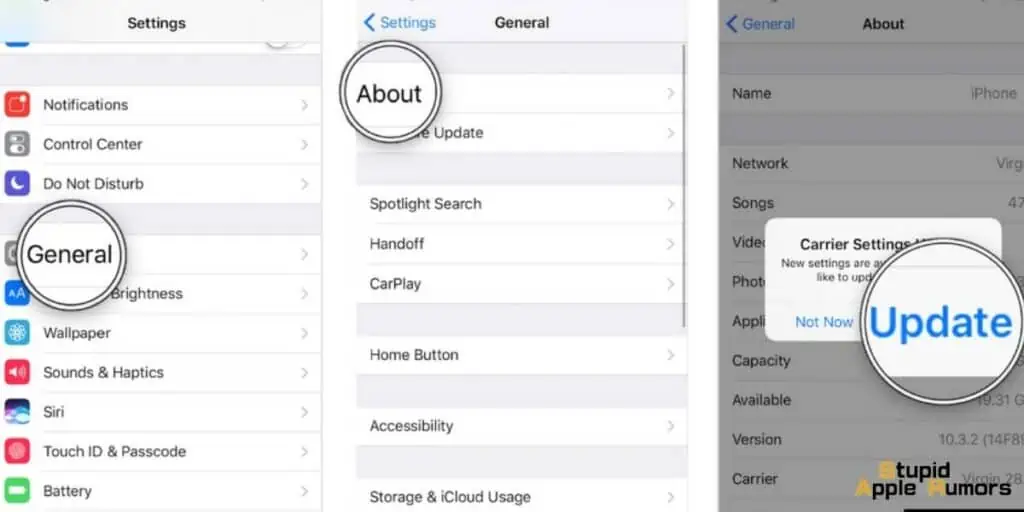
To update your iPhone’s carrier settings, follow these steps:
- Make sure your iPhone is connected to Wi-Fi or cellular data and then go to the Settings app on your iPhone
- Now tap on “General” followed by “About“
- If there is an available carrier update, you will see a notification pop up. Tap on “Update” to install it
- If there is no carrier update available, wait a few minutes and check again later
After the update is installed, your iPhone may restart. Once it has restarted, your updated carrier settings should be active, and you may notice improvements in your internet speeds and network connectivity.
Does Force Restarting your iPhone Resolve Internet Speed Issues?
Force restarting your iPhone may not directly fix slow internet speeds. However, it can help to clear out any temporary software glitches or issues that may be affecting your iPhone’s performance, which could indirectly improve your internet speeds.
Here’s how to force restart your iPhone:
How to Force Restart iPhones with Face ID (iPhone X and Later)

- Step 1 Press and hold the volume up and down button
- Step 2 At the same time press and hold the side button
- Step 3 Keep holding until the Apple logo appears on the screen
How to Force Restart iPhone 7 and 7 Plus
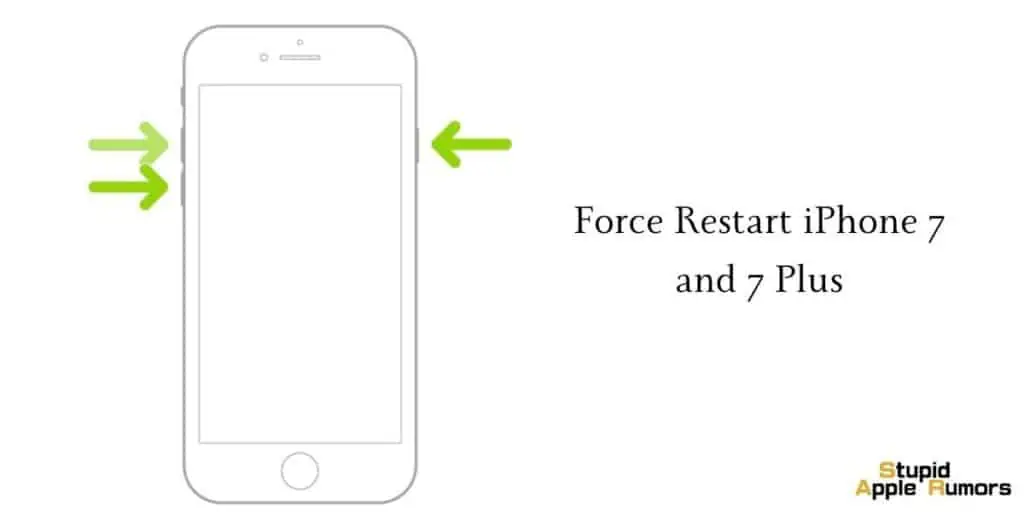
- Step 1 Press and hold the volume button and power button at the same time.
- Step 2 The Apple logo appears on the iPhone screen.
How to Force Restart iPhone 6, SE (1st Gen), and the Earlier Models
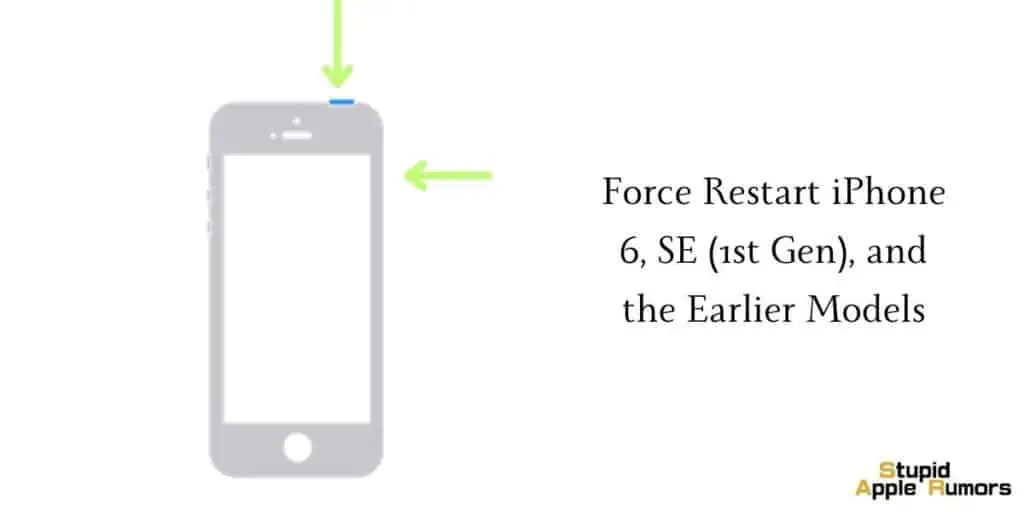
- Step 1 Press and hold the top button on your iPhone
- Step 2 At the same time press and hold the power button
- Step 3 Until the Apple logo appears on the screen to restart the iPhone
If you still can’t send messages on your iPhone, then the problem might be something else, try our other fixes.
Update Your iPhone to the iOS 16
If the old software version has some bugs and glitches it might affect your overall experiences with various factors, including Messages. So you need to make sure you have iOS updated to the latest version. Follow these steps to update to iOS 16 on your iPhone,
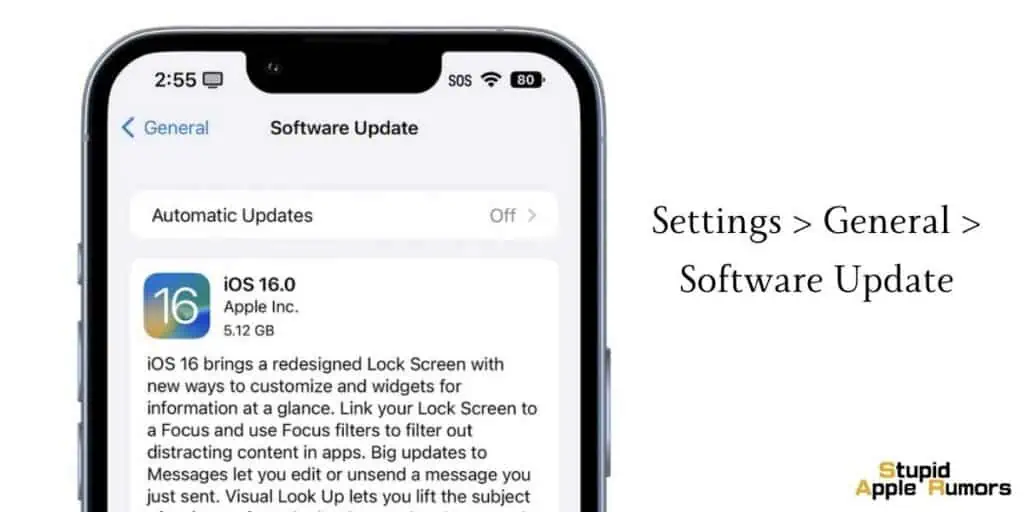
- Step 1 Open the Settings app on your iPhone and tap on General
- Step 2 Scroll down and select Software Update. If an update is available, you will see the Install now option, tap on it
- Step 3 Alternatively you might see a Download and Install option too, if so, click on it to download and install to update the latest version of iOS on your iPhone
- Step 4 You will have to enter your passcode, after which you have to confirm by tapping on Install Now
Updating your iPhone to the latest version might fix issues with Messages. However, if you still see the message blocking is active on iPhone error, then see our other fixes.
How to Reset Network Settings on Your iPhone to Improve Internet Speed?
Resetting network settings on your iPhone can help to improve internet speed by clearing out any network-related settings and restoring them to their default values. Here are the steps to reset network settings on your iPhone:
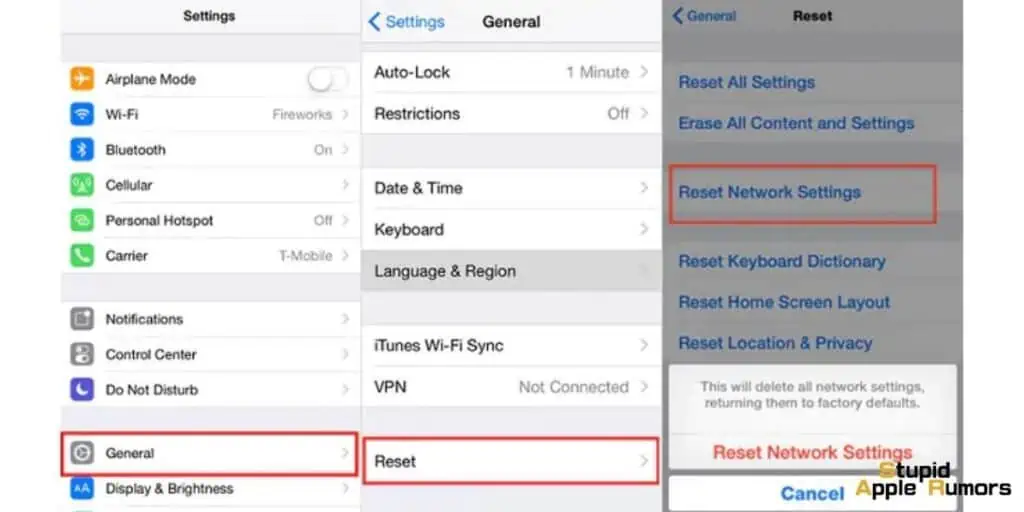
- Step 1 Open the Settings on your iPhone and then tap the General option
- Step 2 Now, Select the Reset option followed by Reset Network Settings
- Step 3 Here, follow the instructions on the screen and then proceed you have to enter your password
By resetting network settings these issues with Bluetooth might be fixed. See if you can turn on Bluetooth on your iPhone.
Why is My iPhone Internet So Slow? – Takeaway
A slow internet connection can be a frustrating experience for iPhone users. However, with the tips and tricks provided in this article, you can troubleshoot and fix the issue in no time.
Whether it’s resetting your network settings, clearing your browser cache, or updating your iPhone’s software, there are plenty of ways to speed up your internet connection and get back to enjoying all the benefits of your device.
So don’t let a sluggish connection slow you down any longer, try out these solutions and enjoy the fast and reliable internet connection you deserve! Happy browsing!
Also Read: