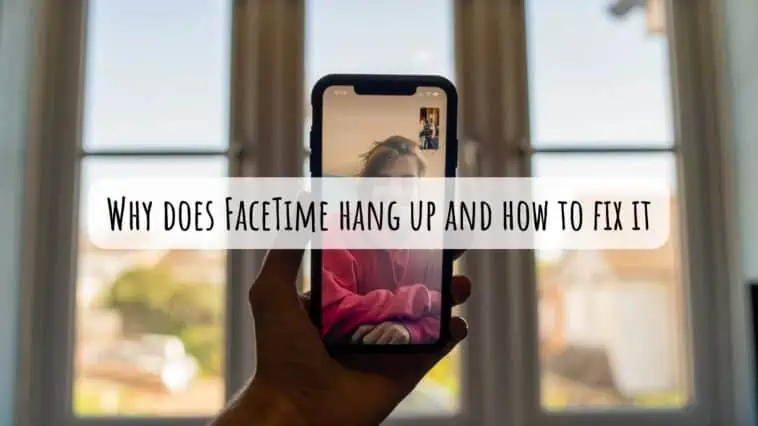Are you tired of experiencing unexpected FaceTime call hang-ups? Do you find yourself frustrated when you can’t seem to maintain a stable connection during important calls with your friends, family, or colleagues?
If so, you’re not alone. Many users have reported issues with FaceTime hanging up unexpectedly, leaving them wondering what went wrong and how they can fix it.
In this article, I’ll explore the common reasons why FaceTime may hang up and provide practical tips on how to fix it.
Whether it’s an issue with your internet connection, settings, or software, I’ll guide you through the troubleshooting process to help you get back to enjoying uninterrupted FaceTime calls.
So, let’s dive in and see what you should do to fix the FaceTime hang up issue.
- Restart your iPhone or Mac
- Turn On/Off Airplane Mode
- Turn On/Off FaceTime
- Check the Date and Time
- Check Your Internet (Router)
- Update iOS
- Reset Your Network Settings
- Contact Apple Support
If you are not sure how to apply these fixes, then continue reading our ‘Why does FaceTime hang up and how to fix it’ guide for a detailed explanation with steps.
Why Does FaceTime Hang Up?
Table of Contents
While FaceTime is generally reliable, it can sometimes experience issues that cause the call to hang up unexpectedly. Here are some of the common reasons why FaceTime may hang up and some tips on how to fix it:
- Poor internet connection: FaceTime requires a stable and strong internet connection to work properly. If you have a poor internet connection, the call may hang up.
- Low battery: If your device’s battery is low, FaceTime may hang up unexpectedly.
- Outdated software: If you’re using an older version of iOS or macOS, FaceTime may not work properly.
- Restrictions: If you have restrictions set up on your device, FaceTime may not work properly.
- Third-party apps: If you have third-party apps installed on your device that interfere with FaceTime, it may cause the call to hang up.
- Call interruption: If someone else tries to call you while you’re on a FaceTime call, it may cause the call to hang up.
8 Ways How to Fix FaceTime Hanging Up
Restart your iPhone or Mac
Restarting your iPhone can help fix various issues, including FaceTime hanging up unexpectedly. Here’s how restarting your iPhone can help fix FaceTime issues:
- Clearing temporary files and caches: Restarting your iPhone clears temporary files and caches that may be causing issues with FaceTime. When you restart your iPhone, it closes all running apps and clears out any temporary files that may be causing FaceTime to malfunction.
- Refreshing the network connection: Restarting your iPhone can help refresh the network connection and re-establish a stable connection with the FaceTime server. Sometimes, network issues can cause FaceTime to hang up unexpectedly, and restarting your iPhone can help fix these issues.
- Restarting the FaceTime app: Sometimes, FaceTime may not work properly due to an issue with the app itself. Restarting your iPhone will close the FaceTime app, and when you open it again, it will start fresh, which can help fix any issues with the app.
To restart your iPhone, do the following,
On iPhone X and later (with Face ID) including iPhone 14
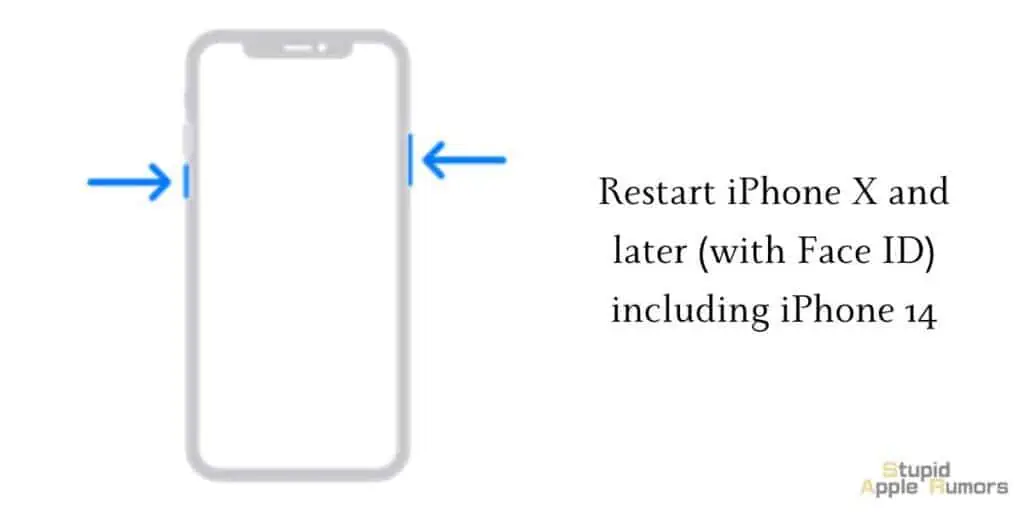
- Step 1 Press and hold both the volume button and the side button until the power-off slider appears.
- Step 2 Drag the slider to turn off your iPhone.
- Step 3 To turn on your device, press and hold the side button until you see the Apple logo.
iPhone 6, 7, 8, and SE (2nd or 3rd generation)
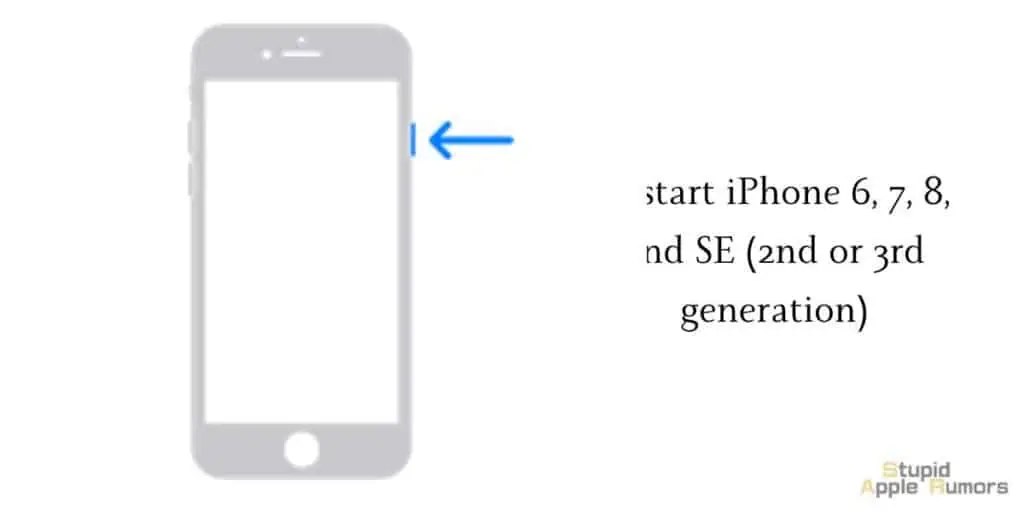
- Step 1 Press and hold the side button until the power-off slider appears.
- Step 2 Drag the slider to turn off your iPhone.
- Step 3 To turn on your device, press and hold the side button until you see the Apple logo.
iPhone 5, SE (1st generation) or earlier
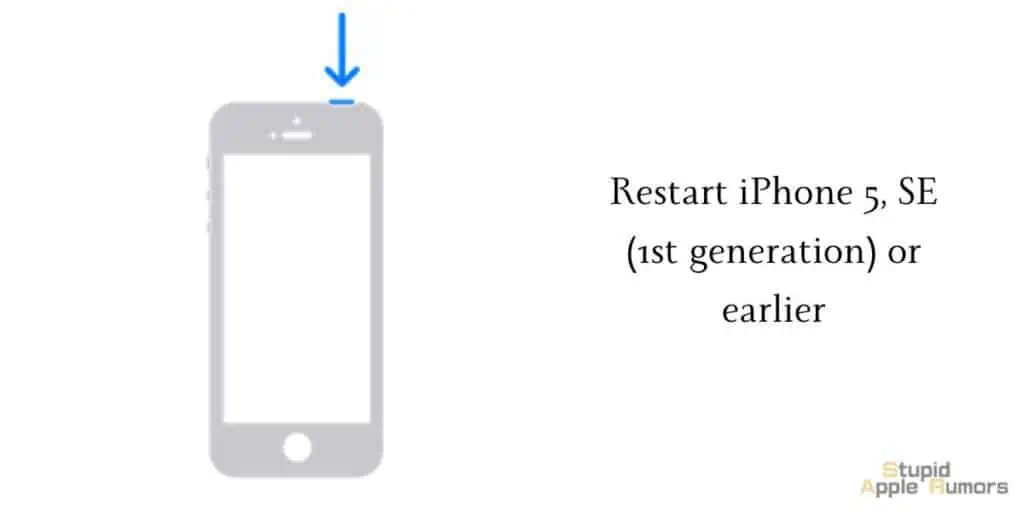
- Step 1 Press and hold the top button until the power-off slider appears.
- Step 2 Drag the slider to turn off your iPhone.
- Step 3 To turn on our device, press and hold the top button until you see the Apple logo.
Once you have restarted your iPhone and see if FaceTime is working correctly. If not, move to the next fix, where I explain how to turn on/off Airplane mode.
Turn On/Off Airplane Mode
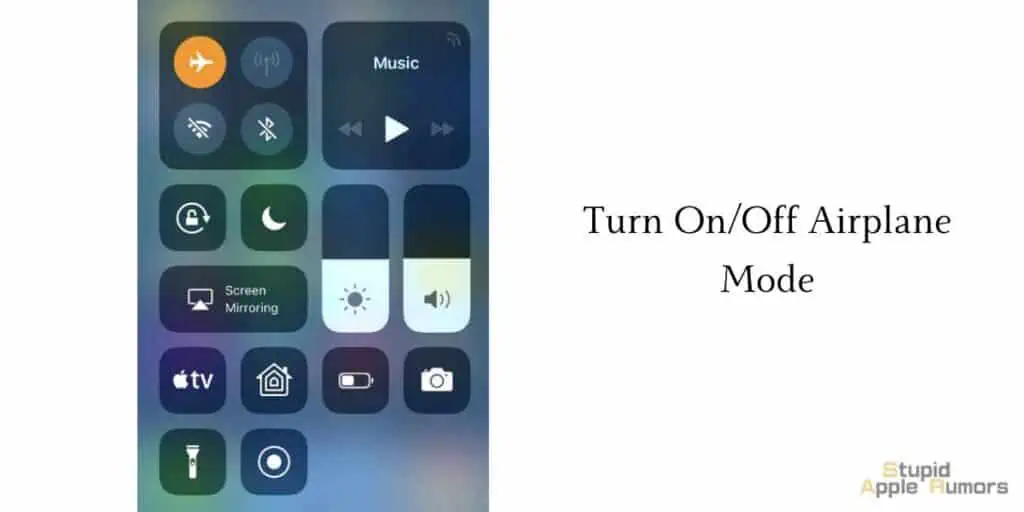
Similar to how restarting your iPhone can reset your network connection, turning on and off airplane mode will do the same and is a great solution if you’re facing an issue with the network.
Follow these steps to turn off the airplane mode.
- Step 1 Swipe down to open the Control Panel on your iPhone
- Step 2 See if the Airplane icon is disabled or not.
- Step 3 Tap on the Airplane icon to turn it on, and then turn it off again.
Alternatively, you can try this,
- Step 1 Open the Settings app on your iPhone.
- Step 2 Turn on and again off the Airplane Mode.
By turning on and turn it off the Airplane Mode the issues might be fixed. Still, if you’re existing the same issues then try our other guides to fix them.
Turn On/Off FaceTime
Here’s what happens when you turn on/off FaceTime
- Reset FaceTime Settings: Turning off FaceTime and then turning it back on can reset FaceTime settings, which can help fix any issues with FaceTime hanging up unexpectedly.
- Refreshing the network connection: When you turn off FaceTime, it disconnects from the FaceTime server. When you turn it back on, it reconnects to the server and refreshes the network connection. Sometimes, network issues can cause FaceTime to hang up unexpectedly, and refreshing the network connection can help fix these issues.
- Checking for software updates: When you turn off FaceTime, it gives your device a chance to check for software updates. Sometimes, outdated software can cause FaceTime to malfunction, and checking for software updates can help fix this issue.
- Resetting the app: Turning off FaceTime can reset the app and clear out any temporary files or caches that may be causing issues with FaceTime. When you turn FaceTime back on, the app starts fresh, which can help fix any issues with the app.
Here’s how you can do this,
On iPhone
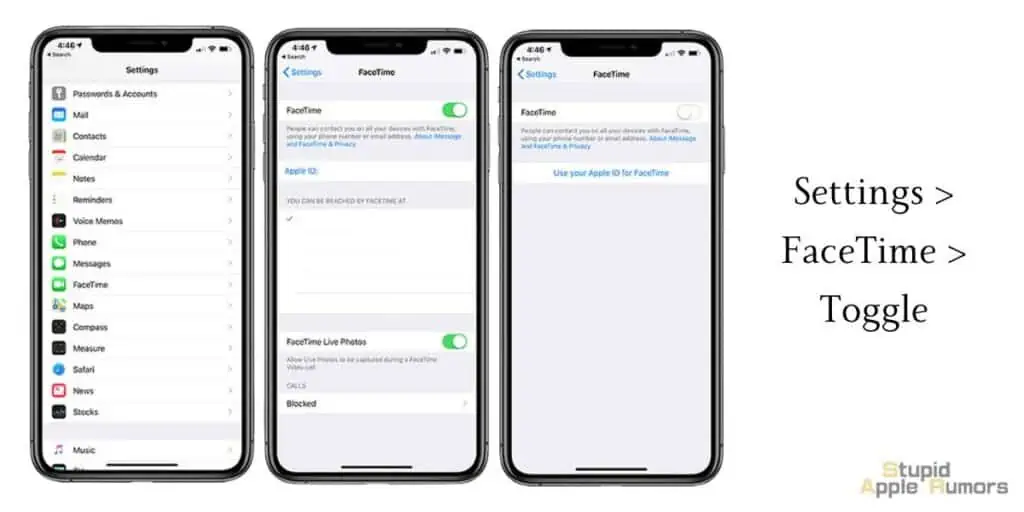
- Step 1 Open the Settings app on your iPhone.
- Step 2 Now, tap on FaceTime.
- Step 3 Toggle the switch next to FaceTime to turn it off.
- Step 4 Restart your iPhone.
- Step 5 Now, turn on FaceTime again from the Settings app.
On Mac
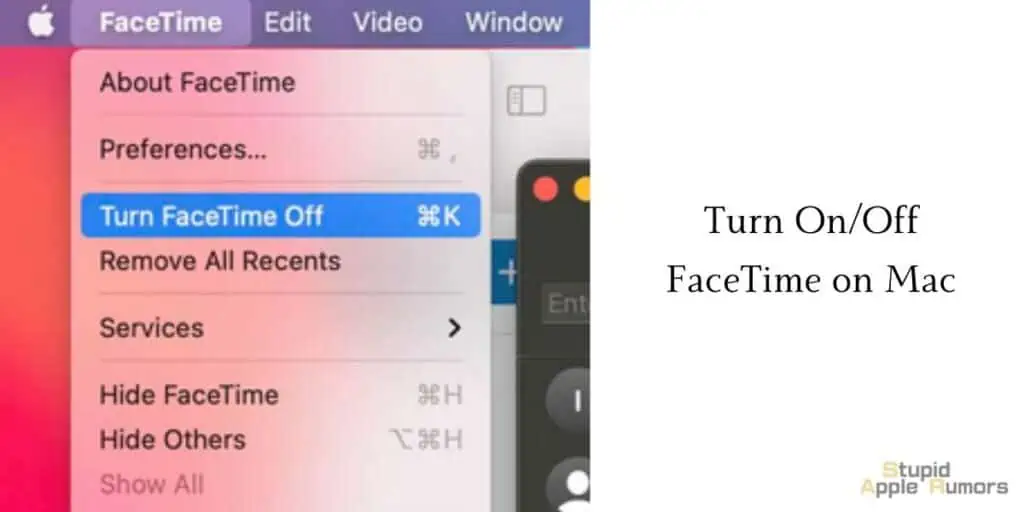
- Step 1 Open FaceTime on your Mac.
- Step 2 Now, click on FaceTime in the menu bar.
- Step 3 Select Turn FaceTime Off from the dropdown menu.
- Step 4 Restart your Mac.
- Step 5 Now, turn on FaceTime from the menu bar.
Check the Date and Time
Wrong date and time settings on your device can cause FaceTime to hang up unexpectedly. FaceTime relies on accurate date and time settings to work properly.
If your device’s date and time settings are incorrect, FaceTime may not be able to establish a secure connection with the FaceTime server, causing it to hang up.
When you make a FaceTime call, your device sends a request to the FaceTime server to initiate the call. The server uses the date and time settings on your device to verify that the request is coming from a trusted source.
If the date and time settings are incorrect, the server may reject the request, causing FaceTime to hang up.
In addition, incorrect date and time settings can also cause issues with certificates and security protocols used by FaceTime. FaceTime relies on secure protocols to ensure that your calls are encrypted and private.
If the date and time settings on your device are incorrect, FaceTime may not be able to establish a secure connection, causing it to hang up.
Follow these steps to check and adjust the date and time on your Apple device.
Check the Date and Time On iPhone
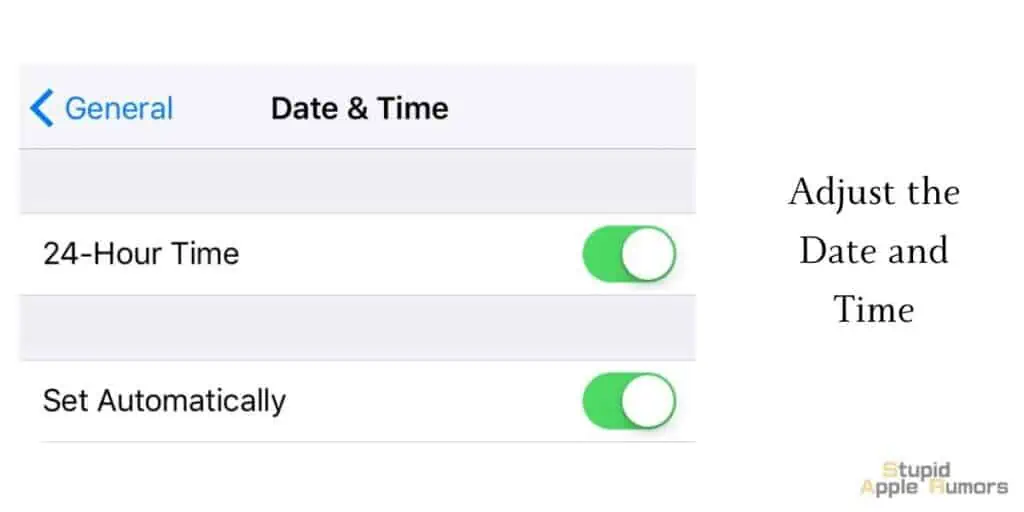
- Step 1 Open the Settings app on your iPhone.
- Step 2 Tap on General.
- Step 3 Tap on Date & Time.
- Step 4 Check if the date and time are correct, if not, set it right.
Check the Date and Time On Macs
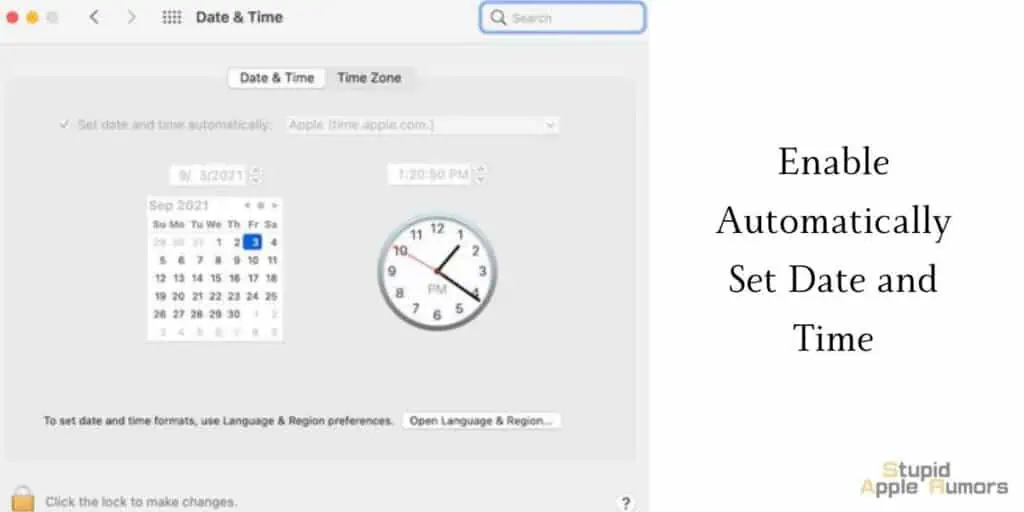
- Step 1 Open System Preferences on your Mac.
- Step 2 Now, click on Date & Time.
- Step 3 If they are locked, click on the Lock icon at the bottom left of the window to make changes. You will have to enter your password.
I recommend allowing both your iPhone and Mac to set the date and time automatically so you don’t have to worry about it.
Check Your Internet (Router)
In some cases, the issue might be with your WiFi router and not your iPhone. If your WiFi router is not working well, your iPhone will have slow or no connection to the internet.
The issue can even be the placement of your WiFi router, if your router is far away or has a lot of things obstructing it, then connecting will be poor.
Older routers can also be a problem as they won’t be able to support high speeds. Check if your WiFi router supports the speed advertised by your Internet Service Provider.
Make sure your router is not connected to unknown devices, you can do this by adding a password to your router. And optimize your router’s settings so that it offers the best speeds, check your router’s manual for details.
Sometimes your router might be glitched out, and because of this, your internet might be slow. To fix, restart your router, unplug it from the power source, wait for a minute or two, and then plug it back in.
If you are sure that the issue is not with your router, then you can try our other fixes. These fixes are aimed to fix issues on your iPhone that are causing your Wi-Fi to be slow which in turn causes FaceTime to hang up.
Update iOS
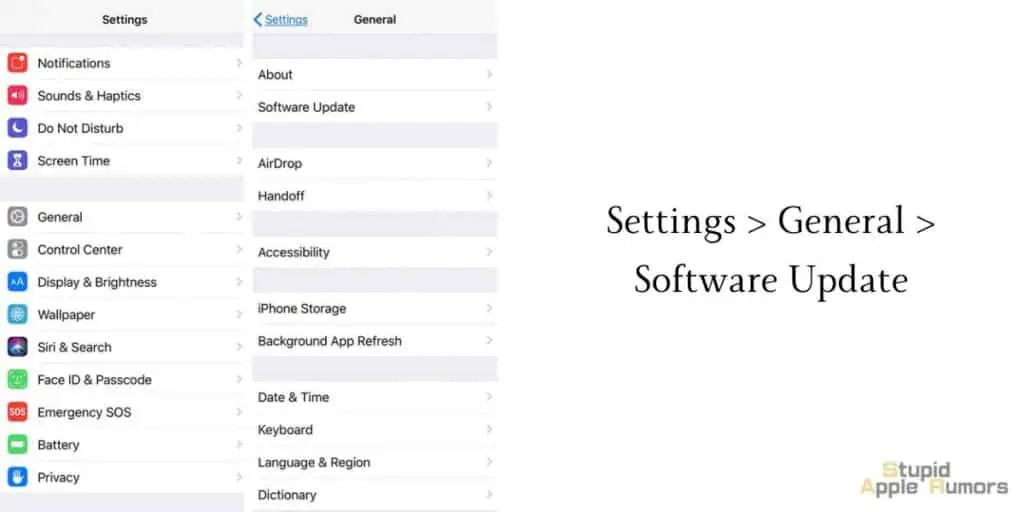
If the old software version has some bugs and glitches it might affect your overall experiences with various factors, including Wi-Fi.
So you need to make sure you have iOS updated to the latest software version.
Follow these steps to update iOS on your iPhone,
- Step 1 Open the Settings app on your iPhone.
- Step 2 Tap on General.
- Step 3 Scroll down and select Software Update.
- Step 4 If an update is available, you will see the Install now option, tap on it.
- Step 5 Alternatively you might see a Download and Install option too, if so, click on it to download and install to update the latest version of iOS on your iPhone.
- Step 6 You will have to enter your passcode, after which you have to confirm by tapping on Install now.
Updating your iPhone to the latest version can fix these FaceTime hanging issues. However, if you’re facing the issue then try resetting Network Settings.
Reset Your Network Settings
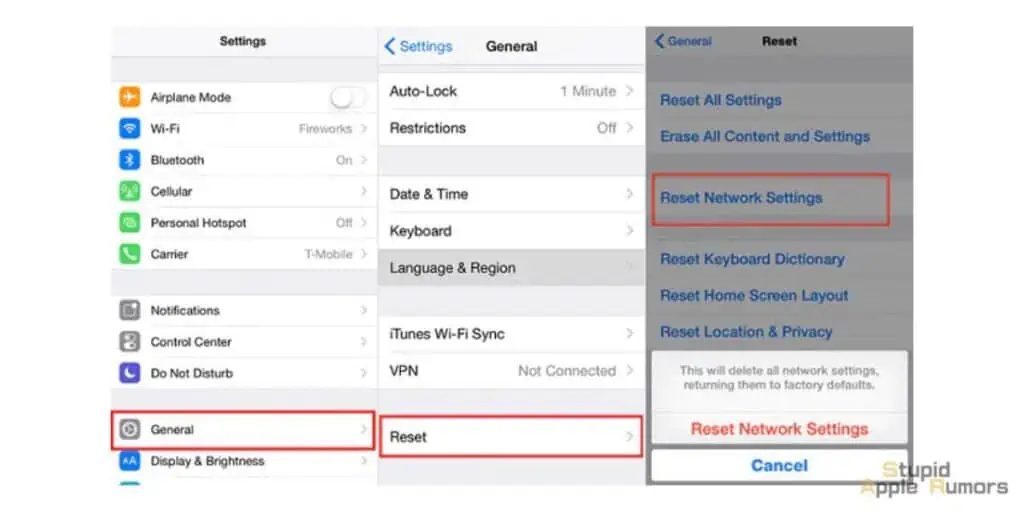
You can try resetting your iPhone’s network settings. This resets all your network settings to default settings and you can losses your data like Wi-Fi password, VPN, settings, etc.
To reset your network settings, follow these steps.
- Step 1 Open the Settings on your iPhone.
- Step 2 Tap the General option.
- Step 3 Now, Select the Reset option.
- Step 4 Click on Reset Network Settings.
- Step 5 Here, follow the instructions on the screen.
- Step 6 To proceed you have to enter your password.
To reset network settings on Mac, check this guide. By resetting network settings these issues with FaceTime might get fixed.
Contact Apple Support
If FaceTime still lags or hangs, then it might be a problem with hardware so, you need to contact Apple support and ask them to guide you.
You can contact Apple support through their website or Twitter. You can chat, call or even you take your iPhone to an Apple store to get it fixed. Make sure to get an appointment before your visit.
Tips to Troubleshoot FaceTime Hang Up Issue
Here are some steps to follow to fix FaceTime hanging up:
- Check your device’s battery: If your device’s battery is low, FaceTime may hang up unexpectedly. Make sure your device is fully charged or connected to a power source before making a FaceTime call.
- Check for restrictions: Restrictions on your device can prevent FaceTime from working properly. Go to Settings > Screen Time > Content & Privacy Restrictions to see if restrictions are enabled. If they are, disable them or adjust the settings to allow FaceTime.
- Disable Do Not Disturb: If you have enabled the Do Not Disturb feature on your device, it may cause FaceTime to hang up unexpectedly. Disable the Do Not Disturb feature before making a FaceTime call.
- Disable VPN: If you’re using a VPN on your device, it may interfere with FaceTime and cause it to hang up. Try disabling the VPN temporarily to see if that fixes the issue.
- Disable Call Forwarding: If you have enabled call forwarding on your device, it may cause FaceTime to hang up unexpectedly. Go to Settings > Phone > Call Forwarding to disable it.
What to Do if the FaceTime Server is Down?
If FaceTime is down you can by visiting the Apple System Status website (https://www.apple.com/support/systemstatus/) and looking for any reported issues with FaceTime. If there are no issues reported, then the problem may be on your device or which the solutions are listed above.
What is the Internet Speed Required for FaceTime to Work Properly?
The required internet speed for FaceTime to work depends on the quality of the call you want to make.
- For a standard definition (SD) FaceTime call, Apple recommends a minimum internet speed of 1 Mbps both upstream and downstream.
- For high definition (HD) FaceTime calls, Apple recommends a minimum internet speed of 3 Mbps both upstream and downstream.
It’s worth noting that these are minimum recommendations, and for the best experience, it’s recommended to have a higher internet speed than these.
FaceTime uses a significant amount of data, so it’s important to have a stable and fast internet connection to ensure a smooth call experience.
Why does FaceTime hang up and how to fix it – Conclusion
FaceTime is an app that people use on a daily basis and if this app fails to work correctly, it can be frustrating. However, there are fixes when something goes wrong.
One common issue with FaceTime is that it can hang up or lag at times. If you are facing this issue, then e hope the above fixes in our article on why does FaceTime hang up and how to fix it was helpful. Let us know which fix worked for you in the comments below.
Also Read: