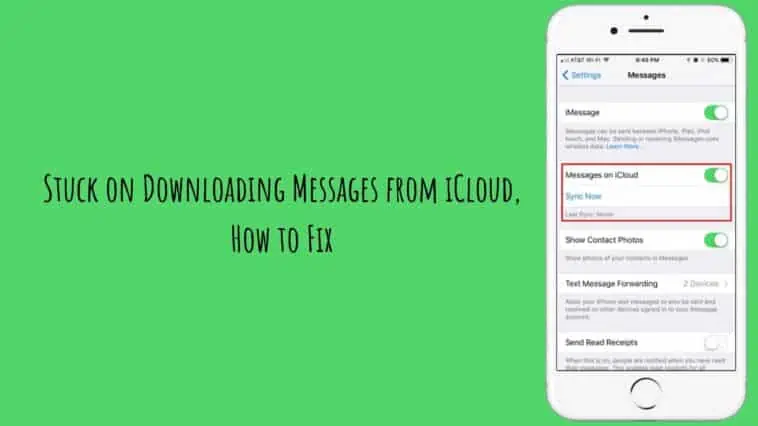iCloud is the premier online storage solution for all Apple devices providing an easy and quick way to download and upload all your personal files.
iCloud has the greatest advantage when it comes to data security. This savvy practice ensures that you do not have to lose your iPhone data even if the device is lost or broken accidentally.
Getting stuck on downloading messages from iCloud is a widely reported problem among Apple device owners. If this occurs in your case, you will not be able to access the stored content or perform other functions.
Even those owning the latest iOS versions commonly face this issue. If you get stuck downloading messages from iCloud, do not fret.
Luckily, there is a long list of proven DIY fixes you can try to solve the issue. Let me share all the possible fixes you can try when you can’t download messages from iCloud.
If your messages are stuck on downloading from iCloud, try the following solutions.
First, check if “Messages in iCloud” is enabled in your Settings under Messages and hit “Sync Now”.
If that doesn’t work, a force restart could help; the procedure varies with different iPhone models but involves holding a combination of buttons until you see the Apple logo.
Make sure your internet connection is robust as weak signals can cause downloading issues.
Check your iCloud storage space under your Apple ID settings, you may need to clear space or purchase more if it’s full.
Ensure all your devices are using the same iCloud account; resetting the account could help. If the issue persists, update your device’s software under General settings.
Additionally, reset your network settings under General > Reset > Reset Network Settings, but remember this will erase saved Wi-Fi passwords.
Finally, visit Apple’s official website to check iCloud server status for any server-related problems.
Read on to learn each fix in detail as well as why this issue happens in the first place.
7 Reasons Why You Can’t Download Messages from iCloud
Table of Contents
There could be several reasons why you’re unable to download messages from iCloud. Here’s an overview of the potential issues:
- Insufficient Storage Space: iCloud provides only 5GB of free storage. If your storage is full, it might not sync your messages correctly, thus making it difficult to download them.
- Poor Internet Connection: To download messages from iCloud, a stable and strong internet connection is required. If your Wi-Fi or mobile data connection is weak or unstable, it may prevent messages from being downloaded.
- Incorrect Apple ID: Make sure you’re signed in with the same Apple ID on all your devices. If you’re trying to download messages from a different Apple ID, you’ll run into issues.
- iCloud Messages not Enabled: If “Messages in iCloud” is not enabled on your device, your messages will not sync to iCloud, and hence, you will not be able to download them.
- Outdated Software: It’s important to ensure that your devices are running the latest iOS, iPadOS, or macOS. If your software is outdated, this could interfere with the ability to download messages from iCloud.
- iCloud Status: Sometimes, the issue may be on Apple’s end. Check the system status of iCloud on Apple’s official website to ensure there are no outages or issues.
- Synchronization Delay: Finally, remember that iCloud doesn’t always sync instantly. It might take some time for your messages to appear, especially if there’s a large volume to sync.
11 Easy Ways to Fix Stuck on Downloading Messages from iCloud
Restart the ‘Messages on iCloud’ feature
Before attempting any of the fixes listed hereunder, first, make sure the “Messages on iCloud” feature is enabled.
Turn it off and on once again. If it is already switched on, try the reset option.
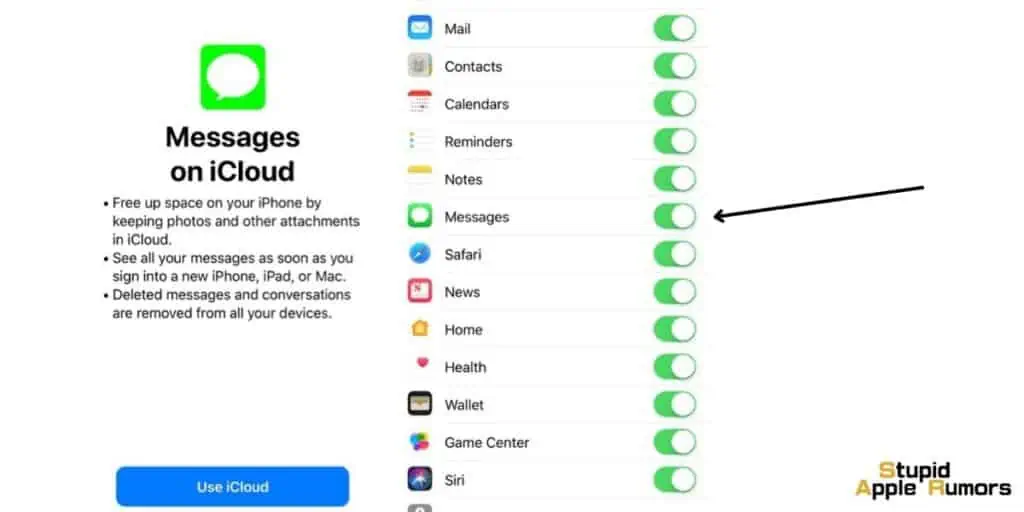
Try the following steps to fix the issue of being stuck on downloading messages from iCloud.
- Unlock your iPhone and go to Settings > Messages
- Locate Messages on iCloud feature and check if it is turned on. If it is turned off, turning it on will solve the issue.
- Also, tap on the “Sync Now” button to start downloading your messages from iCloud.
- Alternatively, you can also go to your iPhone Settings and tap on your Apple ID. Go to iCloud settings and then turn on the ‘sync messages’ option.
Force Restart Your iPhone
This is a simple way to solve being stuck on downloading messages from iCloud. Just restart your phone once. This process will refresh your iPhone and as well remove the settings that have been possibly triggered by error messages.
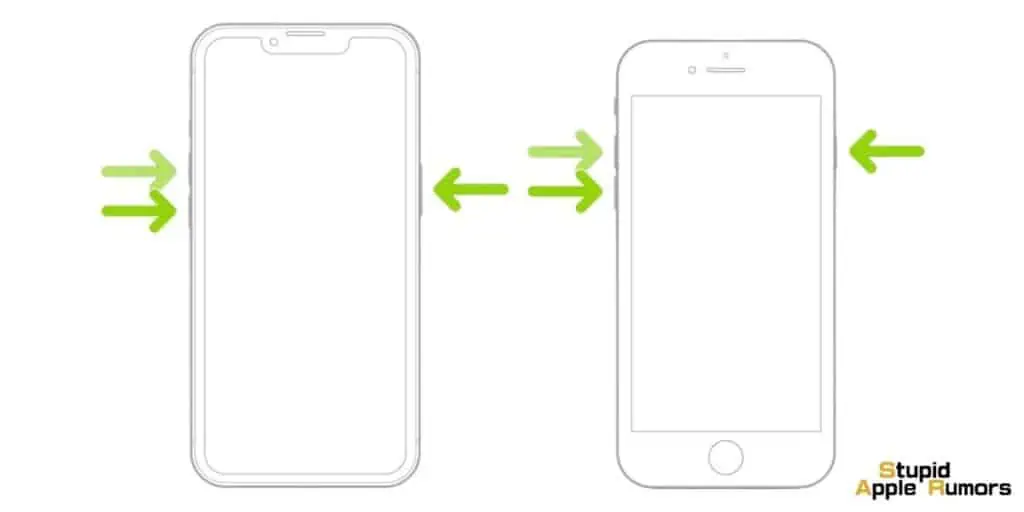
Follow these steps to do it.
For iPhone 6 and versions below
Long press the Home and Power buttons together until you see the Apple logo.
For iPhone 7 series
Long press the Volume Down button and Power button together until the Apple logo appears on the screen
For iPhone 8 and other later models
Press the Volume Up button and release it quickly. Then press the Volume Down button and release it quickly. Long press the power button until the Apple logo appears.
Switch to a more powerful Wi-Fi source
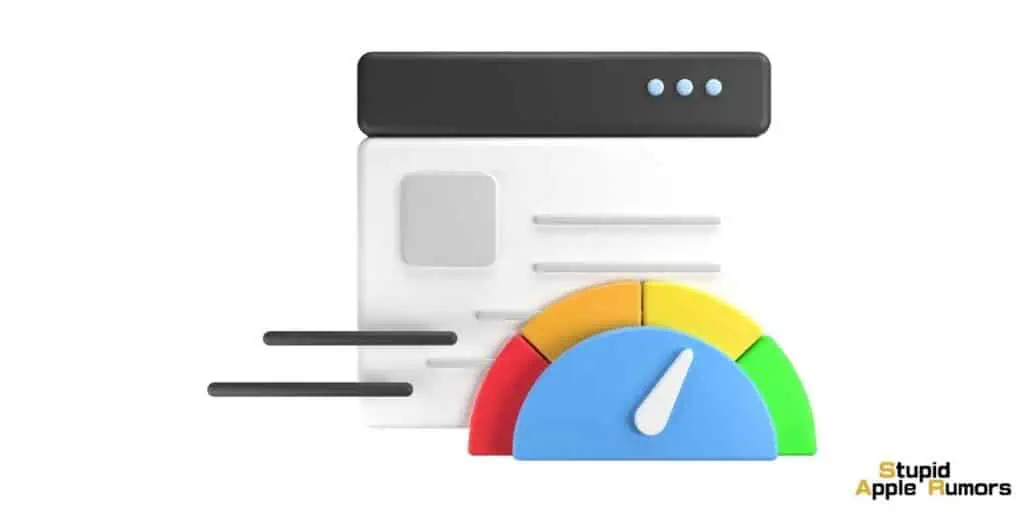
If the Wi-Fi signal is weak, downloading messages on iPhone from iCloud might fail.
Remember that you need a strong internet connection to be able to download messages on your iPhone from iCloud.
Therefore, check the quality of the internet connection and if required, switch to a better Wi-Fi source.
Check the free space available on iCloud
You already know that Apple provides a maximum of 5GB space on every iCloud account. It is very easy to exhaust this space.
Running out of space on your iCloud account can lead to downloading messages from iCloud getting stuck.
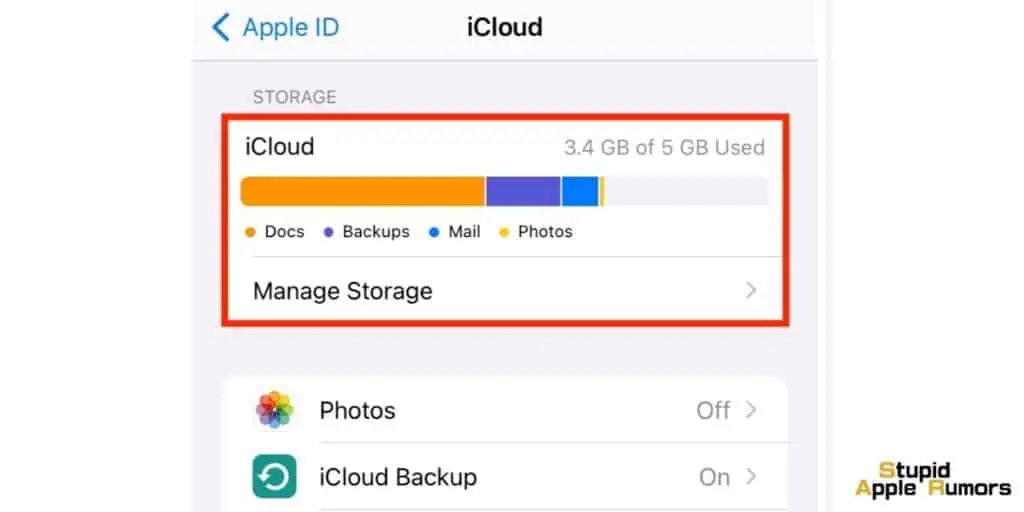
To check if this could be causing the issue,
- Go to iPhone Settings and tap on your Apple ID.
- Navigate to the iCloud settings and check the free storage space available.
- From here you can also turn on syncing the Messages. You can also buy more storage for your account if required.
Reset your iCloud Account
To sync the messages across all your Apple devices, it is necessary that you have linked the same iCloud account on all devices.
Check this and if necessary reset your iCloud account on all the linked devices.
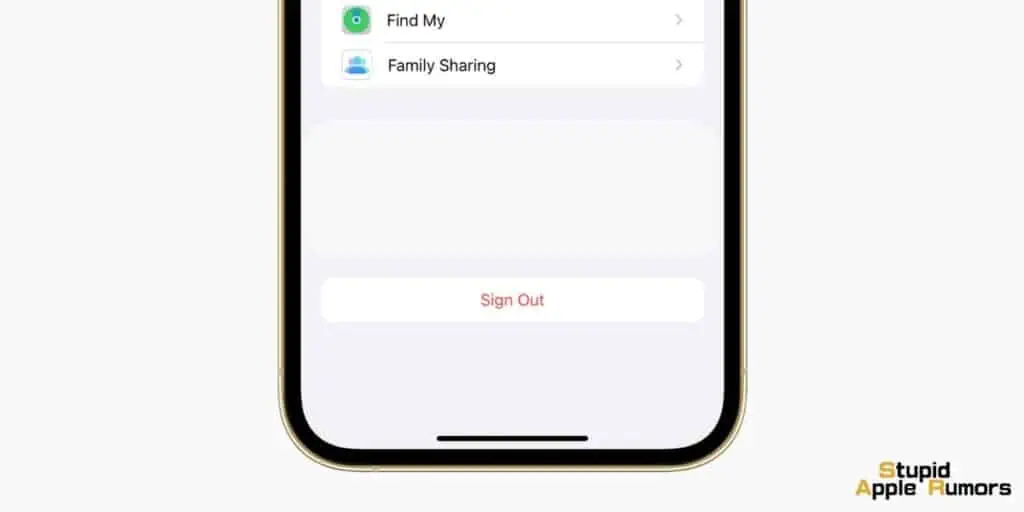
- Go to iCloud > Settings on your iPhone
- Scroll down and tap on the “Sign Out” button. Confirm the same when prompted.
- After logging out of your iCloud account, restart the device and sign in.
This process will reset your iCloud account on the device.
Restart your Apple devices
Surprisingly, several minor issues on your iOS devices can solve on their own when you reset your device.
This process will also reset the current power cycle of the device thereby solving some issues.
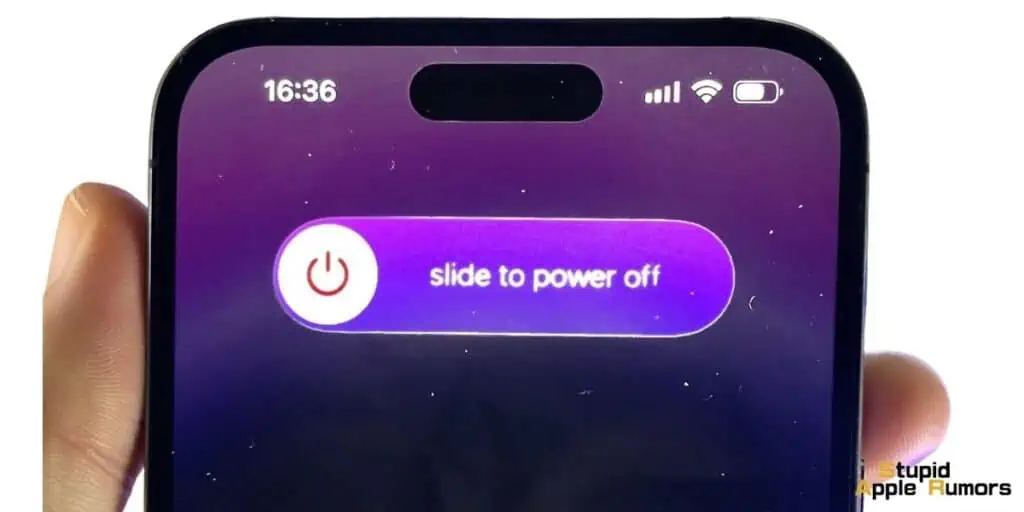
- For older iPhone models, long press the Power Key you will find on the side
- For new generation iPhone models, press the side key or the volume up/down button simultaneously
- You will see a power slider displayed on the screen. Swiping it will turn off your iPhone.
- Wait for a while and then press the power key once again to turn on your iPhone.
Update your Apple device
An older and outdated version of iOS can also cause the issue of getting stuck on downloading messages from iCloud.
Updating your device’s firmware may help fix this issue. Use the following steps to update your iPhone’s firmware.
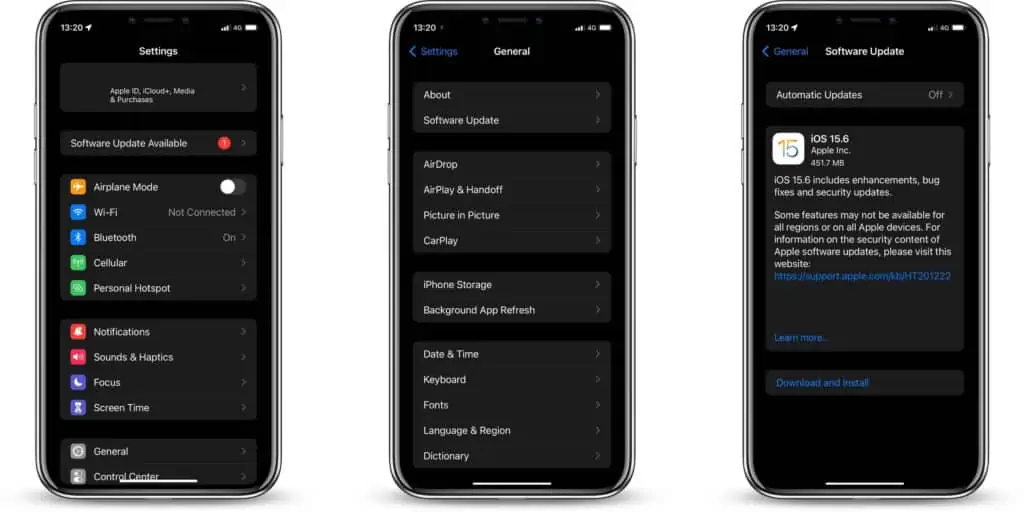
- Go to Settings > General > Software Update
- Check all the iOS profiles available
- Tap on Download and Install button
This process will install the update on your iPhone and the device will restart automatically.
Reset the Network Settings on your iPhone
At times, you may get stuck on downloading messages from iCloud if the network settings of your iPhone are altered. Fixing the device’s network setting is quite easy with the following steps.
Before attempting this step, you must remember that this process will erase the network settings and Wi-Fi passwords saved on your iPhone.
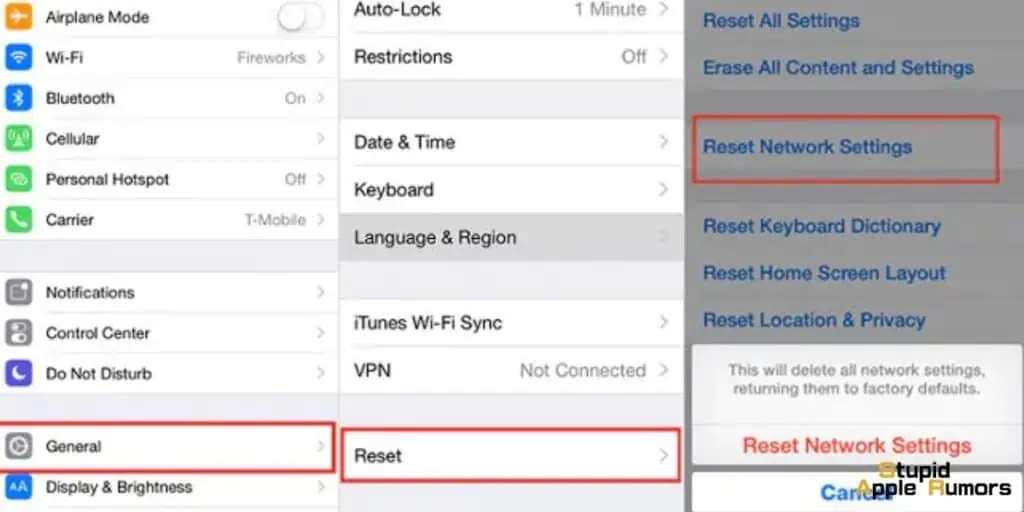
- Unlock your iPhone and go to Settings
- Navigate to Settings > General > Reset
- Tap on ‘Reset Network Settings’
- You have to confirm your choice by entering your phone’s passcode
From here, you can also reset all of your iPhone’s settings if required
Check the status of your Apple System
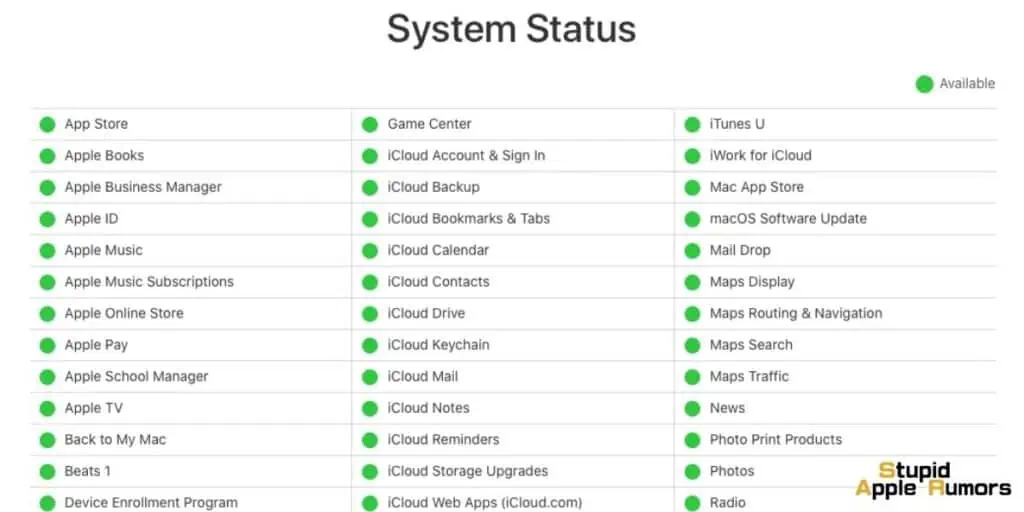
The iCloud servers of Apple being down or under maintenance can also cause this issue. You can check this by going to the Apple System Status page on Apple’s official website.
View the status of the iCloud sync option. If you see it down or under maintenance, wait for some time before you try syncing your messages once again.
Unplug your iPhone from the charger

Sometimes, charging your device while sending messages can lead to the problem of getting stuck on downloading messages from iCloud. Detach the power chord of your phone and try downloading the messages now. If this is the reason, it will probably clear automatically.
Force Quit the Messages App on your iPhone
Force quitting the messages app and restarting it can sometimes solve the issue of getting stuck on downloading messages from iCloud. Follow these steps to force quit the messages app.
For iPhone 8 or earlier models
- Double-click on the Home button and swipe.
- Locate the messages app and force quit it
- Open the messages app again and try downloading the messages from iCloud
For iPhone X, iPhone XR/XS/Max, iPhone 11/Pro/Max, and newer models
- From your iPhone screen’s bottom, swipe half the way up
- Hold till you see the multitasking interface
- Long press on the message app until you see the icon with a red circle and “-“
- Tap on the icon.
This process will force quit the messaging app on your iPhone. Once it is done, restart it and try downloading the messages from iCloud.
Stuck on Downloading Messages from iCloud – Take away
Being stuck downloading messages from iCloud is a frantic situation you will never have to face.
However, in the event of facing this unlucky issue, the exhaustive list of fixes I have given above will provide you with support.
Try them one by one possibly in the same order I have listed them in this post. If none of the fixes seem to work, it is time to seek professional help.
Leave worries and hope to see you enjoying your iPhone experience very well soon.
What is iCloud and how does it work?
iCloud is Apple’s cloud storage and computing service that allows you to securely store and sync your data across all your devices – your iPhone, iPad, MacBook, and even on the web.
Let’s break this down. When we say ‘cloud’, we mean servers that are accessible over the internet, and the ‘storage’ part means that these servers are used to store your data.
Now, ‘syncing’ is when the same data appears on all your devices. So, when you take a picture on your iPhone, it automatically appears on your iPad and MacBook as well, thanks to iCloud.
It’s not just photos – iCloud can synchronize your messages, contacts, calendars, notes, and more. For example, if you start writing a note on your iPhone, you can finish it on your MacBook because iCloud keeps everything up-to-date.
iCloud also includes some brilliant features like ‘Find My iPhone’, which allows you to locate your lost device. ‘iCloud Backup’ is another great feature that automatically backs up your device data over Wi-Fi every day when your device is connected to power and locked.
To use iCloud, you need an Apple ID. Once you’re signed in on your devices with the same Apple ID, you can choose which types of data you’d like to sync.
One important thing to remember is that iCloud provides you with 5GB of free storage. If you need more, you can purchase additional storage right from your device.
Stuck on Downloading Messages from iCloud – FAQs
How long does it usually take to download messages on iPhone from iCloud?
The time taken to download messages from iCloud on your iPhone depends on the number of messages and your internet speed.
This process can last between 2 minutes to 2 hours. However, this is not always necessary.
If there is any network interruption during the download process or if the download got struck due to some reason, messages can take longer time to download.
How can I command my iPhone to stop downloading messages from iCloud?
If you wish to stop downloading messages on your iPhone from iCloud, follow these steps to turn off message syncing.
- On your iPhone or iPad, go to Settings
- Tap on your name you find at the top of the screen
- Scroll down to locate ‘Messages’ and turn off the button
Also Read: